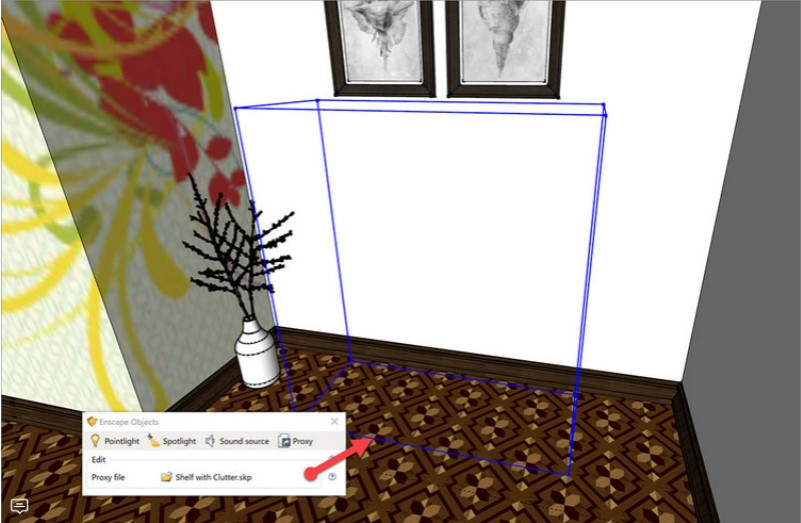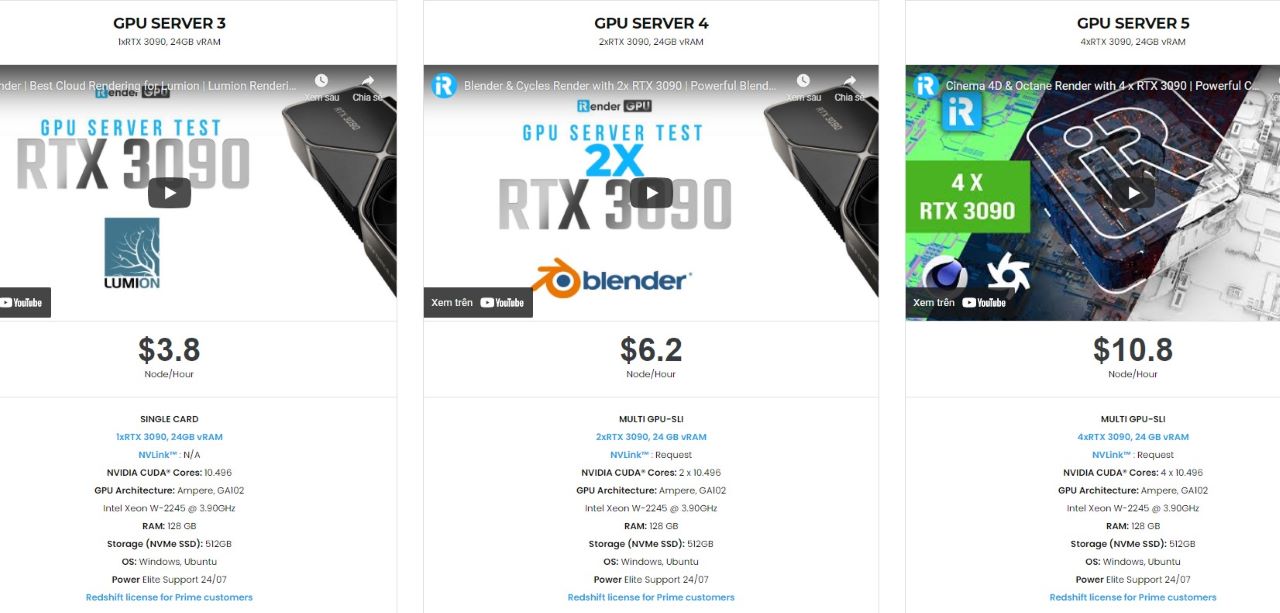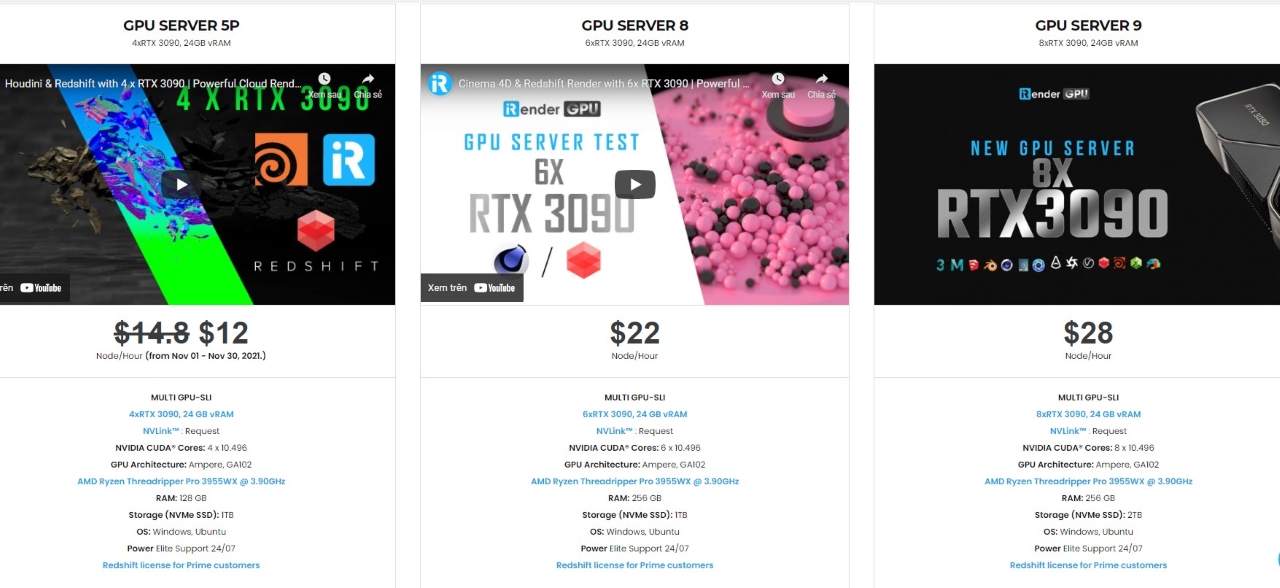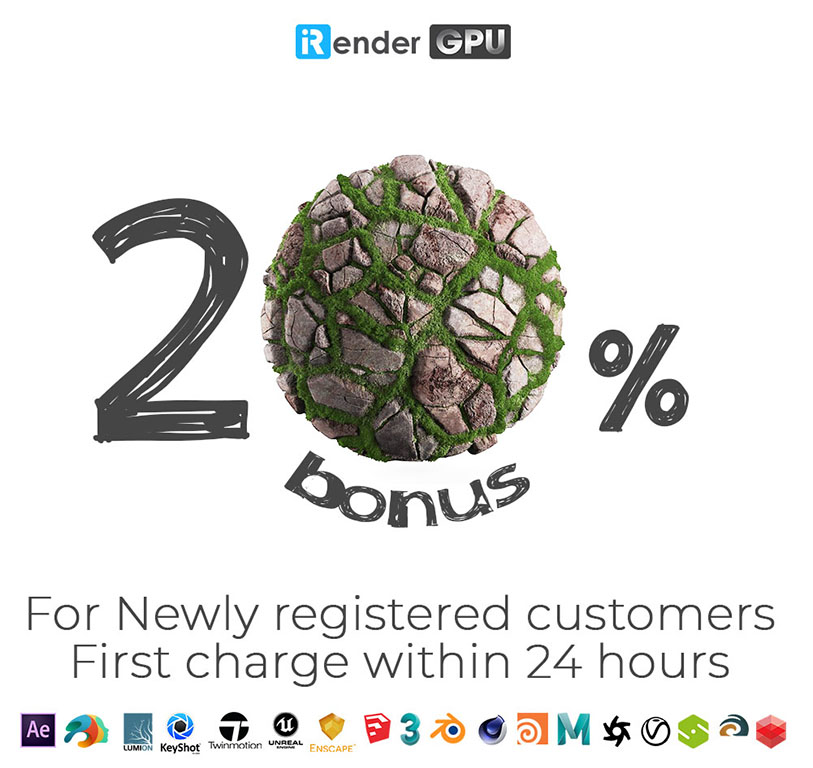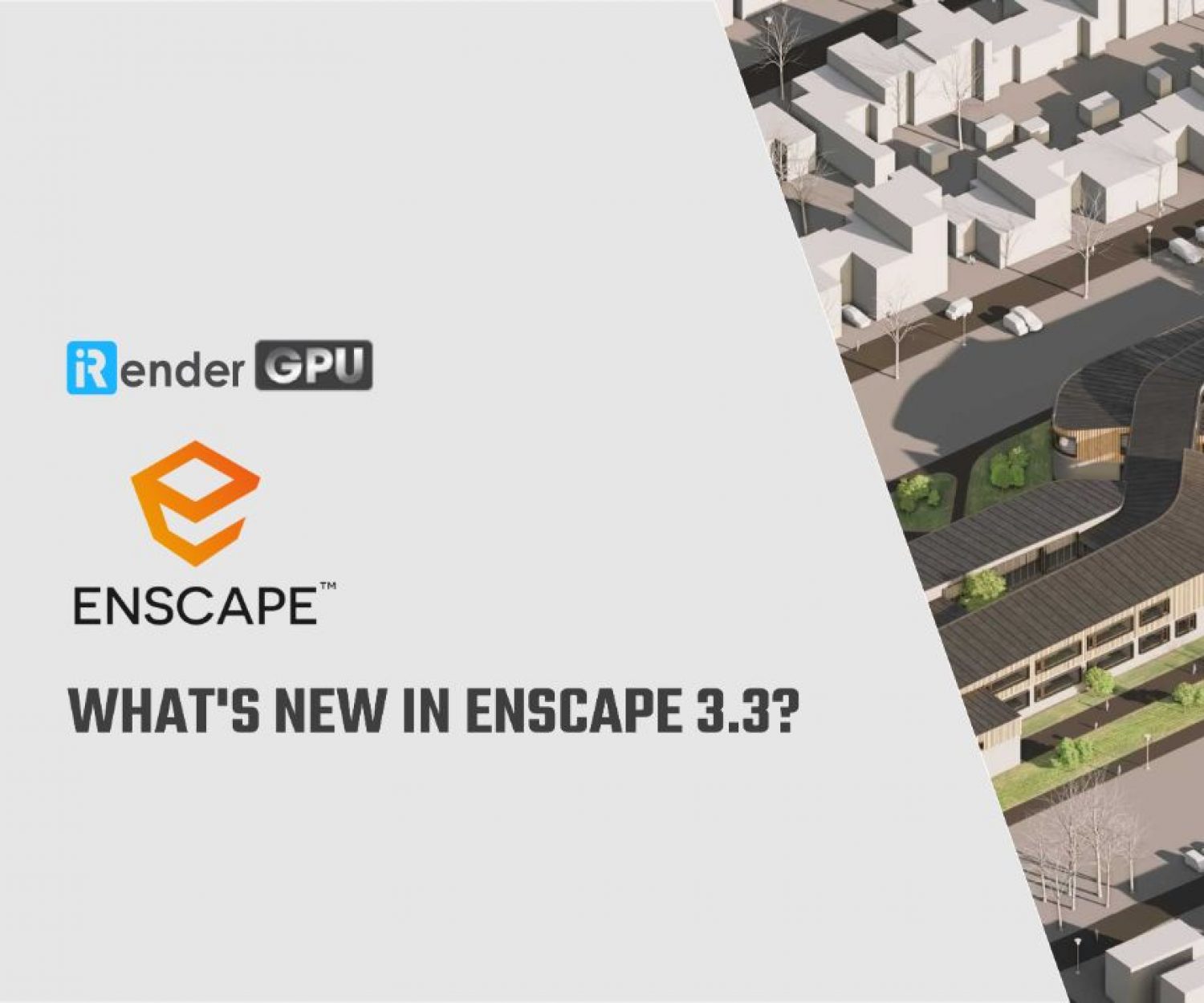9 Ways to Make Your Renderings More Realistic With Enscape
In a world where terms like autonomous vehicles, artificial intelligence (AI), the Internet of Things (IoT), virtual reality (VR), and augmented reality (AR) are becoming commonplace, the average AEC client will soon expect consistently high-quality presentations and renderings throughout the design process.
Many people are already predicting future demand for these technologies, but just a handful are prepared to integrate them with each other. Enscape has created a system that combines some of these elements to provide clients with dynamic, engaging, and unique experiences. In today’s blog, we will explore 9 ways to make your renderings more realistic with Enscape.
1. Know Your Lighting
Even the untrained eye may detect errors in the representation of daylight. The importance of accurately rendering daylight in energy-efficient buildings cannot be overstated, given this and the importance of daylighting in energy-efficient buildings. To ensure proper conditions, the initial step using Enscape is to choose the project location on the earth and specify True North.
Daylight has been proved in numerous studies to have a significant impact on human health and productivity. As a result, with a holistic design approach, we should constantly keep lighting in mind. It’s comforting to know that, with Enscape’s real-time rendering engine, we can precisely display the lighting impacts of our design solutions during design and presentations. This is true not only in natural light, but also in artificial light when using manufacturer-provided photometry (IES files).
2. Observing the Horizon
There is nothing worse than seeing a simple, flat, horizon line in a rendering – it immediately appears artificial. That said, it’s a very common mistake, and one that has been difficult to avoid. Using horizon presets allows you to give a more accurate impression of what the external surroundings might look like.
You can also use a custom skybox downloaded from OpenFootage.Net, and add it using the Enscape function “Skybox as a background”. OpenFootage has many background options, making it easy to render backgrounds accurately.
Why is this better than simply using Photoshop? To begin with, the picture remains constant while the design evolves. Second, the same background will be seen from all rooms and perspectives, reducing rendering time.
3. Use Advanced Textures
Developing and applying high-quality textures is always a smart idea, whether you’re using Revit’s new advanced materials or the same results you can get using Enscape’s material editor. The two examples below show how high-quality textures may create a rich and dynamic impression.
You can access a multitude of textures installed on your computer’s local drive if you have Autodesk Revit installed: C:\Program Files (x86)\Common Files\Autodesk Shared\Materials\Textures\3\Mats. You’ll also discover files to support the new advanced materials in this folder, such as ‘norm’, ‘refl’, and ‘rough’.
4. Mind the Bump
When developing materials, keep in mind that bump maps have a direct impact on the material’s quality and overall look. Look at the delicate shadow lines created to each brick in the image below, for example. Or how about the soft fabric on the sofa and ottoman, as well as the stunning woodwork with highlight in the flooring?
The importance of using bump maps cannot be over-emphasized. It is the difference between recognizing an image as a rendering and believing an image is a photograph.
5. Architecture is for People
It should come as no surprise that architecture takes on a more realistic appearance when people and clutter are present. The two images below are self-explanatory: acceptable versus believable!
6. Reality does not mean being perfect
Things aren’t ideal in reality. Rotating a chair, adding a Coke, or placing a magazine can all assist your composition. Rotate the things gently in random increments after you’ve placed your entourage. Change the scale slightly for each occurrence of plantings.
7. Proxies are your best help for large projects
Use proxies to improve the performance of your model. In SketchUp, for example, these complicated elements appear as simplified objects, which are subsequently substituted in Enscape with considerably more complex geometry and materials. The SketchUp model in the two images below has been proxied by another SketchUp model. The referenced SketchUp model is used when Enscape is opened. The clutter bookcase is a 16MB file with 106k edges, 43k faces, and 52 materials on its own. As you may expect, the simple wireframe box will significantly improve the performance of your main SketchUp model.
8. Select the appropriate viewpoint
Finding the ideal viewpoint is a skill. However, there are a few general guidelines that can be useful. Begin by composing the scene from a human perspective. Second, avoid aligning or overlapping geometry because this might lead to confusion. Next, if possible, frame exterior views with vegetation, such as a foreground tree branch. Finally, avoid foreshortening a plane, such as a nearby wall, as this can distort the proportions of a space; simply change the vantage point to the left or right to gain a bit more perspective.
Taking a step back and reviewing the composition of the view, if nothing else, can identify faults that are readily addressed. With all of this in mind, one of the most useful features of Enscape is its ability to make subtle adjustments in real time, allowing you to rapidly discover the ideal viewpoint.
9. Fine-tune Your Perspective
With a well-developed model, depth of view and field of view can now be added as another layer of refinement. These two elements provide results that resemble a physical camera, leading some to question whether the image is real or CGI. The field of view refers to how much of a scene may be seen in a given view. A wider view helps to make up for a lack of peripheral vision, but it’s a balance – the wider you go the more distorted the image gets. The depth of view, simply, is what causes the background and/or foreground to be blurry. It is not practical to represent all clutter or blemishes in a real-world setting; using depth of view to slightly blur targeted portions of your scene can help build an overall sense of realism.
Conclusion
Do not be satisfied with average performance. Utilize these nine methods to produce more realistic renders. Hope that these tips in hand can help your renderings work more smooth and effective.
The Best Cloud Rendering Service for Enscape
iRender is a GPU-Acceleration Cloud Rendering Service for Multi-GPU Rendering with Powerful Render Nodes: 2/4/6/8x RTX 3090/3080/2080Ti, provides high computing performance on the model of IaaS (Infrastructure-as-a-Service). Users will remotely connect to our server, install any version of Enscape only one time and easily do any intensive tasks like using their local computers.
High-end hardware configuration
- Single and Multi-GPU servers: 1/2/4/6/8x RTX 3090/3080/2080Ti. Especially, NVIDIA RTX 3090 – the most powerful graphic card.
- 24 GB vRAM capacity, fitting to the heaviest images and scenes. NVLink/SLI requested for bigger vRAM.
- A RAM capacity of 128/256 GB.
- Storage (NVMe SSD): 512GB/1TB/2TB.
- Intel Xeon W-2245 or AMD Ryzen Threadripper Pro 3955WX CPU with a high clock speed of 3.90GHz.
Let’s see rendering tests with Enscape on server RTX 3090 the latest NVIDIA CARD RTX 3090 with 24GB VRAM will help you reduce your render time very much at iRender:
Reasonable price
iRender provides high-end configuration at a reasonable price. You can see that iRender’s package always costs much cheaper than packages of other render farms (in performance/price ratio). Moreover, iRender’s clients will enjoy many attractive promotions and discounts. For example, this December, we offer a promotion for new users and discounted prices for many servers, users will take advantage of these to level up their renders.
SPECIAL OFFER for this December: Get 20% BONUS for all newly registered users.
For more advice and support, please do not hesitate to reach us via Whatsapp: +(84) 915875500. Register an ACCOUNT today and get FREE COUPON to experience our service.
Thank you & Happy Rendering!
Source: archdaily.com
Related Posts
The latest creative news from Enscape Cloud rendering, Lumion Cloud rendering, SketchUp Cloud Rendering , Twinmotion Cloud Rendering , 3D VFX Plugins & Cloud Rendering.