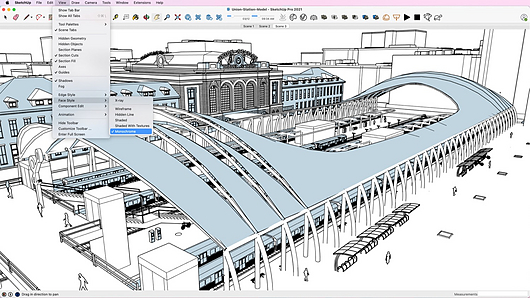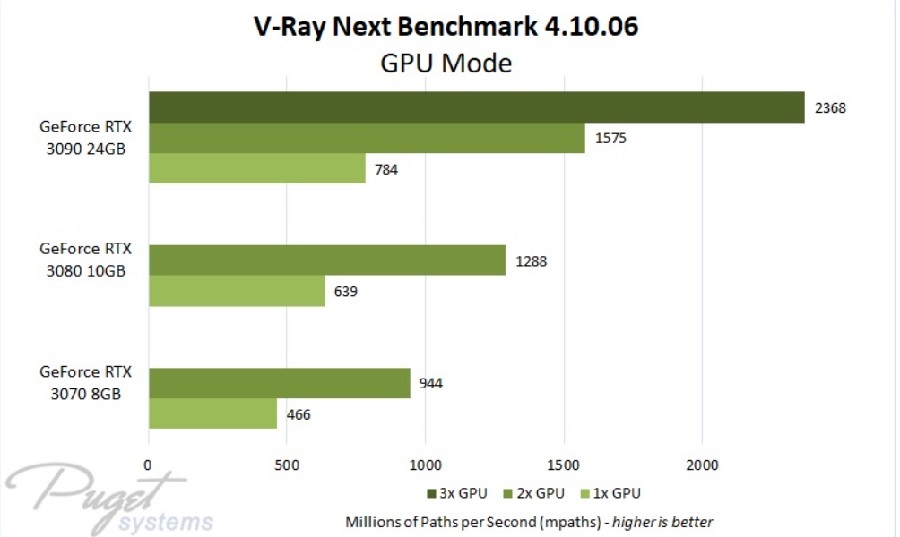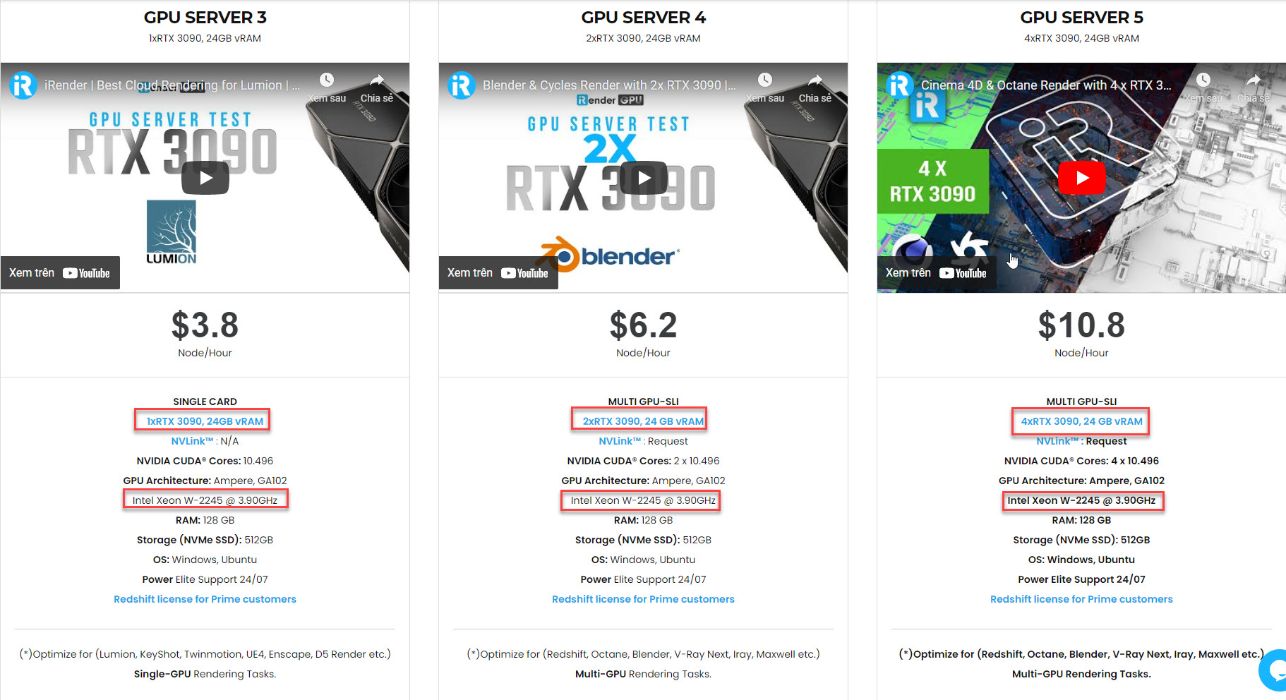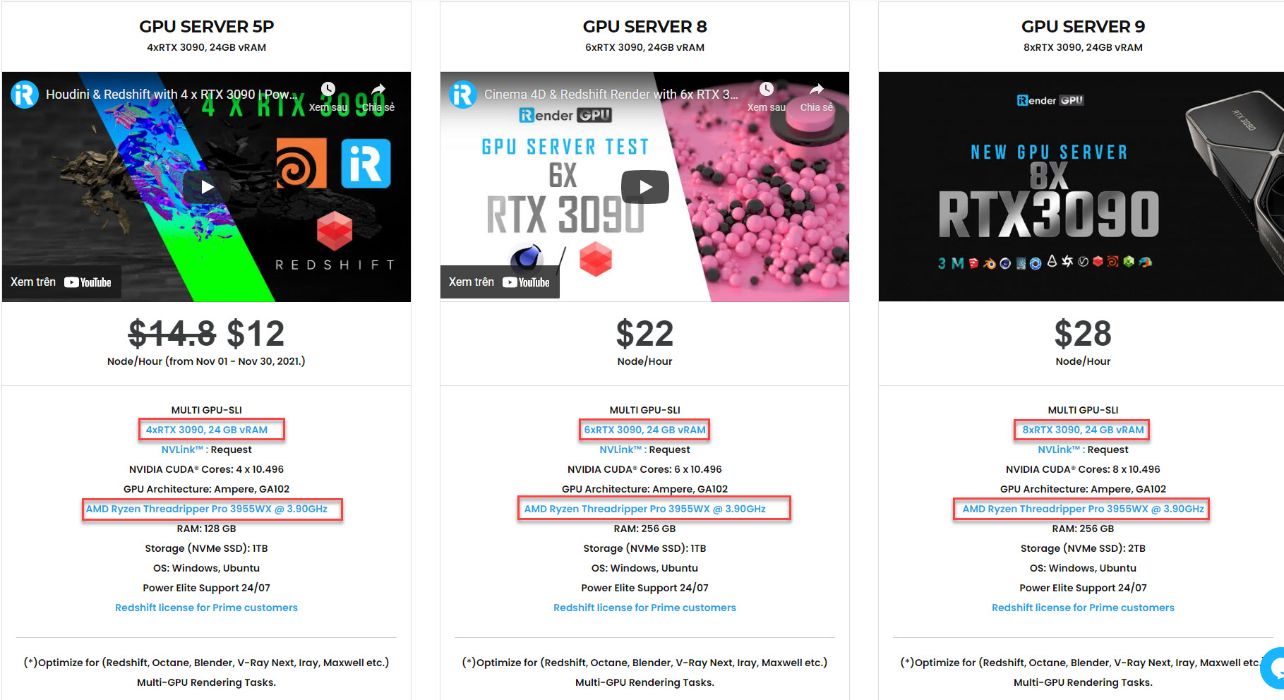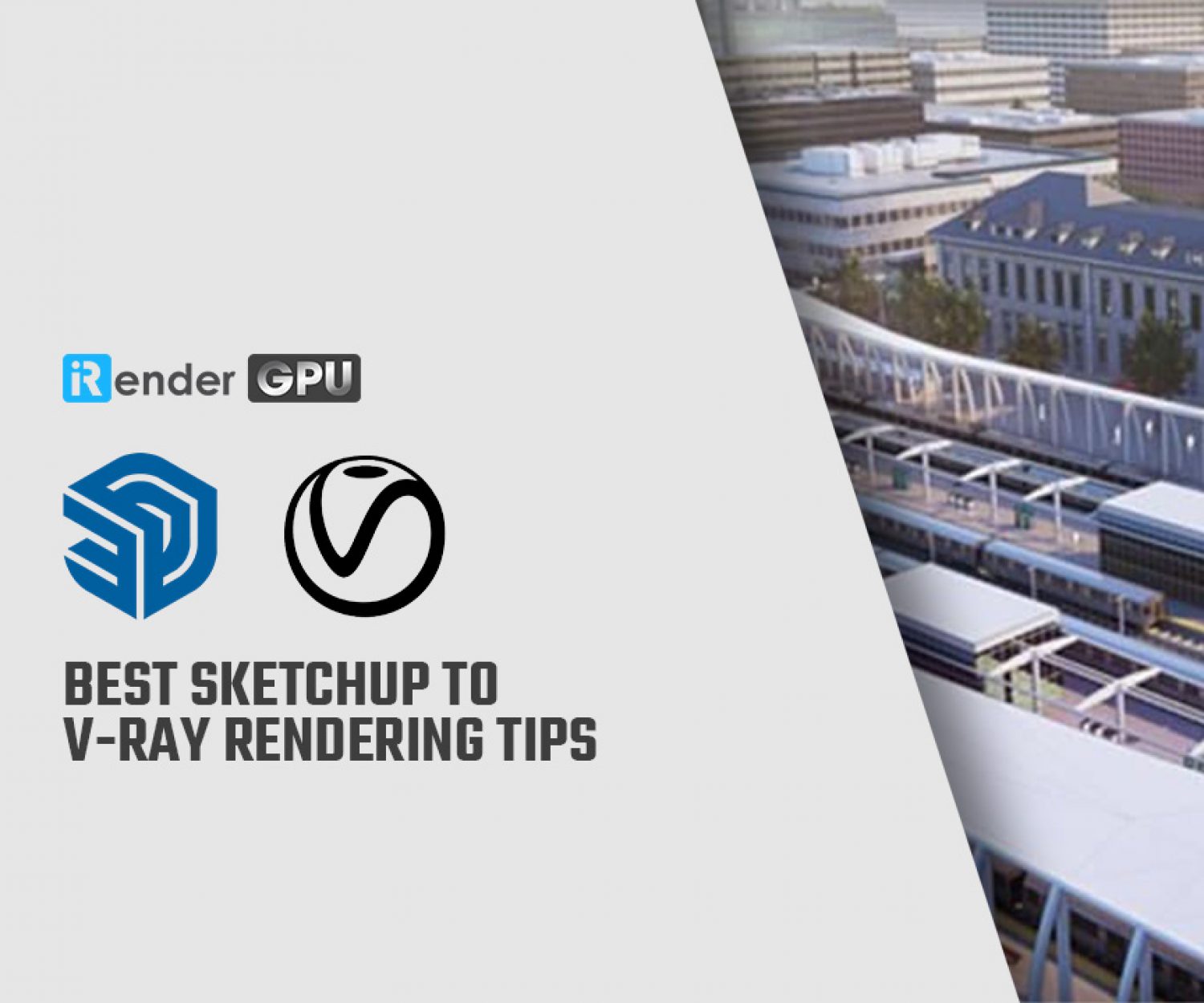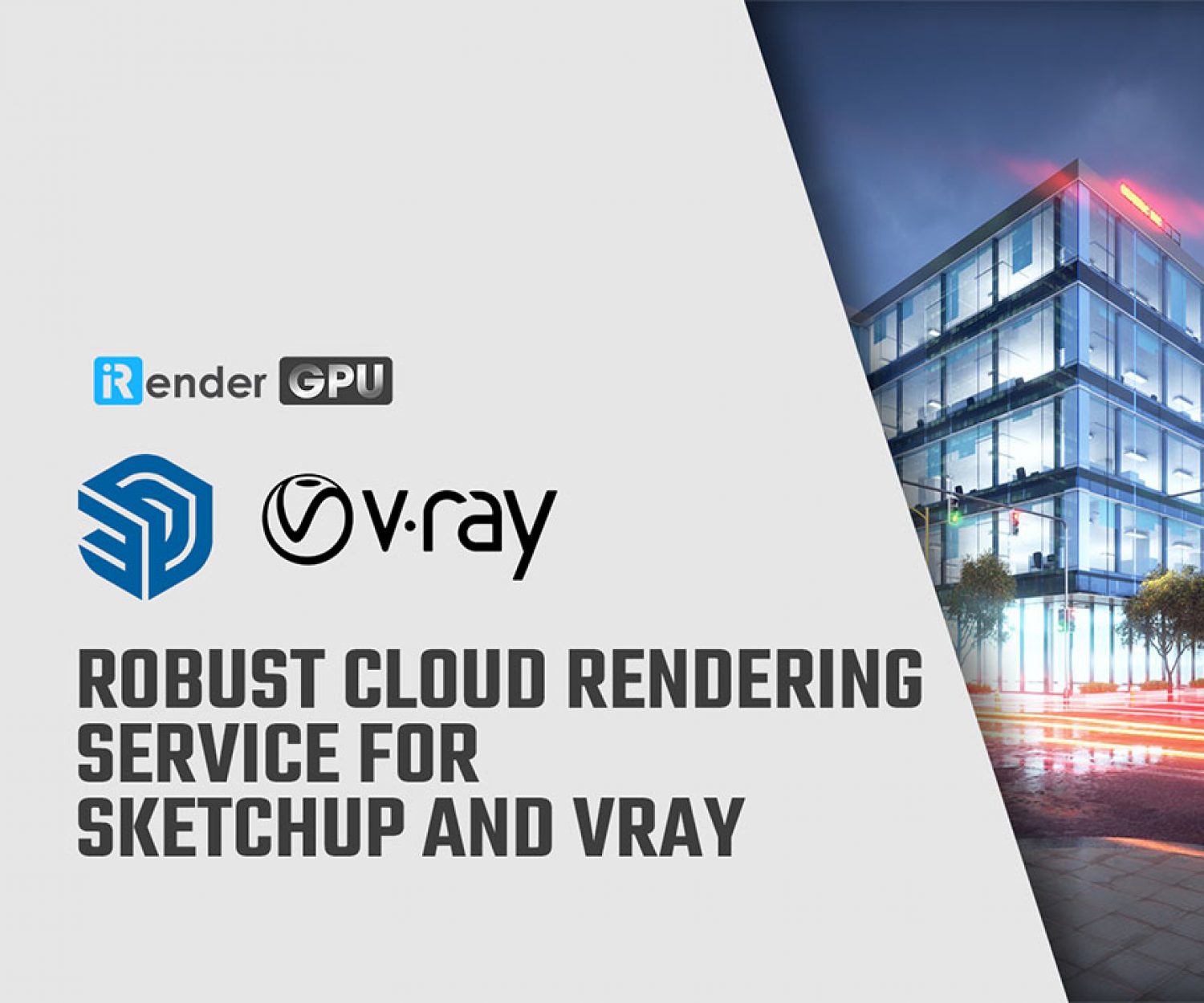Best SketchUp to V-Ray Rendering Tips
Rendering uses a program to simulate materials, lights, and shadows in a 3D model. The output image looks more like a photo than a 3D computer model. Rendered images are can more accurately represent the final build than the 3D model alone. SketchUp offers the ability to generate renders within the program in one step. It also offers real-time rendering, allowing you to move through a 3D model and view it as though it were completely rendered in real-time.
Creating a model for rendering does have its own set of rules. To get you up and rendering as quickly as possible, here are 5 tips for prepping your SketchUp model for V-Ray rendering.
1. Properly Orient Faces
SketchUp faces have a front and a backside (default material shows the front as white and the back as gray). Some renderers will render back faces invisible. Therefore, it is important to make sure that all faces have the correct orientation before you attempt to render. The Monochrome view type in SketchUp is a great way to see your entire model color-coded for proper orientation.
2. Leverage the Rendering Engine’s Materials
While SketchUp materials will render OK in most rendering engines, you will get the best result by using the materials that the rendering package includes. Materials for rendering include attributes that SketchUp is not concerned with, like reflection, bump maps and luminescence. There’s no need to spend hours customizing a material in another program because the photoreal details are already baked-in into the render-ready materials. Simply plug-and-play with the V-Ray Rendering material library.
3. Pay attention to Lights and Camera
In SketchUp, there is one camera and one light. A rendering engine can handle any number of different lights and camera locations for a single model. Depending on the level of integration, you may be able to place these items into a SketchUp model while you are modeling, making it much quicker to generate final renders.
4. Clean It Up
Rendering a model is like having a photoshoot. You need to spend time prepping your model before the final output. It may be fine to have extra components or stray lines around your file while you are actively modeling, but only show what needs to be in the final image when it is time to render.
5. Pull-in Render-Ready Assets
Many renderers offer a slew of render-ready assets that you can drop into the model to make your render more realistic — from cars and trees, people and animals, to water and grass. These are things that can seriously weigh down a SketchUp model. But, render-ready assets can be added as low-poly proxies in SketchUp and then rendered as highly detailed assets in the rendering engine. With SketchUp, it is easy to choose your manner and type of rendering and has integrations with over two dozen different rendering engines. SketchUp also offers full access to V-Ray 5 with a SketchUp Studio Subscription.
6. Faster rendering with GPU in Vray & Sketchup
As we all know, V-Ray offers two rendering engines including V-Ray and V-Ray GPU. GPU rendering allows V-Ray to perform the ray-tracing calculations on the GPU cards installed in the system, rather than the CPU. Since GPUs are specifically designed for massively parallel calculations, they can speed up the rendering process significantly by an order of magnitude. V-Ray GPU uses NVidia CUDA or RTX device(s) to perform the ray-tracing calculations.
Not only rendering with single GPU card, V-Ray scales very well across multiple video cards. It will not be a perfect “4 GPUs is 4x faster”, but you can expect significant performance improvements with every card you add.
iRender - Leverage the power of multi RTX 3090 to boost render performance
iRender is one of the render farms highly recommended for Vray rendering. We provide dedicated servers for almost all requirements of designers . You can take advantage of our high performance to speed up rendering significantly. In Particular, we have servers with multi RTX RTX 3090 coming with the following configuration specifications:
There are a variety of servers from single- GPU 1x RTX 3090 to Multi-GPU 2/4/6 x RTX 3090 and 8 x RTX 3090 which is coming soon, you can choose one server that is suitable for your demand and your software to get started. Besides, we offer clients the powerful processor Intel Xeon W-2245 @ 3.90GHz/AMD Ryzen Threadripper Pro 3955WX @ 3.90GHz and 512 GB – 1 TB SSD – a great option if your project requires a strong super powerful CPU
Regarding pricing, at iRender, you can start at 3.8 USD to use the beast RTX 3090. You can rest assured that our pricing schemes are the cheapest you have ever found, with rates three times lower than that of other solutions. Besides our hard-to-beat prices, we also offer generous volume discounts, which provide you with credit bonuses depending on how much you top up. Moreover, you can always save up to 20% with our daily/ weekly/monthly rental.
Conclusion
iRender has a great number of enthusiastic staff that are always ready to support you 24/7. Whenever you have trouble using our server, or with your software, we are always there to help you solve your problem. Moreover, we often have attractive promotions to thank our beloved customers. So, do not hesitate anymore, let’s register an account HERE to get FREE COUPON to test our GPU servers and reach a new level of cloud rendering.
iRender– Happy Rendering!
Related Posts
The latest creative news from SketchUp Cloud Rendering , Octane Cloud Rendering, V-Ray Cloud Rendering , Enscape Cloud rendering, Lumion Cloud rendering, Twinmotion Cloud Rendering , 3D VFX Plugins & Cloud Rendering.