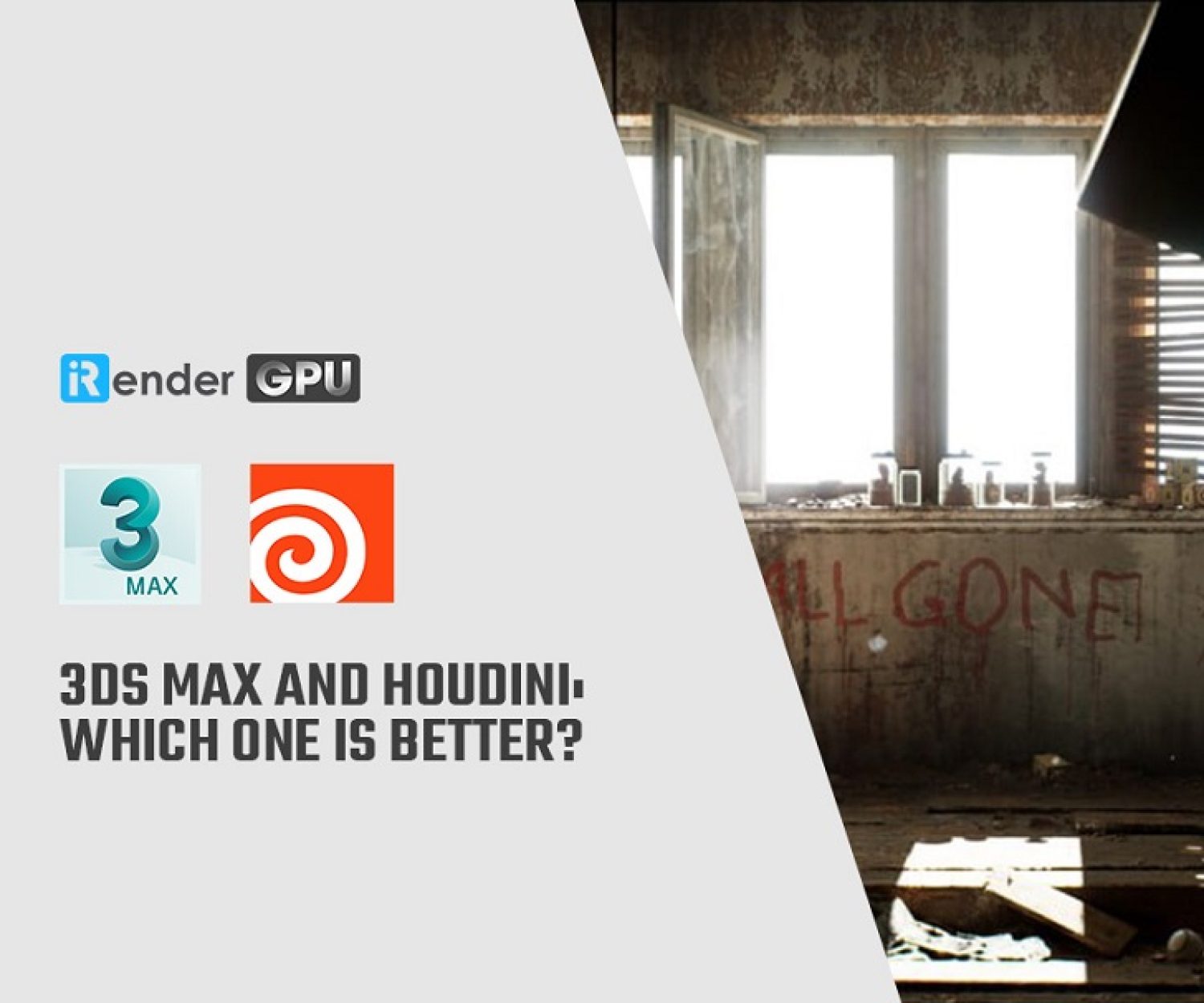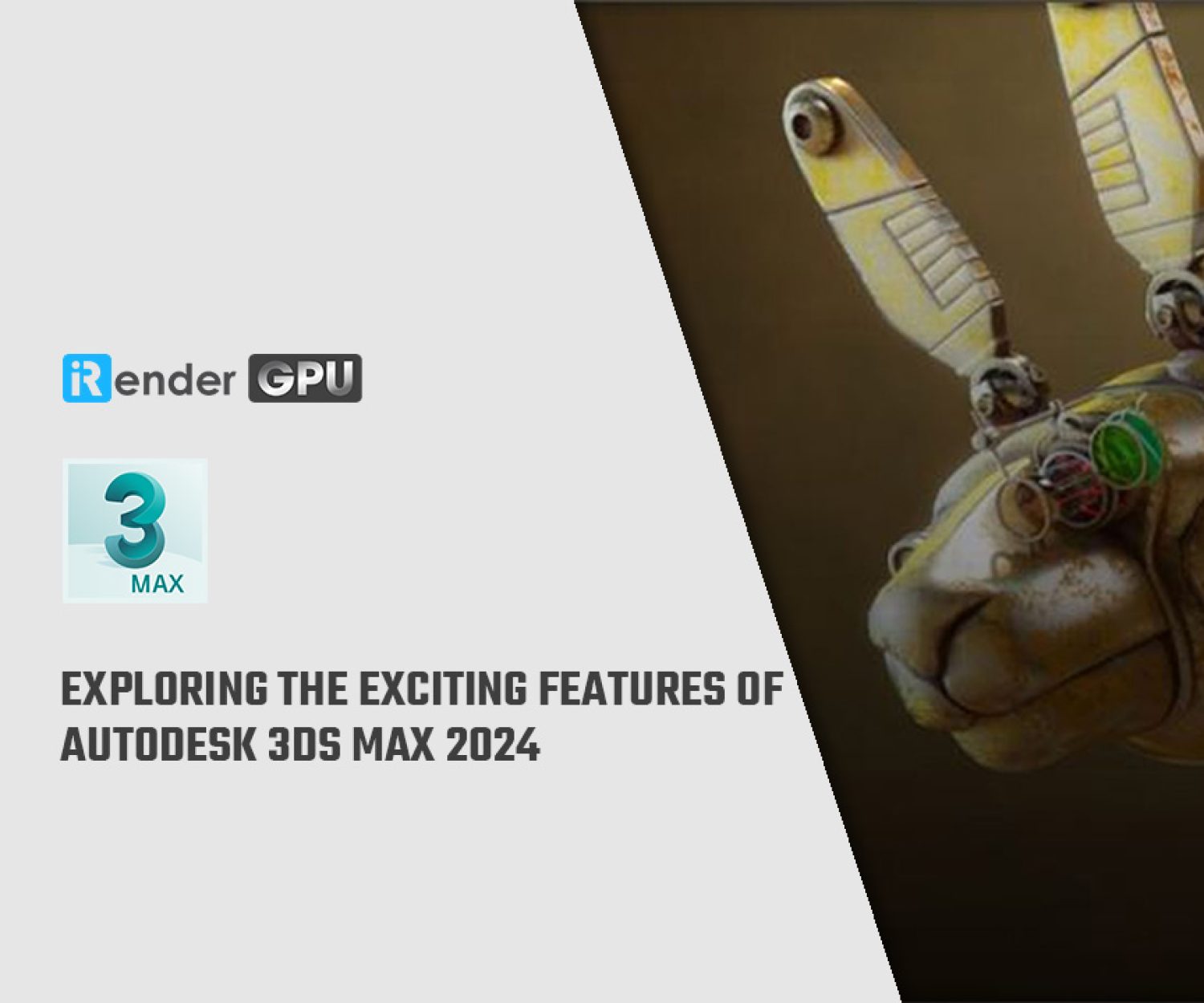3D rendering tips to speed up rendering
If you have taken your time to Production processes include Pre-Production, 3D Modelling, UV Mapping, Texturing and Shading, Rigging, Animation, Lighting, and the last thing you need more machine help to do is Rendering. Rendering is the combination of all the information held within a scene (objects, materials, lights, cameras) to produce a single or sequence of final rendered images. This is typically a computationally intense part of the production process and can take anywhere from split seconds to even hours to produce rendered images, depending on the complexity of the scene, level of the desired quality, and its intended platform.
This post, I want to share 3D rendering tips to help 3D artist speed up rendering.
Firstly, you should know why 3D rendering takes so long to complete. 3D rendering is a process incredibly resource-intensive. Because this process demands multiple components operating in unison, including your graphics cards, your RAM, your hard drive, and of course, the software you’re using.
And here are 6 suggestions for the 3D artist:
1. Use stock 3D models and textures or old project files
You can download or buy some samples of stock 3D models which already created by various 3D artists around the World. In many cases, a downloading or purchasing of 3D models on a stock platform will give you time and even cost economy.
For example, you work on interior 3D renderings of a living room. Probably it’s possible to download or purchase 3D models of a TV and interior accessories on stock platforms rather than spend hours with 3d modeling of these objects.
Besides, you can use objects, materials, and render presets taken from these files in your next projects. So it may speed up your further work.
2. Focus objects you want to work
If your scene has many objects and you work only on one or a few of them, hide other things. Your GPU will work faster cause work with fewer data. You will easily rotate and do other operations with objects in a viewport.
You hide objects you do not work with this moment, select your object which you want to work with.
Example in 3Dsmax and click on the Hide Undetected button, or isolate selected.
You can check out whether it has such a function if you use other 3D rendering applications.
3. Upgrade your RAM - increase memory storage
Big and complex scenes can use a large amount of a RAM and sometimes a virtual memory. It may reason your computer delays when you work with or render your scene. If your RAM doesn’t have sufficient capacity, or if it has slowed over the years, you won’t be able to render things at high speed. Fortunately, change your RAM is a relatively simple operation.
If you use V-Ray for 3DS Max, Maya, Sketchup or Rhino use the V-Ray proxy. It creates external files, reduces a scene file size and memory usage. See the V-Ray documentation for 3DS Max, Maya, Sketchup, or Rhino depending on your 3D application.
Furthermore, you should don’t use very large textures, because they are one of the reasons to use a big amount of memory. If you have very large textures, reduce their size by using a raster graphics editor.
4. Tinker with your rendering settings
Your 3D rendering program probably comes with many different custom settings – most of which you’ve never touched. Sometimes, you can be trying to modify a few of these settings is all you need to speed up the rendering process.
For example, you might reduce pre-comps, which require your pixel information to pass through many compositions before rendering to your hard drive. You can also trim certain layers, or use a different codec to make things smoother.
Part of the magic of 3D design and rendering is getting to add custom effects, which might add superior textures or make your design more realistic. However, if you’re trying to optimize for speed, these effects can hog your computer’s resources and bog things down. So be selective about which effects you apply, and consider the time cost as well as the visual advantages.
5.Trust a solid-state drive and close any other programs
There are two main types of hard drives: hard disk drive (HDD) and solid state drive (SSD).
*A hard disk drive (HDD) is an old-school storage device that uses mechanical platters and a moving read/write head to access data.
*A solid-state drive (SSD) is a newer, faster type of device that stores data on instantly-accessible memory chips.
The speed difference is significant. SSDs are extremely fast in all areas, but the speed difference is more pronounced when performing certain tasks. Moreover, SSDs are superior In most ways, allowing faster access times, offering greater reliability, and even using less power. The only disadvantage is that they tend to be more expensive. If you want your machine to 3D render as quickly as possible, it’s definitely worth the upgrade.
In addition, when you rendering, you totally close all other programs. Each program open on your computer is occupying at least some computer resources, which all take away from your 3D rendering potential. This is a simple step, but it’s an important one that many designers miss.
6. Use a powerful workstation or several PC for performing 3D rendering images or animations
In many cases, this way allows us to get 3D rendering faster. If you’re still having issues with your 3D rendering, it could mean there’s a problem with your software or files; ask other people running the same program on different machines if they’re experiencing the same issues.
If not, it could mean your entire computer is due for an upgrade. It’s not a cheap solution, but it may be a necessary one if you want to reduce your 3D rendering times. You can do it once hardware manufacturers released new devices.
Or I have a better solution to this issue – you can choose to use a rental server service. I recommend you should be trying with iRender Farm.
By using iRender GPUrental server service, we bring you the power of thousands of friendly and easy-to-use GPUs directly to your desk with the cheapest cost. You will be charged on a per-minute basis.
It is a great opportunity for 3D artists to use high computing computers at an affordable price.
Related Posts
The latest creative news from Redshift Cloud Rendering, 3ds Max Cloud Rendering , 3D VFX Plugins & Cloud Rendering.