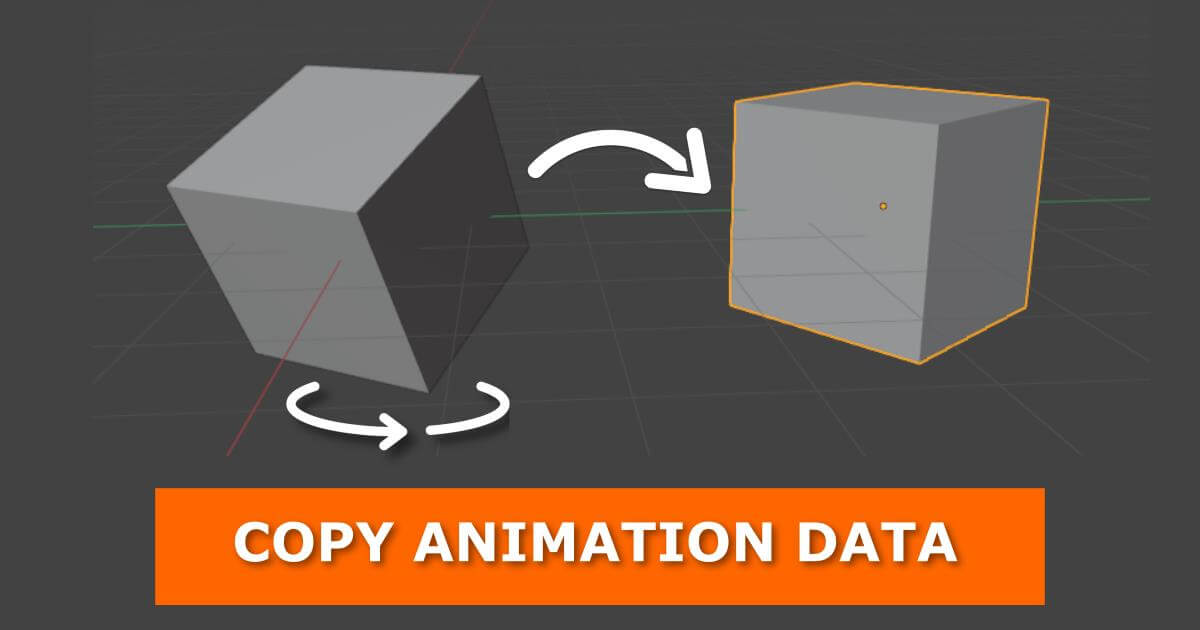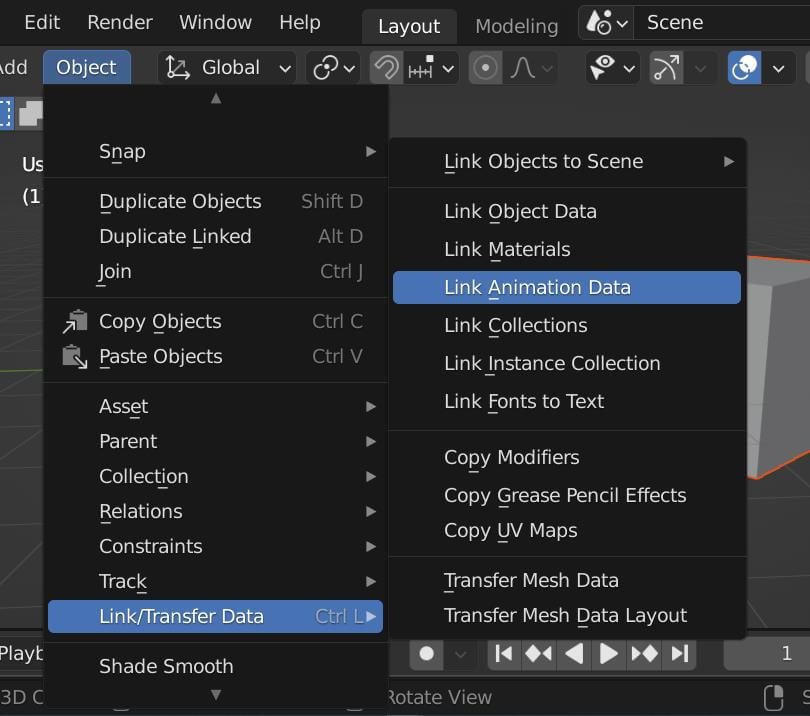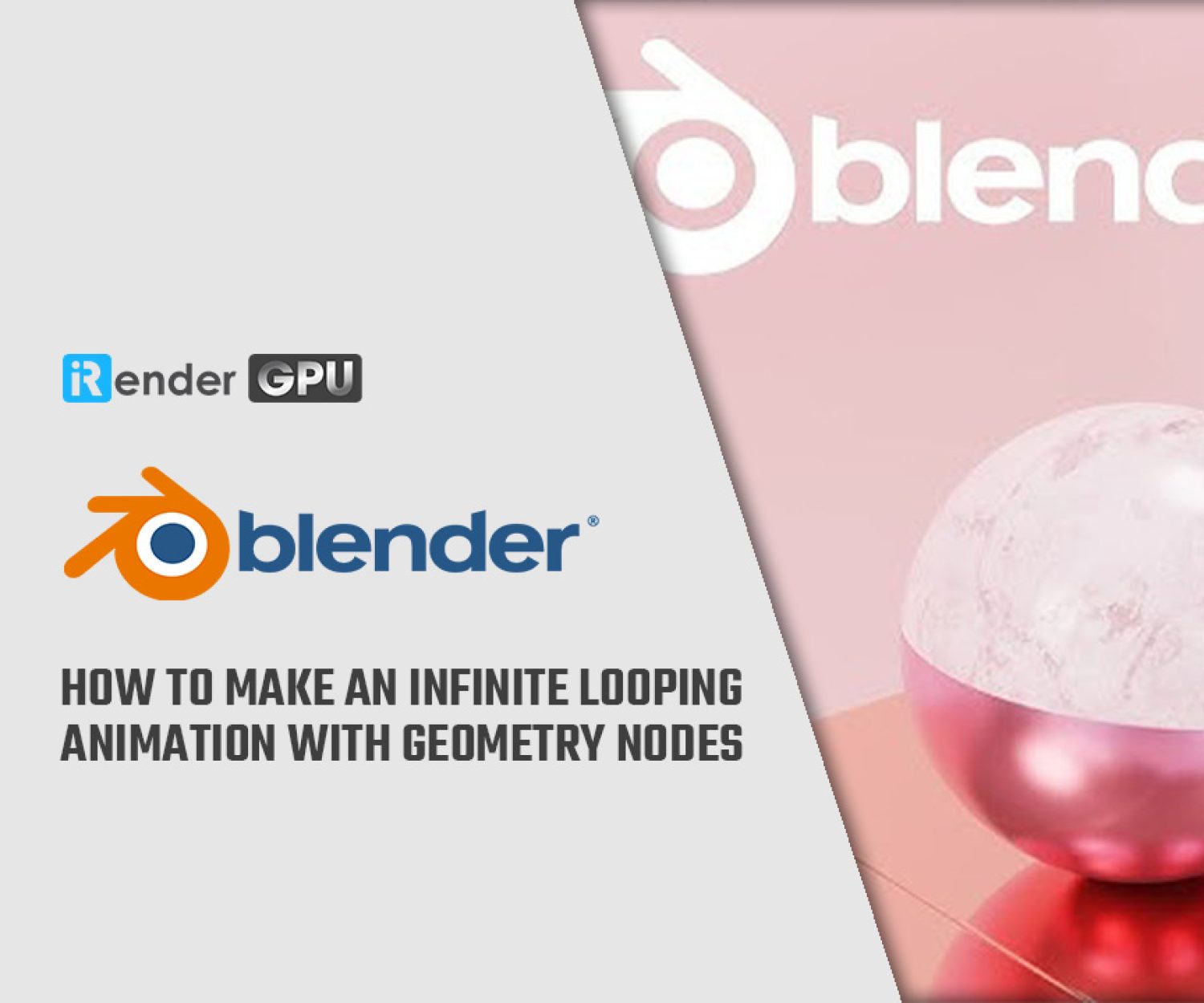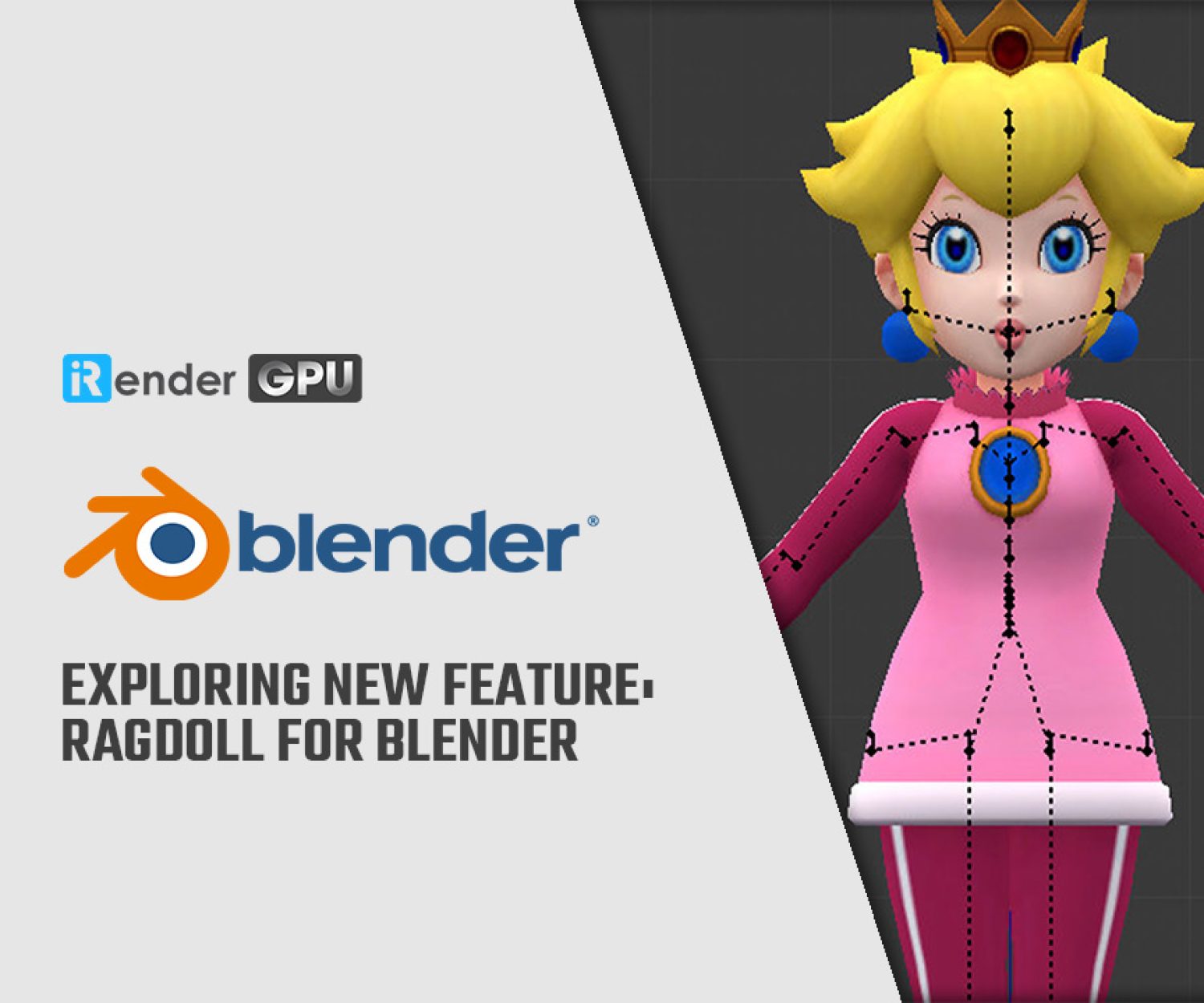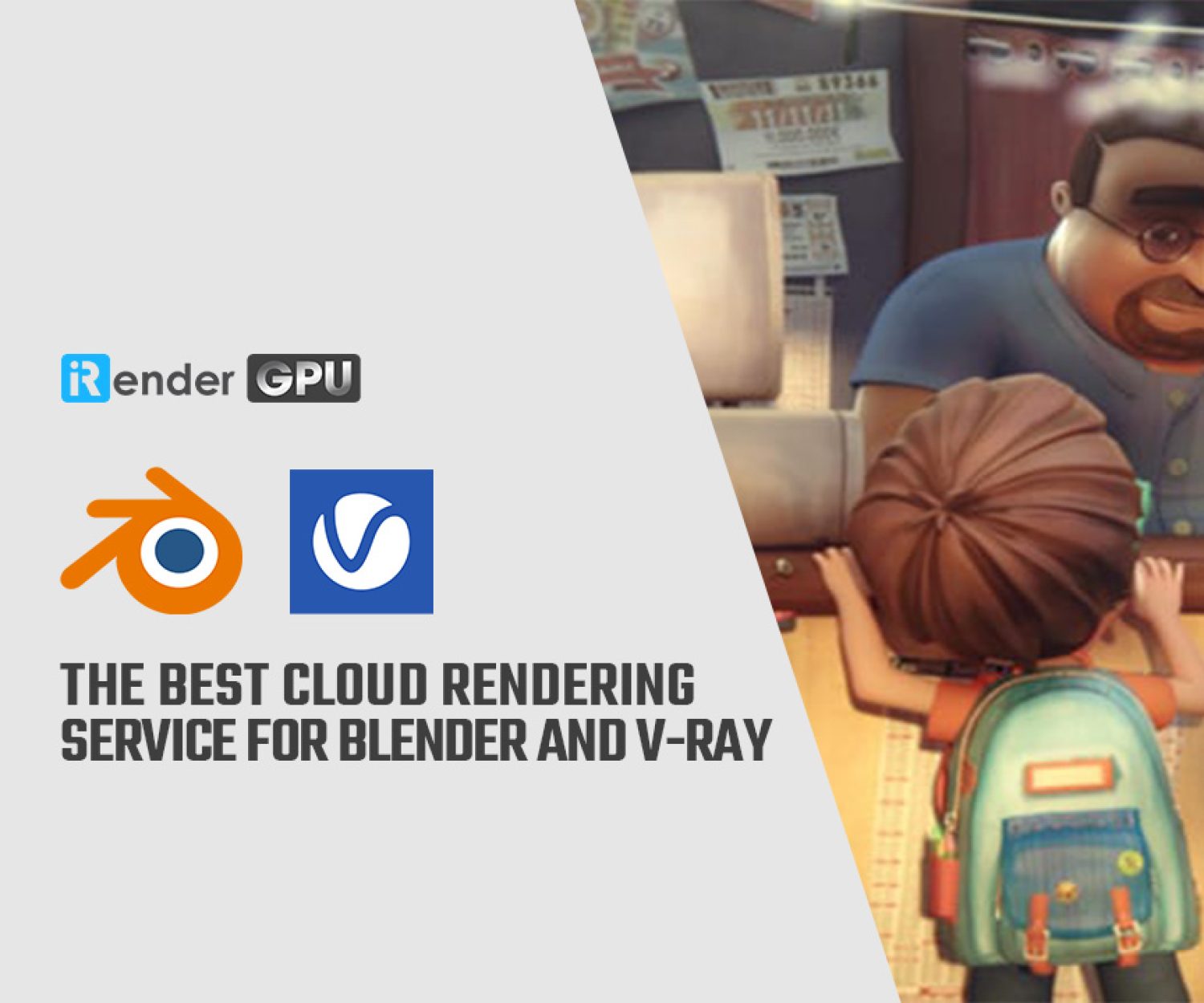How to copy animation data from one object to another in Blender
Blender is one of the go-to open-source software choices for animation. Surprisingly, it doesn’t take much to get started on creating simple character animations. Once you have a final 3D character model, you can bring it to life with the software’s numerous animation features and tools. For example, Blender’s rigging tools will help you to achieve the desired movements for your character. Poses can also be added and manipulated with the software’s pose editing features. In this article, we’ll go over how to copy animation data from one object to another in Blender.
1. The menu method
Select the object you want to animate, then select the object you want to copy animation from.
- Got to Object > Link/Transfer Data > Link Animation Data
- The animation data is now linked, changing the animation on one object also changes the animation on the other
- To correct this, make the object copied animation data to ‘Single User’. On the top menu, simply go to Object > Relations > Make Single User > Object Animation
- Now you can edit the animation of each object without affecting the other
2. The shortcut method
- Select the object you want to animate, then select the object you want to copy animation from
- Press Ctrl + L, from the dropdown, select ‘Link Animation Data’
- The animation data is now linked, changing the animation on one object also changes the animation on the other
- To correct this, make the object copied animation data to ‘Single User’. On the top menu, simply go to Object > Relations > Make Single User > Object Animation
- Now you can edit the animation of each object without affecting the other.
The Best Multi-GPU Cloud Rendering for Blender
iRender is a Professional GPU-Acceleration Cloud Rendering Service provider in HPC optimization for rendering tasks, CGI, VFX with over 20.000 customers and being appreciated in many global rankings (e.g. CGDirector, Lumion Official, Radarrender, InspirationTuts CAD, All3DP). Users will remotely connect to our server, install any version of Blender only one time and easily do any intensive tasks like using their local computers.
Take your render performance to the next level with the AMD Ryzen Threadripper PRO 3955WX. Featuring 16 cores and 32 threads with a 3.9 GHz base clock frequency, 4.3 GHz boost frequency, and 64MB of L3 cache, this processor significantly reduces rendering times for 8K videos, high-resolution photos, and 3D models. A faster CPU will allow you to extract mesh data, load textures, and prepare scene data more quickly. Check out our Blender on multi-GPU at iRender below:
SPECIAL OFFER for this May: Get 20% BONUS for all newly registered users.
If you have any questions, please do not hesitate to reach us via Whatsapp: +(84) 916017116. Register an ACCOUNT today and get FREE COUPON to experience our service. Or contact us via WhatsApp: +(84) 916017116 for advice and support.
Thank you & Happy Rendering!
Source: gachokistudios.com and blendersecrets.org
Related Posts
The latest creative news from Blender Cloud rendering.