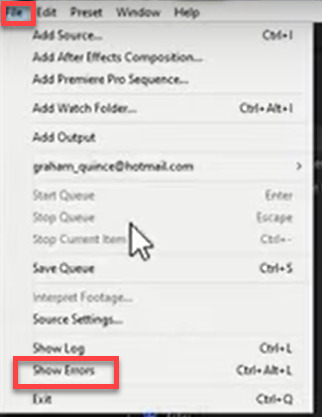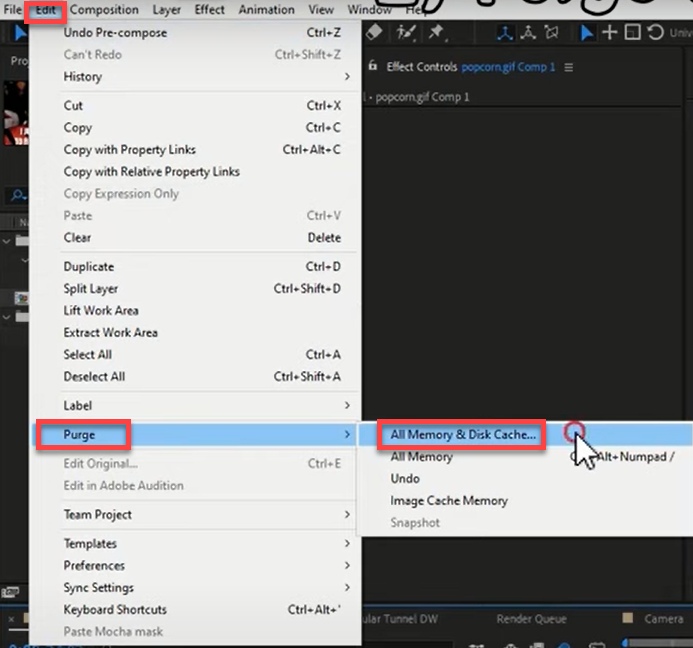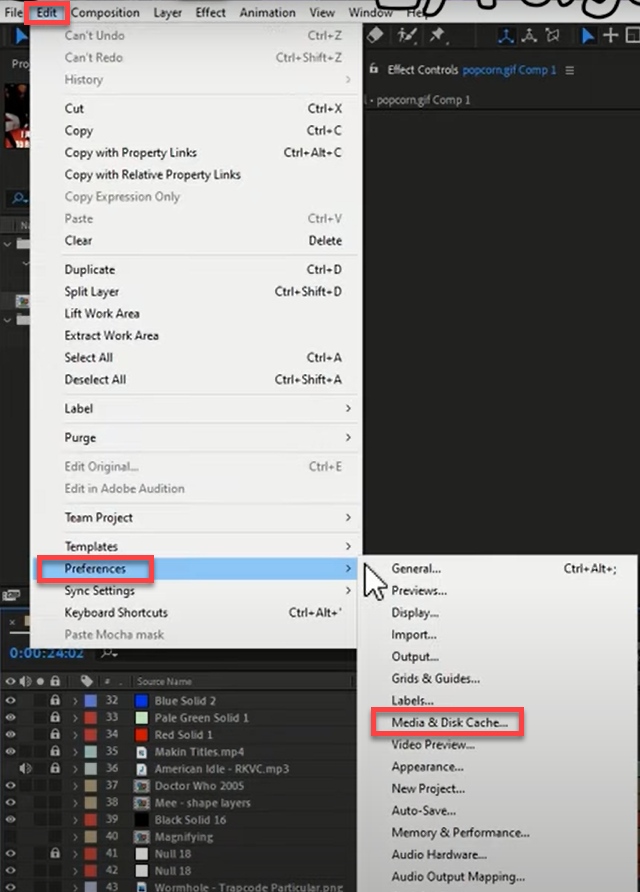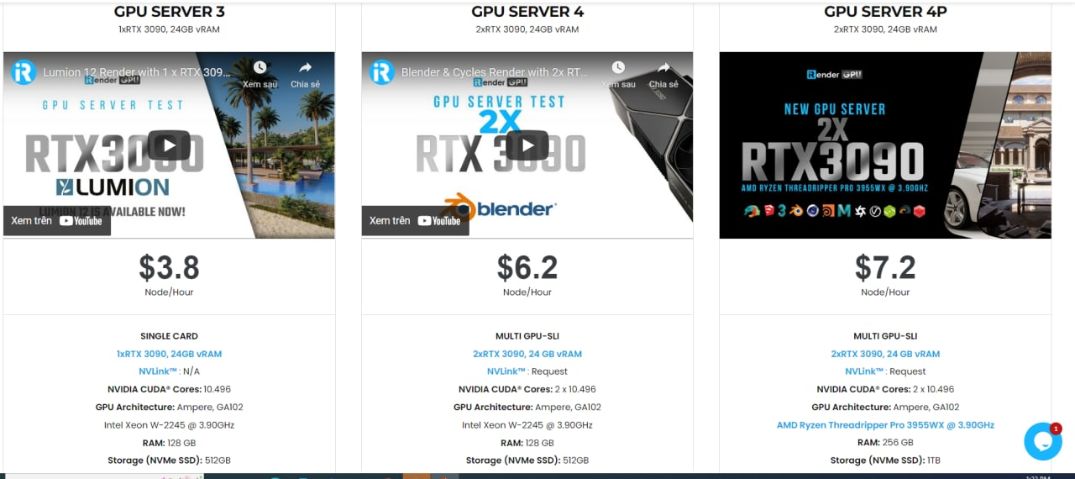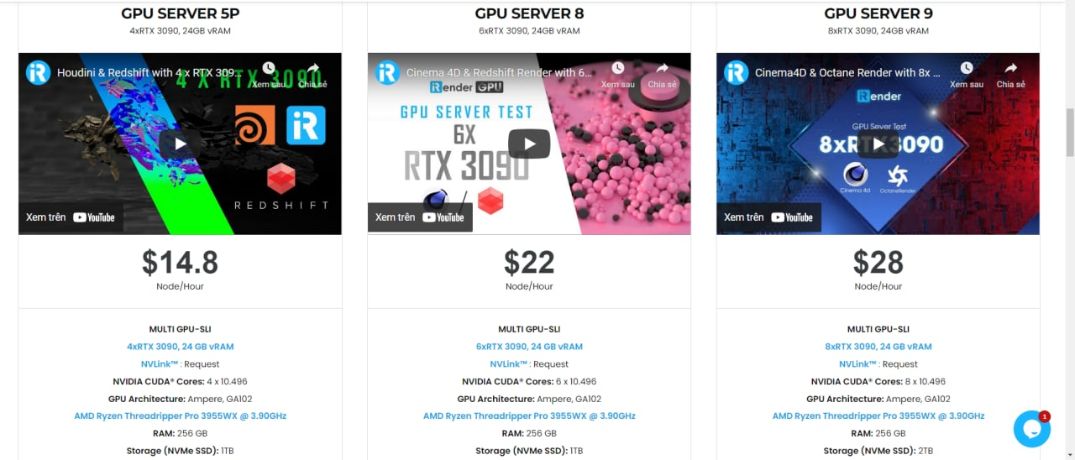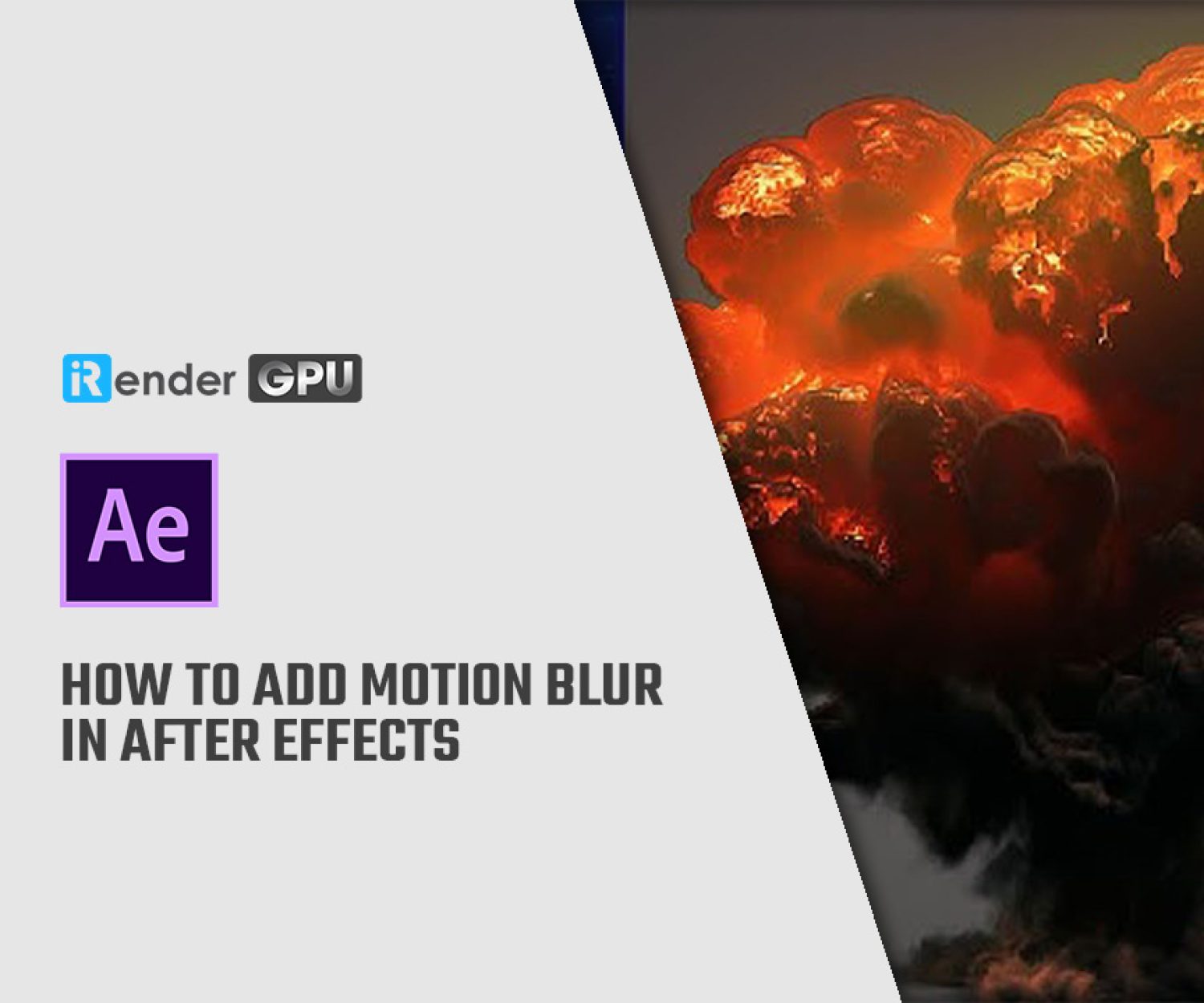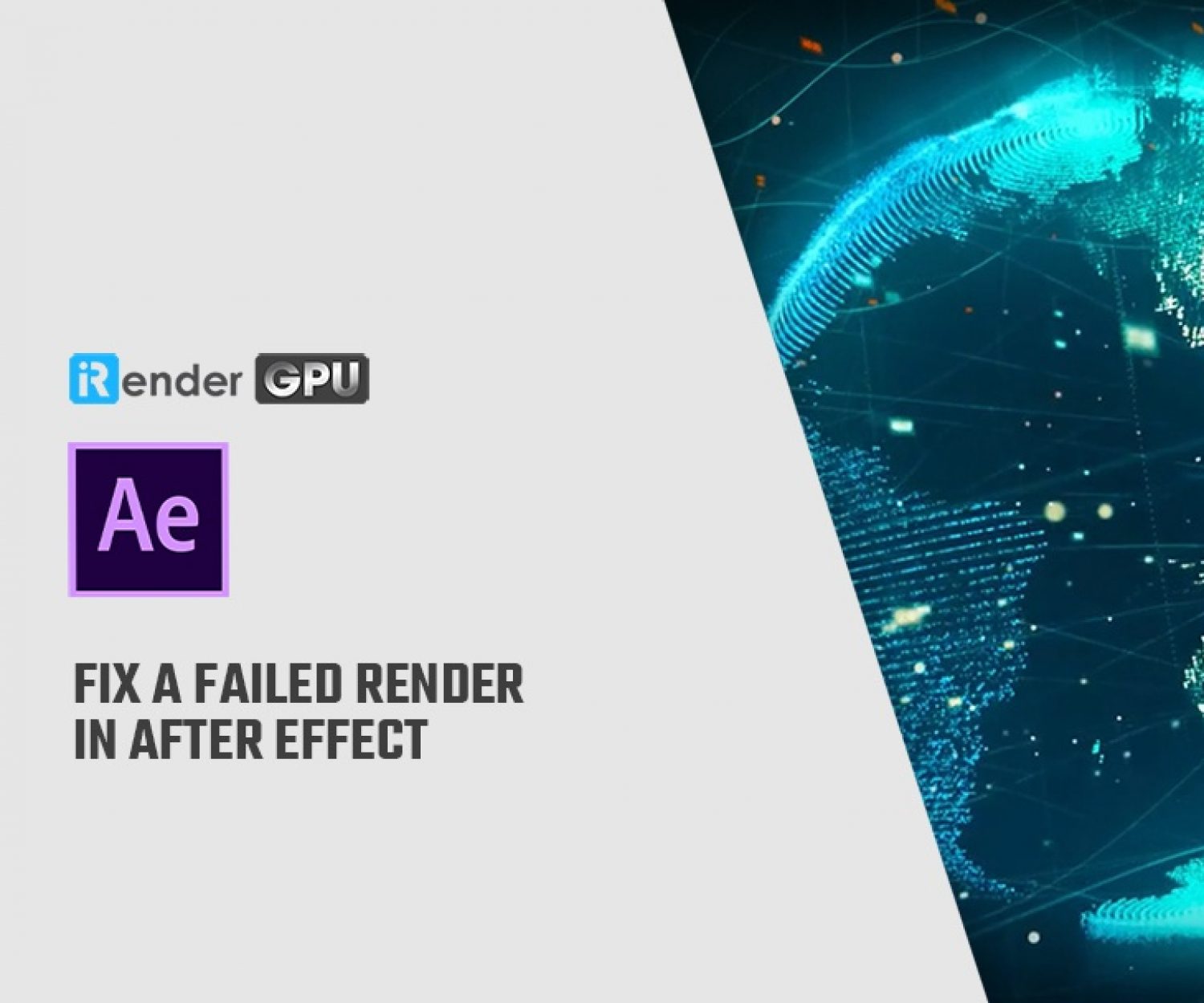Fix Failed Render in After Effect
Adobe After Effects is a digital visual effects, motion graphics, and compositing application developed by Adobe Systems and used in the post-production process of film making, video games and television production. Sometimes, we have to face the problem that the project fails to render in After Effects. How we can avoid failed render in After Effects? In this article, we mention 3 ways to try when the problem happens.
1. Check the error log
To check the log, you go to File => Show Errors. Then, you scroll down and notice that the latest fail will be at the bottom.
The most important thing is the approximate composition time when it failed. After that, you check the composition in After Effects and know which file failed to render. The first fix is rendering out just that file. If it fails to render, we will not use it. If it does render, then use the rendered video instead.
2. Purge video cache
The next thing to do is going to Edit => Purge => All Memory and Disk Cache. After that, we check off “Click disk cache for all versions” and click OK to delete all the temporary renders and free up space. Ideally, this should be on a second.
You can set the location for the cache by going to Edit => Preferences => Media & Disk Cache. Occasionally, the cause of the issue is a corrupt cache file.
3. Render as image sequence first
Another solution is that rendering out your composition as an image sequence. Adobe Media Encoder will render out each frame as its own file. Therefore, when it fails, you do not need to render the first section again. Each image is labelled sequentially, so you can then import this back into After Effects and overlay this layer into your composition and render out the composition again. It seems like a waste of time, but it helps us to finish the work without failure.
4. Reboot
The last option is that you can turn off your computer, restart it, clear your cache and try again. Sometimes, After Effect can fail in the background and it is better to just reboot.
iRender - The Best Cloud Rendering Service for After Effect
If you’re a fan of After Effect who wants to learn and use the latest features, but your computer configuration is still limited, don’t worry; iRender will provide you with a solution that will completely address your problem. In other words, our company offers a choice of server packages ranging from single GPU to multi GPU RTX 3090, allowing you to pick the best server package for your renderer.
As a result, the powerful machines make rendering enjoyable and quick. In addition, a unique feature is that you will connect to the iRender server and utilize it as your own computer, with total control over setup and capacity. Above all, our server supports any applications; therefore, you may install the program you need only once, and everything will be kept for future use. If you’re concerned about security, be assured that the safety and security of your data is our first priority. No one, including iRender, will have access to any of your data. The privacy policy of iRender may be found here. To understand more about our server’s performance with After Effect, you can see the following video:
Besides, we are committed to providing you with a rendering experience unlike any other. iRender, in particular, is running a fantastic deal for you: new clients will receive a 20% bonus on their first purchase within 24 hours of enrolling.To learn and enjoy more, please create an account here.
iRender – Happy Rendering!
Source: ShiveringCactus: VFX Tutorials
Related Posts
The latest creative news from After Effects Cloud Rendering, V-Ray Cloud Rendering , Enscape Cloud rendering, Lumion Cloud rendering, Twinmotion Cloud Rendering , 3D VFX Plugins & Cloud Rendering.