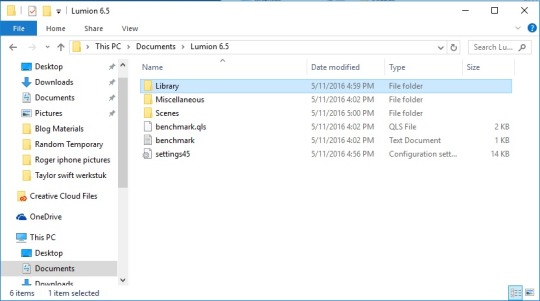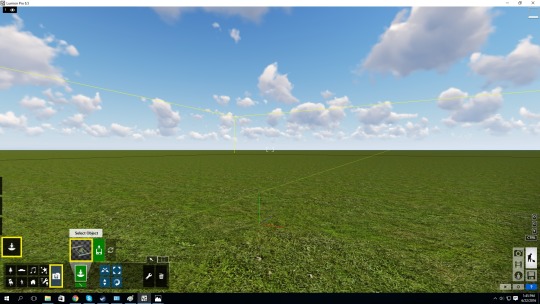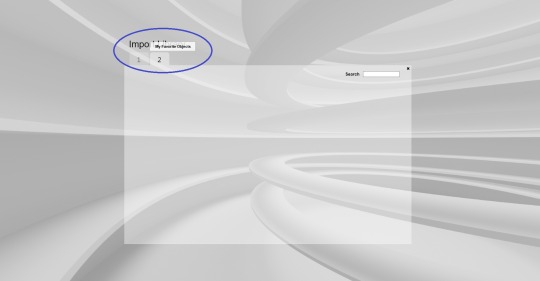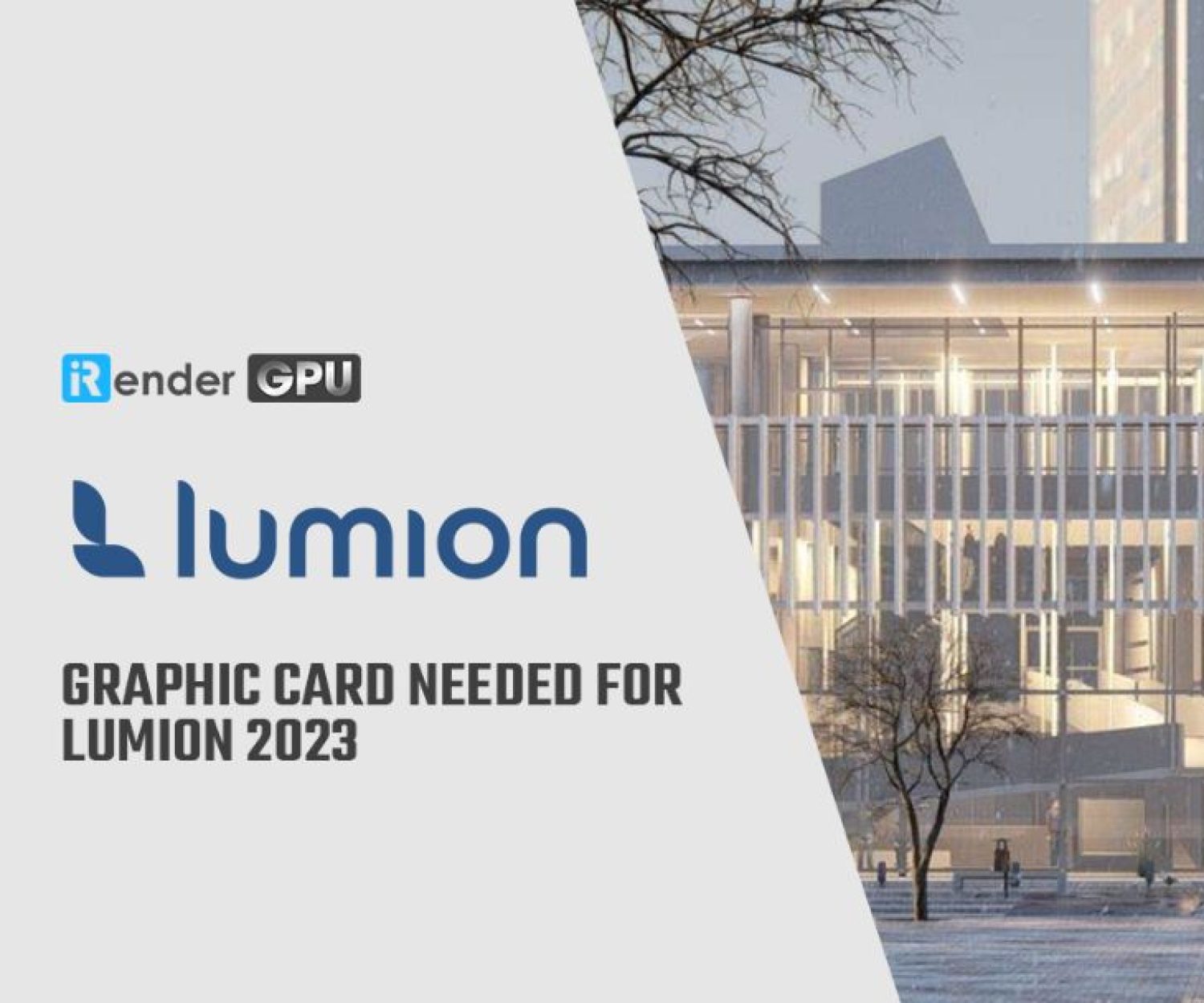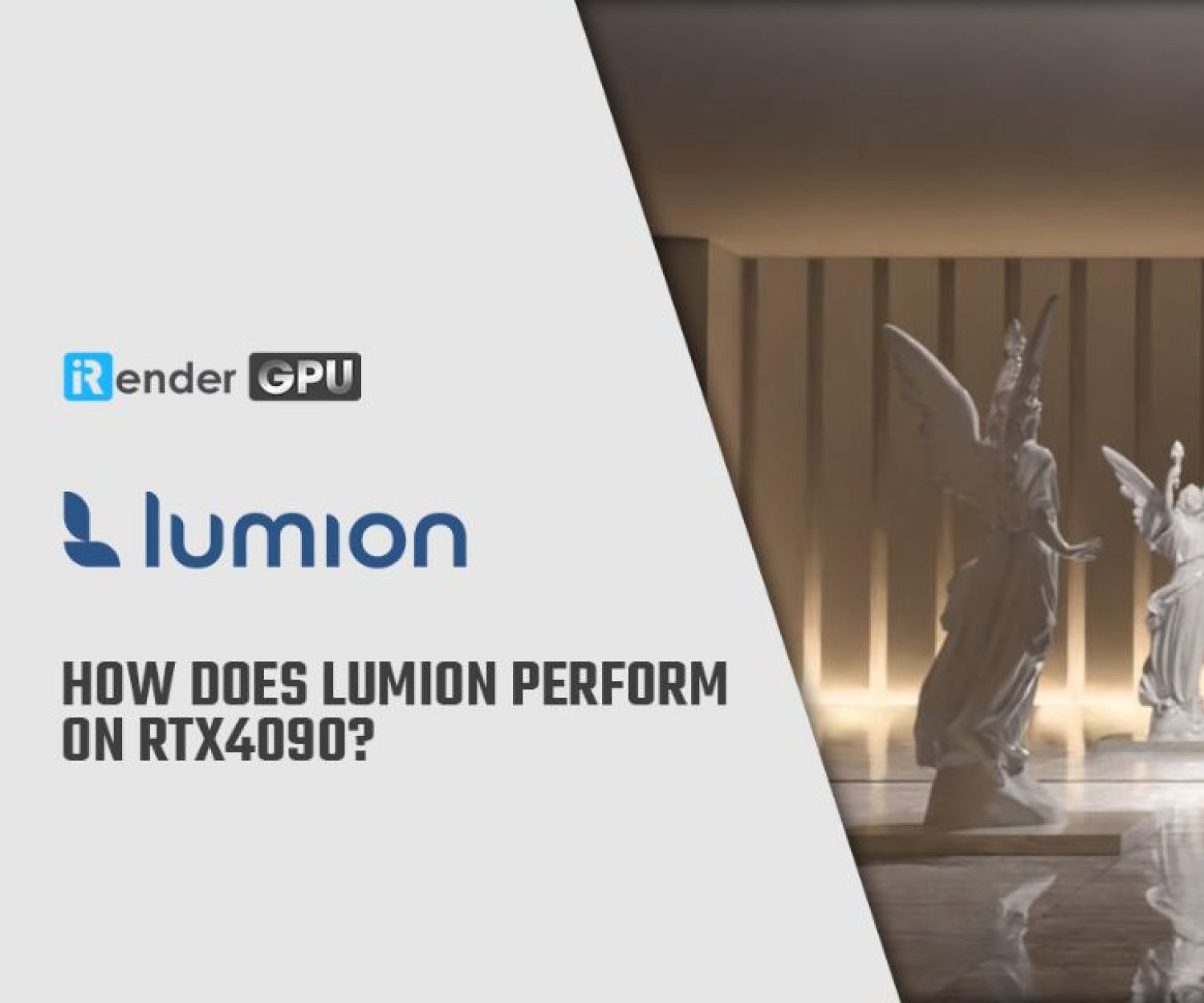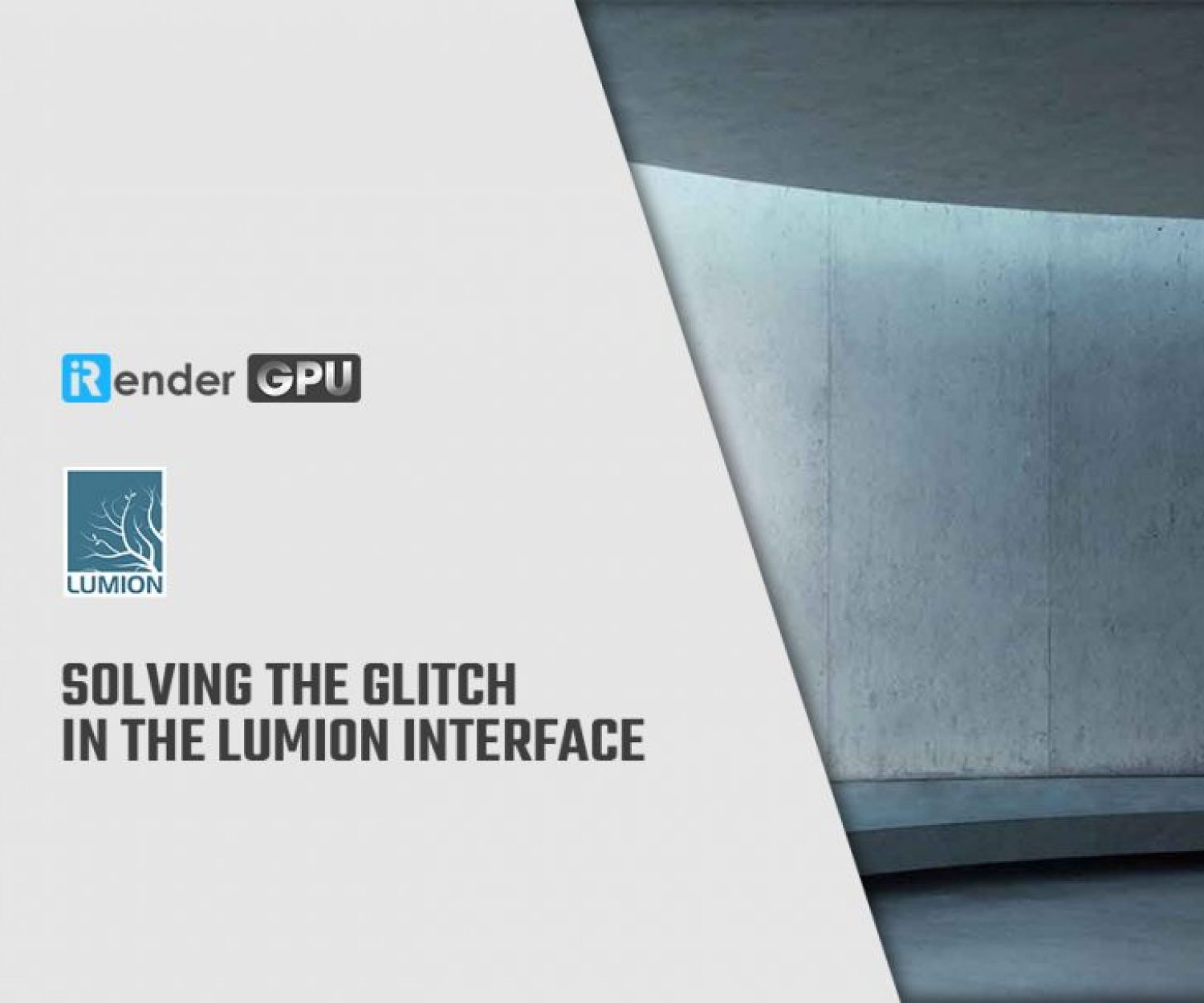How to create your custom library in Lumion
As you may know, Lumion is very famous for its large library with thousand of objects and materials. Although they are optimized to work well on Lumion, sometimes it could be overwhelming if you need to find a specifc object of your own choice. To help you with that, today, we will see how you can arrange and create the library inside Lumion to work faster.
Guidelines to create your own library in Lumion
If you want to import a lot of your favorite objects into Lumion in one go, there’s a way to do this:
Open your ‘Documents’ folder inside your PC. Then, you can see the Lumion folder. It’s usually your version of Lumion you are using now. In here, we just take Lumion 6.5 for illustrative purpose.
Next, you open the folder and double click the Library folder.
Inside the Library folder, there’re all your imported objects/models. You can create new folder here and drag your models into it.
Now you open Lumion and navigate to the imported object category, which is highlighted yellow rectangles in the screenshot below.
Then, you click on the ‘select object tab’ and you will see numbered tabs appear at the top of the the screen. If you hover your mouse over the newest tab – number 2 in this example, you will see the name of the folder you just created. If there are any 3D models in this folder, they will all be shown.
This process will work if you have any .ls files. To make it short, you can just manually add/move files into your custom folders by going into the Documents > Lumion > Library folder as demonstrated in this article.
If you have other format files, it will be a little time-consuming, as you will need to load them into Lumion so that they can be converted into Lumions own format. Then, you can choose to place them inside your own category folder.
Conclusion
With this convenient way to create and add custom library, Lumion has enabled users to categorize imported models in a format that’s easy to find, reducing time to retrieve objects you need.
iRender is proud to be one of very few cloud rendering services support Lumion. With our powerful config of 1 x RTX3090, we can serve any project of yours in Lumion and boost up the rendering time to 5-10x. Register an account today to experience our service. Or contact us via WhatsApp: (+84) 916806116 for advice and support.
Thank you & Happy Rendering!
Source: lumion.com
Related Posts
The latest creative news from Lumion Cloud rendering.