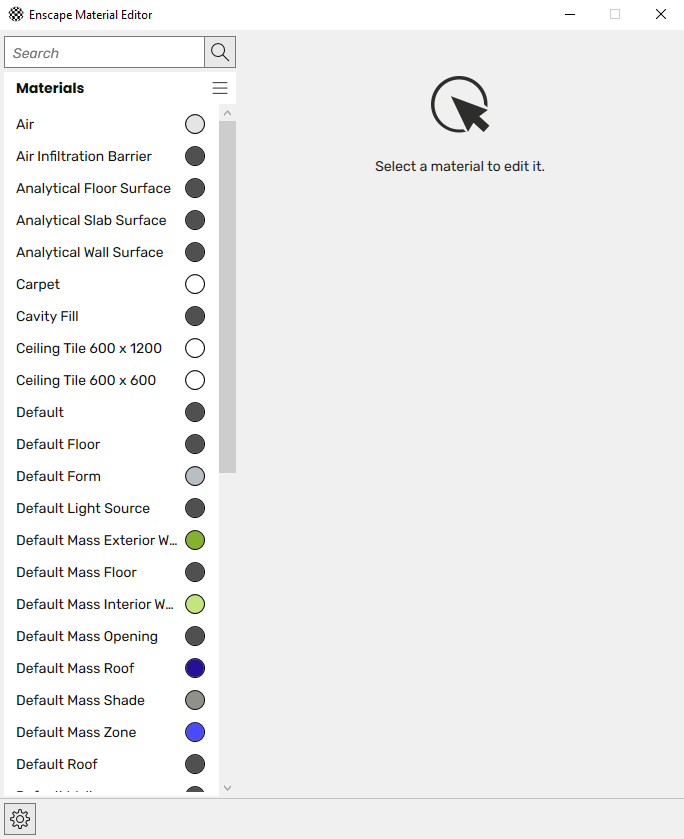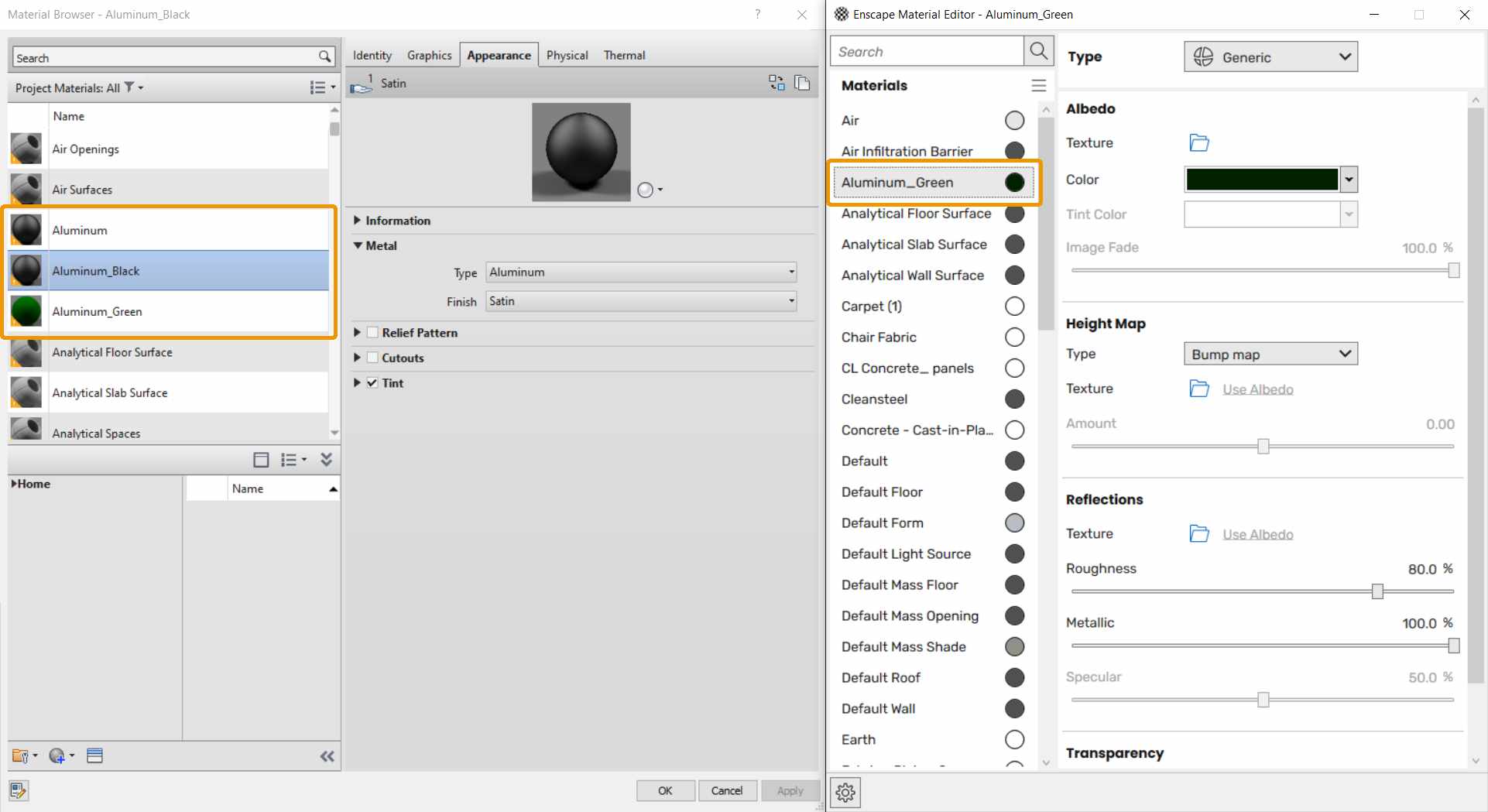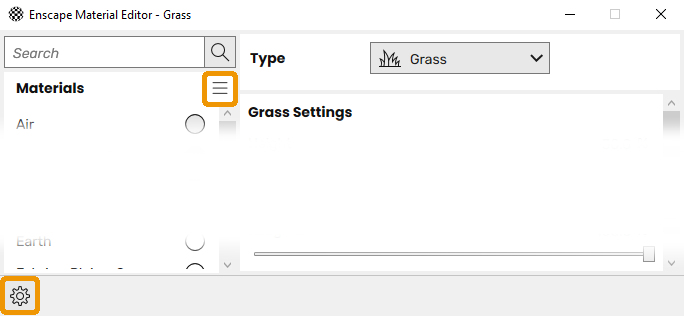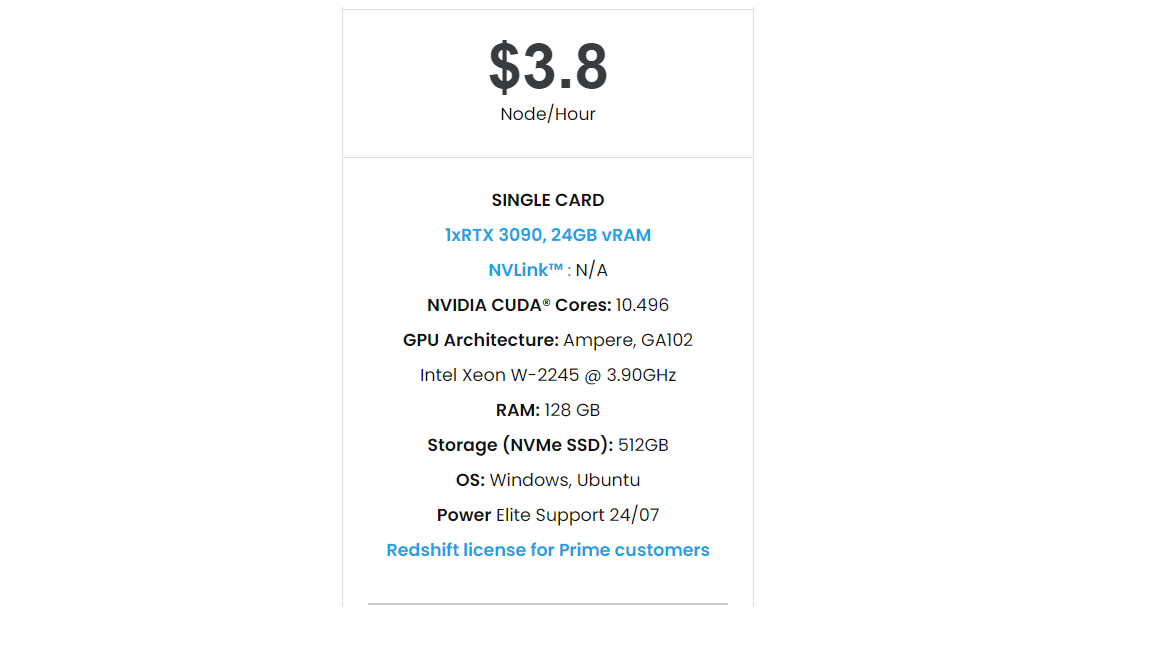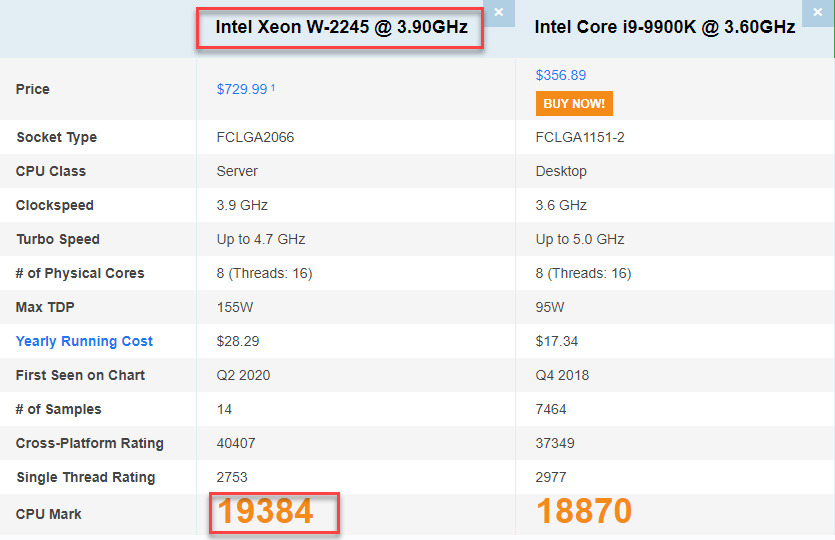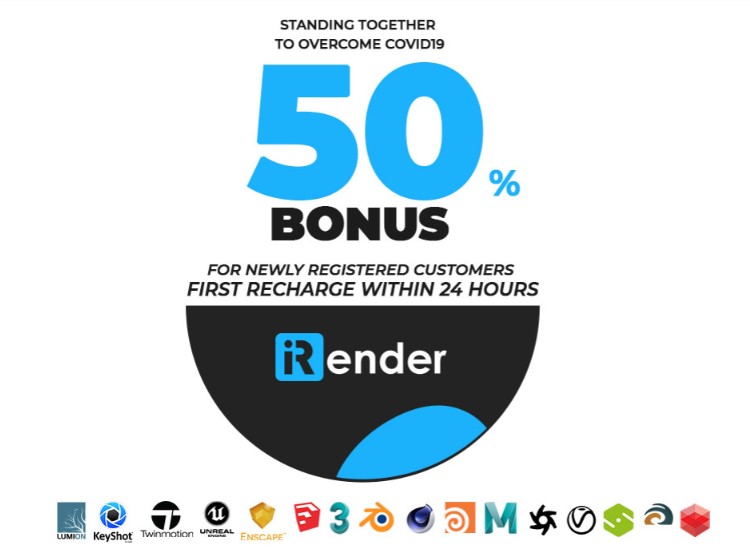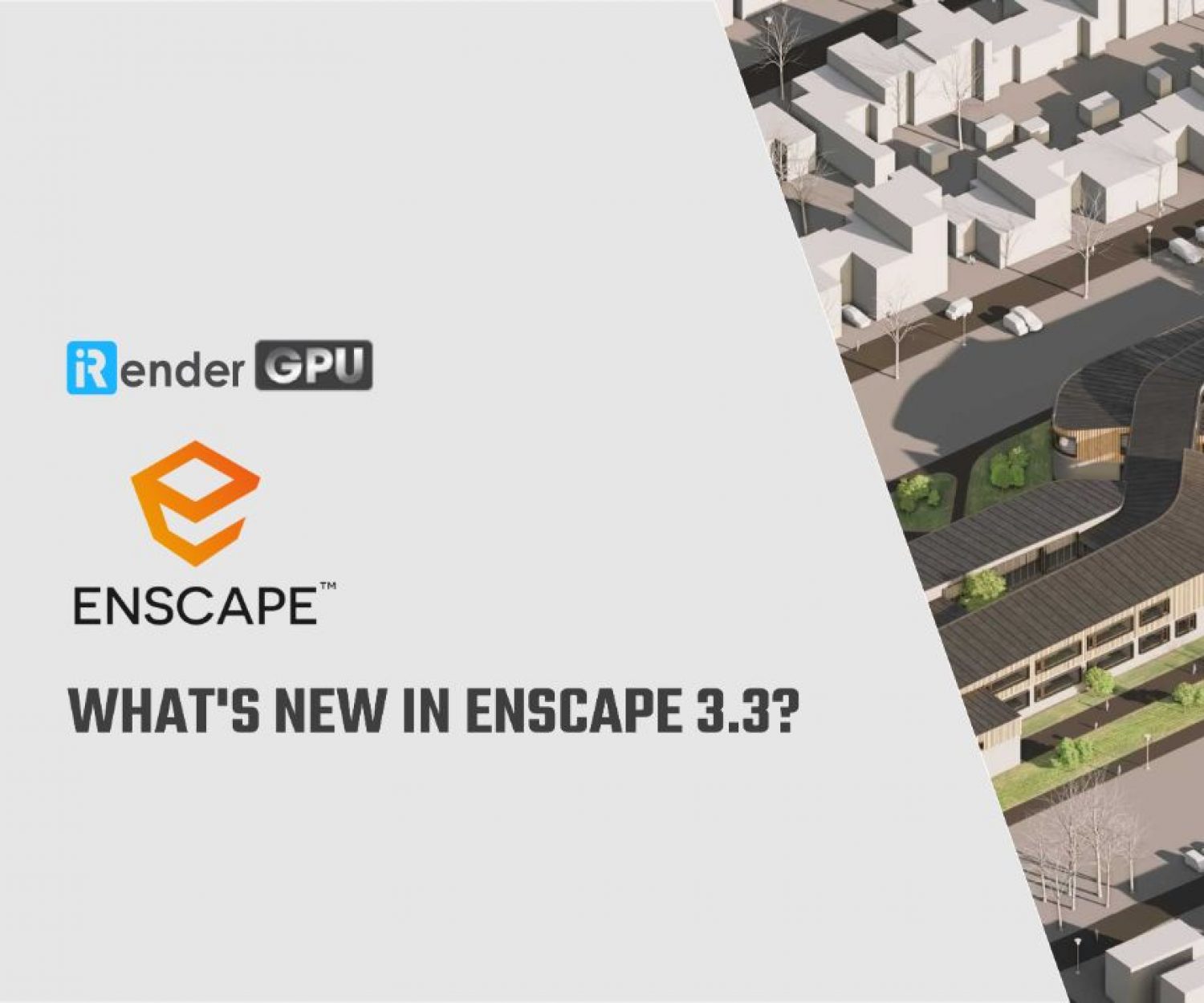Materials in Revit - Enscape with iRender Cloud Rendering
Enscape provides its own native Material Editor that can be used in conjunction with the already powerful native Revit Material Editor. Although, there are some limitations in regards to Revit Project Materials that have an Appearance other than Generic. Also, please be aware that Enscape now also provides a Material Library with pre-built PBR materials that can be imported into the Enscape Material Editor. This is currently the only way to bring in materials into the Material Editor without first creating the material in the native Revit Material Editor.
All materials listed in the Enscape Material Editor will also be available in the Revit Material Editor. To apply any material that can be listed in the Enscape Material Editor to a surface in a Revit project, you will need to find and apply it via the Revit Material Editor in Revit itself. Applying a material to a surface via the Enscape viewport is not possible.
You can open the Enscape Material Editor at any time, whether Enscape is running or not, from within the toolbar in Revit under the Enscape tab. When opening the Enscape Material Editor in Revit, there will always be materials listed by default, even with a new blank Revit project file.
So, in this article, we will explore materials in Revit with iRender!
1. Revit Materials
Before we explore the Enscape Material Editor fully, lets take a look at working with materials in the native Revit Material Editor. Enscape will generally be able to display the following Appearance parameters without having to use the Enscape Material Editor these materials will not show up in the Enscape Material Editor, so editing them inside Revit is recommended:
Note: It is possible to duplicate these materials as a ‘Generic’ material and this will result in them being listed in the Enscape Materials Editor. However, it is not recommended to alter these Revit materials, as the material will then look different in Enscape. For example, a Metal material that is Type Aluminium in Revit will lose its Aluminium qualities pre-built into the material in Revit. It’s advised to build such a material from scratch in the native Enscape Material Editor instead of duplicating the Revit Project Material, or simply leave the Revit Material Appearance as it is, Enscape will still interpret it correctly.
Additionally, new material classes available in Revit 2019 – including Normal Maps – are fully supported.
2. Enscape Material Editor
After opening the Enscape Material Editor you will notice that the list is already populated with most of those materials contained in the Revit project file (apart from Revit PBR materials, as mentioned in the Overview section). Shown here, the Aluminium Green is the only Aluminium material that is set to Generic in Revit’s Material Editor. The other two Aluminium materials listed (Aluminium and Aluminium Black) have an Appearance set to Metal, and are therefore not listed in the Enscape Material Editor.
Two other functions that are available in the Enscape Material Editor are the menu button at the top which allows you to either Batch Import *.mattpkg files, or import materials from the Enscape Material Library.
You can also set the location where materials will be stored (such as a network drive) via the ‘gear / cog’ symbol at the extreme bottom left of the Material Editor dialog and this is also cover in the Material Library article.
3. The best Cloud rendering service for Enscape
iRender provides a high performance and configurable server system for 3D rendering, AI Training, VR & AR, simulation, etc. With our server, you can install any software you need, add your license, and do whatever you like with your project. These tools above are no exception. Most tools for fluids are computationally expensive. Understanding that, we have different config and package compatible with them, from CPU to single GPU, dual and even multi-GPUs.
You can see that our Server 3 configuration completely matches these above requirements for choosing a computer for Enscape. Let’s look at them in more detailed:
- Operating System of GPU SERVER 3: Once again, we need to confirm that Enscape use GPU card to render. However, a good CPU can speed up Enscape’s loading times. Because of this reason, iRender exclusively provide the Intel Xeon W-2245 with a strong processor base frequency which is 9GHz – 4.7GHz, 8 cores and 16 threads on GPU server 3. According to Bricsys, the minimum CPU is intel corei5. Here at GPU server 3 of iRender,the CPU is intel xeon W-2245 which can be compared to intel corei9 9900k
- The recommended GPU for Enscape is NVIDIA GeForce GTX 1660 or AMD equivalent with 4GB VRAM or higher. But more than that, the GPU of our server 3 is Gefore RTX 3090 having twice the power of Geforce GTX 1660 with 24GB vRAM.
Let’s see rendering tests with Enscape on server RTX 3090 the latest NVIDIA CARD RTX 3090 with 24GB VRAM will help you reduce your render time very much at iRender:
Moreover, iRender has many more to offer.
- Free and convenient transfering tool: iRender offers a powerful and free file transfer tool: Gpuhub Sync. With fast file transfer speed, large data capacity, and completely free. You can transfer all the necessary data into our Gpuhub Sync tool at any time without connecting to the server. The data will be automatically synchronized in the Z drive inside the server, ready for you to use.
- Flexible price: You can always save from 20% to 40% with our Fixed Rental feature. For those who’s in need of server more than a day, or have extremely large project, we advise to choose daily/ weekly/monthly rental package. The discount is attractive (from 20 to 40% depends on your package), and you don’t have to worry about over-charging if you forget to shutdown the server. In this July, we offer a discounted price for GPU server 3 and other servers, users will take advantage of these to level up their renders.
- Real human 24/7 support service, helping you to handle the problem quickly, effectively, saving you both time and money.
If you have any questions, please do not hesitate to reach us via Whatsapp: +(84) 916017116. Register an ACCOUNT today and get FREE COUPON to experience our service. Or contact us via WhatsApp: +(84) 916017116 for advice and support.
In addition, we always have attractive promotions to thank our beloved customers. SPECIAL OFFER for this September: Get 50% BONUS for all newly registered users.
Thank you & Happy Rendering!
Source: enscape3d.com
Related Posts
The latest creative news from SketchUp Cloud Rendering , Octane Cloud Rendering, V-Ray Cloud Rendering , Enscape Cloud rendering, Lumion Cloud rendering, Twinmotion Cloud Rendering , 3D VFX Plugins & Cloud Rendering.