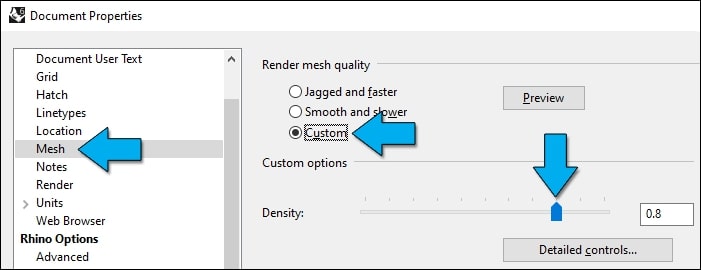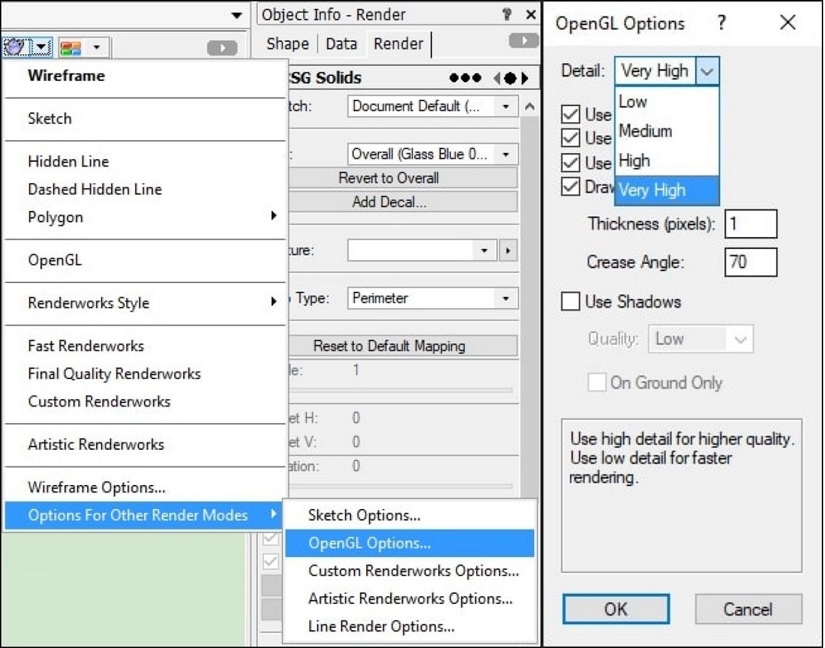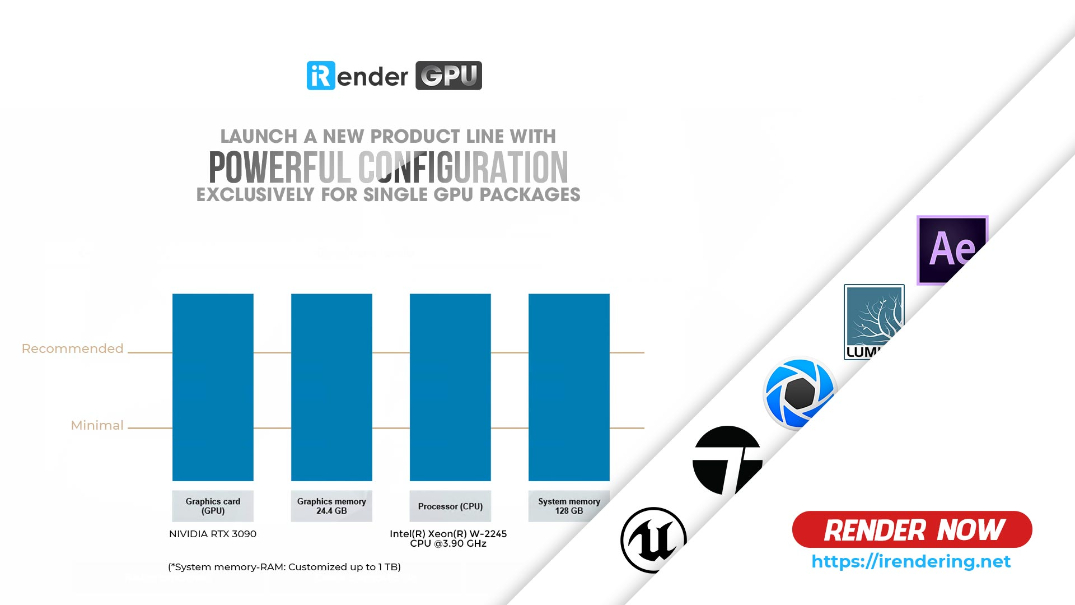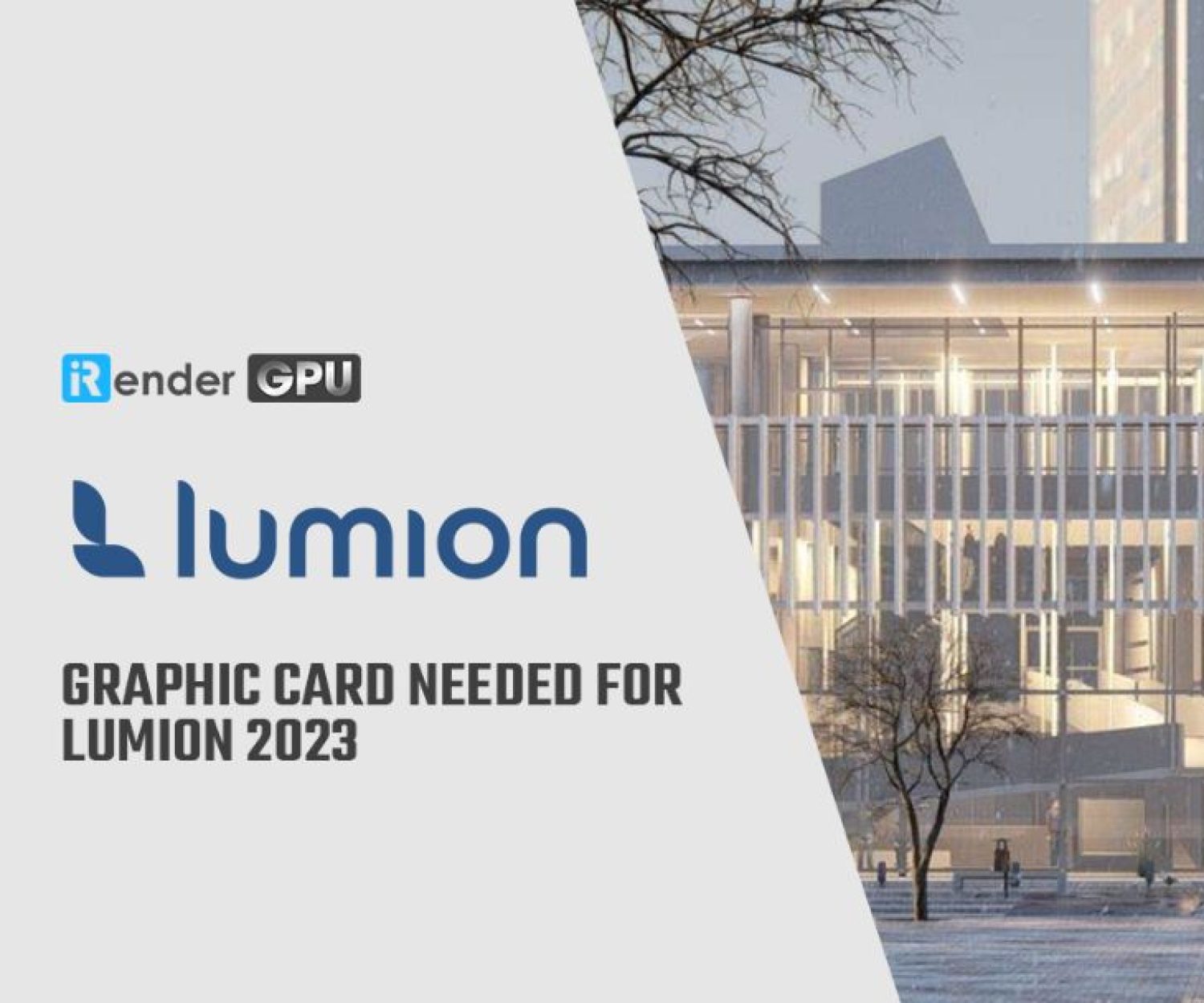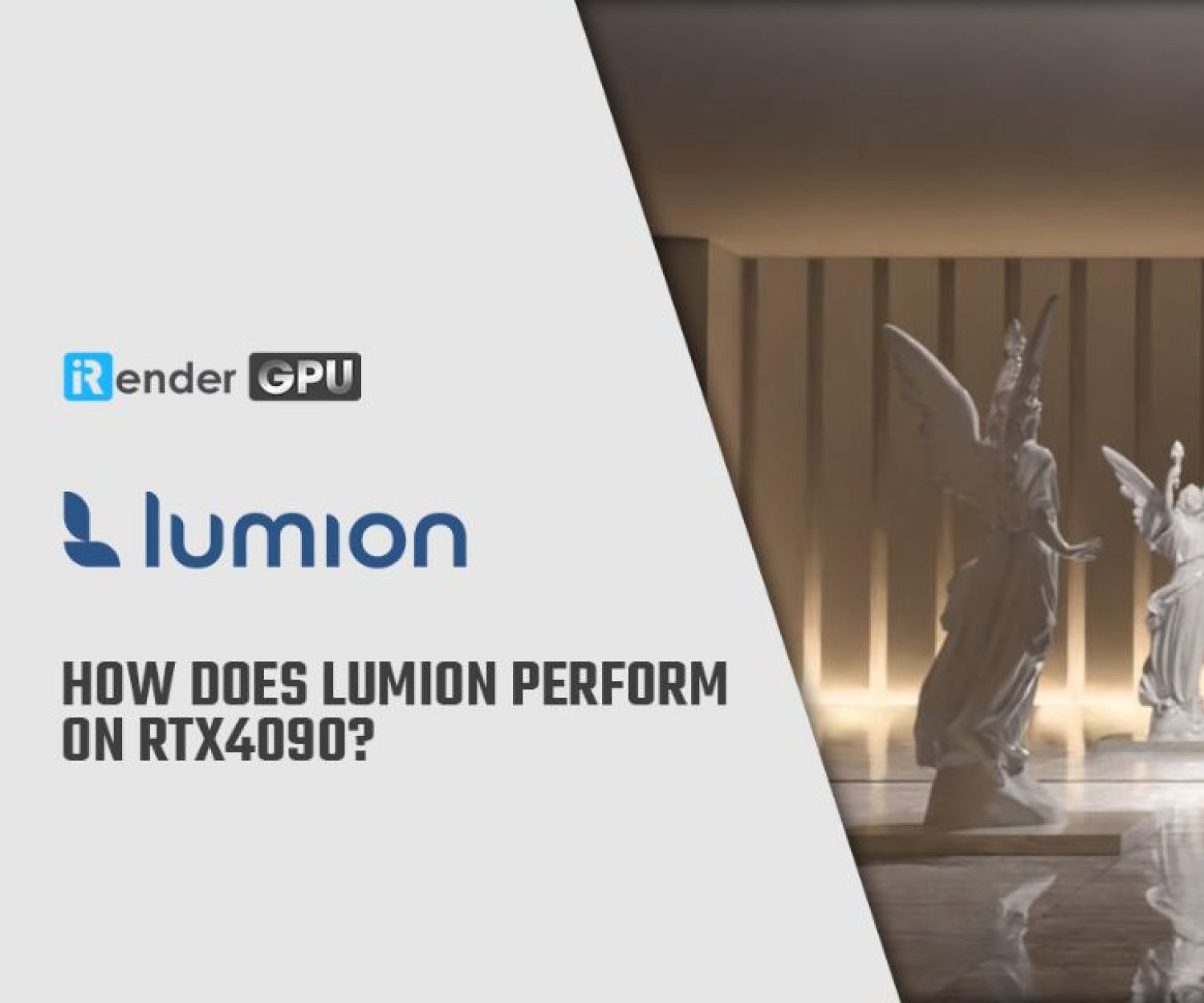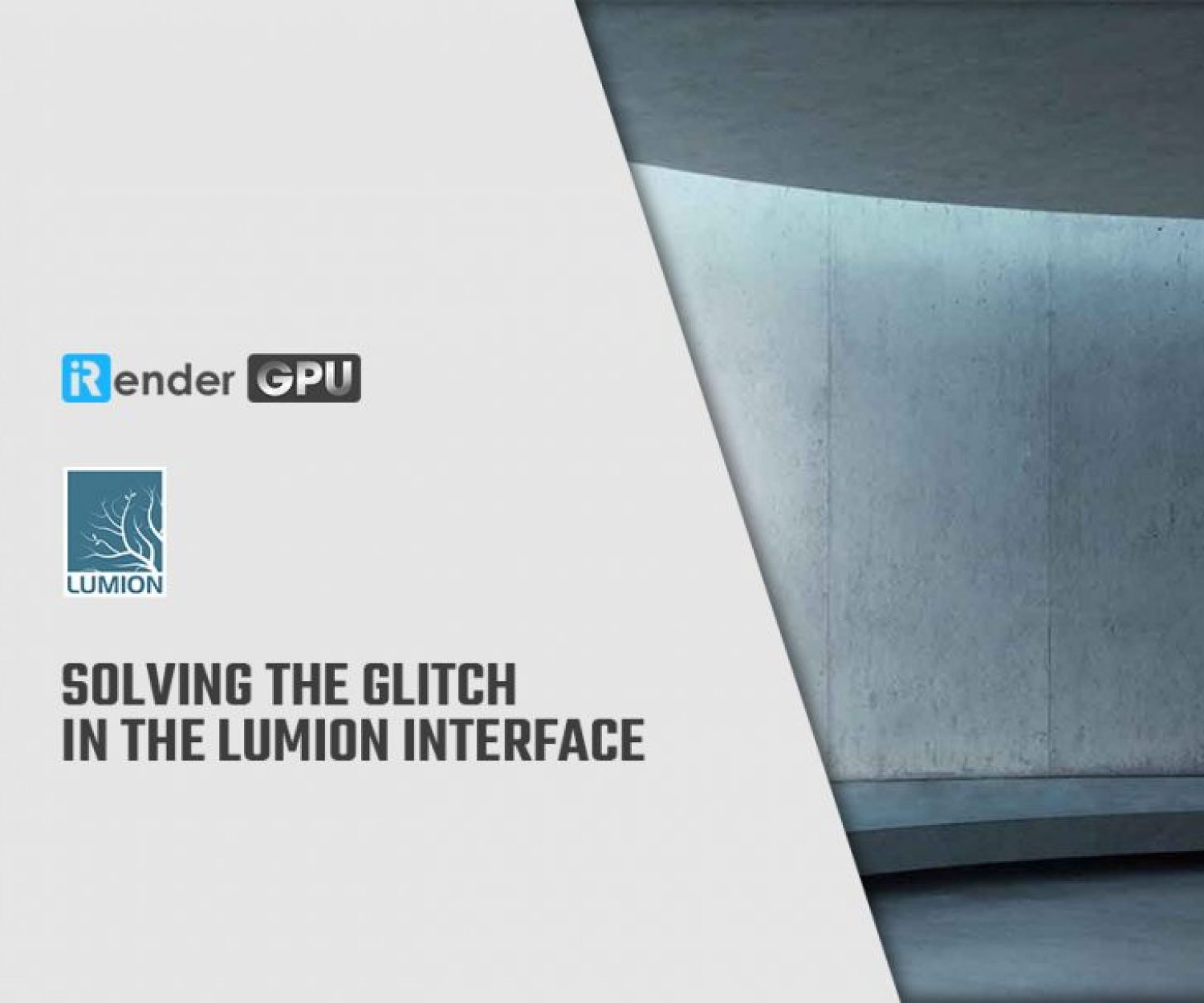Tips to prevent Lumion hanging or crashing when importing detailed models
When working with complex project, sometimes your models are so detailed or large that would cause Lumion hanging or to crashing. To prevent that case, there are some tips and instructions that you can follow.
1. Be noticed of Memory or free space
-
-
-
- Increase the amount of Virtual Memory in Windows
-
-
One reason for Lumion hanging is that it may sometimes run out of Graphics Card Memory and System Memory. If that happens, Virtual Memory will be used. This memory type relies on free space on the hard disk.
You can follow this link to increase the Virtual Memory.
It’s recommended that you should have at least 50GB, and 100-150GB for very complex Projects.
-
-
-
- You can always quit other demanding applications in order to maximize the amount of free System Memory.
- Confirm that there are at least 30 GB of free space on the drive that the Documents folder is located on.
-
-
2. Reduce the detail level of the model in your 3D/CAD software:
2.1. SketchUp
Skimp: This tool reduces the polygon count of your model and includes an importer with a texture placement material remap tool.
Material Resizer: This tool checks the material texture sizes in your model and let you quickly resize them.
CleanUp3: This tool cleans up and optimizes your SketchUp model.
2.2. Revit
The Surface Smoothing slider allows you to define how detailed curvy surfaces should be.
If you set it up to the maximum value, the importing time and the rendering speed in Lumion will be affected. Therefore, to have a better performance, it’s recommended to set the slider to the lowest possible value that still ensures that curvy objects look reasonably smooth.
2.3. Rhino
You should use the Density setting to reduce the smoothness of curvy models before exporting them to Lumion:
Rhino top menu -> File -> Properties -> Mesh -> Custom -> Density -> 0.0
2.4. 3ds Max
There’s one modifier in 3ds Max called ProOptimizer to reduce the detail level of curvy models before exporting them to Lumion.
2.5. Vectorworks
You can adjust the OpenGL options to reduce the level of Detail.
3. Some other tips
-
-
-
- Add an exclusion for ‘Lumion.exe’ to your anti-virus/security software, following this link.
- Hide surfaces that are unimportant in your 3D/CAD software before importing the model in Lumion.
- Consider splitting up the model in several parts and import them as separate models in Lumion.
- Consider installing more System Memory.
-
-
4. Is iRender an optimized choice for your Lumion project?
As you may know, iRender provide to you high performance and configurable server system for 3D rendering, AI Training, VR & AR, simulation, etc. With our server, you can always install your Lumion, add your license, and do whatever you like with your project.
We all know Lumion is computationally expensive. Understanding that, we have developed a compatible config and package, from CPU to GPU to meet the demand of Lumion.
Moreover, iRender has many more to offer.
-
-
-
- Free and convenient transferring tool: iRender offers a powerful and free file transfer tool: Gpuhub Sync. With fast file transfer speed, large data capacity, and completely free. You can transfer all the necessary data into our Gpuhub Sync tool at any time without connecting to the server. The data will be automatically synchronized in the Z drive inside the server, ready for you to use.
- Flexible price: You can always save from 10% to 20% with our Fixed Rental feature. For those who’s in need of server more than a day, or have extremely large project, we advise to choose daily/ weekly/monthly rental package. The discount is attractive (from 10 to 20% for single 3090), and you don’t have to worry about over-charging if you forget to shutdown the server.
- Real human 24/7 support service, helping you to handle the problem quickly, effectively, saving you both time and money.
-
-
Register an account today to experience our service. Or contact us via WhatsApp: (+84) 916806116 for advice and support.
Thank you & Happy Rendering!
Source: lumion.com
Related Posts
The latest creative news from Lumion Cloud rendering.