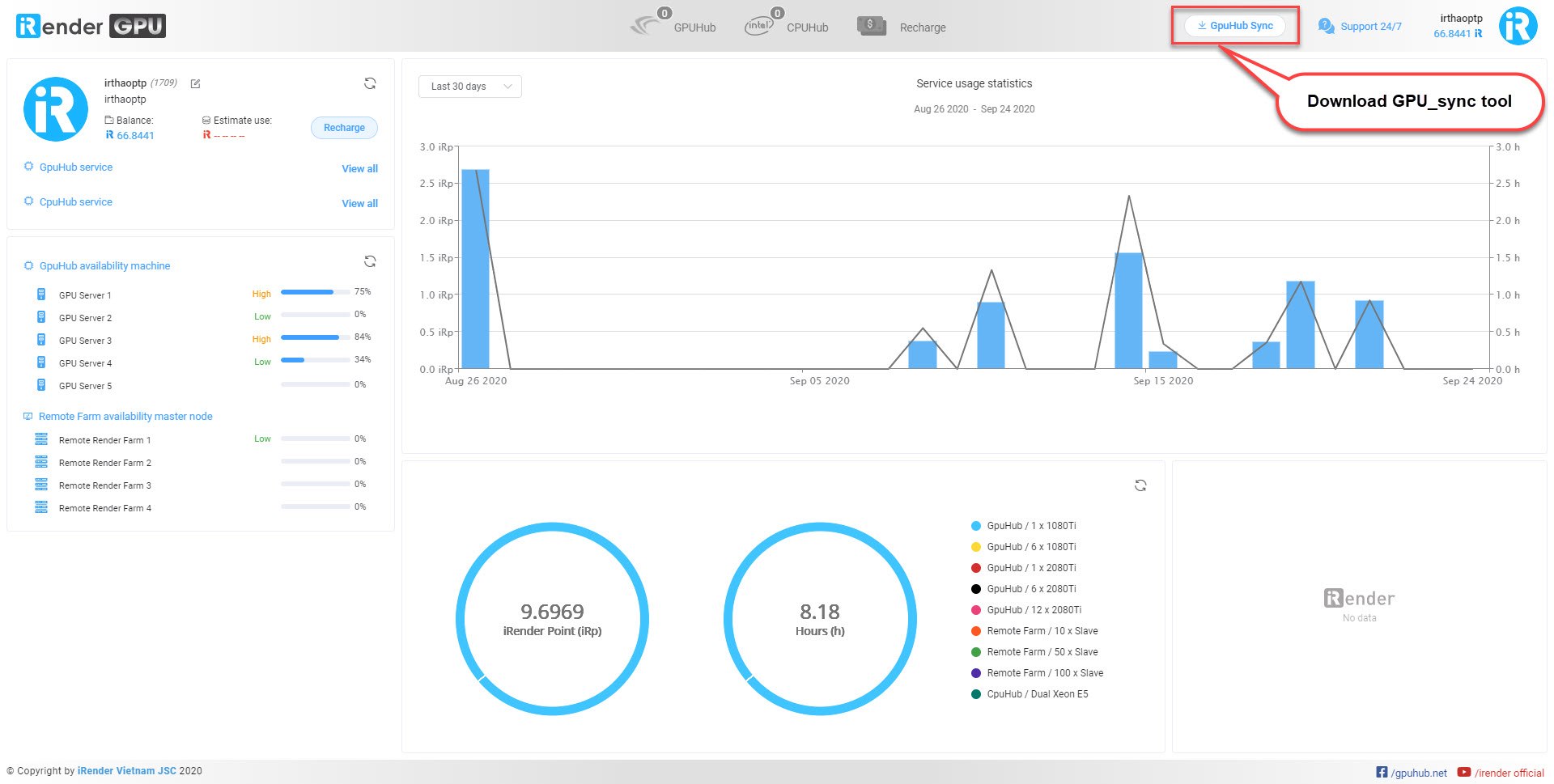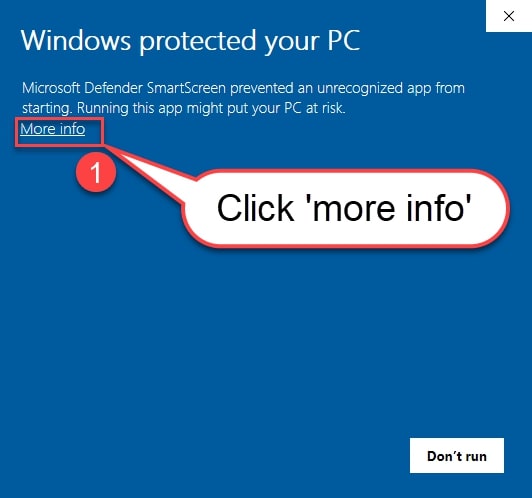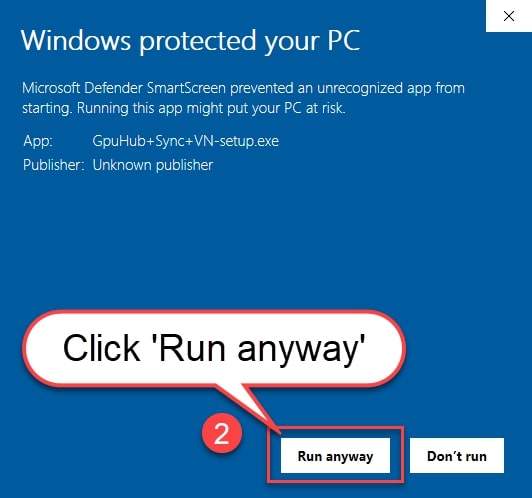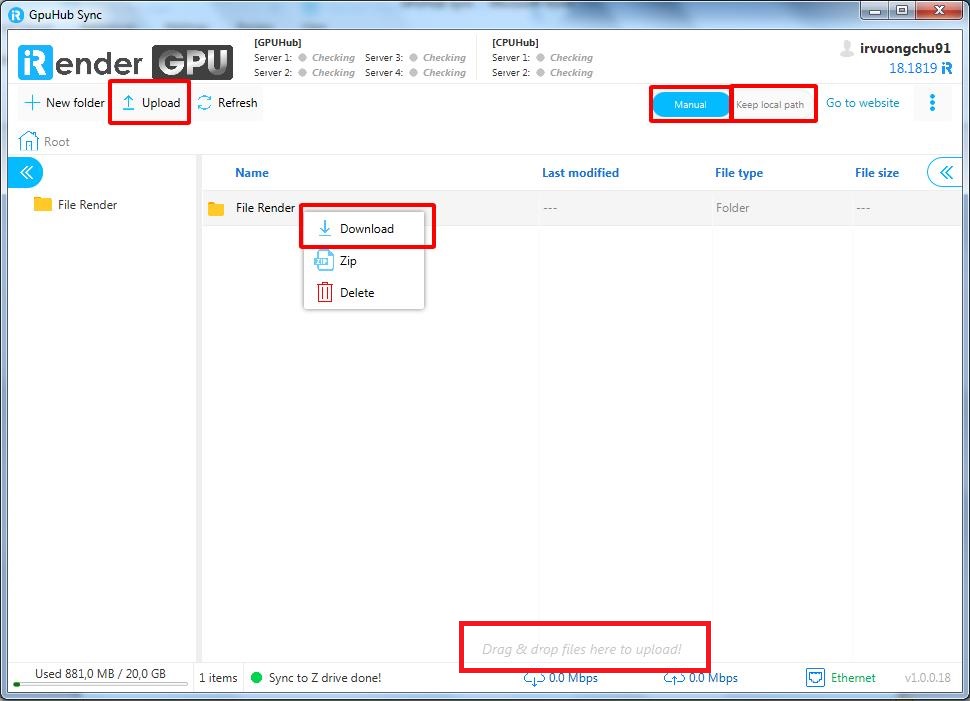GPUHub Sync – the invincible Transporter
With the rapid development of rendering technology and current render farm services, one of the problems that a lot of render artists have to deal with is how to transfer data between users’ computer to render farm efficiency and effortlessly?
Among today’s data transfer and storage services, iRender‘s GPUhub Sync emerged as the best answer to that question. Let’s find out the advantages that make GPUHub Sync the most effective solution.
A. Advantages.
1. Unlimited on capacity as well as data type:
Unlike today’s data transfer and storage tools or services, GPUHub Sync does not limit users’ data capacity. You no longer have to worry about having 2GB or 15GB storage and having to compress the files accordingly every time you transfer data between the server and the user’s computer. All you need is a few clicks, and GPUHub Sync will transmit the data for you, no matter if it’s just 1 KB or 10GB. The software is installed to be able to transfer data from any folder in your computer directly to Drive Z: of the virtual computer that you set up on the iRender server. In addition, the software does not limit the type of data you have: from image files, music, videos to the Setup files of 3D design, renderer programs or plugins for your work. All you need to do is select the data file to send and press the upload button, and GPUHub Sync will take care of the rest.
2. Minimize the download/upload waiting time:
While we have to depend to our internet provider to improve the transfer speed, render user can really save up a lot of transfer time by using GPUHub Sync. The vast majority of data transfer – storage software and services today follow a common formula: Data from the sender’s computer is transferred to the cloud memory on an intermediate server and then later to the virtual machine’s memory. As for rendering, this process will consume a lot of time, because users have to upload and download files to render at the server’s virtual machine. After releasing the product, users then have to upload and download the product again to bring it back to the personal computer’s memory. With GPUHub Sync, data files will be transferred directly to the server’s memory, no need to go through intermediaries. After exporting to the product file, users only need to save to the same path, and use GPUHub Sync to download from the server’s memory straight to their personal computer’s memory. Thus, we have saved 50% of the waiting time to upload and download compared to the normal manual method.
3. Supporting popular OS:
Another special thing that makes GPUHub Sync the best solution is compatibility with operating systems. Like other data transfer and storage services today, users can easily install GPUHub Sync on Windows, MacOS and Ubuntu. Our R&D department will endeavor in order to keep improving the functions of the software as well as keeping it up to date with all of the OS mention above.
4. Free for all iRender user:
While it is the last feature, this is one of the key points that makes GPUHub Sync one of the best solution available for user in data storage and transfer. You can have all of the advantages that listed above while don’t have to pay any extra expense to use it.
B. How to use GPUHub Sync
The following section will help you know how to install GPUHub Sync tool correctly.
After successfully creating an account here. You will need to download GPUHub Sync. To do this, either click on the GPUHub Sync tool download button on the iRender interface after login, or use one of these links below.
Please note that you might need to add permission to install the software from Window Defender. To do that, simply follow the instruction below.
After you have completed installing the tool, log in to the program using the same iRender account.
Below are some functions that you need to pay attention to:
Upload: use this to upload any file you need to work with from your PC to iRender Server.
You can either use the upload button or drag & drop the file to start the upload process.
Download: After finish with the job, you can use the download function to get the final results from iRender Server back to your PC.
Manual: The manual button allows users to set the upload setting to just simply upload the file to the server. GPUHub Sync will not create any directory for the file and instead will just simply upload the file to driver Z. Use this setting if you only have to work with a few jobs at a time to get the render file with ease.
Keep Local Path: This option will allow the tool to create a same directory that use to lead to the file in the user’s PC. For example: if you save a file at C:/Documents/Render/, when you choose this option, GPUHub Sync will create a directory on the driver Z as follow: Z:/C/Documents/Render. With this option, users that work on multiple projects at the same time won’t have to worry about sorting different files for different projects. This will also help users to manage the files and the progress of each project better.
With the advantages brought to users, GPUHub Sync deserves the title of “Transporter”. Sign up for the service today to be able to experience the great advantages of GPUHub Sync in particular, as well as the outstanding features that iRender brings you in the field of rendering.
Related Posts
The latest creative news from Cinema 4D Cloud Rendering , Blender Cloud Rendering, Redshift Cloud Rendering, Houdini Cloud Rendering , Octane Cloud Rendering, 3D VFX Plugins & Cloud Rendering.