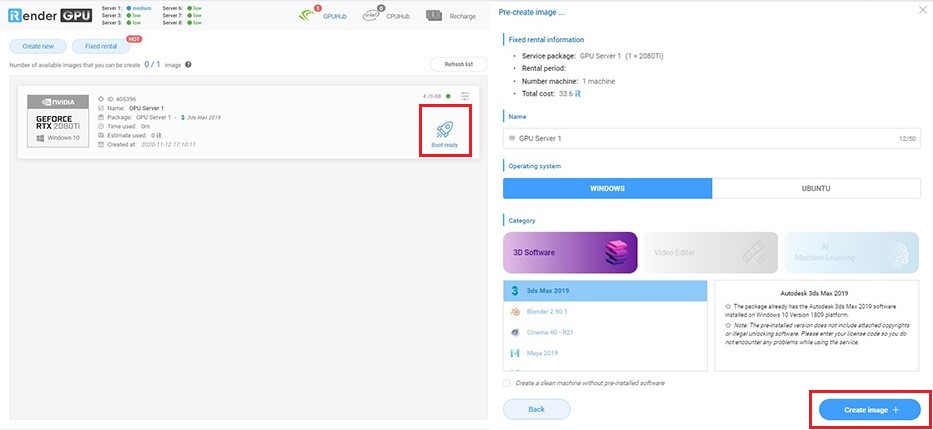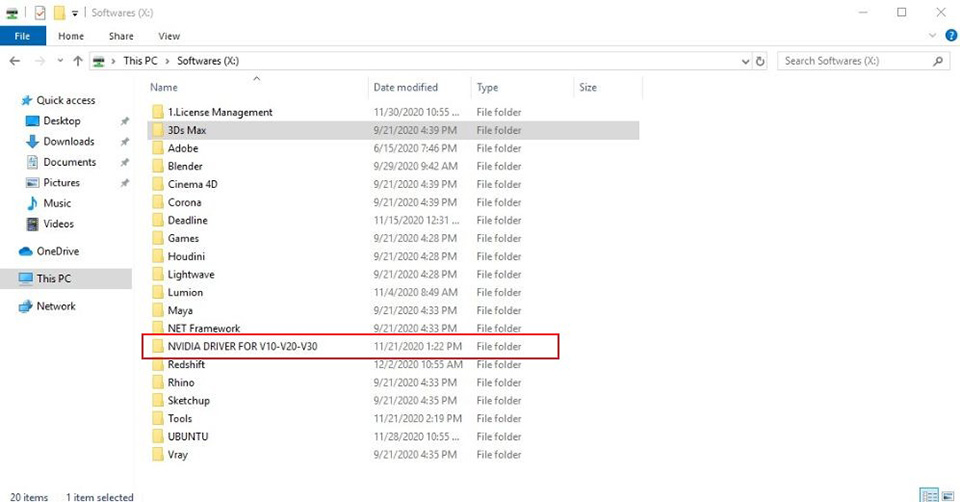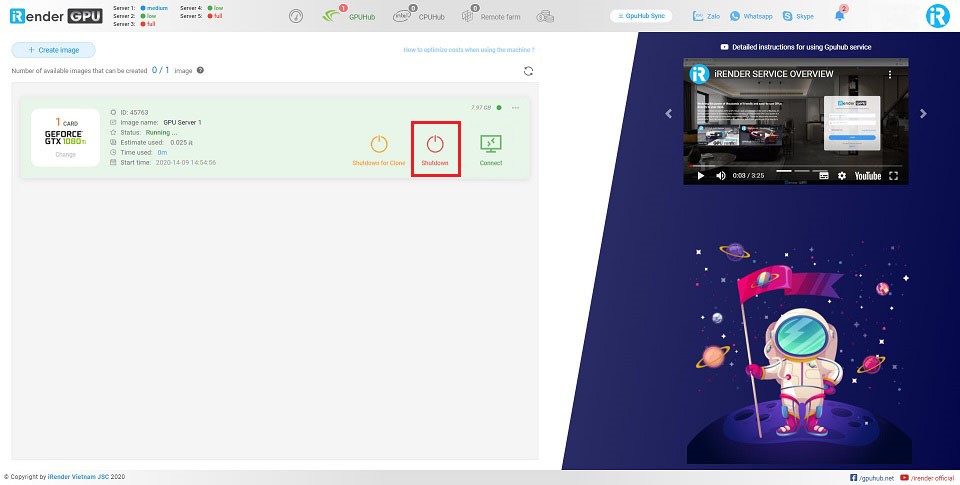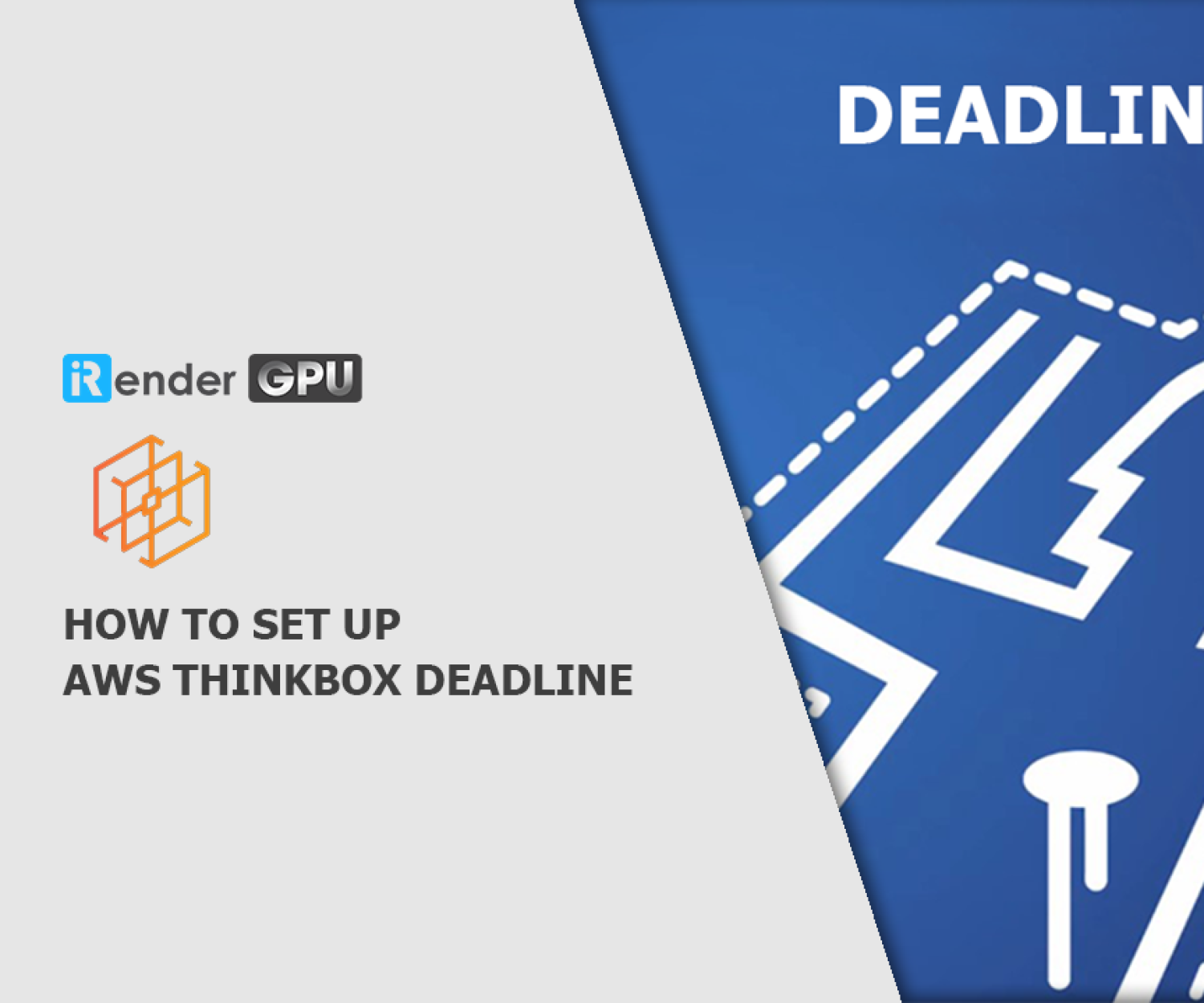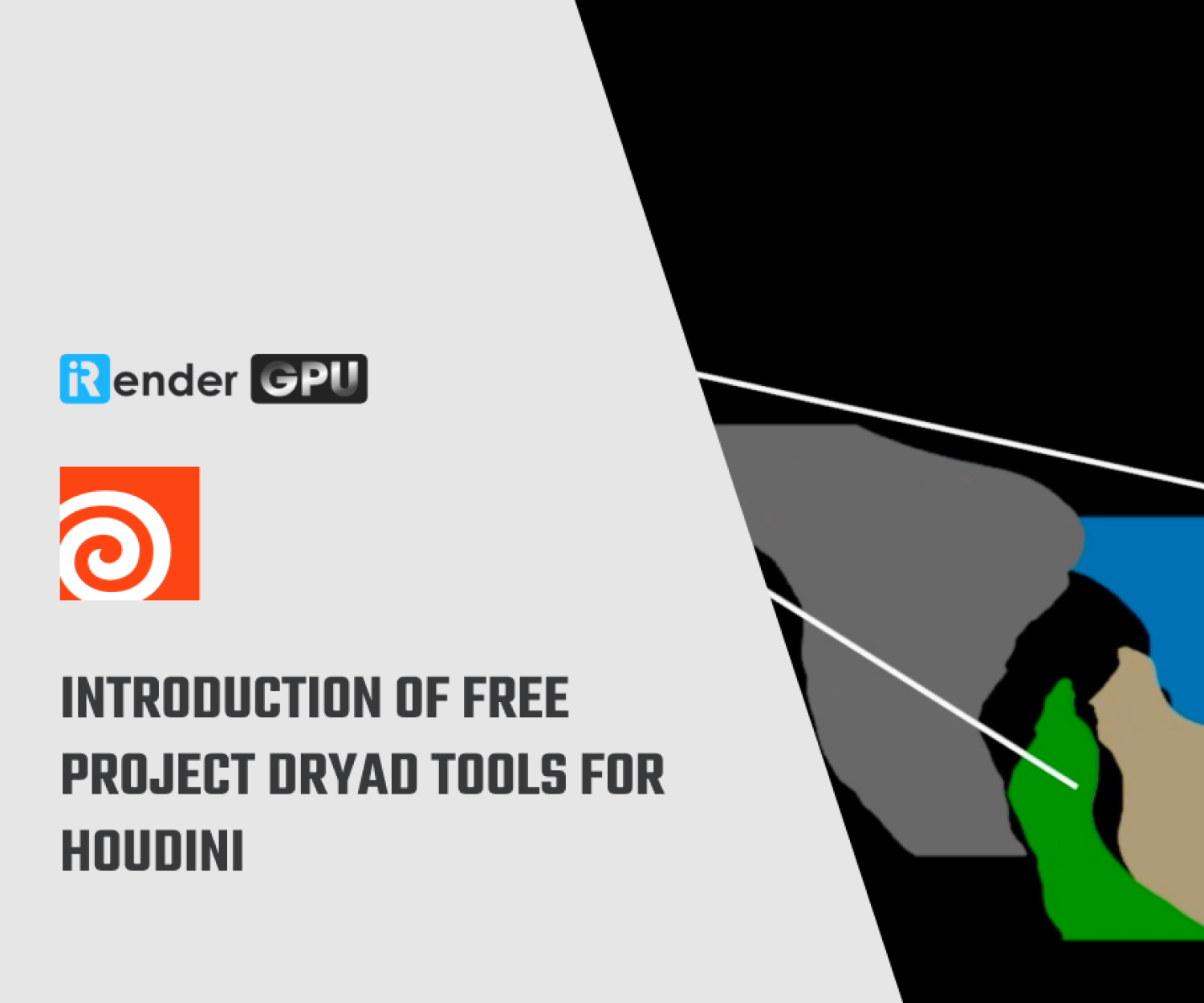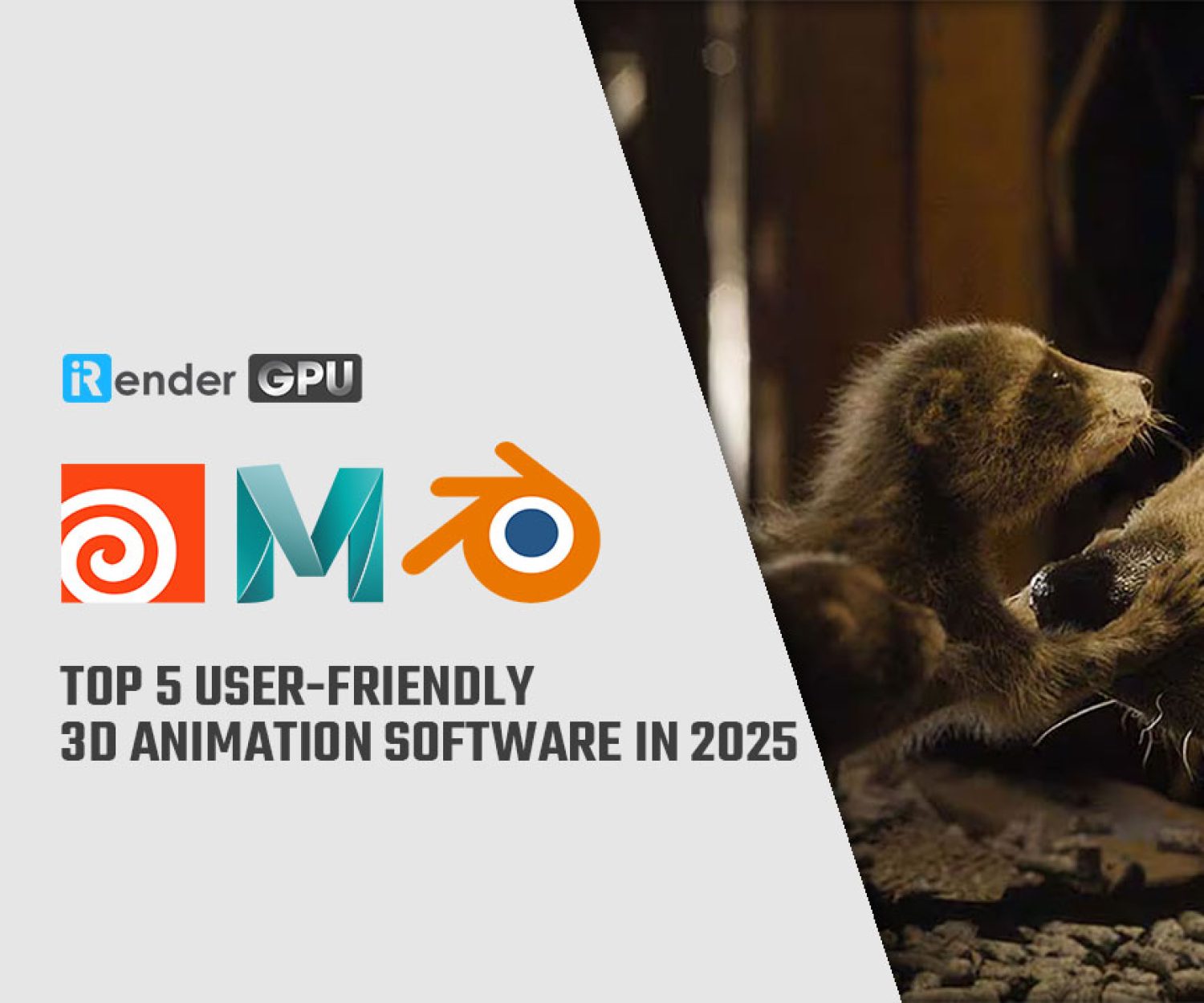Tips to save your credits on iRender
You are newbie just sign up an account on iRender. Or you have been a long-time client with many experiences. As you may know, our service is pay-as-you-go, which means that you will be charged per minute you have used our system. That’s why the shorter time you are connected to our system, the less money will be run out of your credits.
iRender will include below some small, helpful tips for you and they will save your credits – iR point in your account.
Tip 1. Upload all your files to GPUhub sync before click create image and boot machine
One things we have to make it clear to you first, we provide remote server to you, so you will use it as your own computer. Which means you have to upload the installers and setup the softwares you need. But good thing is that you can revise the file there (or do whatever you want like your own computer), and install software only for the first time. The server when you’re using will be only you, not share with anyone.
So you might think that you can save time if you create image and boot machine while uploading file? It depends.
-
-
-
- If you rent our server on hourly basis, then you must know our system will start charging you when the green CONNECT button appear (not when you click it). So if you’re not ready, do not do anything to get that button appeared. And anything here means booting machine. Normally, booting a machine will take you 15-20 minutes for the first access, and 7-10 minutes for future accesses.
- If you want to rent our server in long-term, then the charging time is a little different. We will subtract your iR points at the moment you click Create image. This will only take you seconds to click, so you must choose wisely and carefully.
-
-
Now you know the starting point when your credits are gone. Be fully prepared before our clock is ticking.
-
-
-
- Your file is huge and take you more than 20 minutes to upload, consider to finish uploading first before you click create image or boot machine.
- Your file is small and takes you seconds to upload, then you don’t have any worries.
-
-
When you’re done uploading and finally, get access to our remote server, tip 2 will do the job to continue helping you.
Tip 2. Install your software and NVIDIA to speed up rendering
Once accessed our remote desktop, you should go to Z drive to take all files you have uploaded on GPUhub sync. Do not open and install them here. Copy them to desktop and install. Same goes with softwares in X drive. If you install them in those drives, you might not be able to open it or they might disappear somewhere.
We have NVIDIA driver to solve your problem with latest Driver update, to ensure you have the best experience and get the fastest performance. Come to X drive and you’ll find it. You might be requested to restart, so we do not advise this for newbie still testing to get to know our system and server.
Tip 3. Remember to click Shutdown button
We bet that you have read the quick start and know the moment our system stops charging you. It’s when you click the red Shutdown button.
But we have encountered a lot of clients who just don’t remember that. So please keep it in mind and Shutdown for your credits.
If you are having problems with clicking Shutdown (such as power outage), you can still login by mobile phone and shutdown. Or you can connect us so that we can help you shutdown.
If you’re using fixed rental, then don’t mind this tip. Our system will automatically shutdown when you are using up your rental period of time.
So you see, only three small tips but they will help you a lot for save your credits. Remember: finish your uploading files, install software and NVIDIA, Shutdown when you’re not in need of our server, you will utilize the credits and time.
At the moment, we are having Christmas promotion from 6th December to 15th December with big bonus for hourly rental users (from 60 – 115% bonus). Come and join us now for a merry Christmas and happy rendering.
Related Posts
The latest creative news from Houdini Cloud Rendering , Cinema 4D Cloud Rendering , Redshift Cloud Rendering, Octane Cloud Rendering, 3D VFX Plugins & Cloud Rendering.