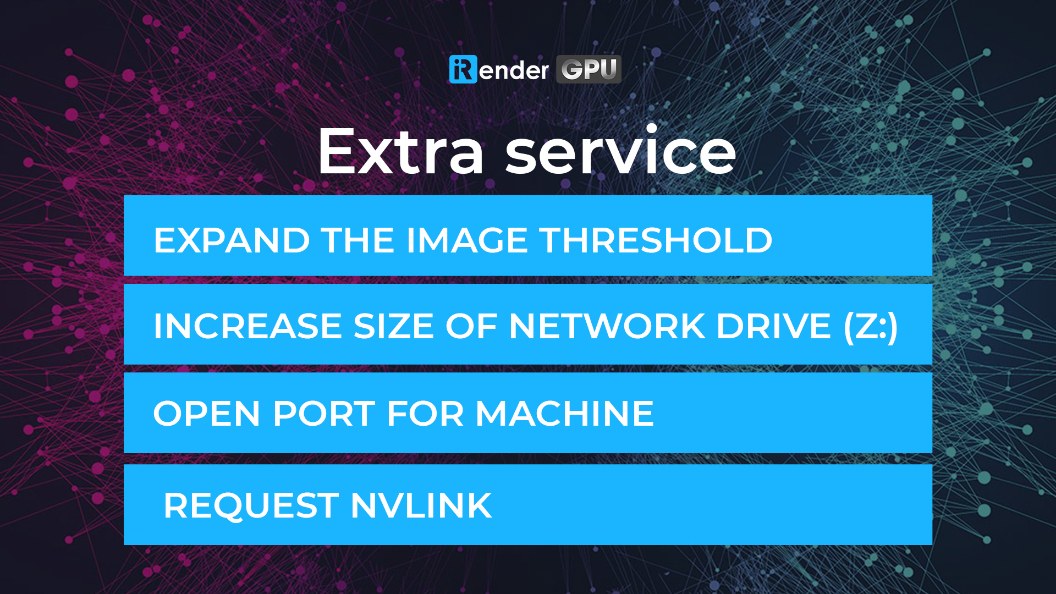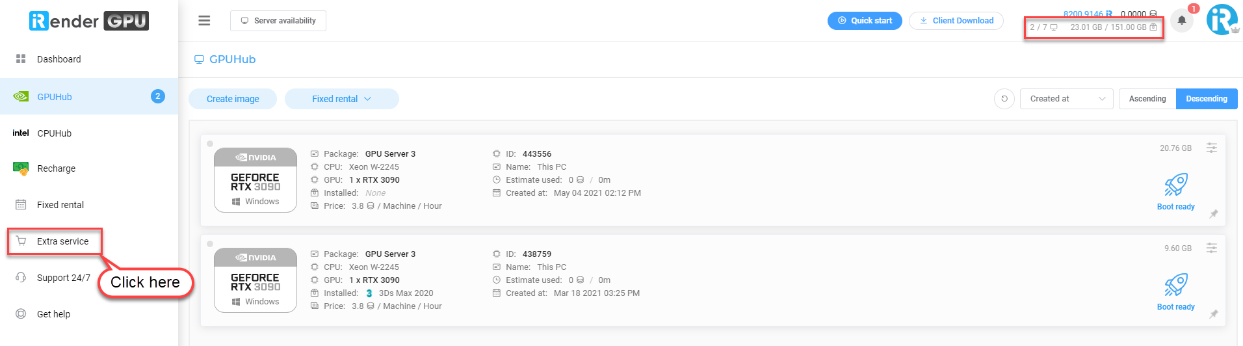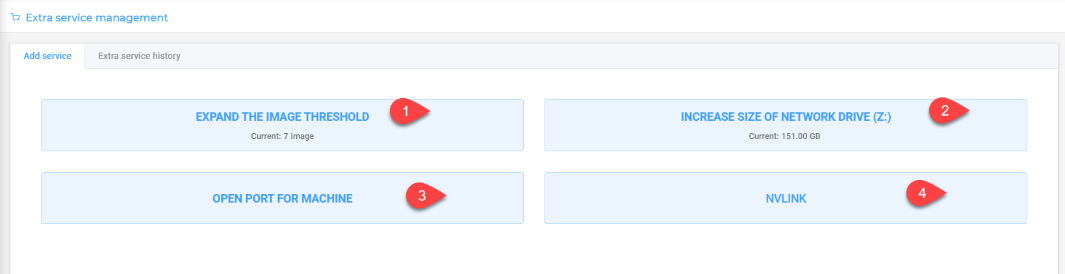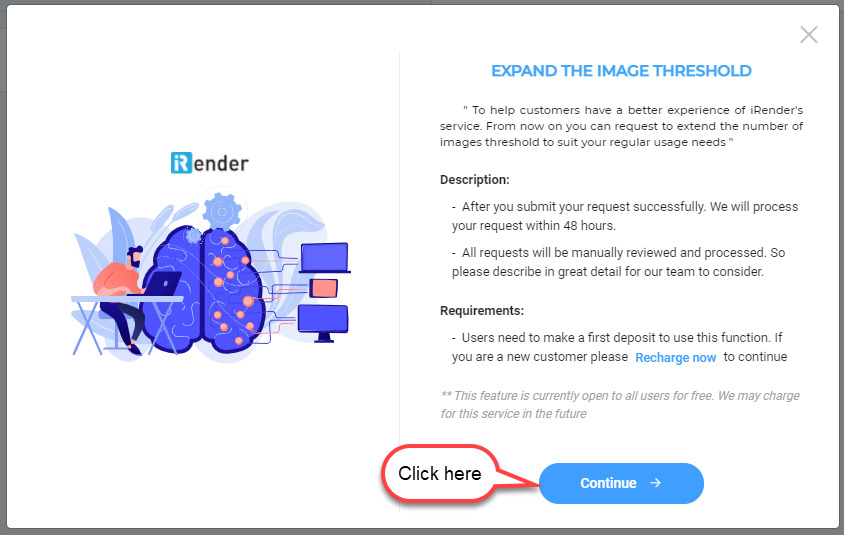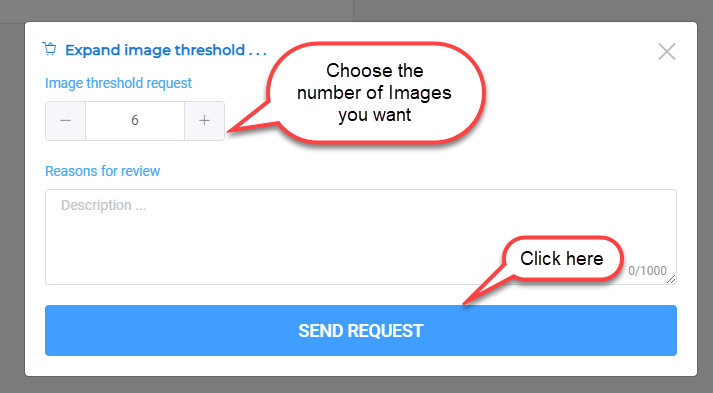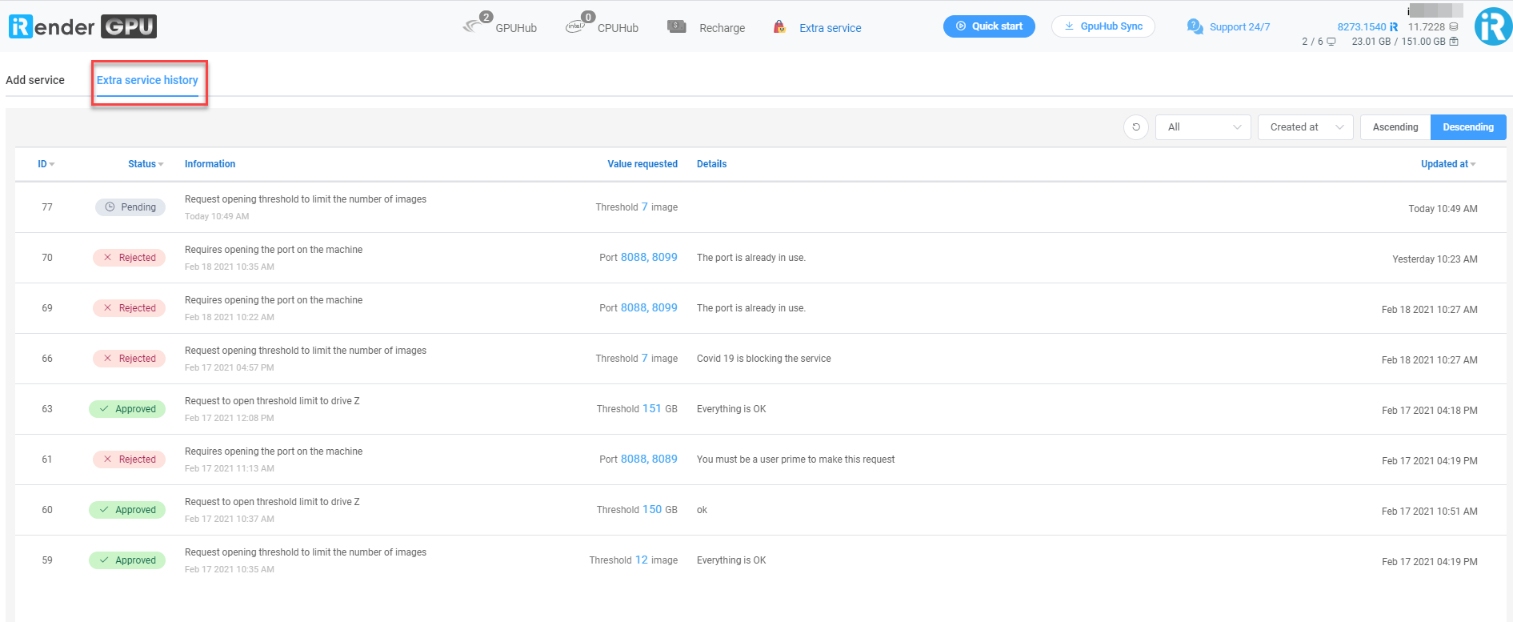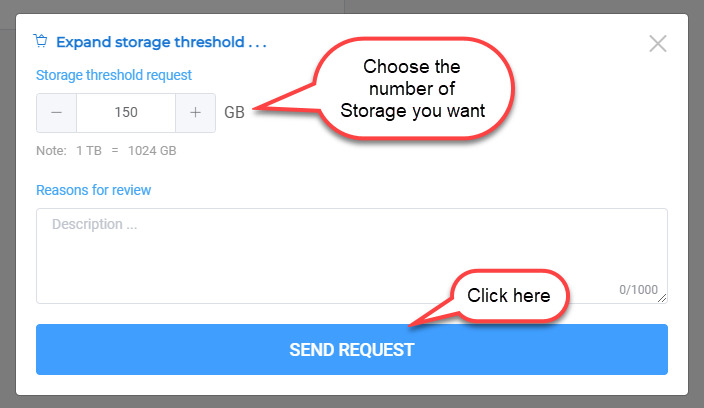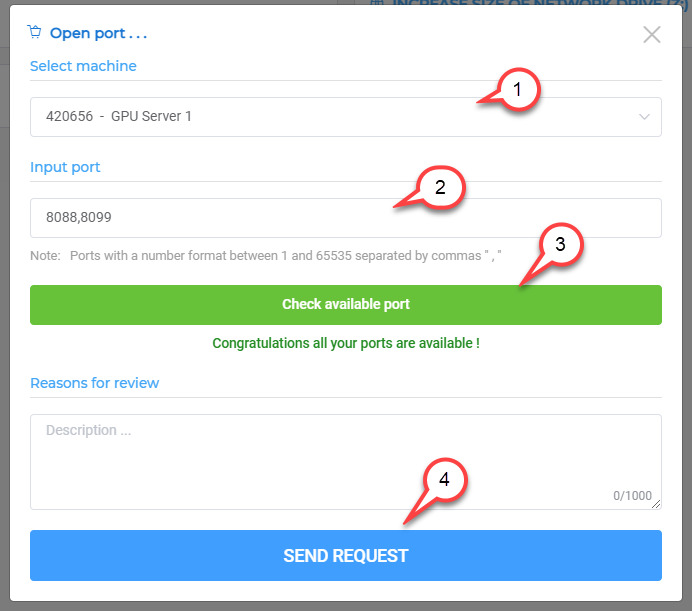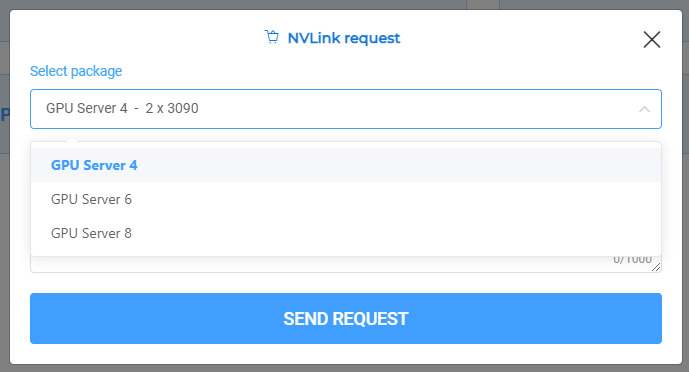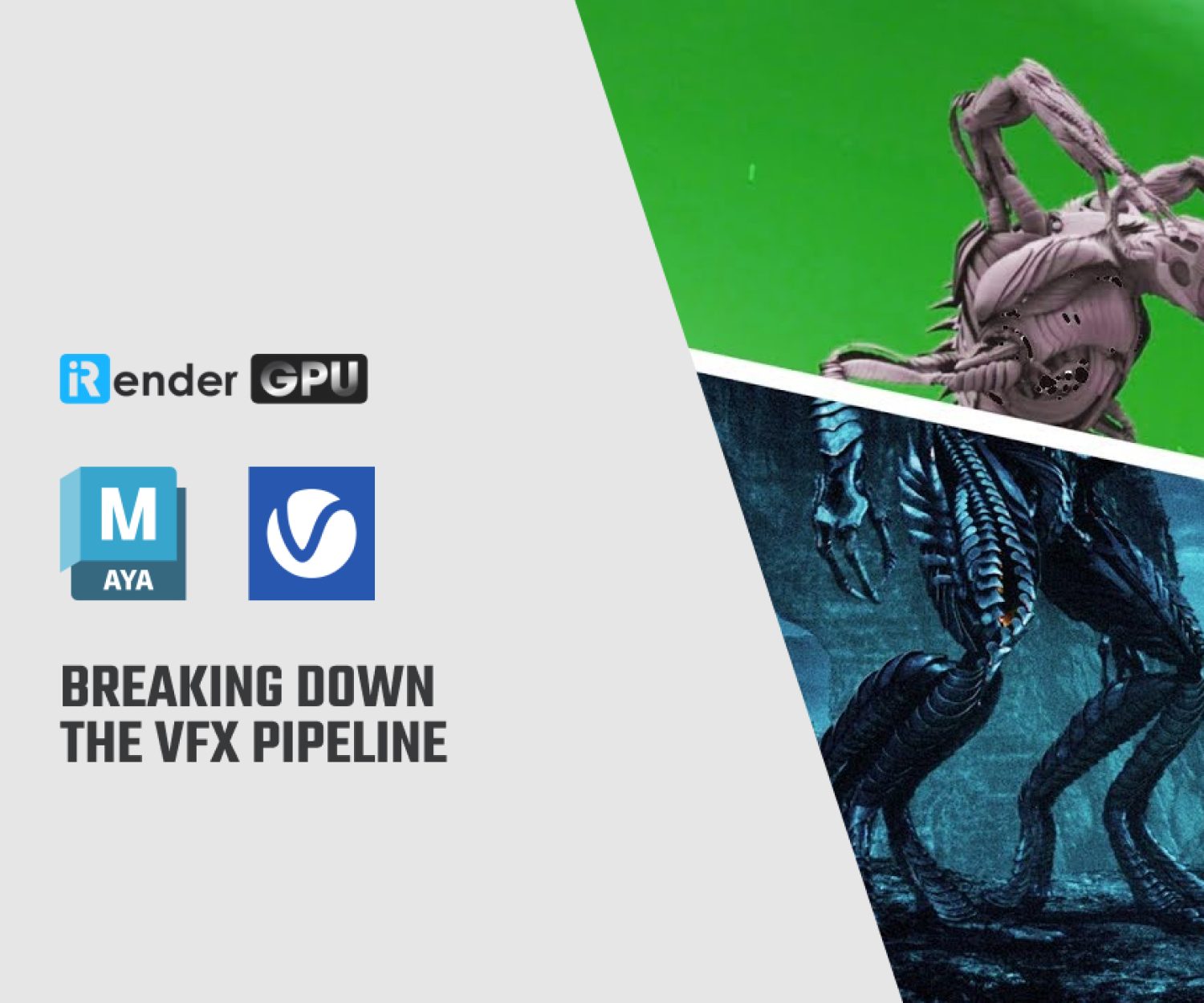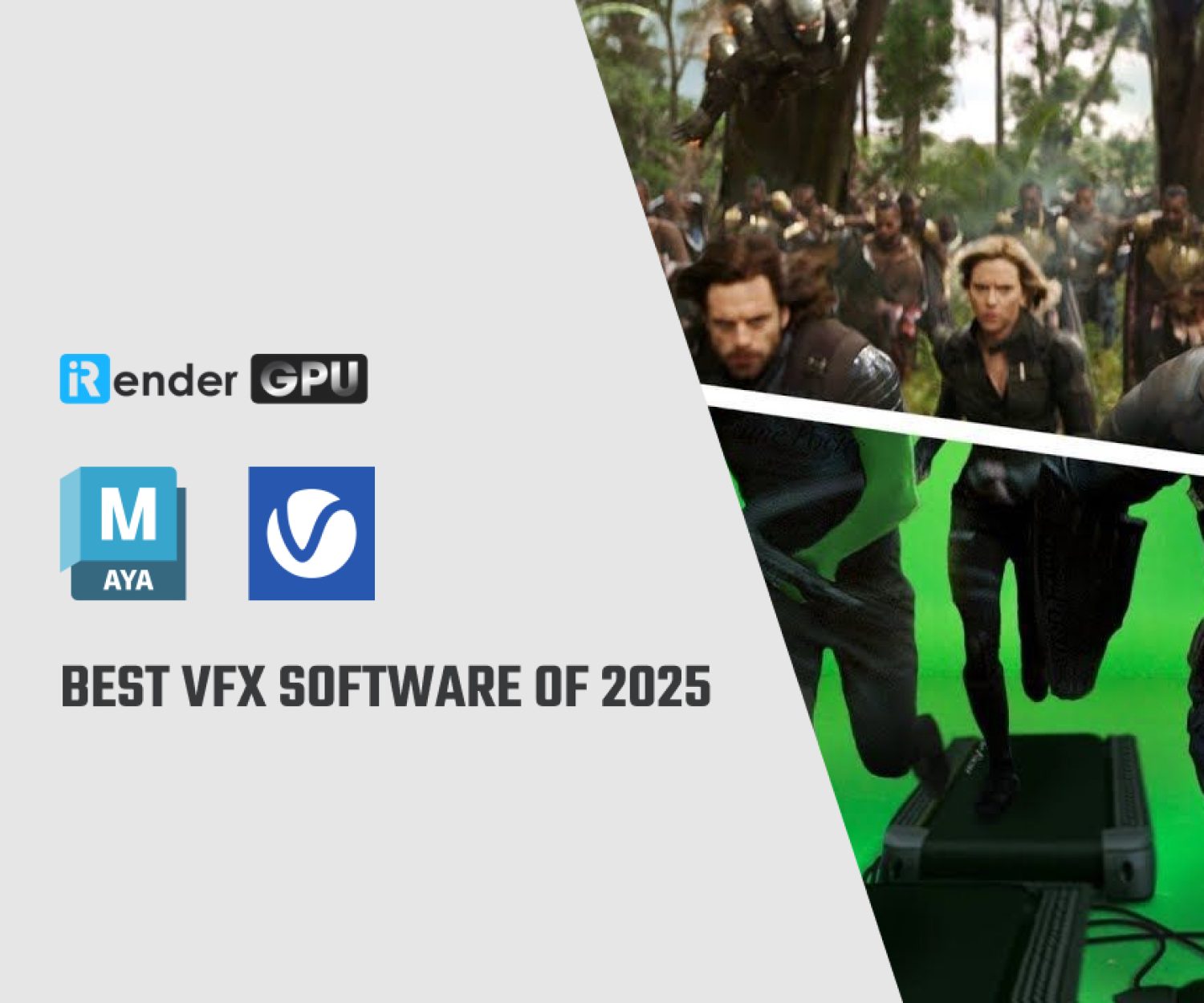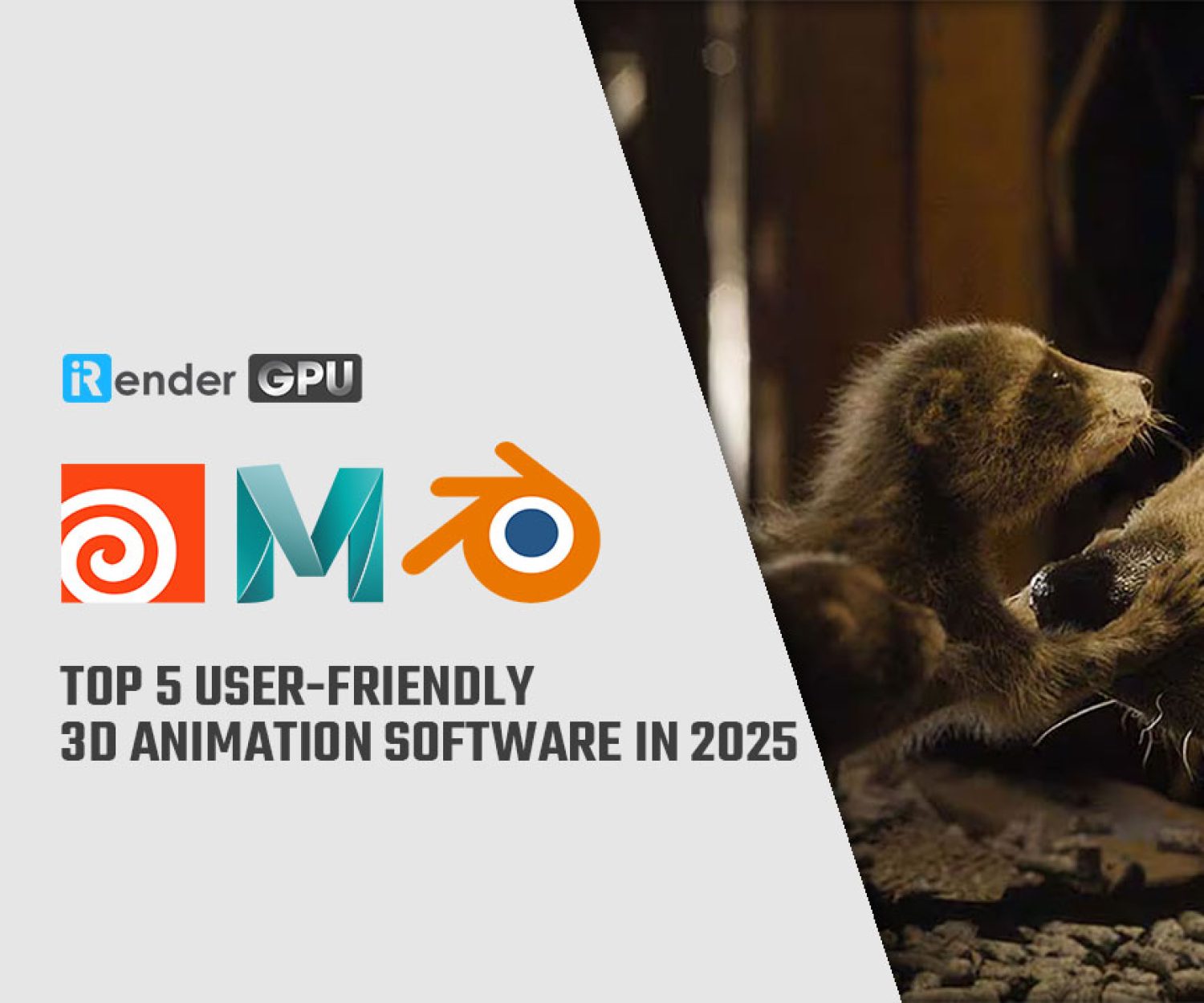How to use EXTRA SERVICE feature of iRender?
If you have read our QuickStart, you probably know that for each level of deposit to your account, you will have the number of Images and Size respectively default.
To help you have a better experience of our service, today, we launch a Extra Service feature of iRender. With this feature, you will be able to request an additional limit on the number of Images, Z drive capacity, open more ports or integaret NVlink …
The following article will guide you on how to use our Extra Services feature.
From the main screen, just below your username, you will see your current number of Images and size.
For example the image above:
-
-
- You currently can create a maximum of 4 Images, and now you are having 2 Images.
- Your current total Z drive capacity is 23.01GB out of 150GB maximum capacity.
-
After clicking on the “Extra Service” icon, the interface will appear as follows:
There are currently 4 expansion services for you to choose: Increasing the number of images, Increasing the capacity, Opening more ports, and NVlink.
Now let’s go step by step.
1. Increase your Image threshold
Click the button EXPAND THE IMAGE THRESHOLD, the screen will appear as below:
Note: Please read our notes carefully before going to the next steps.
Select the number of Images you want, make notes, and click SEND REQUEST.
Once your request has processed, we will send a notification email to you. Please check your email regularly for the fastest update.
Or you can also check the status of your requirements at the Extra service history tab.
2. Increase your size of network drive (Z:)
From the Extra Service main screen, click on the button INCREASE SIZE OF NETWORK DRIVE (Z:)
Just like above, choose the amount of network size you need, make a note, and click SEND REQUEST.
Please check your email to noticed about the results or you can also check the status of your requirements at the Extra service history tab.
3. Open a new port
From the Extra Service main screen, click the OPEN PORT FOR MACHINE button.
Please note that with this feature, we only apply to machines that are using Fixed Rental service by week or month.
We also recommend that you only request to open more ports when absolutely necessary.
(1): Select the machine that is running Fixed Rental
(2): Enter the Port number you need to open
In case you need to open more than 2 ports, please separate them by a comma (“,”)
(3): Click “Check available port” to check the authenticity of the port you need to open.
(4): Click SEND REQUEST
Once your request has been processed, we’ll notify you by email. You can also check the status of your requirements at the Extra service history tab.
3. Request NVlink
In addition to the above 3 expansion services, we also recently launched the “Request NVlink” service. If the concept of NVlink is new to you, learn it here.
From the Extra Service main screen, click the NVLINK button.
Please note that with this feature, we only apply to machines that are using Fixed Rental service by week or more.
And you can only choose this feature for server packages 2x RTX 3090, 6x RTX 2080 Ti and 6x RTX 3090.
Once your request has been processed, we’ll notify you by email. You can also check the status of your requirements at the Extra service history tab.
You can also refer to the video below for detailed information:
If you still have any questions, do not hesitate to contact us via Skype: iRender Support or email: [email protected]. We are always happy to support you at all times.
Thank you & Happy Rendering!
Read more:
Related Posts
The latest creative news from Maya Cloud Rendering, 3ds Max Cloud Rendering , Redshift Cloud Rendering, Cinema 4D Cloud Rendering , 3D VFX Plugins & Cloud Rendering.