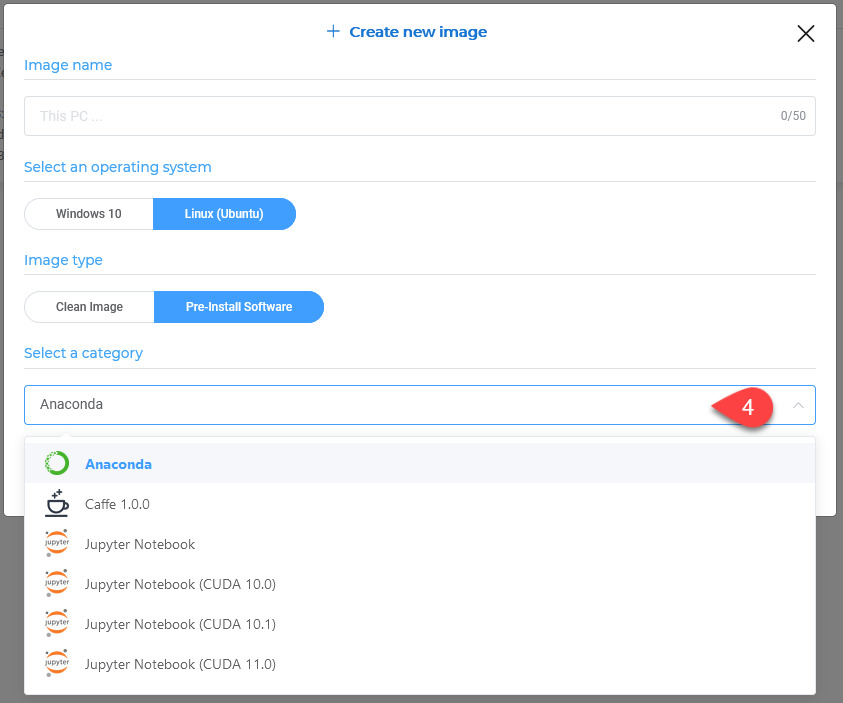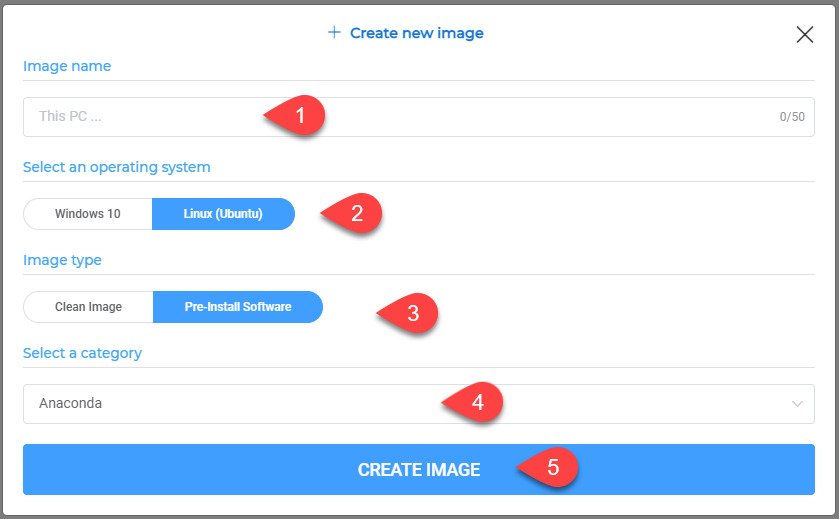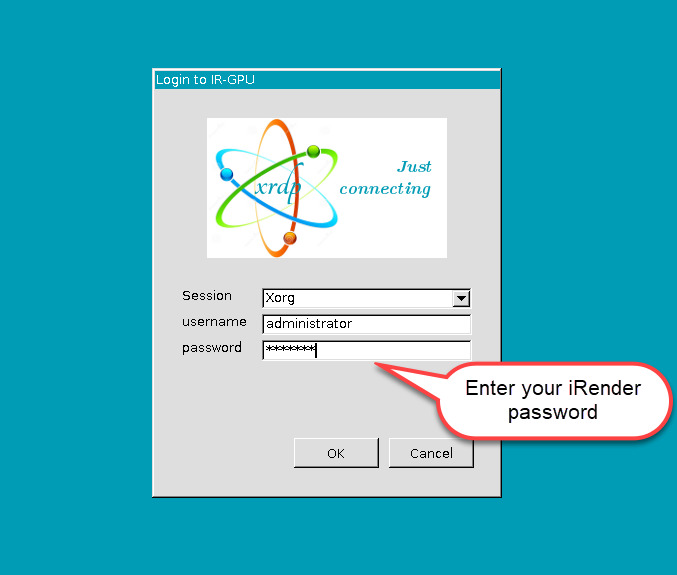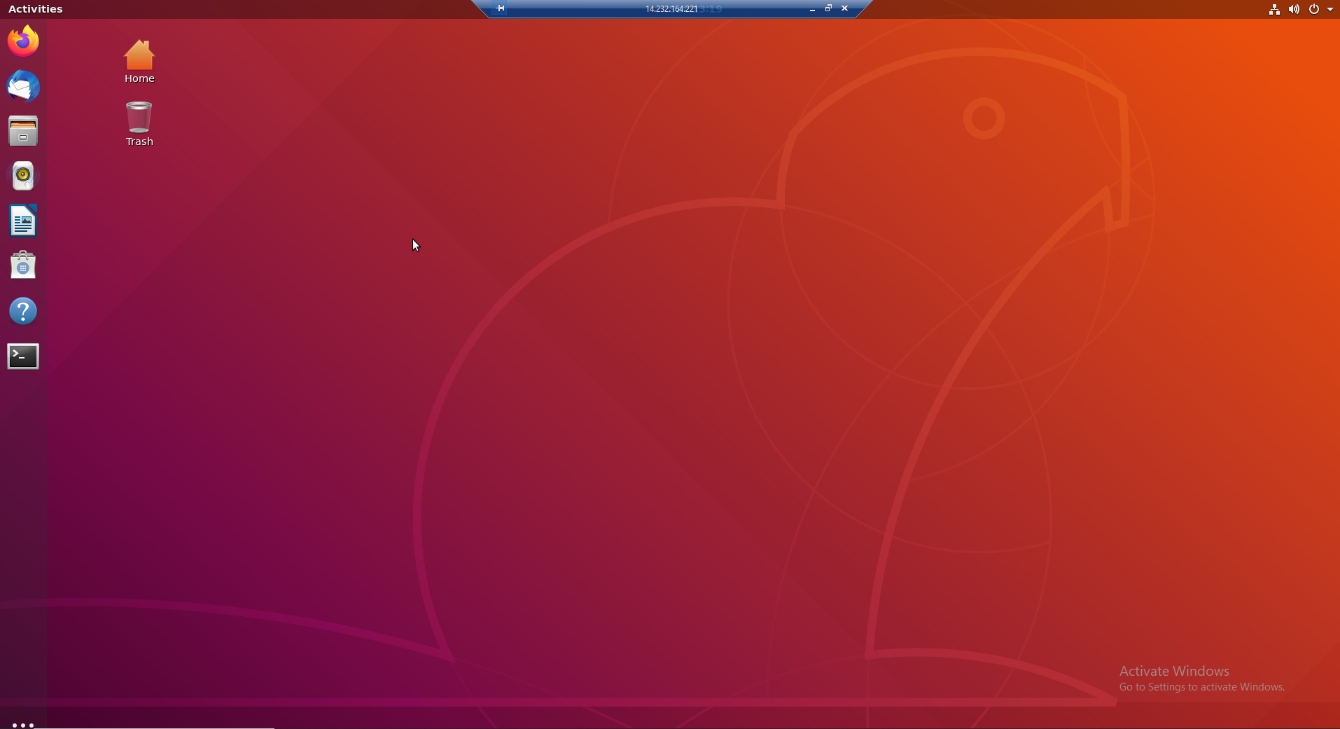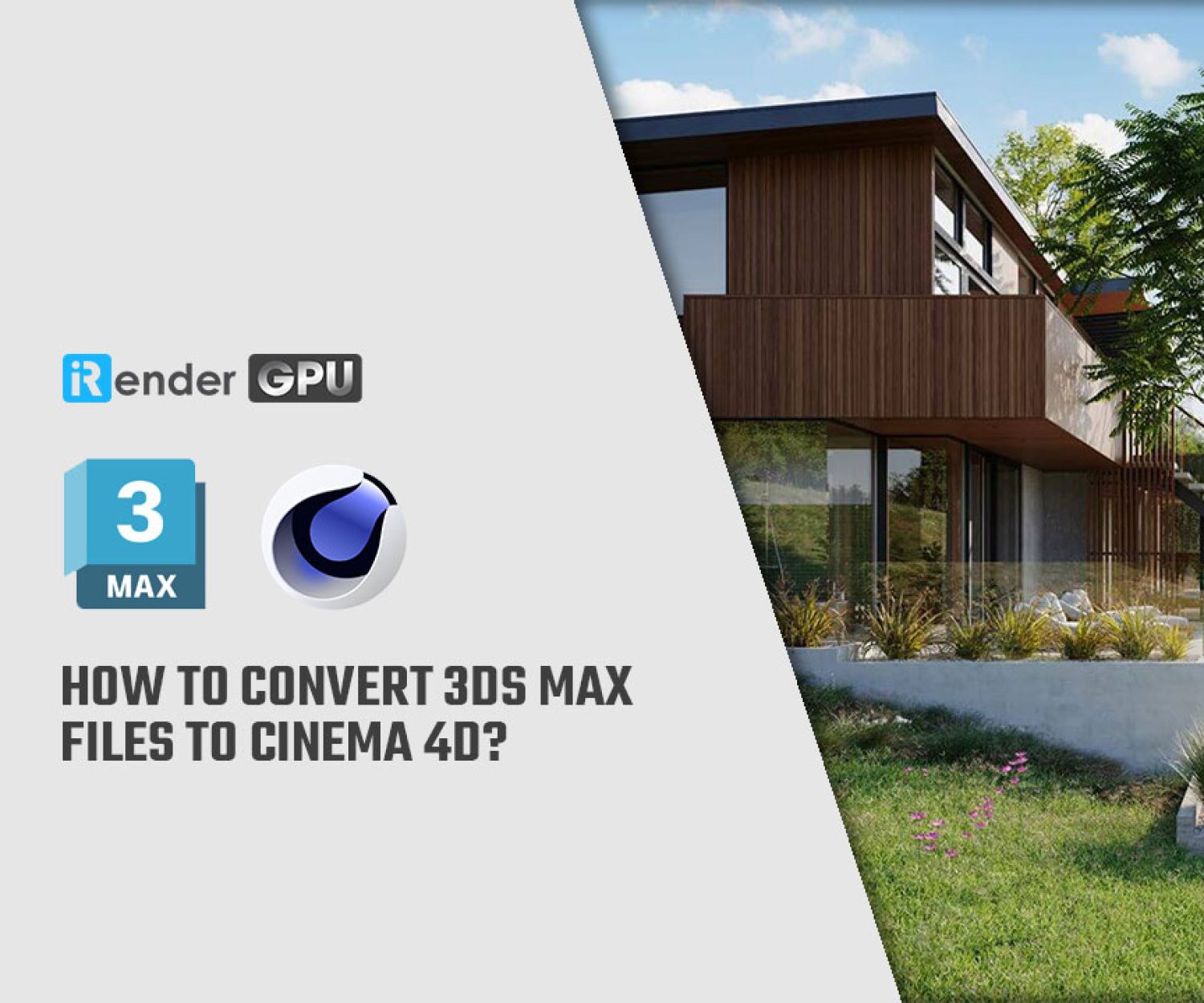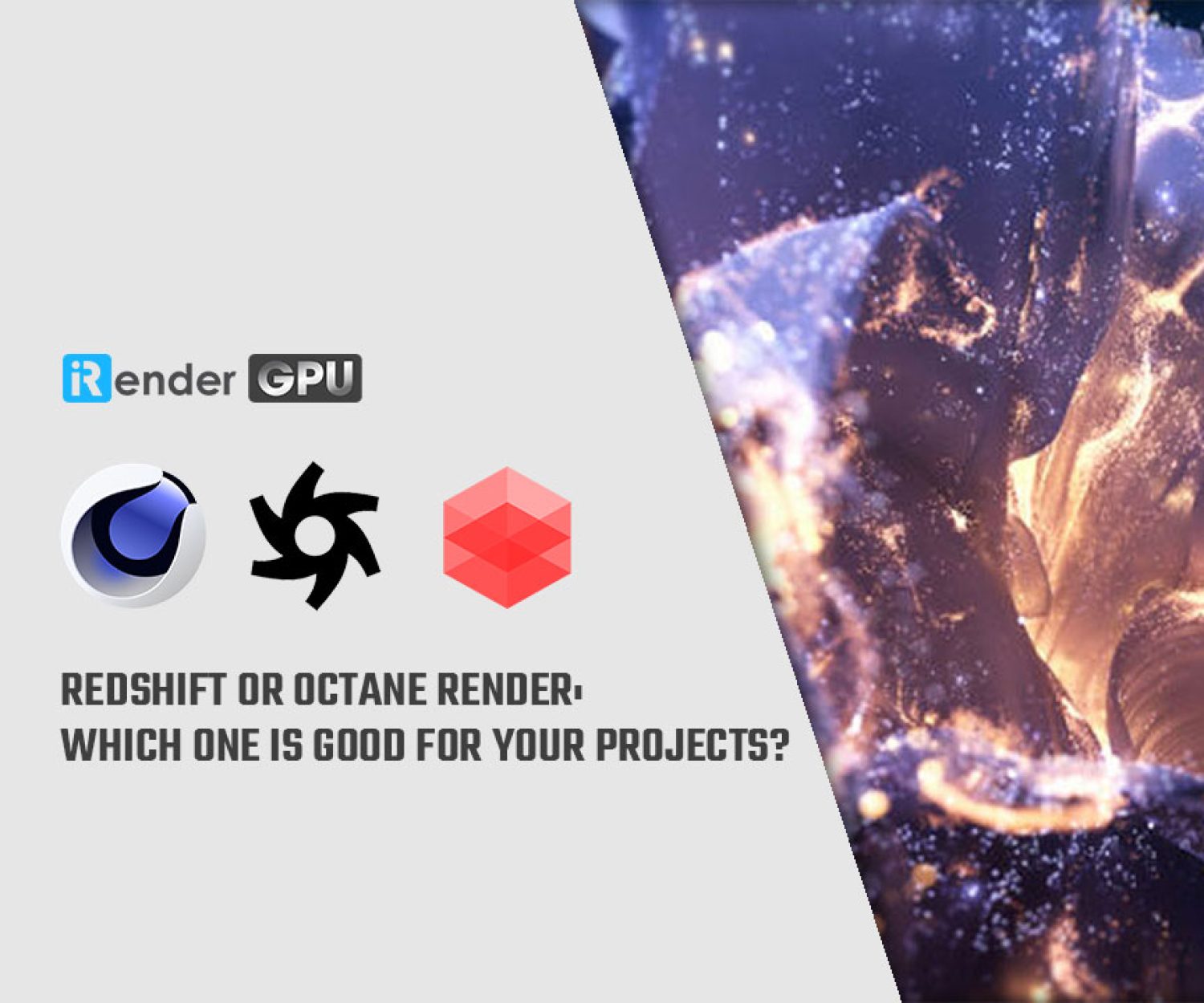Launching a new Operating System on iRender: Ubuntu OS
At iRender, each of us is always wondering: “Today, what we can do for our customers better than yesterday?”
Every day, every day…
As you know (or not, no problem), we offer high-performance machines for designers, artists, architects as well as developers, engineers and give you optimal solutions for your working process in terms of rendering, AI modeling, training, and so on.
We suppose that our regulars who are familiar with Ubuntu previously find it a little hard to use our Windows OS machines. Or you want to learn more about Ubuntu OS with high computing performance but don’t know how to do it. Understanding that, the iRender team worked hard day and night to research and development of a new service. And today, we are so happy to announce officially launching a new feature: Ubuntu OS.
So, what is Ubuntu OS?
Ubuntu is a Linux distribution based on Debian and mostly composed of free and open-source software. Ubuntu is officially released in three editions: Desktop, Server and Core for Internet of things devices and robots. All the editions can run on the computer alone, or in a virtual machine. Ubuntu is a popular operating system for cloud computing, with support for OpenStack. It’s the operating system Google built its Android development tools around. Ubuntu’s default desktop has been GNOME, since version 17.10.
Ubuntu is named after the Nguni philosophy of ubuntu, which Canonical indicates means “humanity to others” with a connotation of “I am what I am because of who we all are“.
The advantages of Ubuntu:
-
-
- Ubuntu includes open source software and is regularly updated. In particular, they are completely free.
- Stable operation on most machines from low to high configuration, consuming fewer hardware resources.
- Terminal on Linux is preeminent, increasing productivity for data processing.
- Diverse custom distributions.
- Much more reliable than Windows, and rarely crashes when you are using Ubuntu.
- Fast data processing speed, suitable for training AI model data processing.
- Ubuntu can be updated without rebooting.
-
How to use Ubuntu on iRender server system?
Extremely simple!
If you’re a newbie with iRender service, please read carefully the using instruction here to ease your start: https://irendering.net/quick-start/
In step 4: creating an image, please look at the following picture to select Ubuntu OS:
(1): Image Name: Type the Image name you want
(2): Select an operating system: Choose the Linux (Ubuntu) OS
(3): Image type: With “Pre-Install Software image“, slide the vertical scroll bar (4) to find the software you need.
If there is no software you need, please choose the “Clean Image” button. We have some installers for common software in the X drive, you should copy the installer from the X drive to Desktop, install any software you want on the remote server, and add your license key.
If you need to use different software or different versions, you can upload the installers first via the GpuHub sync tool or Google Drive. Then, when you’re in our remote server, you copy the installers to Desktop and install them as normal.
Then you boot a machine as normal. Once your image has been booted successfully, please download the RDP file and enter your password to connect to the server.
username: administrator
password: your iRender password
Now, you’re in the server with Ubuntu OS:
You now have complete control over our server, no one has the right to get access to it but you. You can do whatever you want and install any application or software like a computer on your own.
Some notes when using iRender service with Ubuntu OS you should remember:
-
-
-
- Download the Remote desktop file and enter your iRender account Password to access our server.
- The password for login to the Administrator account is your iRender account password.
- When you need to check your card, use the command line: nvidia-smi
- If the job does not require working with a graphical interface (GUI), you should use SSH connection method instead of Remote desktop to increase connection speed and control.
- The command line to connect SSH on other operating systems such as Windows or Mac OS: ssh -p {port} {user} @ {ip}
-
-
For example: ssh –p 2119 [email protected]
If you’re still wondering, you can watch this tutorial video and follow step by step. Or you can contact us via WhatsApp/Telegram: +84 912 515 500, or Skype iRender Support. We’re on 24/7 and glad to support you.
Happy Rendering & Training!
Related Posts
The latest creative news from Cinema 4D Cloud Rendering , Houdini Cloud Rendering , 3D VFX Plugins & Cloud Rendering.