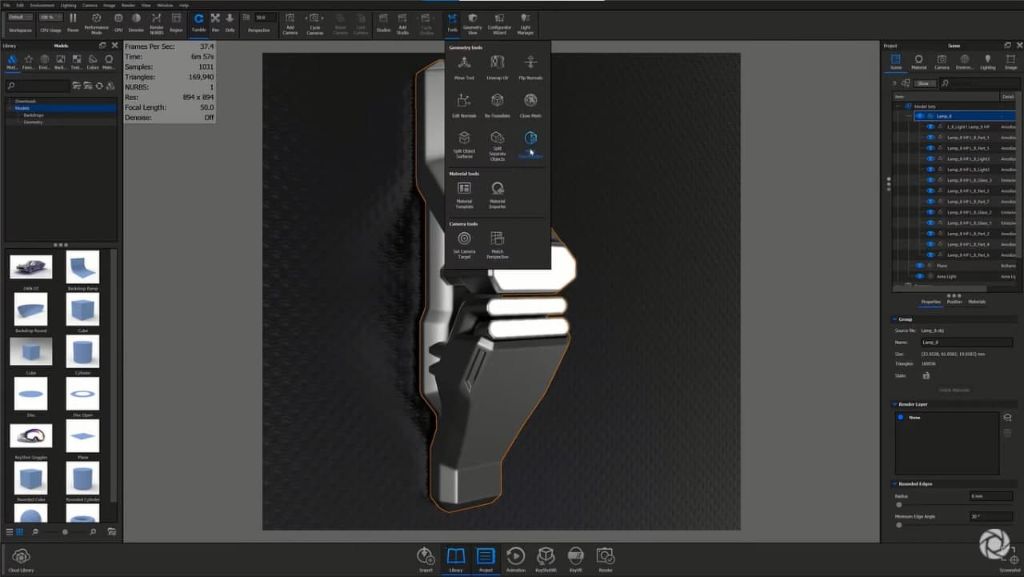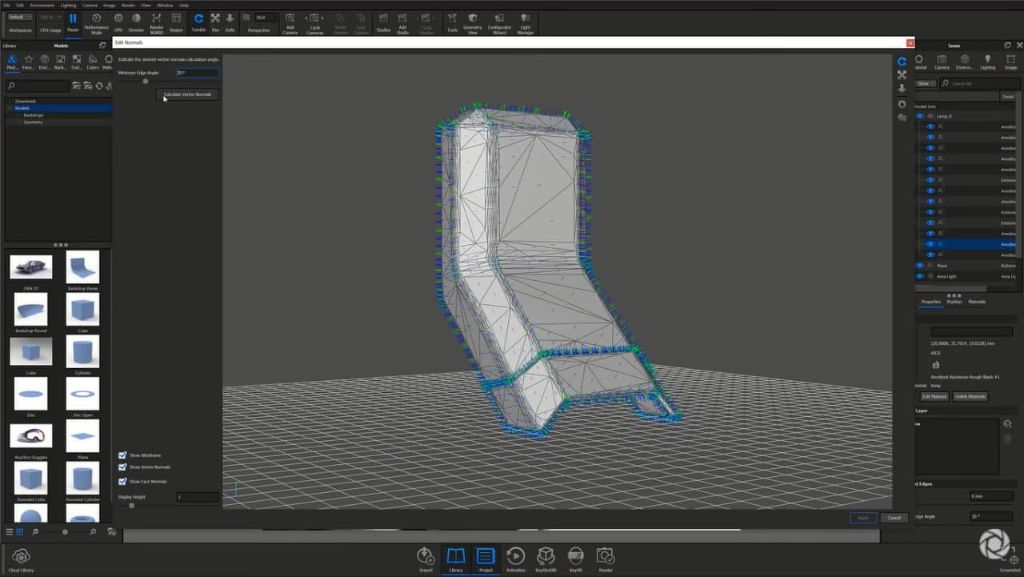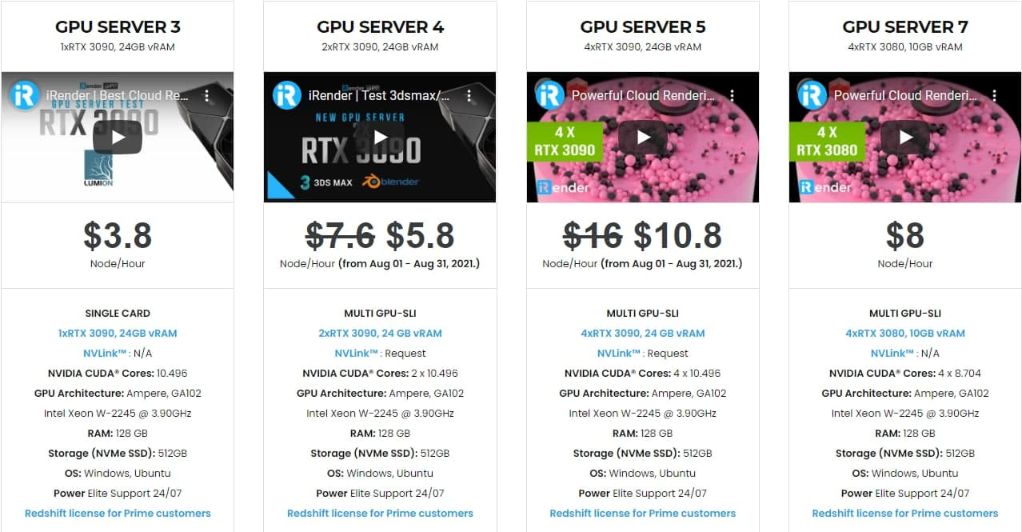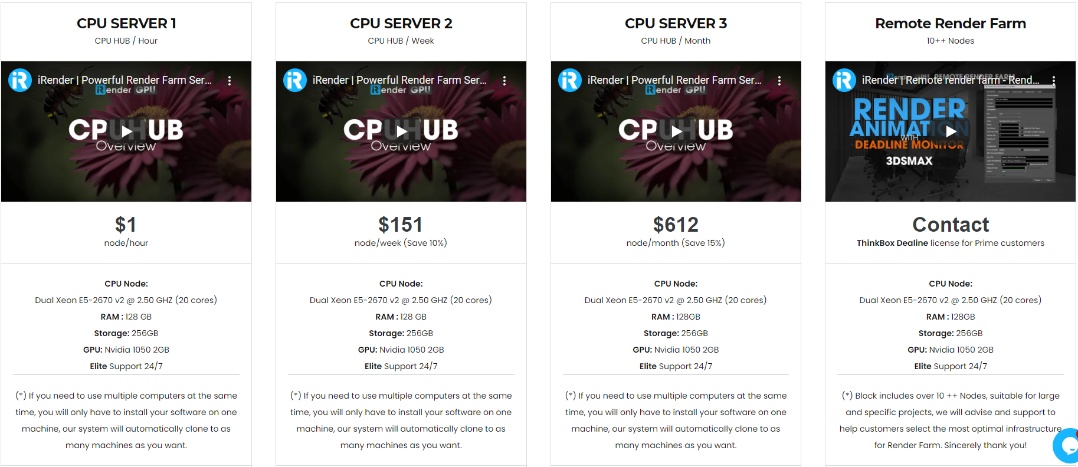Using Keyshot Mesh Simplification Tool
KeyShot is a stand-alone, real-time ray tracing and global illumination program used to create 3D renderings, animations and interactive visuals. With its CPU-based architecture, photo realistic real-time rendering can be achieved on both Mac and PC, even on laptops, without the need for high-end graphics cards. KeyShot supports more 3D file formats than any other rendering software, importing over 25 different file types. It has a simple user interface with drag-n-drop material and environment presets, interactive labeling, texture mapping, physical lighting, animation, etc.
Though KeyShot is able to import and work with very large, very detailed data sets with very complex geometry and textures, there times when you may want to simplify the geometry of the model. Here, we’ll take a look at how to access the Mesh Simplification tool and how to use it along with some tips on how to control the mesh quality.
What is Mesh Simplification in KeyShot
The Mesh Simplification tool in KeyShot Pro allows you to quickly reduce the triangle counts of your mesh-based models. This is useful for reducing the file size or complexity of a model for use with KeyVR or for other web and AR applications, or may be applied to more creative uses, such as creating low-poly versions of objects.
1. Activate Mesh Simplification Tool
Access the Mesh Simplification tool from the Tool icon on the KeyShot Ribbon or right-click on the individual part of the model you would like to simplify and select Mesh Simplification from the pop-up menu. The Mesh Simplification window appears and displays your selected geometry’s mesh as a grey wireframe. In the left pane, you’ll see the Mesh Quality parameter, which can be controlled via the slider or by inputting a value between 0 (fewer faces/lower quality) and 1 (more faces/higher quality).
2. Preview the Simplified Mesh
To preview changes before applying them, choose the desired value and select the Simplify button located above the slider. The viewer displays the updated wireframe with the selected mesh quality. At the bottom left of the window, the Nr of faces displays the updated triangle count.
3. Apply the Simplified Mesh
Once you’re satisfied with the mesh quality, hit Apply at the bottom right to update your geometry in the Real-time View. With a lower polycount, you may notice some areas on the surface where your model does not look as smooth as it previously did. If you’re not comfortable with the appearance of the new surface, you can always use Ctrl-Z (Windows)/Option-Z (macOS) to undo the mesh quality adjustments, then re-open the Mesh Simplification window to apply a new setting.
4. Controlling the Mesh with the Edit Normals Tool
Another way to control the mesh quality is to first re-calculate the vertex normals of the geometry with the Edit Normals tool, accessed from the same Tools or right-click menu. Once open, simply select Calculate Vertex Normals in the left pane then the Apply button to the lower right. This will improve the appearance of an object’s low-poly surface while not adding to the model’s triangle count. You can then repeat this step for any surface or part you would like to improve.
Hope that with these above instructions, designers could have more understanding about Mesh Simplication tool in Keyshot and could give more realism into your scene to feast customers’ eyes. And if you are having troubles in selecting a render farm for Keyshot? And you don’t know what the best cloud render farm for your needs, don’t worry. iRender provide various multi-GPU-servers ( 1/2/4RTX 3090 and RTX 3080) which are the most effective for Keyshot rendering in GPU, coming with the following specifications:
For CPU rendering, iRender also provides CPU servers with unmatched speed for rendering Keyshot with Dual Xeon E5-2670 v2 @ 2.50 GHZ, 20 cores, 40 threads, RAM 128 GB, Storage 256 GB and a Geforce GPU Nvidia 1050 2GB, which is totally higher than recommended system requirements. As a result, Keyshot users will be satisfied with CPU server performance at iRender.
At iRender, we try our best every day to offer our beloved customers the power and expedience they need to put the project, concept, or presentation together quickly and beautifully. Keeping that in mind, iRender aims to facilitate such people by providing our own cloud render services for everyone. Even a low-performance computer can turn into a supercomputer using the cloud services by iRender. You don’t need to buy expensive computers and then install heavy software, just make use of the services by iRender and start creating.
If you are a new iRender user, just register HERE to get FREE COUPON to test our servers with your Keyshot scenes and stay tuned for more interesting and useful articles related to rendering everyday.
iRender – Happy Rendering!
Reference: Keyshot.com
Related Posts
The latest creative news from KeyShot Cloud Rendering , Cinema 4D Cloud Rendering , 3D VFX Plugins & Cloud Rendering.