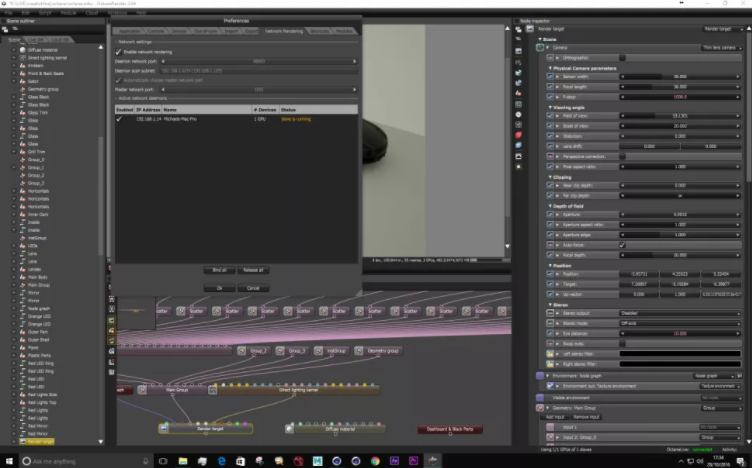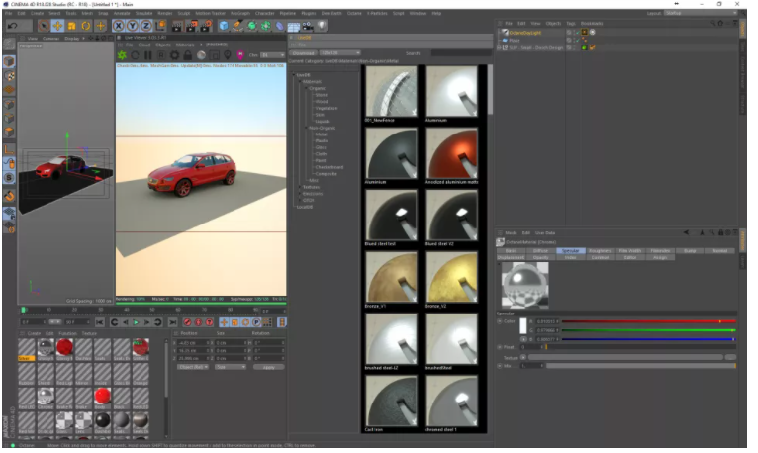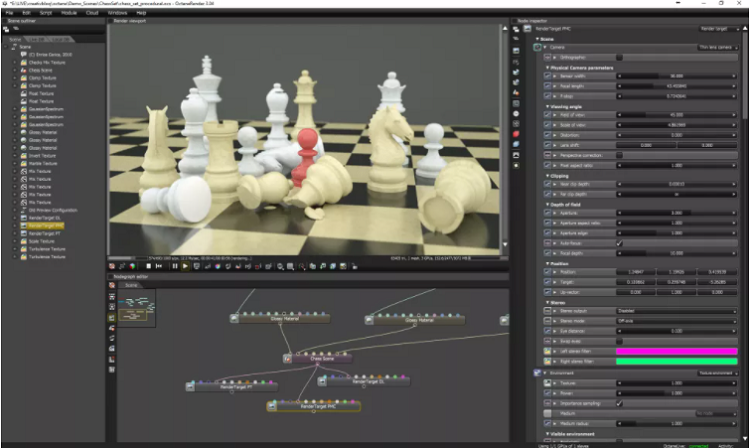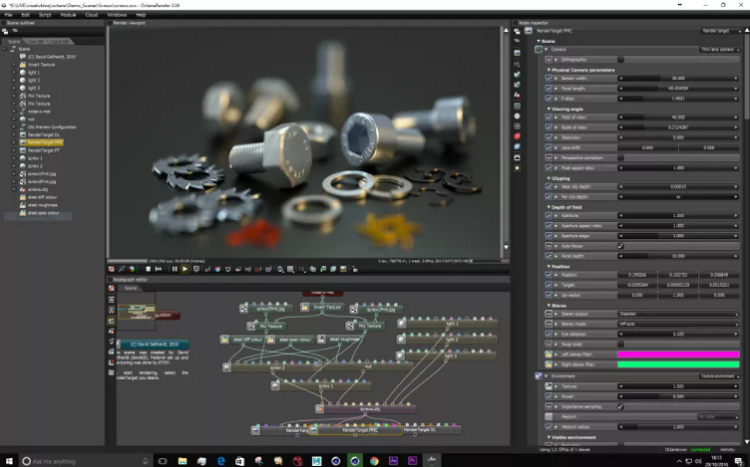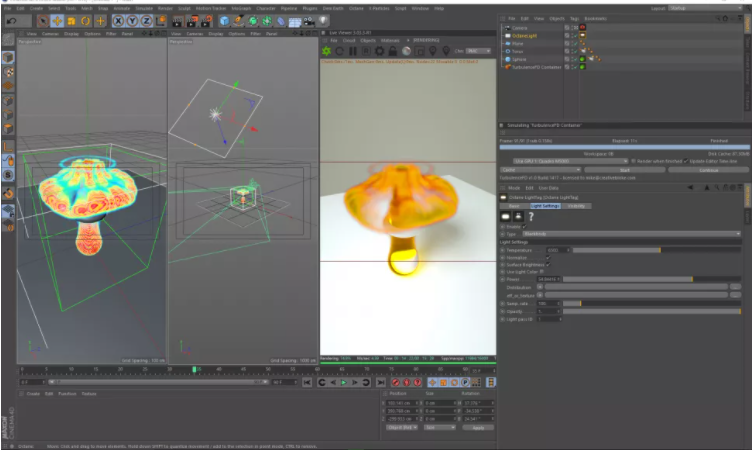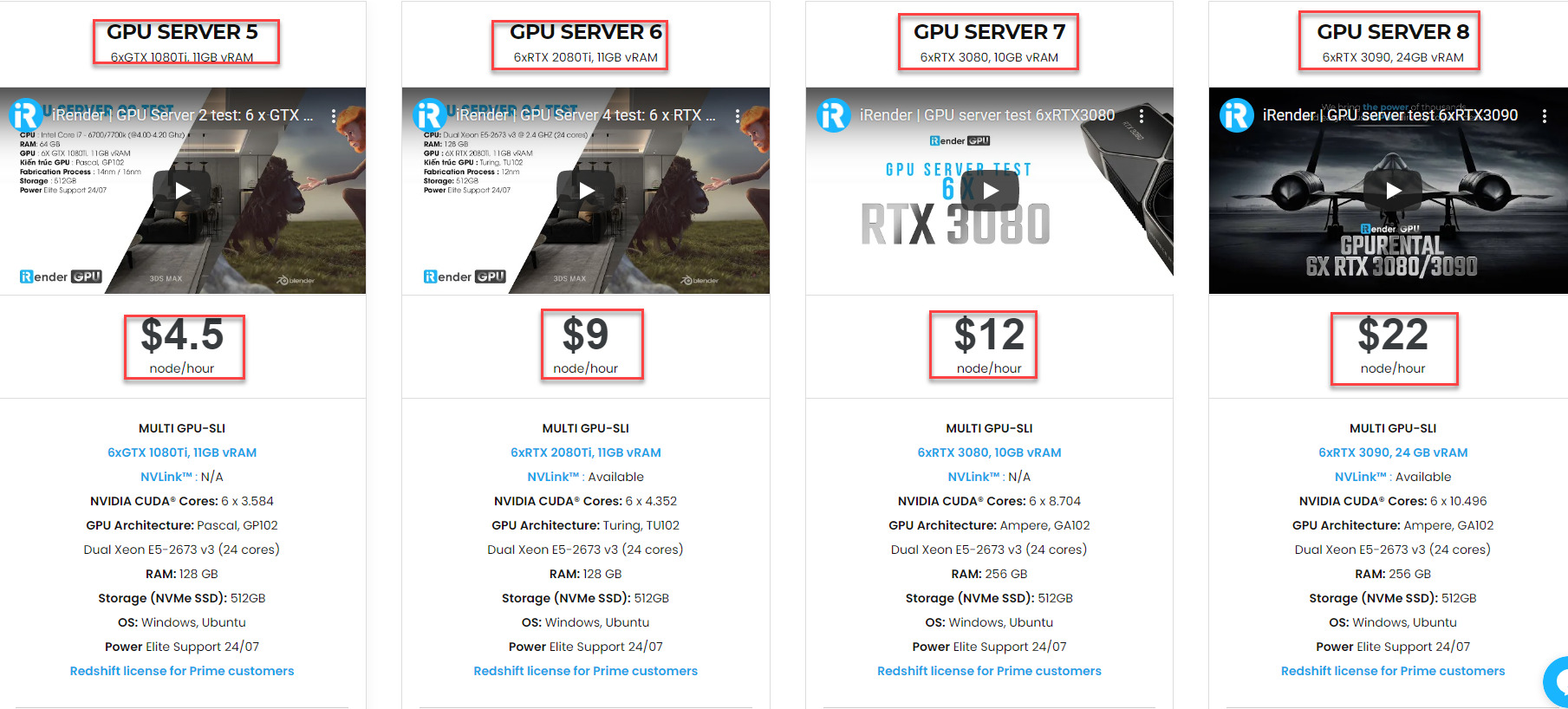How To Optimize Octane Rendering In Blender?
OctaneRender was one of the pioneers in the GPU rendering scene when it first launched, and since then has become a household name for powerful yet fast rendering. It’s an unbiased, spectrally correct render engine that leverages RTX hardware to its fullest extent to render accurate images at blazingly fast speeds right in the viewport. It features, among other things, layered materials (as opposed to manually mixing shading layers), Spectral Random Walk Subsurface Scattering, Volumetric Rendering, or Deep Pixel Rendering with full Nuke integration.
Image Source: blenderartists.org
Octane is one of these latest names in a growing list of “industry-standard” renderers to join the roster of render engines with official blender support. Luckily for Blender users, Octane offers a special free version of its Blender plugin with the caveat of supporting only one GPU. The plugin comes in the form of a special Blender build downloaded directly from OTOY with the OctaneRender engine built-in. Another note is that Octane comes with its own shader nodes/editor, and as such Cycles materials won’t be automatically ported over to OctaneRender. In the previous article we have known about 5 tips to speed up Cycles. This post will continue to provide 5 tips for optimizing Octane Rendering in Blender.
1. Network Render
Image Source: blenderartists.org
Try to have a minimum of two graphics card in your computer when working with Octane, one to drive the screen, and one for Octane to use exclusively. What if your machine has only one GPU? For example, if you work on a laptop. Octane’s network rendering works really well. As long as you have a Octane License for every computer on your network, Octane can use the GPU’s on all the machines for every part of it’s process from Live Preview through to Final Render.
As we might know 2 GPUs is a popular choice for Octane artists in general with medium-sized projects. However, not many render farms offer you such a DUAL GPU configuration. At iRender, we understand the needs of technology artists and launch the server of DUAL RTX 3090 which is even cheaper than 6 x RTX 2080. However, we guarantee that the performance you get will be much more powerful than 6 x RTX 1080, 2080, 2080Ti.
2. Use LiveDB
Image Source: blenderartists.org
When time is too tight to create a material from scratch, it is great to know that you can use the ‘LiveDB’ database of materials that come with Octane to create a starting point for what you need. From metals, fabrics, liquids and skin there will be a Material preset available within LiveDB to download into your scene to help you on your way.
3. Explore all of the Kernels
Image Source: blenderartists.org
Don’t assume that the three different Kernels in Octane equate to fast, pretty fast and slow. Direct Lighting is my go to Kernel for animation, but it can create gotcha’s such as weird shadows. This is where I can explore PMC and Path Tracing, although on the surface both of these options seem slower, reducing the sample count can still create good results. They also both provide more realistic results, and offer extra features such as caustics.
4. Make the most of depth of field
Image Source: blenderartists.org
Usually when using depth of field in CG Renders it sends the render times through the roof. This isn’t the case with Octane. At most, I have only ever seen an increase of 5-10% in render time by adding depth of field, but usually, it’s a lot less and because its in the render, it carries through into compositing passes as well
5. Volumetric powerhouse
Image Source: blenderartists.org
Octane can now support volumetric systems like gas, and fire with full emissive and shadow capabilities. This is game changing when combined with tools like Turbulence FD for Cinema 4D. As both of these plugins are GPU-based, they are blisteringly quick allowing many more iterations of sim and render all within one PC.
Final Thought
Octane is a GPU based renderer, which means that it uses the power of a gaming card for it’s render speed. Octane’s license is per machine, but you can build PC’s with up to 12 GPU’s (graphics cards) in them. The more graphics cards you have, the more power and speed you can get. It is proportional. By the way you also should remember that the cards need to be NVIDIA, so my condolences to those who are fans of AMD at the moment.
However, if you are not on the budget to build a powerful PC like that, you might consider our CPU/GPU rental service. iRender offers multi-card configurations for you to choose for Octane with a diversity of latest cards from NVIDIA: RTX 2080 Ti, RTX 3080, RTX 3090 and definitely far beyond Blender’s recommended GPU requirement:
We hope 5 tips to Optimize Octane Rendering in Blender will help you to utilize a GPU renderer like Octane in the cloud. At iRender, we try our best everyday to offer the best thing to our beloved customers, what a 3D artist deserves, what an artwork deserves. What you get is more than rendering to create the final product. You receive a new technology solution, a good service, high security, features and softwares, and other utilities to help you save costs and time, reduce stress while working and most importantly, it breaks the creative limits of many technology ‘artists’ nowaday. If you have any questions, please do not hesitate to reach us via Whatsapp: +(84) 981-868-890. We will be ready to help you in any way!
Related Posts
The latest creative news from Blender Cloud Rendering, Redshift Cloud Rendering, Houdini Cloud Rendering , Octane Cloud Rendering, 3D VFX Plugins & Cloud Rendering.