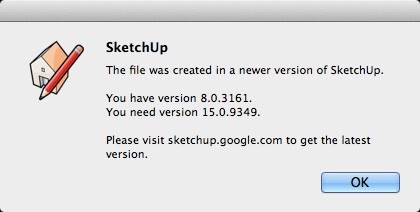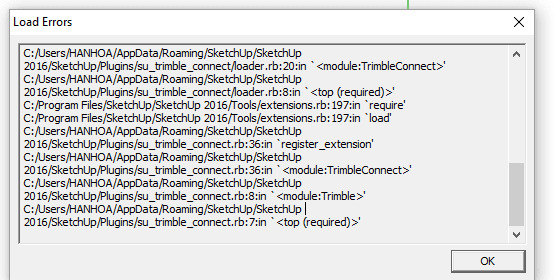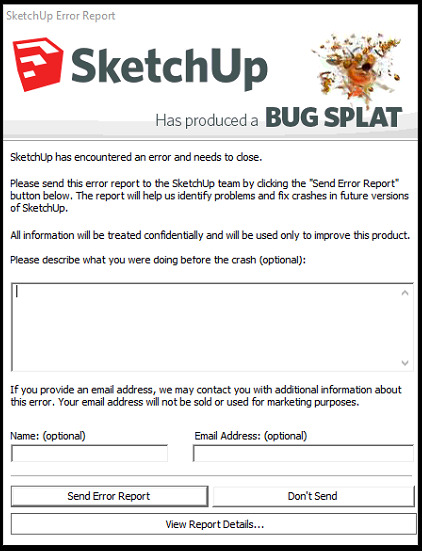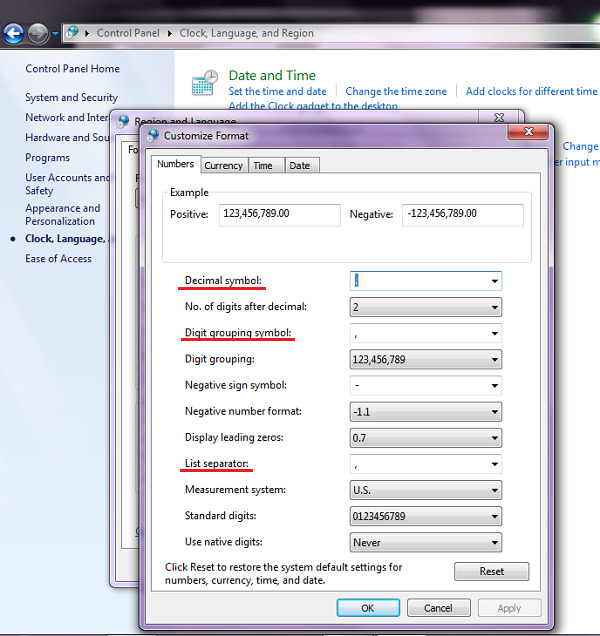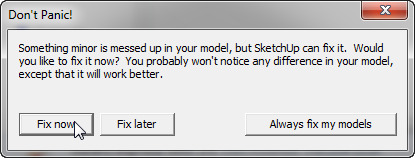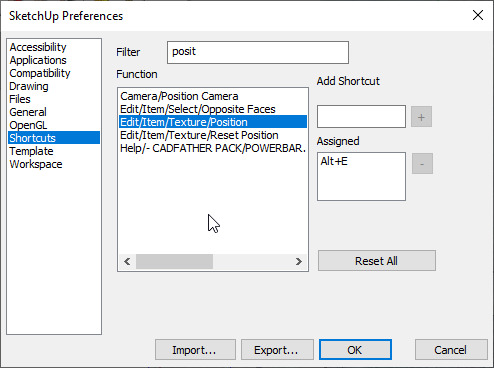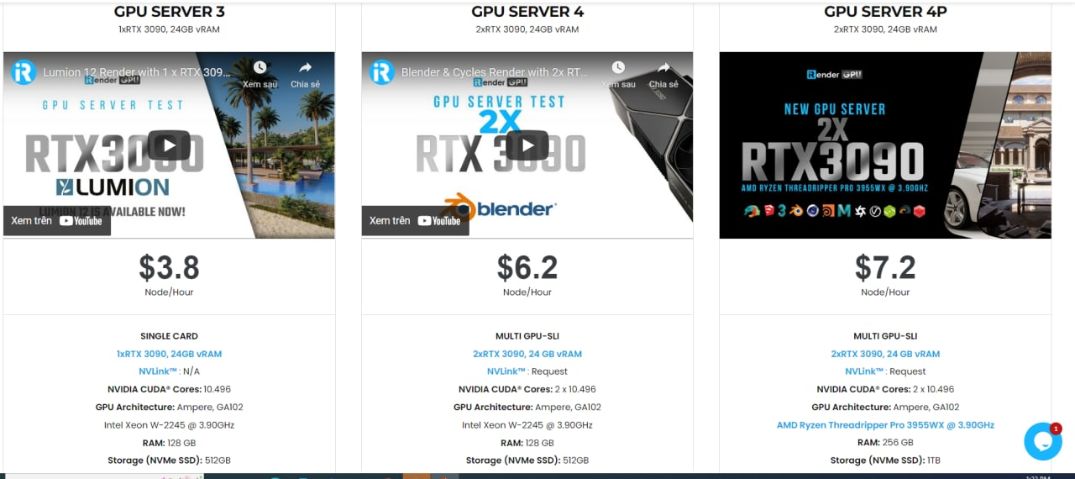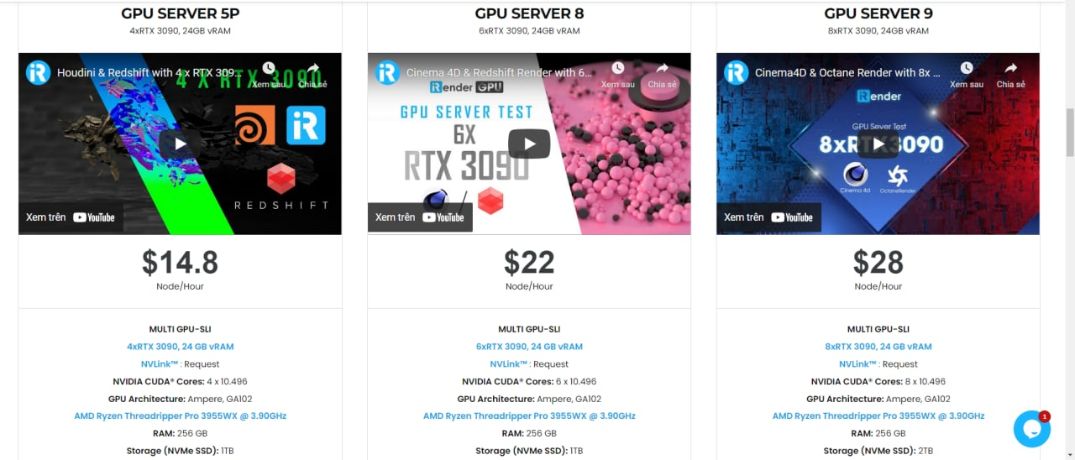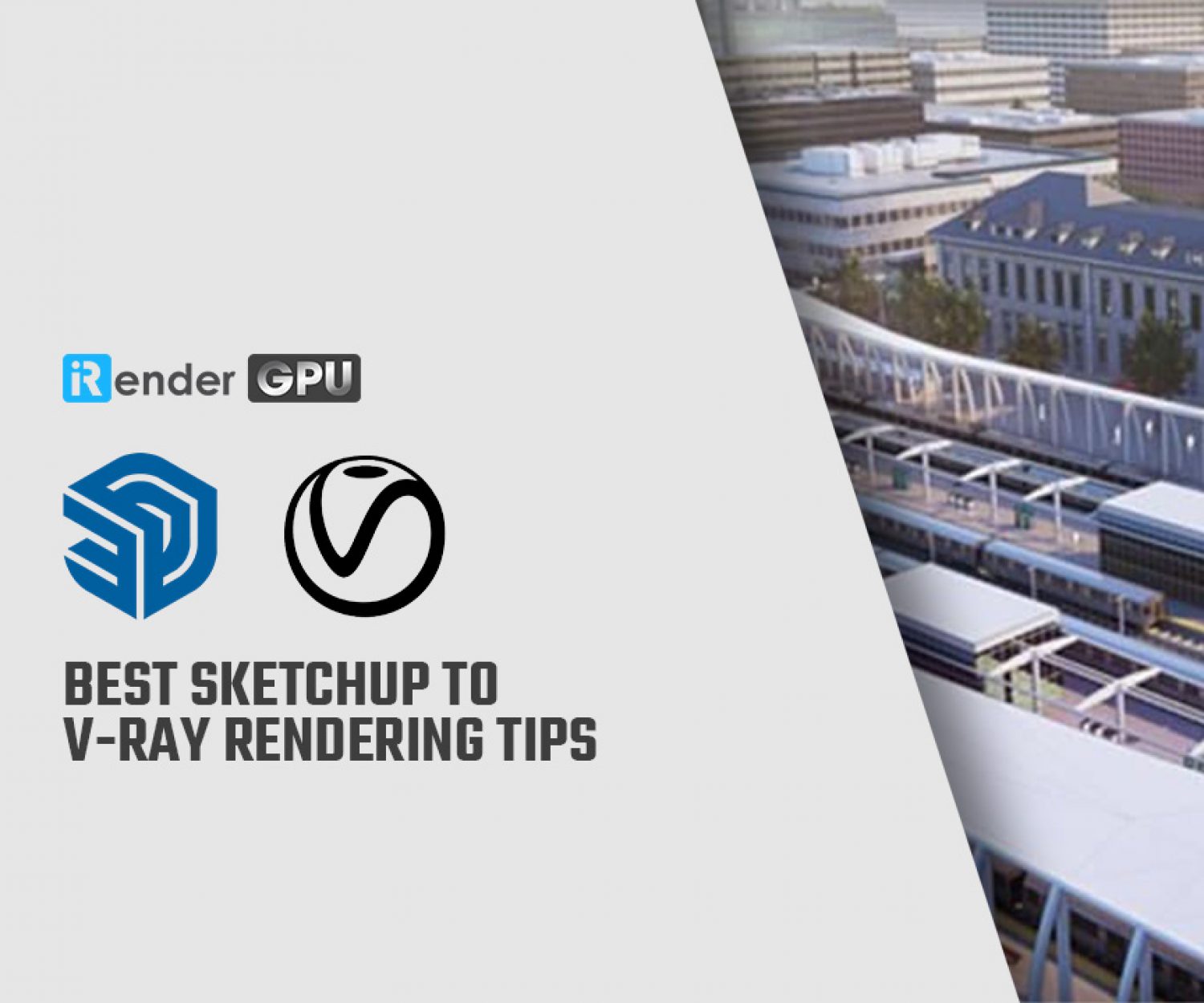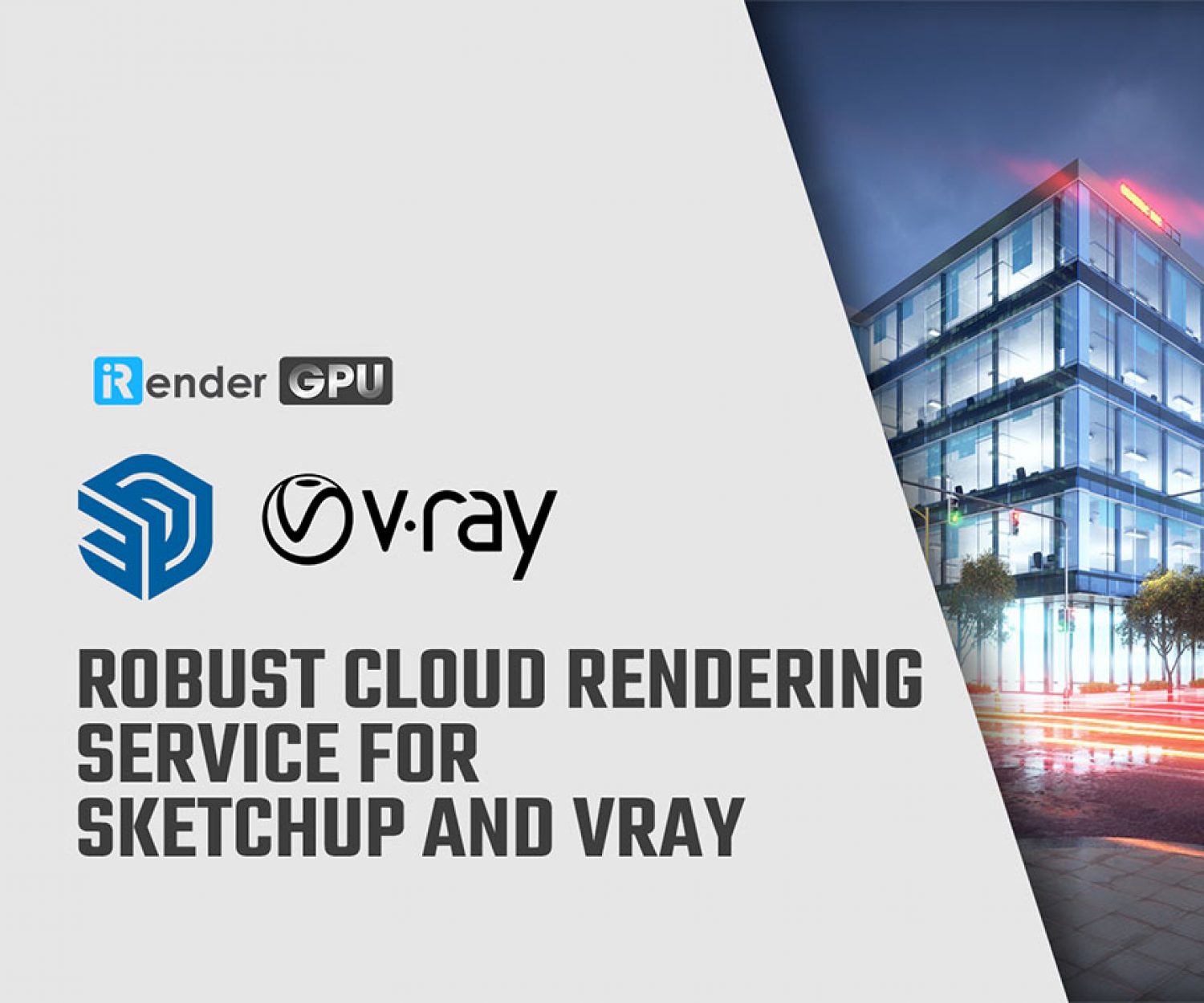How To Correct Common SketchUp Errors
Sketchup (previously Google Sketchup) is a user-friendly 3D modeling program with a large collection of user-created models to download. You may use it to draw (or import) models for a variety of tasks, including furniture design, video game development, 3D printing, interior design, and anything else that comes to mind. When utilizing Sketchup, though, we can prevent such mistakes. Let’s look at some frequent Sketchup Errors and how to solve them in this tutorial.
1. Sketchup errors: incorrect version
This problem occurs when the model was created using a newer version of Sketchup while the version you are using is older. For example, if you’re using Sketchup 2018, you won’t be able to access a file made using Sketchup 2020.
How to fix these Sketchup errors? Upgrade to the most recent version of Sketchup.
2. SketchUp cannot be installed due to a lack of Net Framework
This issue happens when you try to install SketchUp on a Windows machine that doesn’t have Net Framework installed, preventing you from doing so. This problem is most common on computers that have just installed Windows or have an older version of Windows.
How to fix:
- After you’ve finished setting up Windows, the best thing you can do is turn on the Windows Update function, and then continue setting up SketchUp.
- If you continue to get the above message when installing Sketchup, click Accept and Install, and SketchUp will automatically install Net Framework. You should be aware that you must connect to the internet.
3. SketchUp is unable to load the plugin
There are two basic causes for this issue. The first is that the Windows in the Location session is set in the country without the US. The second reason is because plugins are incompatible or outdated.
How to fix:
- Go to Windows Settings – Time & Language – Region and Language to change all items to US.
- Remove incompatible files and replace them with the most recent version.
4. Splat Error in SketchUp
This error can occur for a variety of reasons, the most common of which is that the file is large and contains a lot of trash. Items are added to the library in a disorganized manner, making file management difficult. Sketchup conflicts are caused by issues with the plugin when it is operating.
The version of Sketchup you’re using is a crack version (a crack is a form of the virus that causes conflict during use).
How to fix:
- Use Group, Component, and Layer to carefully organize the file
- Control the library that has been brought in from the outside
- To prevent executing a plugin on a huge object or a large file, divide elements when using plugins.
- Purchase a Sketchup License
5. You can't use a double quote mark in SketchUp
In SketchUp, there are some commands that we need to use a comma to draw such as the Rectangle command, plugins, etc. But with some computers, we must use the “.” or “;” instead of the “,”.
Essentially, this is a Windows option rather than a problem.
How to fix:
Go to Start – Control Panel – Clock Language and Region – Region and Language – Change the date, time or number format – Additional setting. Edit the following parameters:
- Decimal symbol : format the decimal separator with the default dot
- Digit group symbol: format separator number in thousand, million or billion..with default comma
- List separator: the format of separators in formulas can be changed according to personal preference.
6. SketchUp Don’t Panic
This isn’t always an error; rather, it’s a notice informing you that your SketchUp file has some small issues, which SketchUp discovered and offered you some ideas for you to fix.
How to fix: To allow SketchUp to correct itself, click Fix Now.
7. Clipping Errors When Zooming Close To The Subject
This error appears with the main reasons as follows:
- Your Field of View to be larger than default
- Your model isn’t big enough
- The model you wish to zoom in on has a drastically different scale than other models in the same space
- Some models clip when exported from 3dsmax and entered into the group of that model
How to fix:
- Set the Field of View to 35 by pressing Z.
- Examine the model’s scale.
- Make a separate file for altering the model you wish to test.
- Explode and group the item that is clipping out; this only works with simple models that aren’t too intricate.
8. You can not set Shortcut Keys In SketchUp
When creating shortcuts, there are some commands that are difficult to locate, such as the Position command of Texture in the Function panel in the example below.
How to fix: These commands are still in the Function panel, but we have to instruct SketchUp to show them since they belong to the Edit command group, and we can only see them if we act on the object (i.e. Edit for the object). icon) then the shortcut panel will show this set of commands.
For example, to access the Position Texture command, right-click the plane with the texture enabled Texture – Postion before entering the shortcut panel. The new panel then opens the shortcut panel, where you may type in the command you want to look for and it will display.
To discover the measurement command, you must either act on the item or manually open it, then go to the shortcut panel and look for it.
iRender - Sketchup's Best Cloud Rendering Service
If you’re a fan of Sketchup who wants to learn and use the latest features, but your computer configuration is still limited, don’t worry; iRender will provide you with a solution that will completely address your problem. iRender offers a choice of server packages ranging from single GPU to multi GPU RTX 3090, allowing you to pick the best server package for your renderer.
Through this article, iRender hopes you can fix some popular SketchUp errors easier. Besides that, iRender makes rendering enjoyable and quick. A unique feature is that you will connect to the iRender server and utilize it as your own computer, with total control over setup and capacity. Our server supports any applications; you may install the program you need only once, and everything will be kept for future use. If you’re concerned about security, be assured that the safety and security of your data are our first priority. No one, including iRender, will have access to any of your data. The privacy policy of iRender may be found here.
iRender is committed to providing you with a rendering experience unlike any other. iRender, in particular, is running a fantastic deal for you: new clients will receive a 20% bonus on their first purchase within 24 hours of enrolling. To learn and enjoy more, please create an account here.
iRender – Happy Rendering!
Source: vietcad.com
Related Posts
The latest creative news from SketchUp Cloud Rendering , Octane Cloud Rendering, V-Ray Cloud Rendering , Enscape Cloud rendering, Lumion Cloud rendering, Twinmotion Cloud Rendering , 3D VFX Plugins & Cloud Rendering.