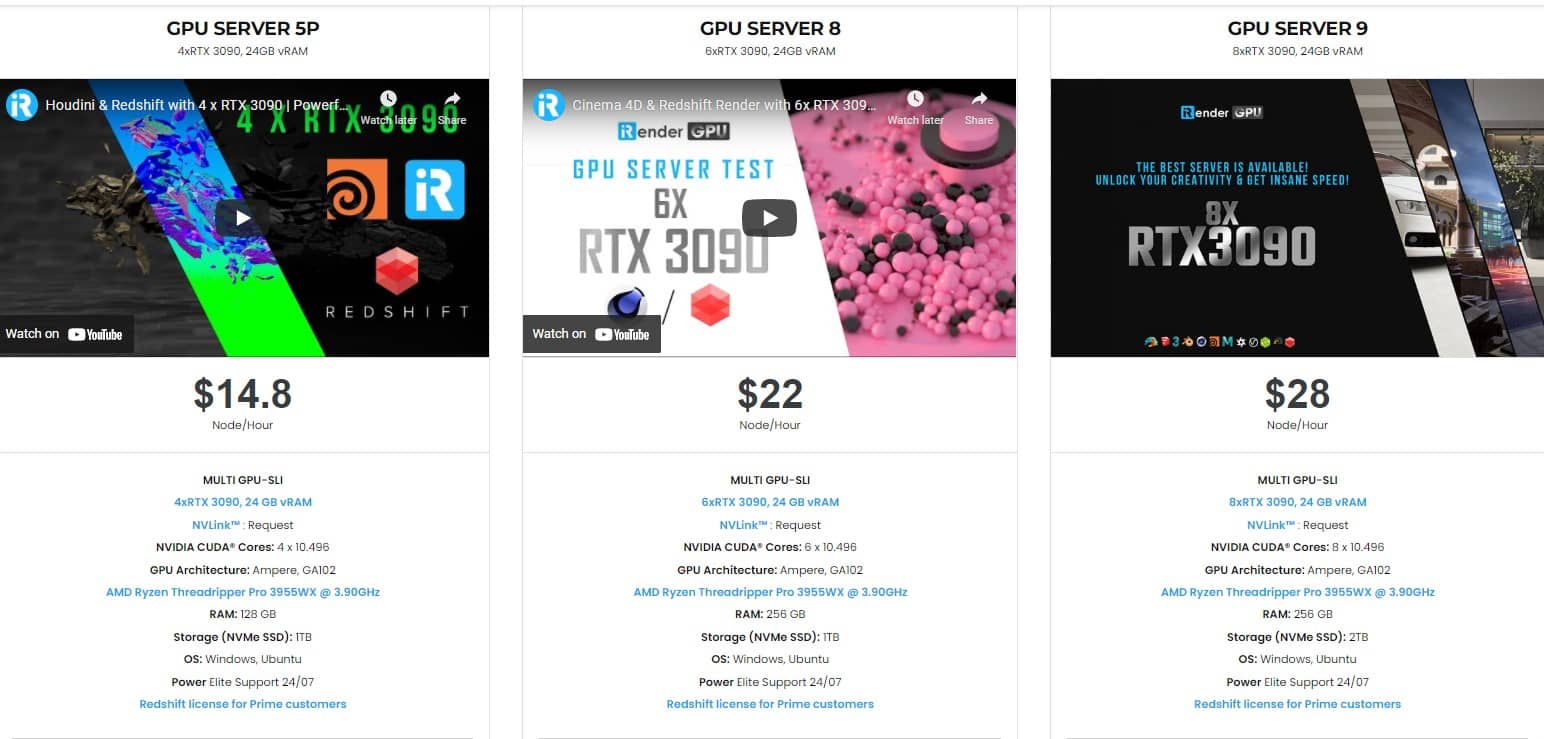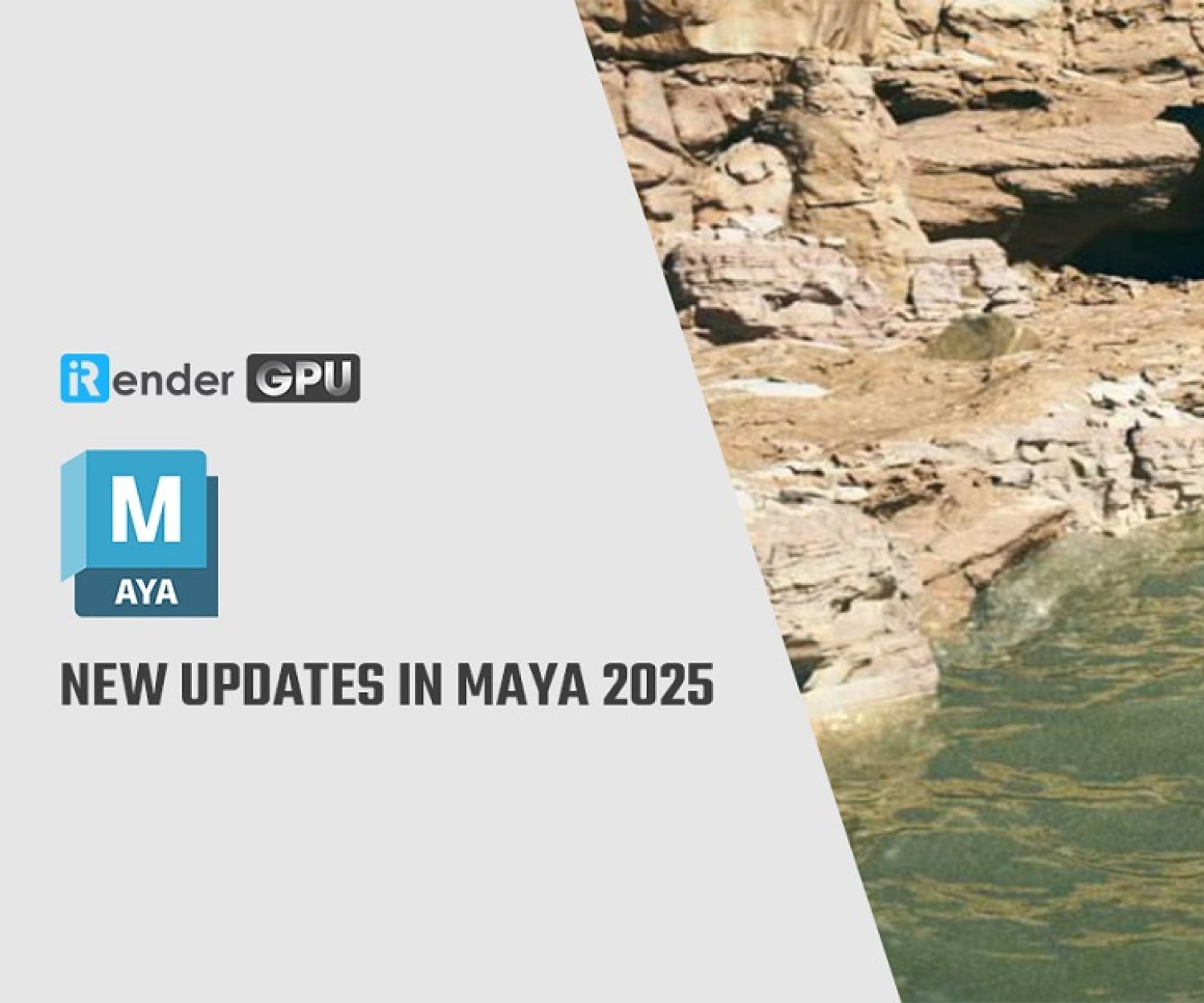Ideal workstation configuration for Arnold
Arnold is a ray-tracing renderer program from Autodesk for calculating three-dimensional, computer-generated scenes and has become one of the most widely used rendering programs in professional film production worldwide in recent years. Over 300 leading studios and production houses use Arnold as their standard renderer. Autodesk Arnold is part of Autodesk Maya and Autodesk 3ds Max as an interactive renderer. From version 6 Arnold is able to use the CPU and GPU for its renderings. Plug-ins are available for the following programs: Maya, 3ds Max, Houdini, Cinema 4D, Katana and Softimage. In today’s article, let’s figure out what is the ideal configuration we should equip for our workstation for Arnold.
The optimal CPU for Autodesk Arnold
Up to version 5, Arnold is a CPU-based rendering program. For these versions we recommend to pay attention to a balance between the number of their CPU cores and threads. The CPU renderer uses all available threads of the CPU. CPU cores refer to the cores that actually physically exist, while threads are often thought of as queues for the core in question. Multiple queues per core allow the CPU core to switch between different tasks. Intel Xeon processors typically have more threads than their Intel Core counterparts. We should focus on the CPU up to version 5, as the graphics card cannot be used for its renderings. From version 6 Autodesk Arnold is able to use both CPU and GPU rendering.
CPU rendering focuses on accuracy while GPU rendering is optimised for speed. The following processors are particularly suitable for Autodesk Arnold: Intel Xeon W-2133, 6 cores, 12 threads and max. 3.90 GHz, Intel Core i7 9700, 8 cores, 16 threads and max. 4.7 Ghz, Intel Core i9, 10 cores, 20 threads and max. 4.5 Ghz. More than an alternative are the AMD processors, preferably Threadripper of the Pro series, e.g. model 3955WX with 16 CPU cores, 32 threads and max. 4.3 Ghz. For extremely fast CPU renderings, it is recommended to use a business workstation with dual CPU. We recommend activating the function *Hyperthreading* in the BIOS for Intel processors. With active HT, Arnold is able to render up to 20% faster.
How much memory for the Arnold renderer
The amount of memory required depends primarily on the complexity of your scenes to be rendered. A typical rule of thumb is to provide at least 2GB RAM for each physical core. You should equip our workstation with 4 identical memory modules. 32GB (4x8GB), 64GB (4x16GB) and 128GB (4x32GB). For Intel Xeon processors, using memory with the ECC suffix would be a good choice. Modules with ECC function (Error Correction Code) are able to automatically detect and correct memory errors, system crashes are prevented.
The right graphics card for Arnold 6
From version 6 onwards you are able to switch between CPU and GPU rendering. Arnold is optimised for NVIDIA RTX series graphics cards with CUDA cores. Take advantage of the new technology to improve your rendering performance. We can recommend the following graphics cards for optimal rendering results: NVIDIA Quadro RTX 4000 with 8GB DDR6 VRAM, NVIDIA Quadro RTX5000 with Cuda cores, NVIDIA Quadro RTX6000 with 24GB VRAM. NVIDIA Geforce series graphics cards, the RTX3060, RTX3070, RTX3080 and RTX3090 models demonstrate their power in Arnold 6 in particular by combining RTX-accelerated rendering and GPU-accelerated AI denoising for fast, interactive rendering. The result is noise-free images with very high fidelity. RTX graphics cards are almost twice as fast compared to NVIDIA’s Pascal series graphics cards.
The optimal hard drive configuration for Arnold
We recommend installing the operating system and your programmes on an M.2 NVME SSD (Non-Volatile Memory Express). NVME SSDs are connected directly to the mainboard via a PCI Express connection, make optimum use of the multi-core CPUs of modern business workstations and ensure optimum speed when reading and writing your data. The full speed advantage is achieved through the NVMe protocol for data transfer. With PCIe 2.0, 5GB/s can be transferred per lane. NVME SSD from Samsung models of the 970 Evo and Pro series can reach speeds of up to 3,500 MB/s via PCIe 3.0, provided their mainboard supports the connection of an M.2 SSD via PCIe 3.0. For their project data, we recommend a 2 or 4TB S-ATA SSD for cost reasons.
Get your own remote workstation with iRender service!
With the mentioned configuration requirements, you can consider investing in yourself a workstation to work effectively with Arnold projects. Or another economical and effective option is to use iRender’s cloud rendering service. You will immediately have yourself a workstation with a powerful configuration from 1 to 8 GPU RTX3090, your working environment will be saved and ready to use whenever you need it.
To simplify, we provide the servers and you will access the server you want via Remote Desktop. When you access, it is just like a new and blank computer so you have to install the software and plugins you need just one time and they will be saved and ready to use anytime.
iRender high-end hardware configuration
- Offering the most powerful graphic card currently, RTX 3090. The servers range from Single and Multi-GPU servers: 1/2/4/6/8 x RTX 3090 with 24 GB vRAM capacity, fitting to the heaviest images and scenes. NVLink/SLI requested for bigger vRAM.
- A RAM capacity of 128/256 GB.
- Storage (NVMe SSD): 512GB/1TB.
- Intel Xeon W-2245 or AMD Ryzen Threadripper Pro 3955WX CPU with a high clock speed of 3.90GHz.
- Additionally, iRender provides NVLink (Request) which will help you increase the amount of VRAM to 48GB. This is a technology co-developed by Nvidia and IBM with the aim of expanding the data bandwidth between the GPU and CPU 5 to 12 times faster than the PCI Express interface. These servers are sure to satisfy Arnold artists/ studios with very complex and large scenes.
Below are our Multi-GPU server package with one of the best GPU and CPU in the market.
Hopefully the above information will help you better control the render quality and speed and have a better experience when working with Arnold.
At iRender, we have developed multiple RTX 3090 workstations specifically optimized and configured for GPU rendering workflows, from single- GPU 1x RTX 3090 to Multi-GPU 2/4/6/8 x RTX 3090, you can choose one server that is suitable for your demand and your software to get started. You are guaranteed to experience maximum performance for your budget. Users will remotely connect to our server, install their software only one time and easily do any intensive tasks like using their local computers. We offer clients the powerful processor Intel Xeon W-2245 @ 3.90GHz / AMD Ryzen Threadripper Pro 3955WX @ 3.90GHz and up to 1 TB SSD to load your scene quickly.
Register an account today for FREE TESTING COUPON to experience our service. Or contact us via WhatsApp: (+84) 912 785 500 for advice and support.
Thank you & Happy Rendering!
Reference source: uli-ludwig.de
Related Posts
The latest creative news from Maya Cloud Rendering, Redshift Cloud Rendering, Cinema 4D Cloud Rendering , 3D VFX Plugins & Cloud Rendering.