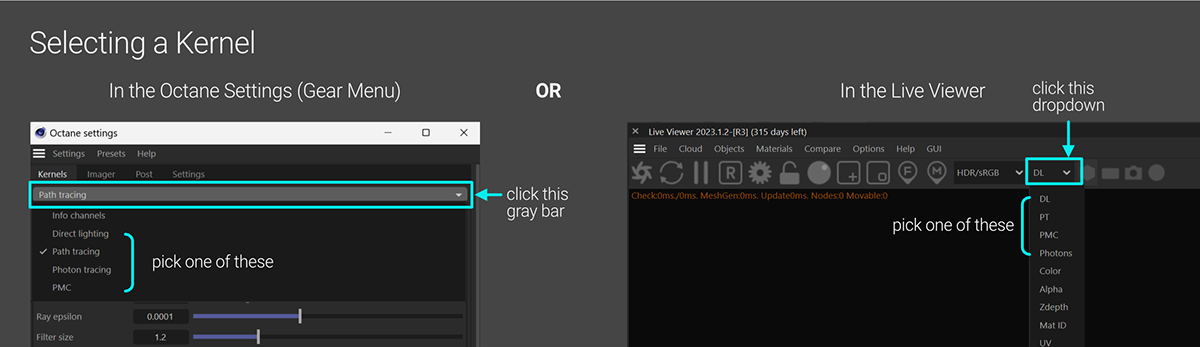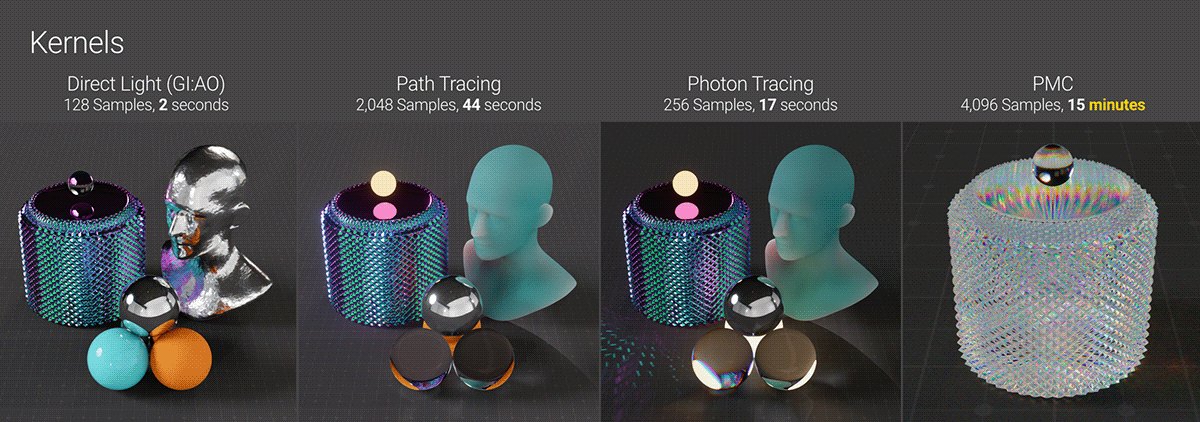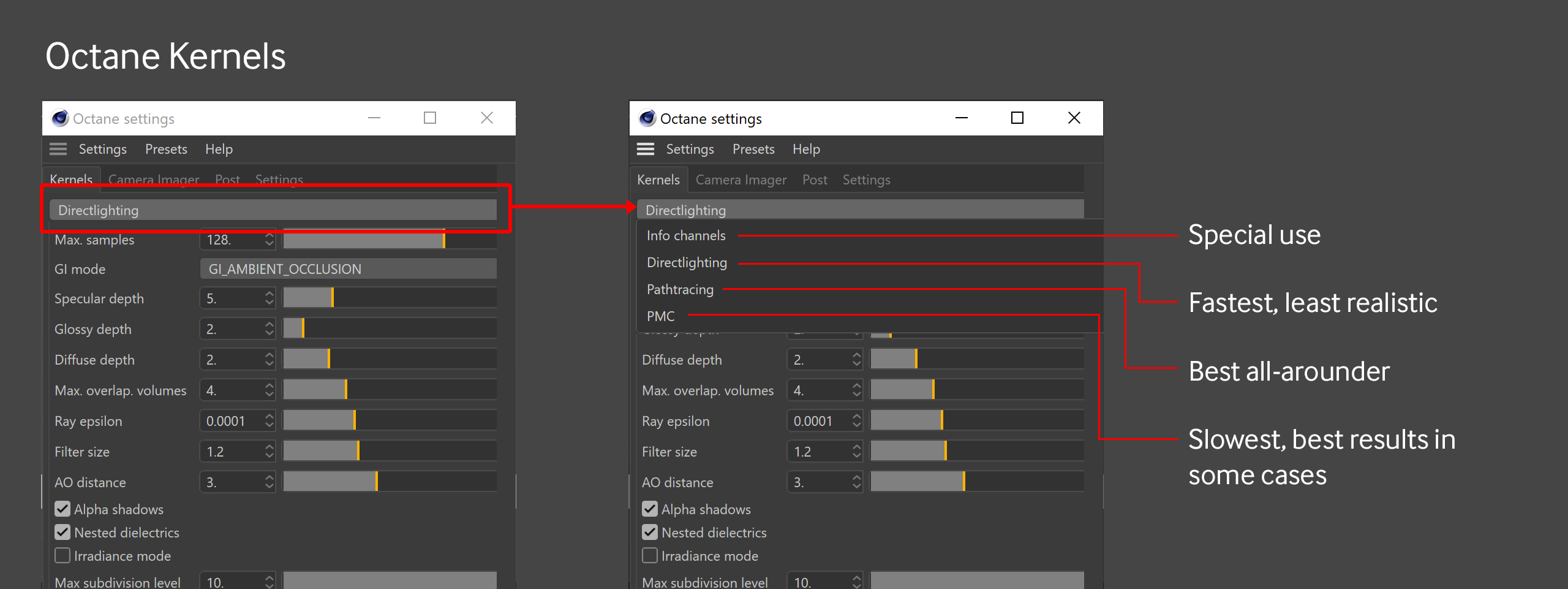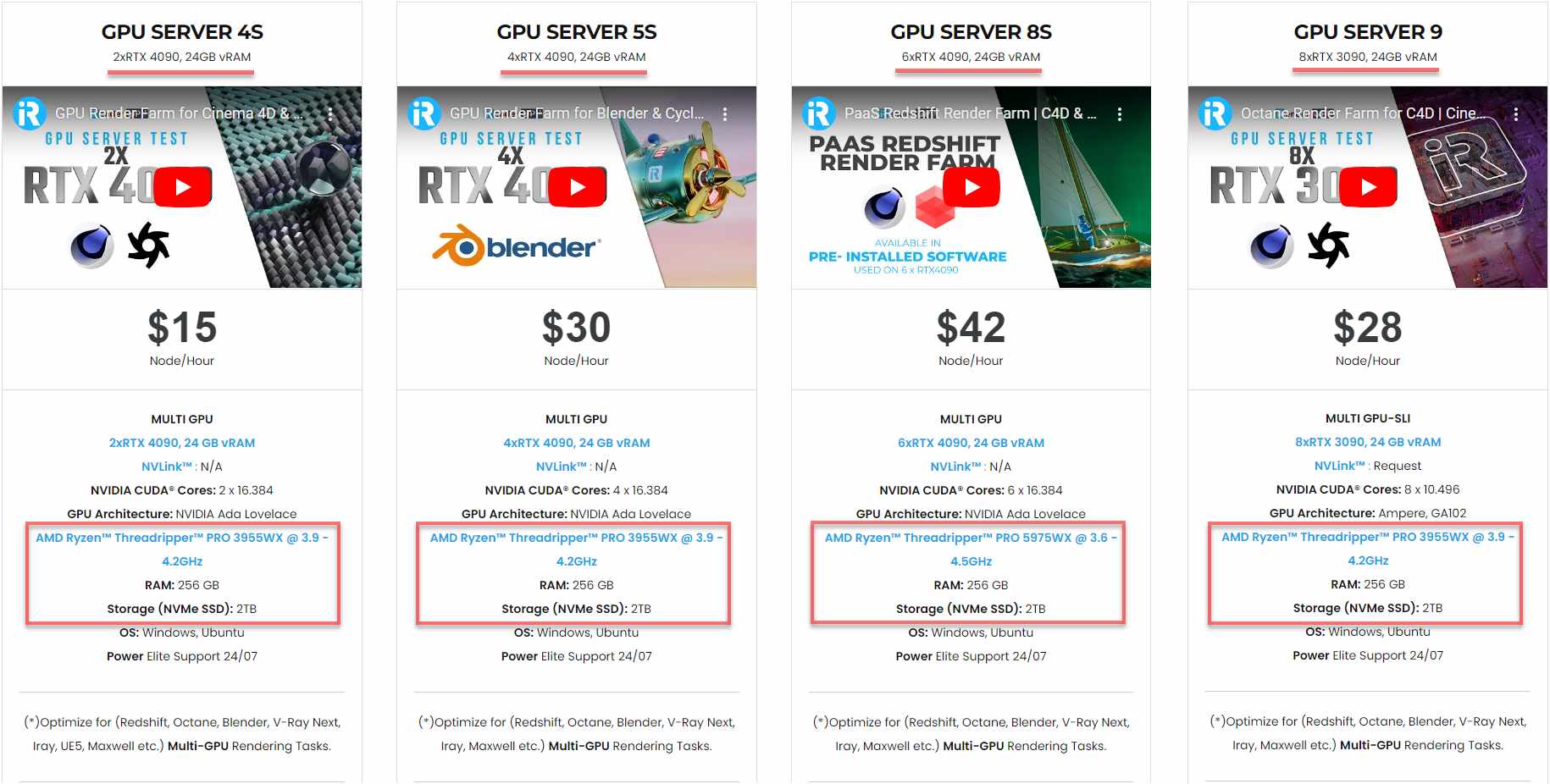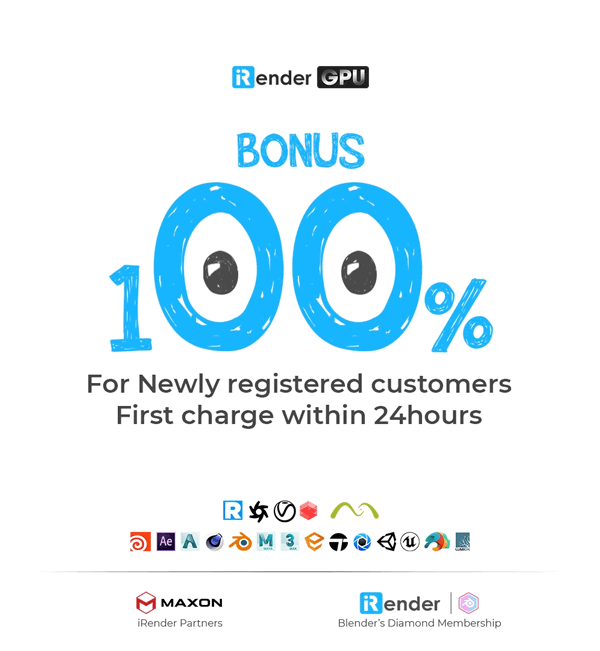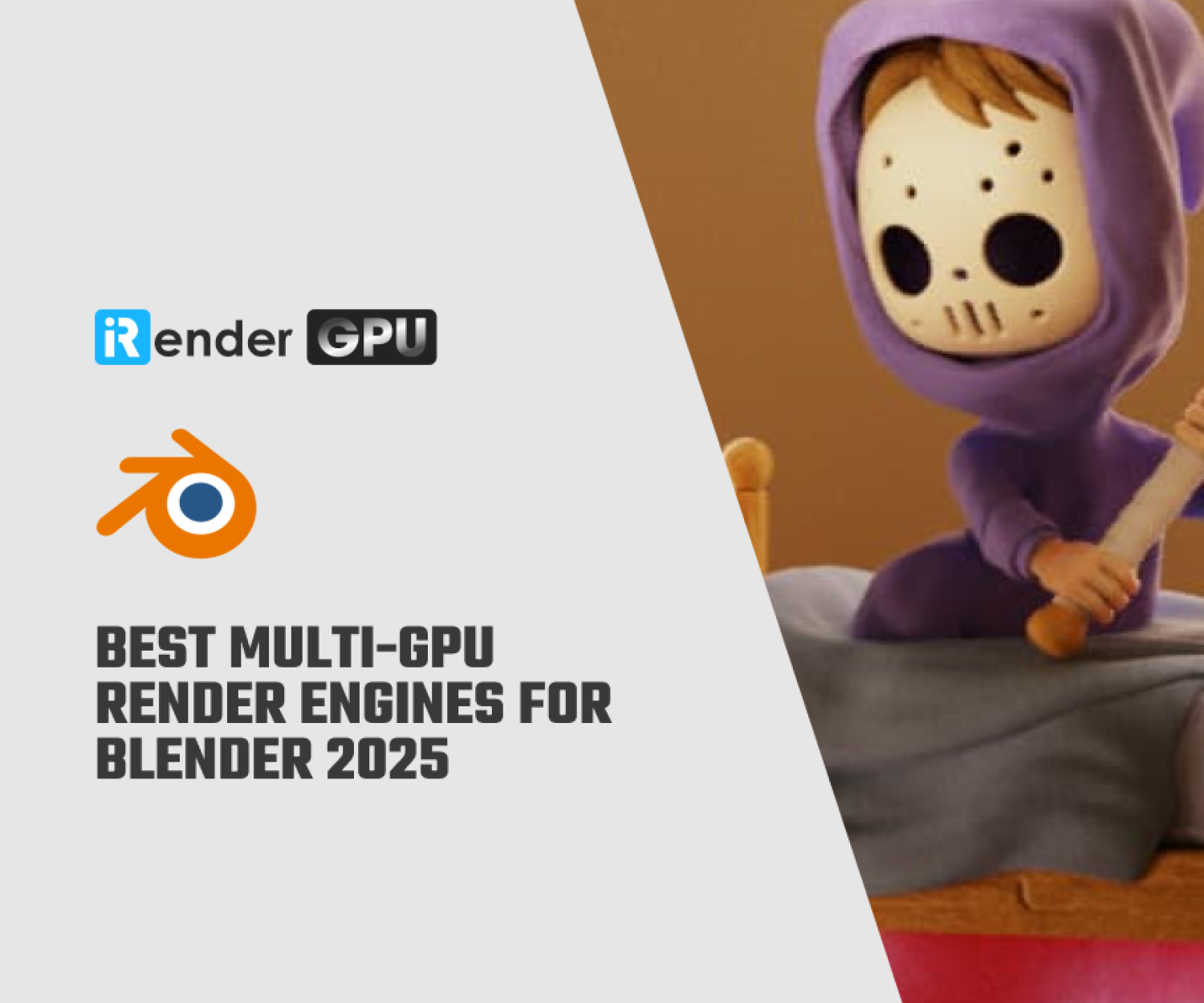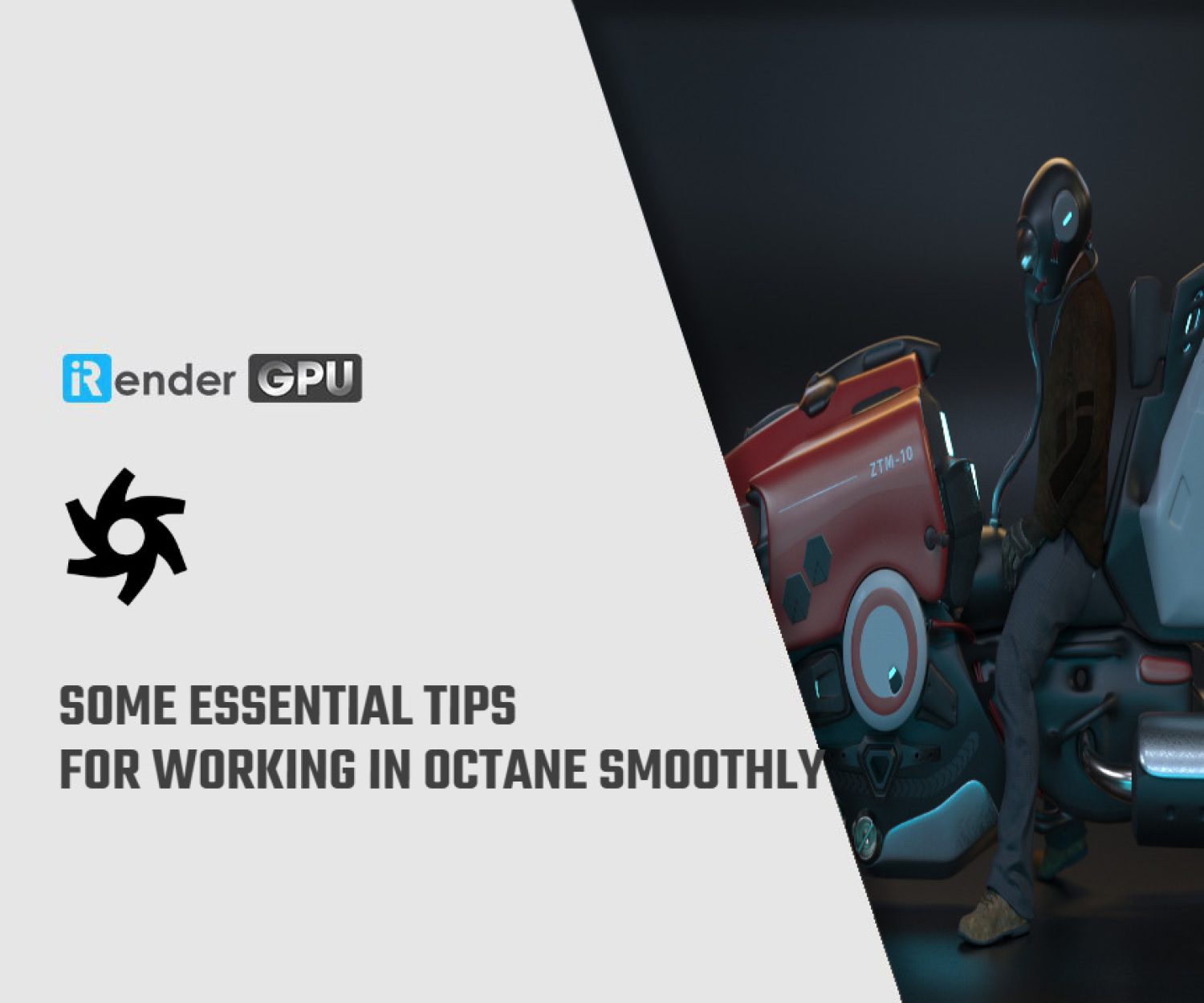Learning Kernel Types in Octane with iRender
Octane differentiates itself from other render engines through its kernel system. While most render engines have one set of settings, Octane offers four distinct chunks of rendering code called kernels – each with its own settings, advantages and disadvantages. Depending on the kernel you choose, materials and lights in your scene will react differently and produce varying render times and looks. Let’s take a deeper look at Octane’s kernel types to better understand when we should use each of them.
The Kernel in Octane
The kernel is the core rendering algorithm that Octane uses to create imagery (render scenes), based on your lighting, materials, and scene assets.
You can select the kernel in the Octane Settings (the left side) by going to gear menu >> Kernel tab >> dropdown at the top, or in the Live Viewer via a dropdown (the right side), as in this below image.
Source: Scott Benson
In the Live Viewer, Octane starts with the Direct Light kernel (DL) by default in C4D. In different plug-ins and Standalone, this is implemented in different locations.
Currently, there are five kernels: Info Channels, Direct Lighting, Path Tracing, Photon Tracing, and PMC. For the most part, the default kernel settings are good as a baseline. Depending on each scene, you can alter the settings to optimize for the types of lights, materials, and effects.
Which kernel should we choose?
Source: Scott Benson
Info Channels (Color, Alpha, etc)
The Info Channels kernel produces various data channels that contain scene information used by Octane. Because these channels contain data rather than image pixels per se, Octane displays them as false-color images. For example, when environments are visible in scenes, you should enable the Alpha Channel. Additionally, you can also use these info channels as render passes for compositing.
Direct Lighting (DL)
Direct Lighting (DL) is the oldest and the most basic kernel. However, it’s still useful in some scenes and situations. DL has three types of Global Illumination modes providing different levels of realism and render speed. This kernel does not do caustics, and scattering is very limited. Therefore, if you use either of these two, you should move straight to the Path Tracing.
Direct Lighting is super fast, so is best suited for fast preview rendering. It is a biased kernel, so it will not generate photo-realistic results. However, because of its speed, it’s an ideal choice for rendering preview animations and images.
Path Tracing (PT)
Path Tracing kernel (PT) builds on Direct Lighting by adding better secondary bounce calculations (including caustics) and upping some settings that make most scenes more realistic than anything Direct Lighting can reach. Because of using the older methods to calculate secondary bounces, it is difficult for Path Tracing to achieve tight caustic patterns. It is also very prone to noise and fireflies if the settings are not set just so. However, this kernel is still a great choice if the caustics aren’t an important part of your scene.
Despite being slower than Direct Lighting, Path Tracing is one of the two best choices in Octane to render photo-realistic images (the other is the PMC kernel, which we will discuss later). PT is unbiased and is overall the best choice. However, if your scene has small light sources and you want more accurate caustics, the PMC kernel is better suited.
Photon Tracing
Photon Tracing kernel improves upon Path Tracing with a faster, more efficient and better-looking technique of calculating caustics. It is easy and quick to create nice caustic patterns while retaining all of Path Tracing’s realistic advantages. If caustics are important in your scenes, but can’t be rendered or resolved well or it takes a very long time to render using the Path Tracing, Photo Tracing is the solution. It combines Path Tracing (which traces paths through the scene starting in the camera) with photon mapping (which traces light/photons through the scene starting at the light sources) for materials that have the “Allow Caustics” flag enabled in the material.
However, Photon Tracing creates some overhead and can cause issues in a multi-GPU system or on a network rendering setup. As a result, we should consider this kernel only when we have tricky lighting, and/or where caustics are important or causing issues in the Path Tracing that can’t be solved in other ways.
PMC
PMC differs from the other three kernels above as it calculates rays using a different algorithm. Because of this, it has its own look. While doing better caustics than Path Tracing (not as good at Photon Tracing), the PMC kernel is far slower. It isn’t compatible with AI denoiser in Octane (2023 and earlier) or adaptive sampling.
PMC kernel may be ideal for scenes with tons of lights and refractions, or from an artistic point of view, but requires a long time for it to finish. PMC is also not as predictable as Path Tracing and Photon Tracing from frame to frame; therefore, it’s not great for animation.
In short, PMC is a custom mutating, unbiased kernel that is specifically designed for GPU rendering. It creates physically accurate lighting and caustic effects and will generate the highest quality results. However, it will take the longest time to render compared to all the available kernels.
In summary, most of the time you’ll be using Path Tracing (PT) which is the best all-arounder, and Direct Lighting (DL) is the fastest, but the least realistic. PMC is the slowest and you will only want to use it in very particular circumstances, particularly in scenes where Path Tracing can’t create the caustics you want and you’re willing to wait for better results. You can also view various info channels that are good for visualization and troubleshooting, but usually, they are not for rendering.
Source: help.otoy.com
Speed up Octane rendering to the faster with iRender
iRender powers up your creativity with unlimited GPU rendering resources. Our GPU render farm houses the most powerful 3D rendering machines. Configure from 1 to 8 GPU with top-tier RTX 4090/RTX 3090, Threadripper Pro CPUs, 256GB RAM and 2TB SSD storage – iRender’s machines can handle to speed up all Octane project sizes.
Once you rent our machines, you will own them as your personal private workstations. Therefore, you can use Octane with any software and plugin versions you want.
As an official partner of Maxon, we provide pre-installed C4D machines to streamline your pipeline further! Currently, we provide one free C4D license for all our users. Let’s see a workflow using C4D and Octane through our desktop app.
Wondering how to estimate the rendering cost for your projects? This video will clarify:
We are offering an attractive 100% Bonus Program for our new users making the first deposit within 24 hours of registration. As a result, you can effectively double your recharged credits.
Claim your FREE TRIAL to try our RTX 4090 machines and boost your rendering now!
For further information, please do not hesitate to contact us at [email protected] or mobile: +84915875500.
iRender – Thank you & Happy Rendering!
Reference source: Scott Benson, help.otoy.com
Related Posts
The latest creative news from Octane Cloud Rendering.