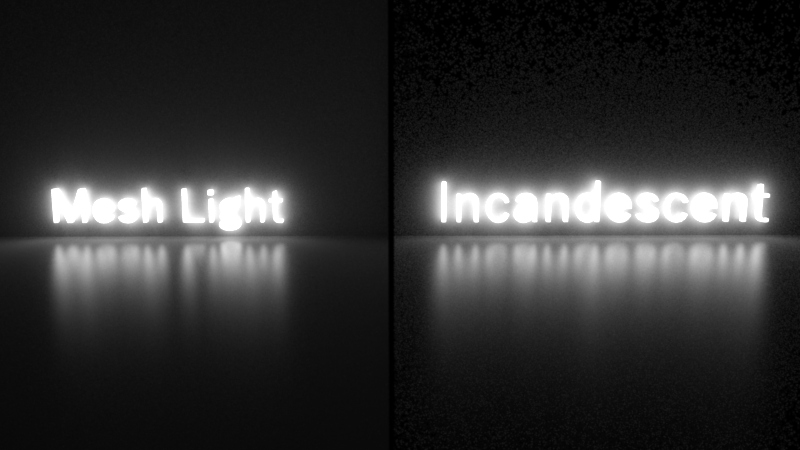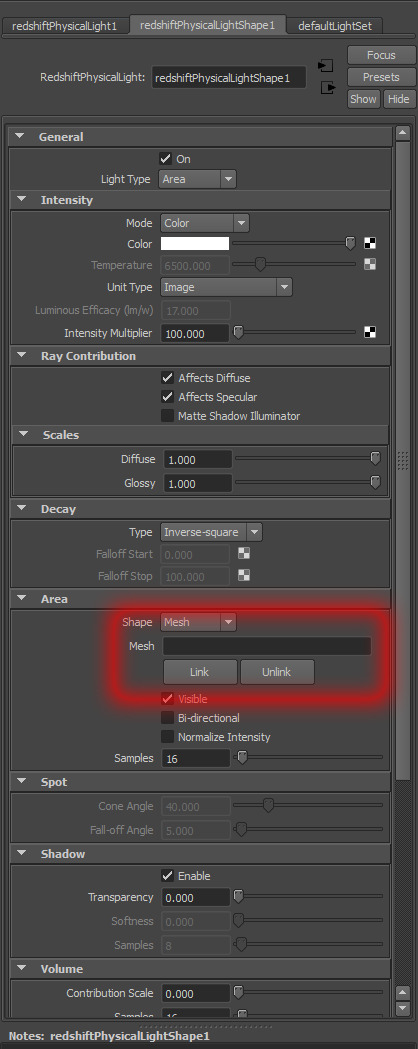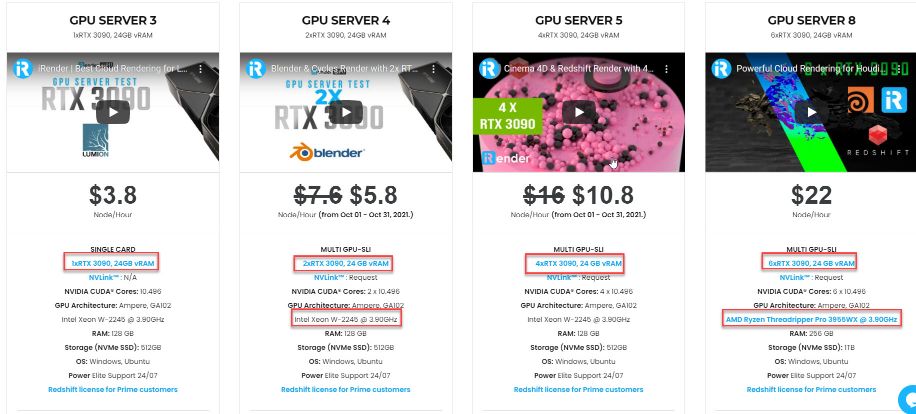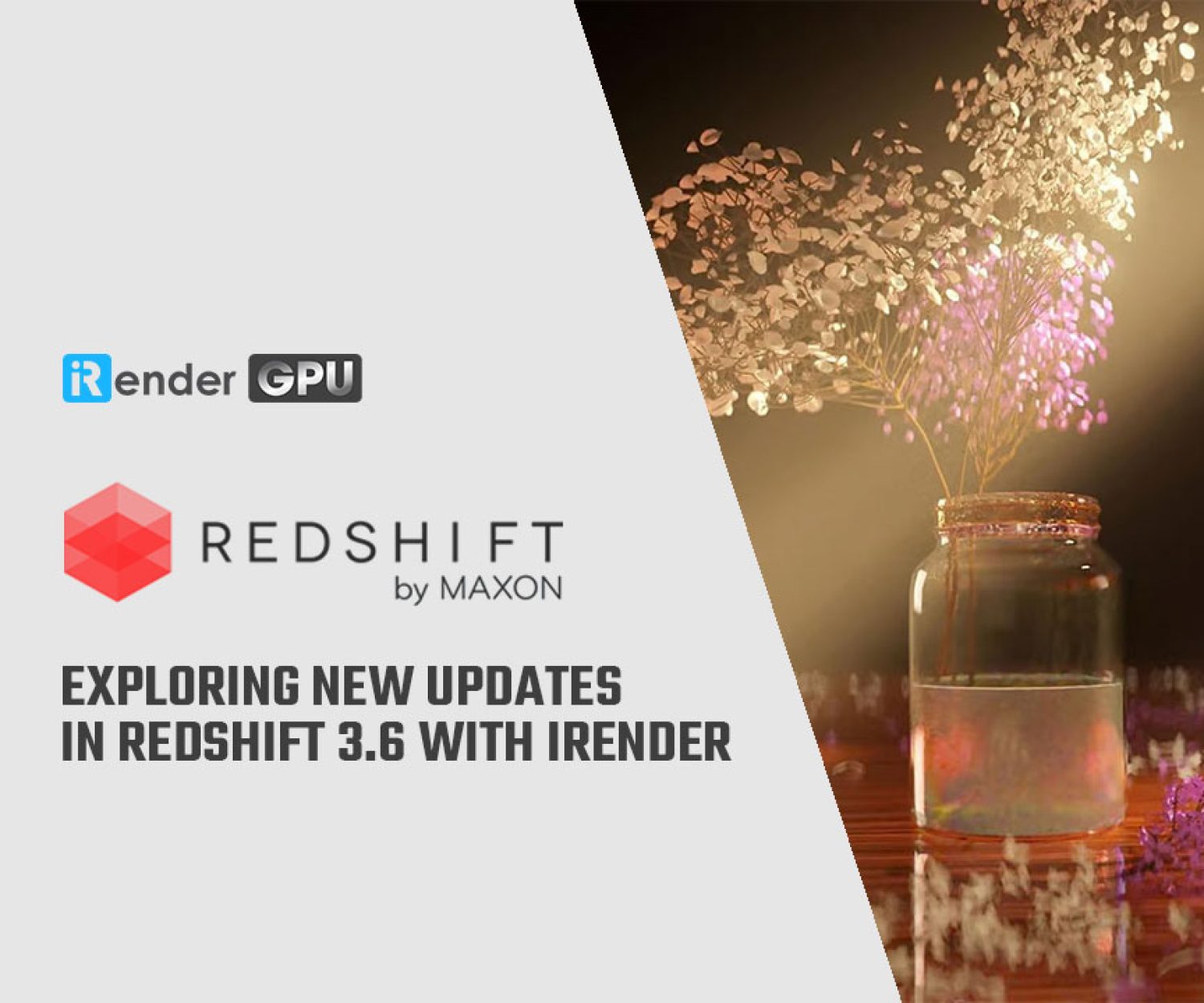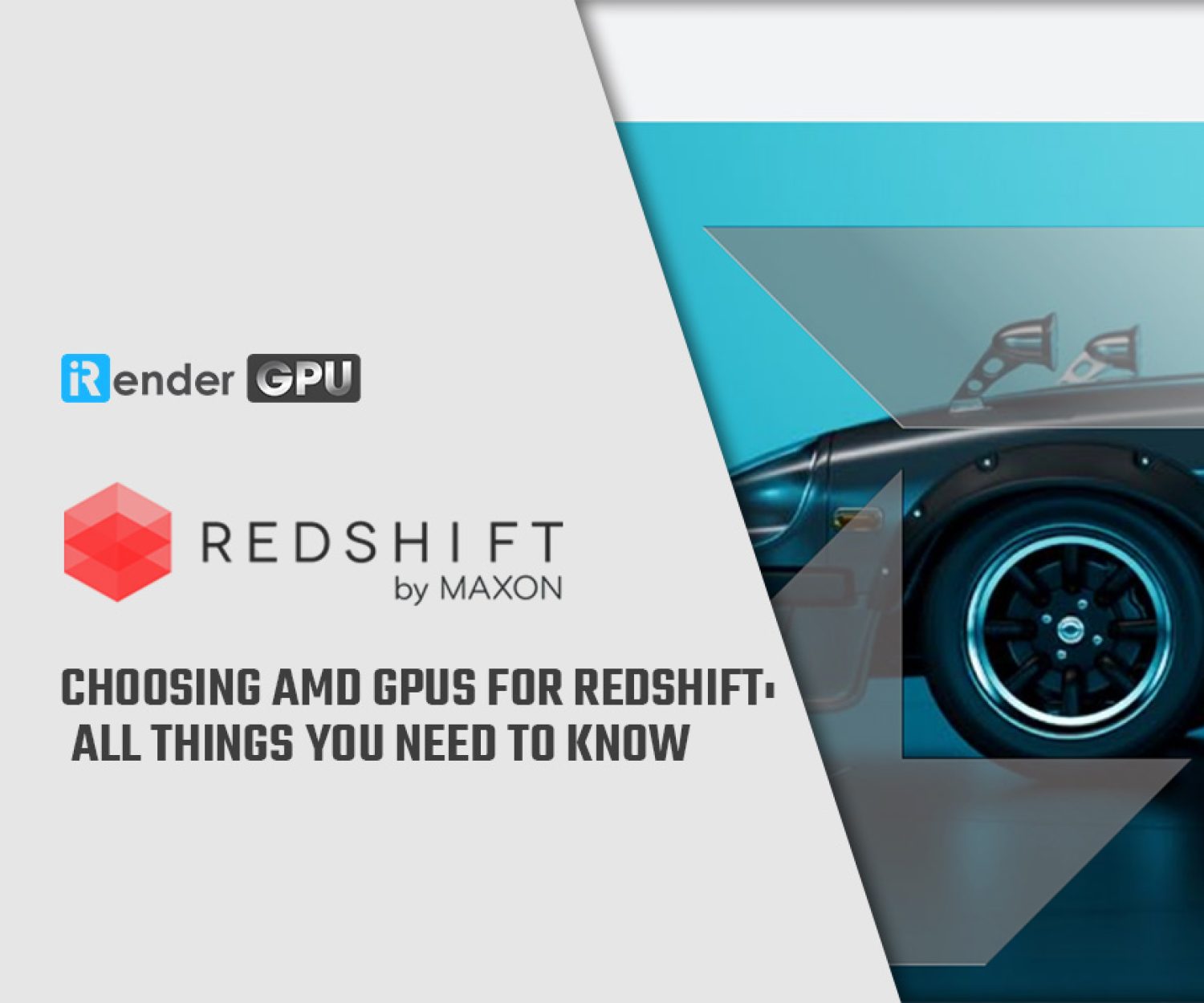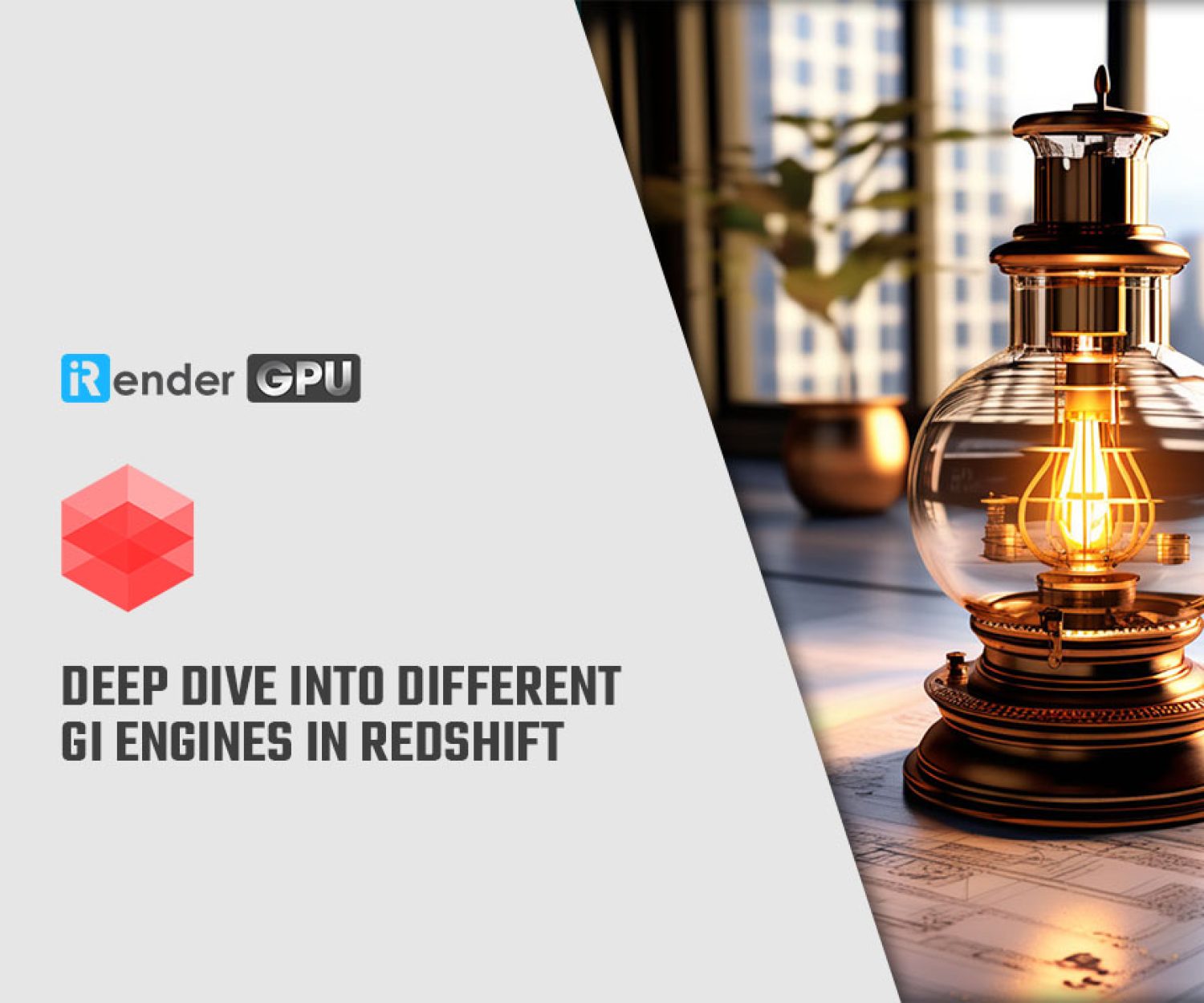Optimize rendering time on Redshift using Mesh Lights
Area lights in Redshift can have a predefined shape (such as rectangle, disc, cylinder or sphere) or can have their shape defined by a user-specified mesh, in which case the light is referred to as a “mesh light”. That is to say, Mesh lights can reproduce lighting emitted from complex shapes like a neon sign. While a similar result can be achieved with a combination of incandescent geometry and GI, that can be considerably noisier than mesh lights. For today’s article, we will go into detail about how to apply Mesh lights to your scene to reduce your rendering time.
Using mesh lights instead of incandescent geometry produces less noise, especially in places that are far from the light as we could see in the above example. In certain cases, mesh lights can also help optimize rendering times by facilitating the combination of multiple simple lights into fewer mesh lights.
How To Use Mesh lights in Redshift
So in order to create a mesh light in Maya you have to create a Redshift Physical Light, go to its ‘Area’ settings and set the ‘Shape’ type to ‘Mesh’. Then, in your scene, left-click select a mesh and then shift-select the light itself. Then click the “Link” button on the light’s properties. Once you have selected a mesh for your light, please remember to hide that mesh or move it out of the way otherwise it can overlap with the newly created mesh light and produce shadows and other visual artifacts.
Texturing
Just like any area light in Redshift, mesh lights can be textured. To texture a mesh light, you’ll need to ensure that the referenced mesh contains a UV coordinate set. You can then texture your mesh light just like you’d texture any other area light: by connecting a texture to the light’s “Color” parameter.
Noise
Typically, noise originating from a mesh light can be reduced or eliminated by increasing the samples of the light itself. However, for mesh lights to be effective, GI has to also be enabled in the scene and must be using enough samples. Similarly, if the mesh light can be seen through low-gloss reflections or refractions, then the reflection/refraction samples of the material itself might have to be increased. Please note that this is a special requirement for mesh lights and is not the case with other light types!
However, for non-mesh-lights, GI doesn’t have to be enabled and the number of samples of GI or material reflection/refraction doesn’t affect the noise produced by the light! The images below show the type of artifacts that can be seen when GI is disabled.
Using Mesh Lights To Optimize Many-Light Situations
As shown above, if your scene contains many simple lights, you can use mesh lights to optimize your rendering times. Most renderers can render faster when there are fewer lights in the scene and Redshift is no exception! Please note, though, that this type of trick can’t always be used. If the grouped lights are far away from each other or blocked from each other (because they are, say, in different rooms), then this kind of grouping can introduce significant noise! Ideally, you should try to group lights that are close to each other. Office lighting (i.e. a grid of overhead panels) or a grid of LED lights are the ideal situations for this type of optimization.
iRender - Rendering has never been that easy!
iRender is one of the render farms highly recommended for Redshift. We provide dedicated servers for Redshift users. Rather than investing thousands of dollars on a graphics card, not to mention the costs of compatible factors to build a computer, at iRender, you can start at 3.8 USD to use the beast RTX 3090. You can be assured that our pricing schemes are the cheapest you have ever found, with rates three times lower than that of other solutions. In Particular, we have servers with multi RTX 3080 and RTX 3090 coming with the following configuration specifications and price:
Above all, the servers’ configuration of iRender not only surpasses the minimum hardware requirements of Redshift, but it also exceeds the recommended requirements. Redshift supports multi GPUs on one machine, increasing rendering performance multiple times. This is one of the main reasons we recommend these 4 packages for designers to have flexible choice based on their budget and time. Moreover, RAM capacity of 128GB and 256 GB is many times higher than recommended, which ensures smooth rendering and using this renderer. The Intel Xeon W-2245 @ 3.90GHz and AMD Ryzen Threadripper Pro 3955WX processor have also completely surpassed the CPU requirement from Redshift.
To conclude, we believe the quality of support we provide is as vital as the technology we deliver. We provide unmatched support tailored to your specific needs and goals. So, do not hesitate anymore, let’s register an account HERE to get FREE COUPON to test our GPU servers and reach a new level of cloud rendering.
iRender – Happy Rendering!
Reference source: Redshift documentation
Related Posts
The latest creative news from Redshift Cloud Rendering, Cinema 4D Cloud Rendering , 3D VFX Plugins & Cloud Rendering.