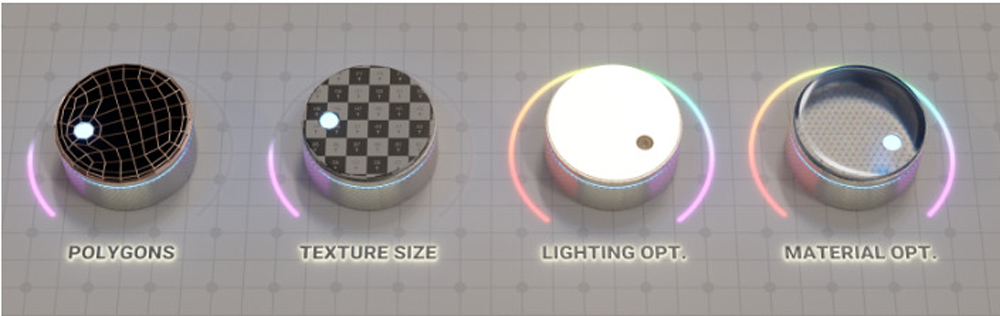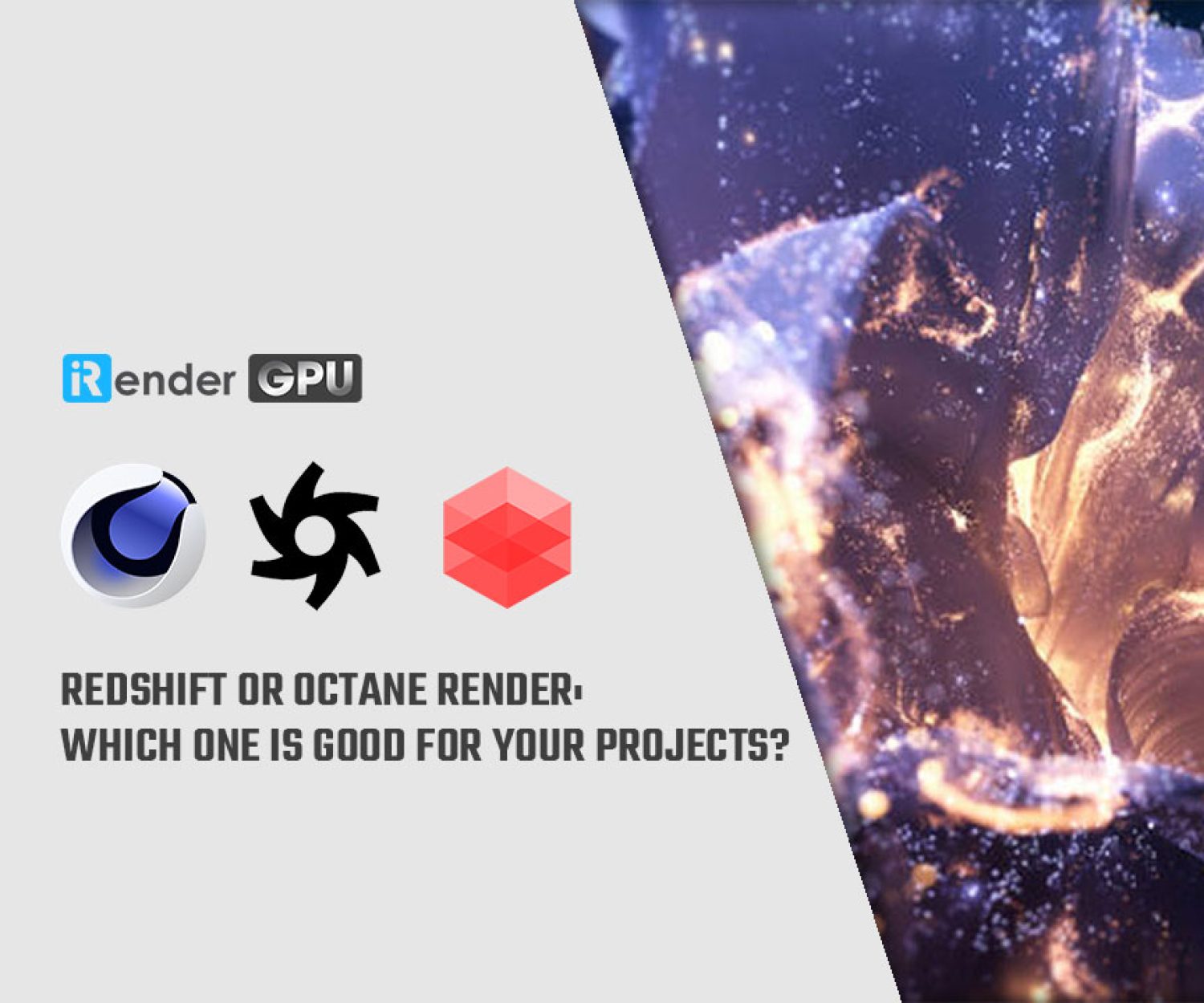Some Essential Tips for Working in Cinema 4D Smoothly
Cinema 4D (C4D) is a very popular 3D graphics software developed by Maxon. Professionals in many industries use this software, from advertising to motion graphics and visual effects. It is designed to provide powerful tools for creating 3D models, animations, and sculpting, and also supports work in the fields of VFX (visual effects), physics simulation, and video production. Whether you are a freelancer or a professional studio, you need to know some useful tips to have a smooth workflow.
In today’s article, let’s learn with iRender some essential tips to work in Cinema 4D smoothly and most effectively!
Understand Lighting and Texturing
Image Source: Maxon
There are many different light sources to create lighting and atmosphere when working in Cinema 4D. You can choose from a variety of light types such as point lights, spotlights, area lights, and ambient lights, each serving a specific purpose. Realistic lighting is always the top choice for artists. When creating realistic lighting, you will need to consider how the light interacts with the objects in your scene, including shadows and reflections. An effective technique is to use three-point lighting, which includes a key light (main light), a fill light (to soften the shadows), and a backlight (to separate the subject from the background). Balancing the colors and shadows will help you achieve different effects and add depth to your scene.
On the other hand, texturing involves applying materials to your 3D models to give them color, detail, and a realistic feel. Cinema 4D’s material editor offers a variety of properties such as color, reflection, bump maps, and specularity. If you want to create real-world materials such as metal, wood, and cloth, you’ll need to use procedural texturing and high-quality images. Techniques such as UV mapping are important for accurately aligning textures on your model.
The final result will be amazing if you know how to combine the right brightness and material configuration.
Utilize Object Manager Effectively
Using the Object Manager effectively in Cinema 4D is essential to staying organized and improving your workflow throughout your 3D projects. The Object Manager is your primary tool for managing all the objects, lights, cameras, and layers in your scene. For complex projects, a well-organized Object Manager will manage your scene efficiently and logically. It is also considered an important element in your project.
Grouping related objects into empty objects can help you manage closely related items, such as all the components of a character rig or all the props in a particular scene section. This reduces clutter and provides a more hierarchical view of your scene, helping you work more efficiently.
Having a good Object Manager can save you time during project development. You can quickly select and access frequently used objects or groups without having to search through the entire hierarchy. This not only speeds up your workflow, but also reduces the chance of errors when working on complex scenes.
Taking advantage of MoGraph
Image Source: Maxon
MoGraph is a powerful set of tools in Cinema 4D that allows you to create complex animations and visual effects with ease. It is particularly popular for its ability to handle repeating elements and create complex animations without having to manually create keyframes. One of the most notable features of MoGraph is the Cloner object. This tool allows you to clone objects in a variety of arrangements, such as grids, circles, or even custom shapes. By adjusting parameters such as count, spacing, and transformation settings, you can quickly create a wide range of diverse designs. This feature is often used when creating complex patterns or effects, such as particle fields, abstract shapes, or complex structures, while maintaining a non-destructive workflow.
Additionally, effects are elements that affect the behavior and transformation of copied objects. For example, a random effect can create variations in position, scale, or color, while a simple effect allows for a direct transformation or scale based on a key value frame. Additionally, MoGraph offers built-in capabilities for “fields”, giving you more control over the impact of effects. Fields can define specific areas where applications are applied, providing advanced control over how your photo actions respond to different properties in your scene.
Exploring Dynamics
Bullet Dynamic (Image Source: Maxon)
Dynamics refers to the simulation of physical behavior in your scenes, allowing objects to react to forces, collisions, and other environmental influences as they would in the real world. This feature is extremely useful for artists who want to create realistic animations.
One of the foundations of Dynamics in Cinema 4D is the Rigid Body Dynamics system. This system allows objects to act as rigid, undeformable objects that can collide, roll, and slide based on physics calculations.
Another important aspect is Soft Body Dynamics, which allows objects to deform under forces such as force or impact. This is perfect for simulating materials such as rubber, cloth, or jelly, where the material must dynamically react to its environment. By adjusting devices such as stiffness, trauma, and mass, you can control how your objects behave, creating visually compelling scenes that reflect real-world physics.
Additionally, Cinema 4D supports Fabric Dynamics, which allows you to simulate the behavior of fabric. By modeling how fabric interacts with other surfaces and impacts, artists can create animated images of clothes flying, flags fluttering, or tablecloths draped.
Optimize Your Scenes
Image Source: Otoy
Optimizing your scenes in Cinema 4D is essential to improving performance, reducing render times, and increasing workflow efficiency, especially when working on complex projects.
One of the key ways to optimize your scenes is to manage polygon counts effectively. High-resolution models can significantly increase render times and system resource consumption. Large, uncompressed texture files can slow down rendering and consume significant memory. By using appropriately sized textures for different elements in your scene and leveraging image formats that balance quality and file size, you can further improve performance.
Another important aspect of scene optimization is the use of lighting and shadows effectively. Outdoor scenes with multiple light sources can be resource-intensive. Using less light and putting shadows in the texture can also improve render times, especially for static objects, as it reduces the calculations required in each render cycle.
Utilizing suitable Render Settings can also lead to optimization. Take advantage of features like the “Limit the Number of Light Samples” or using proxy objects for fast renders. Additionally, setting up render queues and making use of the Team Render feature can distribute rendering loads across multiple computers, speeding up the process considerably.
Conclusion
These are 5 essential tips for working smoothly in Cinema 4D that can significantly improve your productivity and creative output. By focusing on optimizing your scenes, managing your assets effectively, and using tools like MoGraph and Dynamics, you can streamline your workflow. Applying these methods will give you creative freedom and take your work further.
Benefits of rendering Cinema 4D using iRender Farms
iRender has high-end configuration servers
iRender is a Professional GPU-acceleration cloud Rendering Service provider. We offer you high configuration machines with high-end specifications like AMD Ryzen™ Threadripper™ PRO 3955WX @ 3.9 – 4.2GHz or AMD Ryzen™ Threadripper™ PRO 5975WX @ 3.6 – 4.5GHz, RAM 256GB, Storage NVMe SSD 2 TB. Most importantly, we always update to the latest GPU technology.
iRender provides pre-installed Cinema 4D and Free 1 Combo C4D + Redshift Licenses - Famous Render Engines
As an official partner of Maxon, we provide each user with 1 of our combo Redshift + Cinema 4D licenses. From the second one, we will charge 3000$/license.
Also, we can provide you with one Octane license – another render engine for C4D if your total recharge account from 1500$.
Video test C4D rendering speed
Let’s check our video test C4D with some render engines on RTX4090:
Try our RTX 4090 machines and boost your rendering now! If you have any comments about our article, please do not hesitate to reach us at [email protected] or Whatsapp: +(84) 916017116.
iRender – Happy Rendering!
Related Posts
The latest creative news from Houdini Cloud Rendering , Cinema 4D Cloud Rendering , Redshift Cloud Rendering, Octane Cloud Rendering, 3D VFX Plugins & Cloud Rendering.