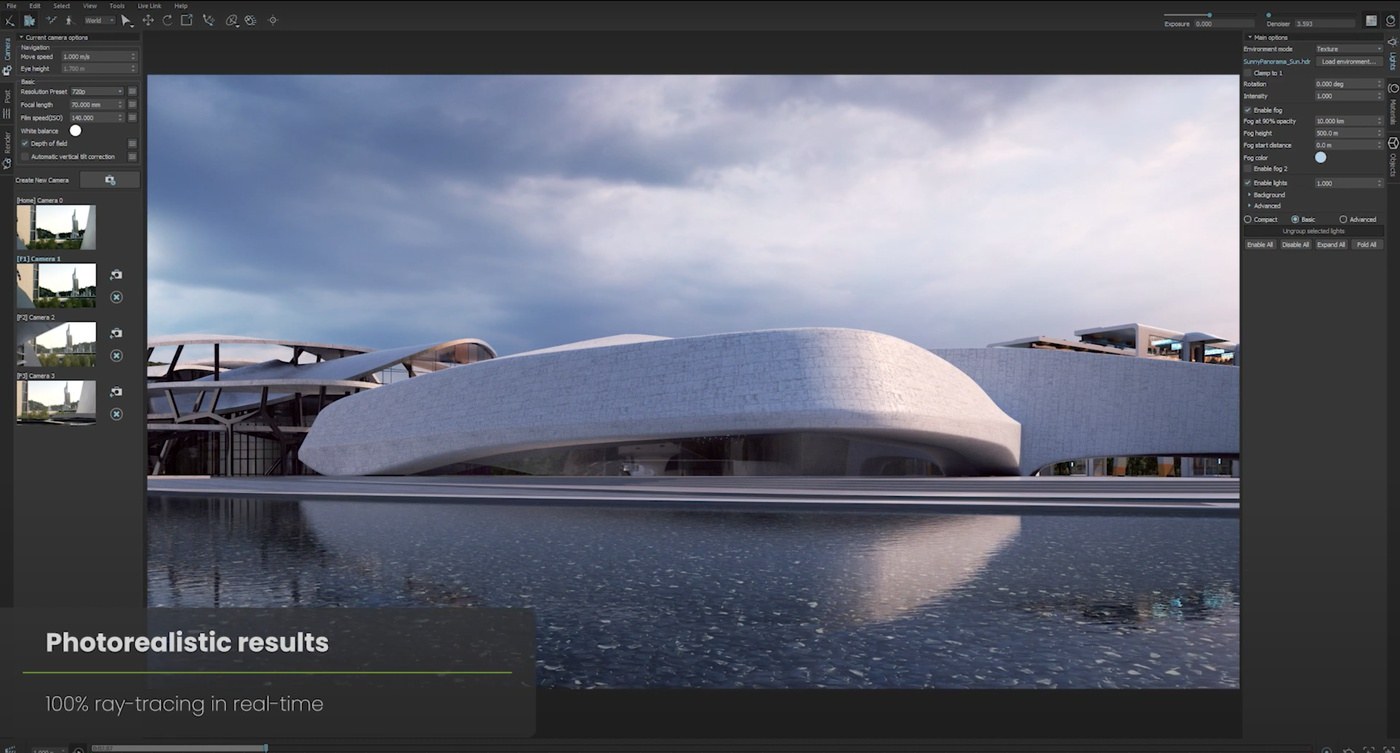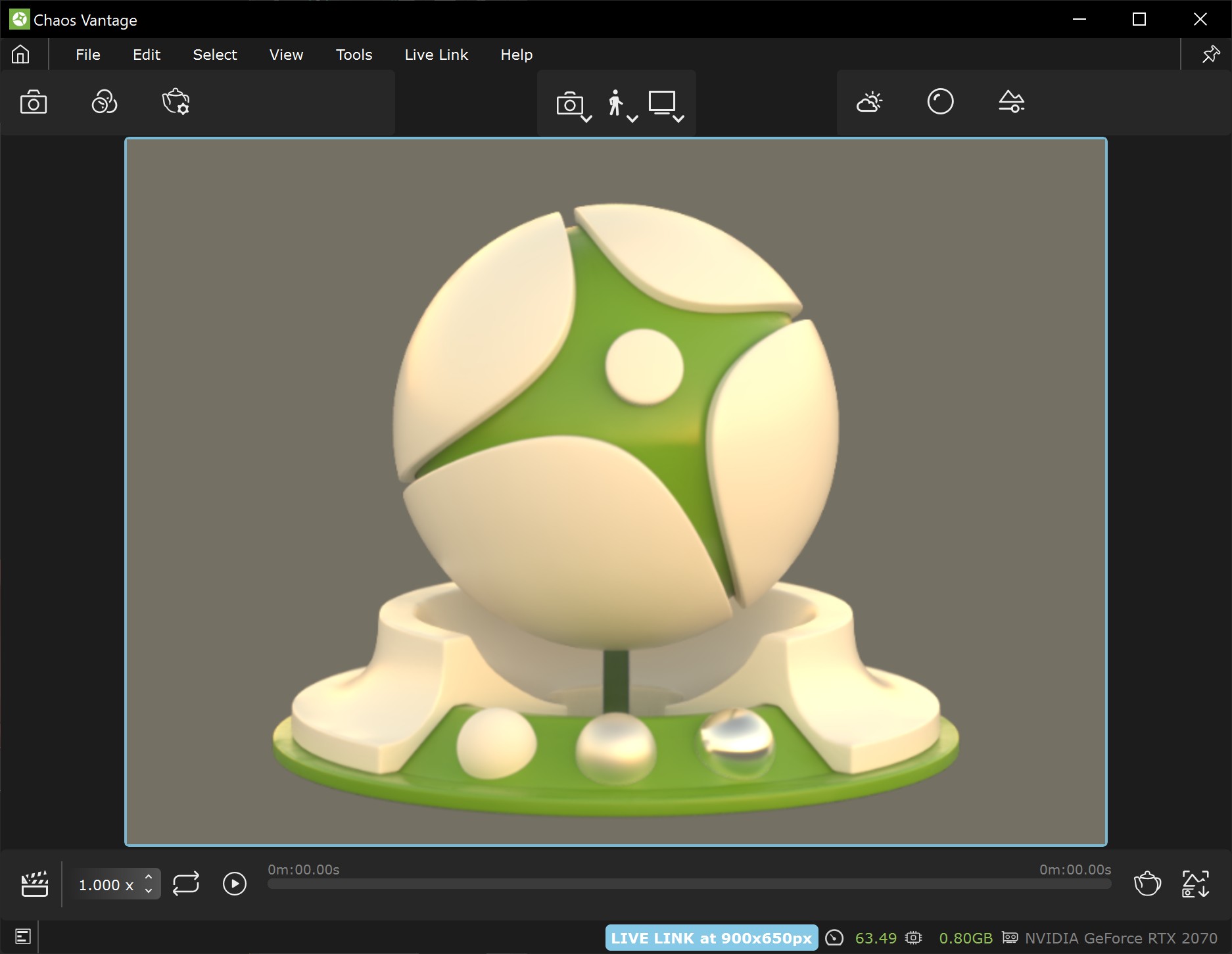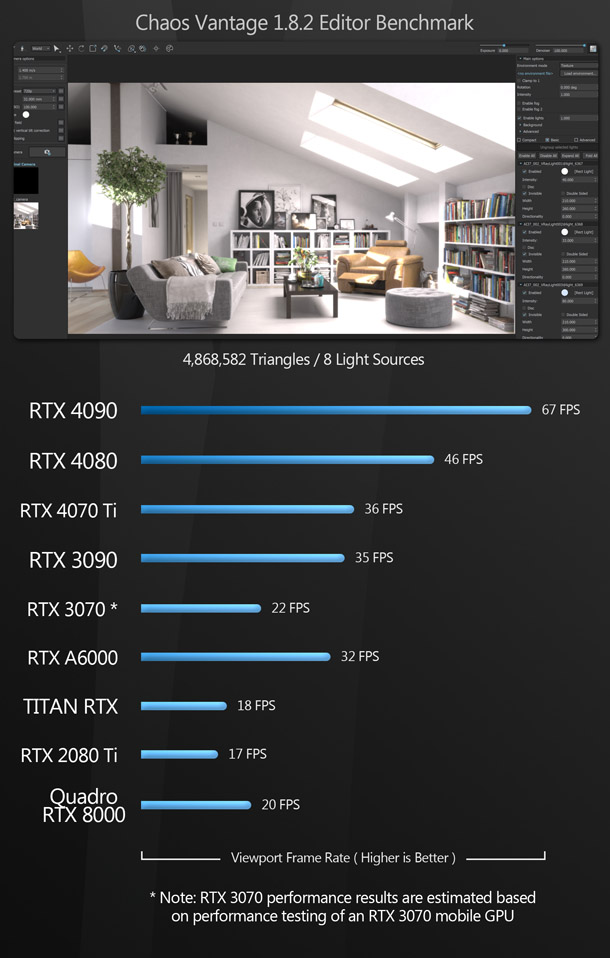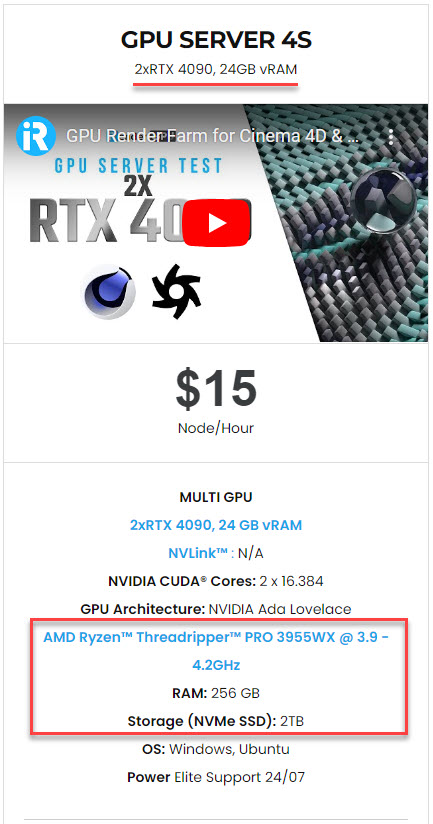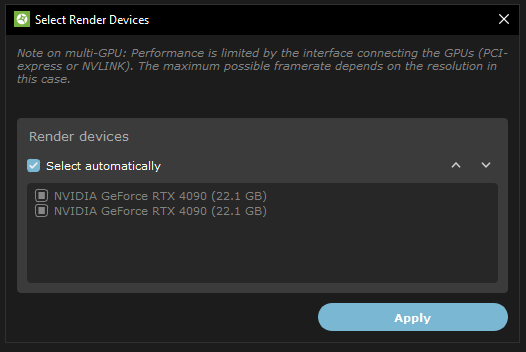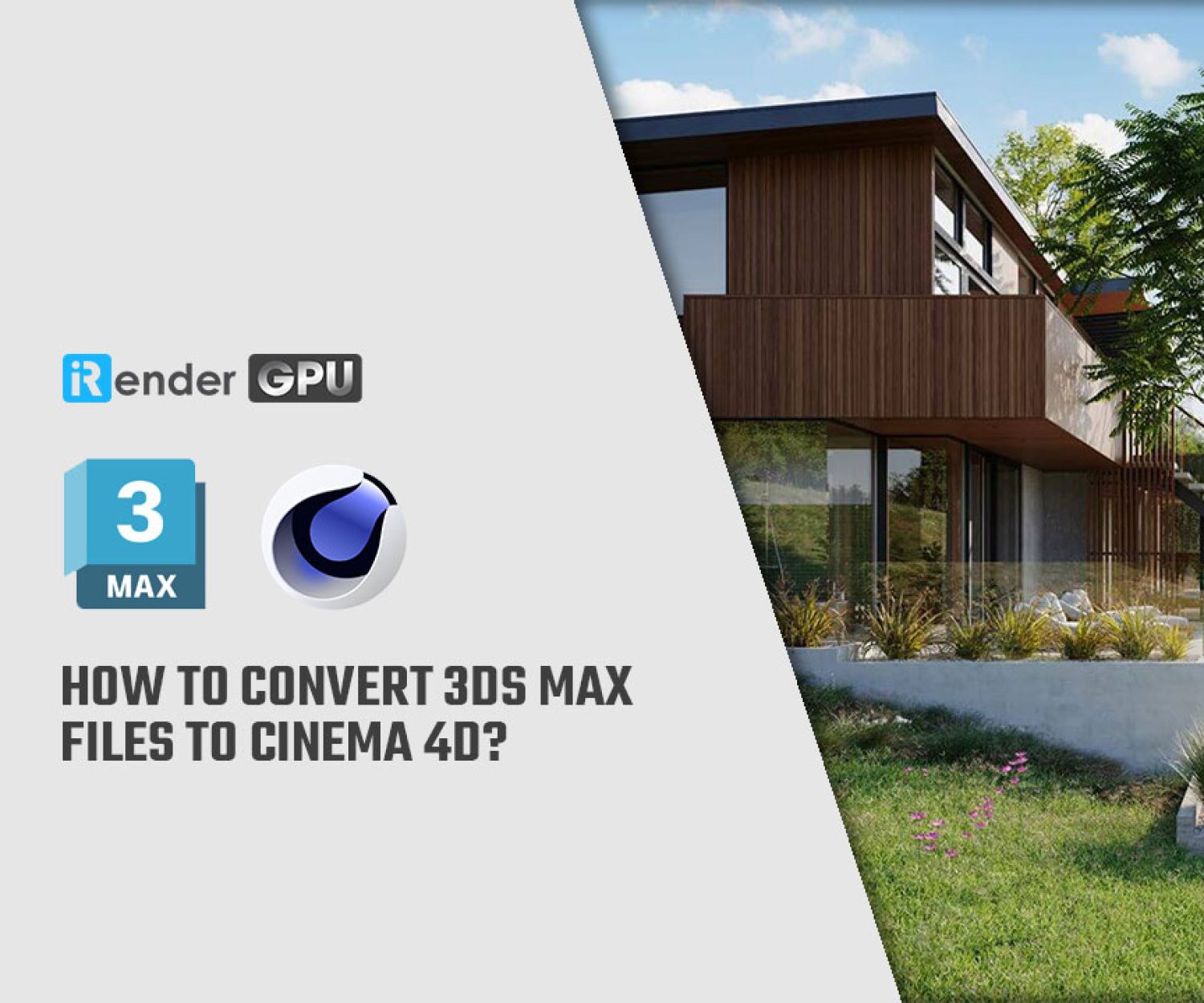Speed up Chaos Vantage rendering with iRender
Chaos Vantage (formerly Project Lavina) is a 100% ray-traced real-time rendering engine, which was developed for exploring and manipulating V-Ray scenes. It works with a range of host applications including 3ds Max, Maya, SketchUp, Rhino, Revit, Cinema 4D, and Modo. Not only it is easy to set up, navigate, and make use of, but it is also a GPU-based engine that can support a maximum of 2 GPUs for faster rendering. Let’s explore what Vantage is and how you can use iRender service to speed up Vantage rendering.
Chaos Vantage Overview
What’s Chaos Vantage?
Chaos Vantage allows users to explore and present V-Ray scenes in real-time within a fully ray-traced environment. With Vantage, you can simply drag and drop or live link your .vrscene files to immediately explore how they will look in real-time without optimizing geometry and materials, unwrapping UVs, or light baking.
Archviz artists can use Vantage to explore and present unlimited design variations, see every aspect of the scene, and produce high-quality renderings and animations quickly. For VFX professionals, Vantage is used for real-time reference, playblasts at much better quality, and pre-visualization.
Chaos Vantage Setup and Vray
Unlike other real-time engines, Vantage setup is so simple. With Vantage, you can simply drag and drop your V-Ray scene (.vrscene) in and start exploring in real time. If you are already familiar with V-Ray workflows, you will especially appreciate Vantage’s minimal setup. However, if new to V-Ray, you will need to set your scene up using V-Ray before you can export it in Vantage.
You may wonder how Vantage works when it does not require light baking, geometry and materials optimizing, and UV unwrapping. In essence, Vantage is a ray-tracing render engine. It uses the materials and lights already set up in your scene to display it in real-time. Therefore, its performance depends on hardware specifications, especially the GPU.
Speed in Chaos Vantage
Vantage maintains good framerates with complex scenes effectively. If you have the recommended hardware configuration (GPU, VRAM, CPU, RAM, driver), Vantage can handle scenes containing billions of polygons.
You may need to adjust from optimizing geometry continuously during design work since scenes can now be previewed in real-time without that step. With Vantage, the same complex scene can be used in both real-time environments and for your final renders. It navigates complex scenes with relative ease. The more powerful hardware you have, the better your results.
Quality in Chaos Vantage
Because Vantage is a ray-tracing render engine, it is physically accurate. As a result, the final quality only depends on the quality of your scene’s materials and lights. If you want higher quality, you’ll need to push your skills and develop your abilities with V-Ray.
However, note that depending on the host software and the version of V-Ray that you are using, there are a different set of supported features.
Chaos Vantage works with .vrscene files exported from V-Ray Next, V-Ray 5, and V-Ray 6. Chaos recommends using V-Ray 5 and above for an ultimate experience in Vantage. Visit here for more information on supported features per host app.
Live Link feature
The Live Link feature helps users instantly see changes made in a V-Ray compatible DCC without exporting and importing .vrscenes in Chaos Vantage.
Image credits: docs.chaos.com
Note: the Live Link feature only works with officially released V-Ray 5 and later versions or the latest stable nightly builds. Check here for more information about Live Link setup per host app.
Pricing and System Requirements
Pricing
Chaos Vantage is available to try for free for 30 days. After that, you can choose between a monthly (€99.9) and yearly (€598.80) license. If you are a student, you can take advantage of Chaos Vantage as part of the V-Ray Education offering.
System requirements
- Operating system: Windows 10 with Update 2004 or newer (version 10.0.19041)
- System RAM: should equal or exceed GPU memory (minimum 8GB RAM)
- GPU: DXR compatible NVIDIA or AMD GPU (Vantage can use up to 2 GPU)
-
-
- For NVIDIA GPUs: RTX series or newer, driver 515 or newer is required (recommended driver 537.13 or newer). GPU must be set to WDDM mode and not in TCC, otherwise Vantage will not detect it.
- For AMD GPUs – RX 6000 series or newer
-
Speed up Chaos Vantage rendering with iRender
iRender service
iRender provides high-performance remote servers for various creative workflows from 3D rendering, AI training, Video editing, Simulation, VR/AR development, and more. We understand that each project and individual’s creative process is unique and local limitations can restrict the creation. We address this by giving our users complete control over our servers where they can install any software.
iRender supports Vantage of all versions. Once renting our server, you can use it as your computer to set up your private creative working environment. You just need to install Vantage once for the first time (using your personal license); everything will be saved and ready to use next time.
RTX 4090 - the most powerful GPU for Chaos Vantage
GPU rendering is becoming increasingly popular since hardware gets more affordable, while performance keeps increasing. The faster the graphics card you have, the faster the GPU rendering.
Currently, RTX 4090 is the most powerful NVIDIA GeForce graphics card on the market. For those looking for the best-performing GPU for rendering, the RTX 4090 is hands down the best option. Not only does it provide the best performance, but it also has a huge 24GB of video memory for most complex render files.
RTX 4090 takes the lead in Chaos Vantage Viewport performance test (image credits: cgchannel.com)
iRender’s GPU server 4S - The perfect fit for Chaos Vantage
Not only featuring top-tier 4090 GPUs, the server also has industrial-grade AMD Ryzen™ Threadripper™ PRO 3955WX CPU, 256GB of RAM, and 2T NVME SSD storage to handle the most demanding workloads in Vantage. Rented out under the pay-as-you-go basic, this machine gives you a reasonable and affordable price where you just pay for the second of use. We also have flexible rental plans such as daily/weekly/monthly at a discounted 10% – 20% rate.
Leveraging this machine’s GPU to speed up Chaos Vantage rendering is also simple. In Chaos Vantage, go to Edit >> Render devices dialog, there you will see the system’s available GPUs for rendering. The “Select automatically” option will automatically select the render GPU(s) based on your computer power.
(Note: If you use a combination of different GPUs, you can change the GPU order by disabling “Select automatically”, and moving the selected GPU up or down in the list with the arrow keys on the right. In this case, the first GPU has some additional load than the second GPU.)
We have other useful features and 24/7 support
Our server works independently as a different machine from your personal computers, so file transfer is needed. Transferring your files is straightforward, too. Our dedicated file-transfer applications with large storage help streamline the process of uploading project files and downloading the rendered outputs whether you’re using the server, which costs you nothing.
iRender Support team is available 24/7 to support you with any questions, or assistance requests.
Let’s watch our tutorial video and see how the service works:
Check this video on how you can estimate the rendering cost for your projects with us.
Join iRender now to start your FREE TRIAL and render faster!
For additional information, please do not hesitate to contact us at [email protected] or mobile: +84915875500.
iRender – Happy Rendering!
Reference source: chaos.com, forums.chaos.com, cgchannel.com
Related Posts
The latest creative news from Maya Cloud Rendering, 3ds Max Cloud Rendering , Redshift Cloud Rendering, Cinema 4D Cloud Rendering , 3D VFX Plugins & Cloud Rendering.