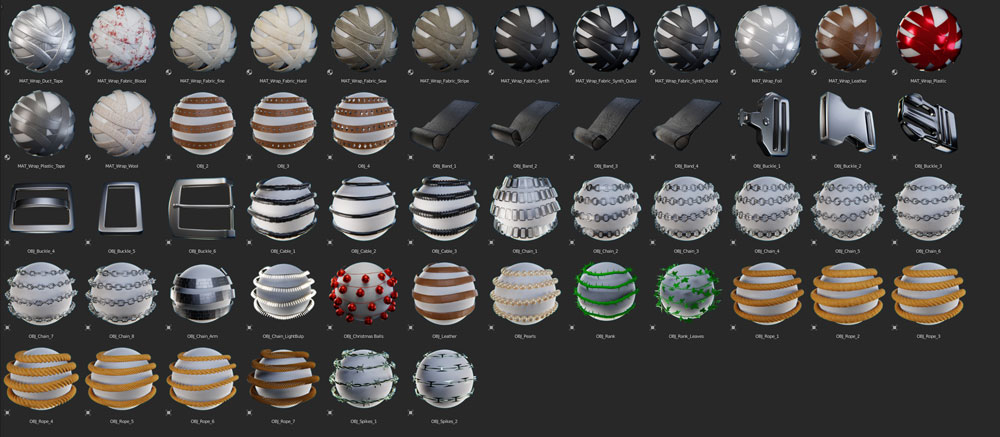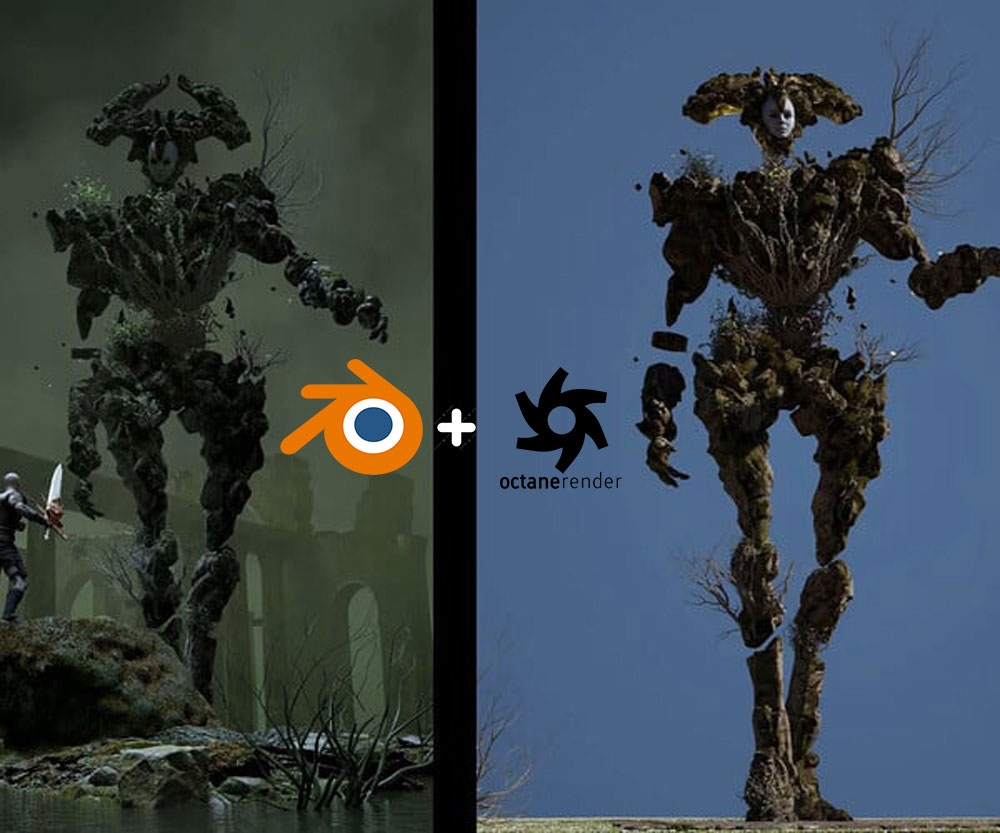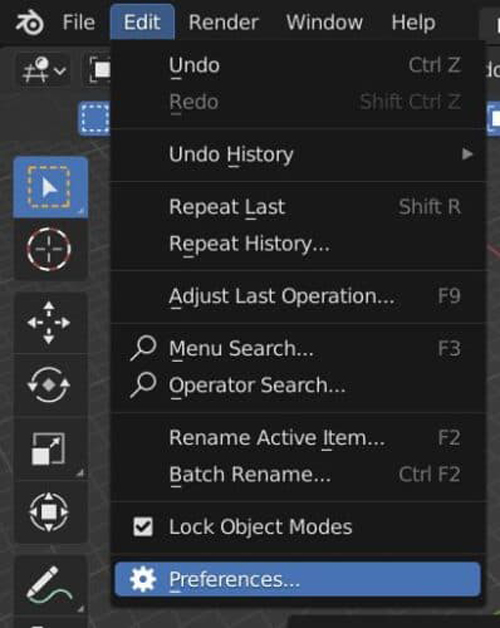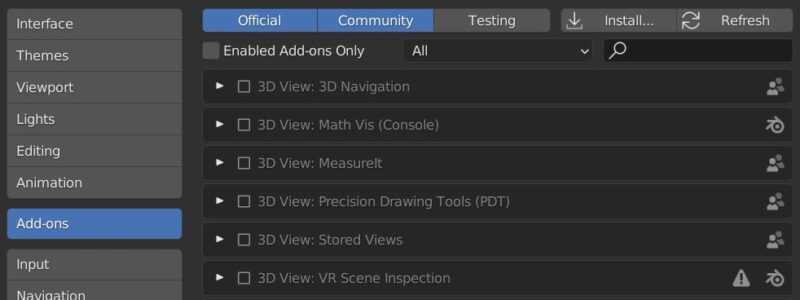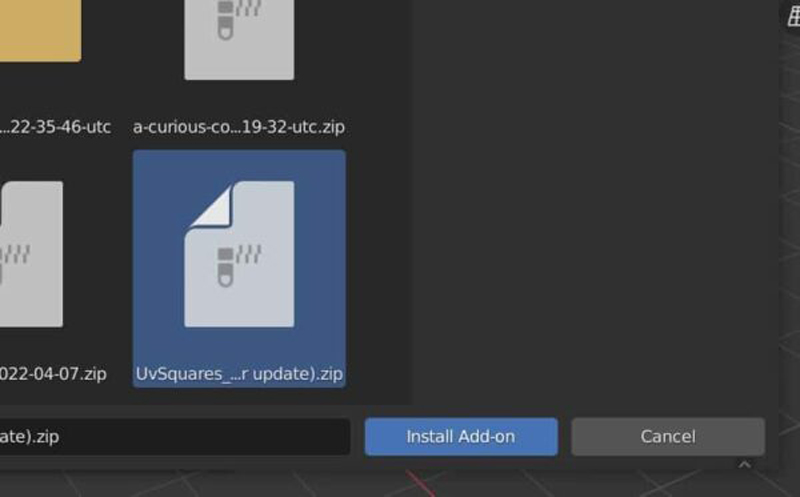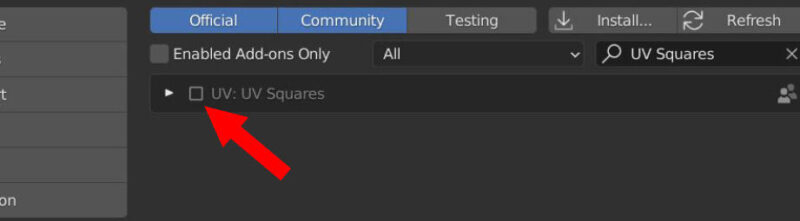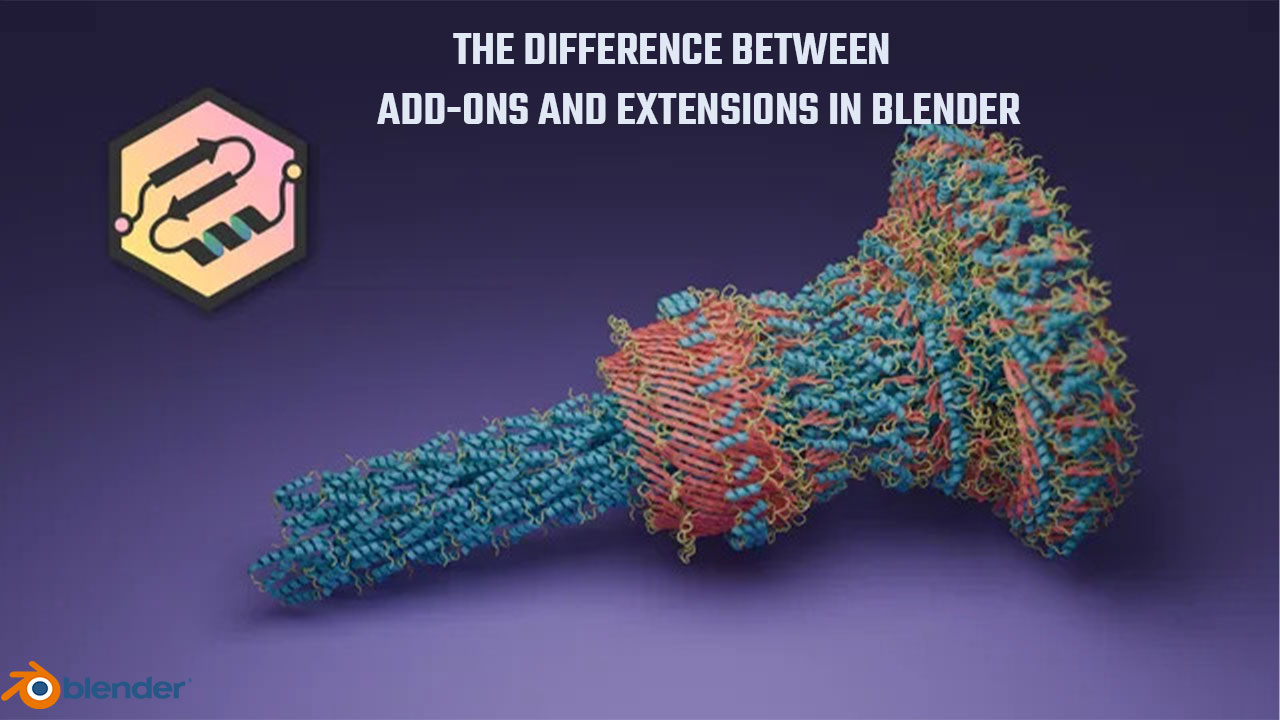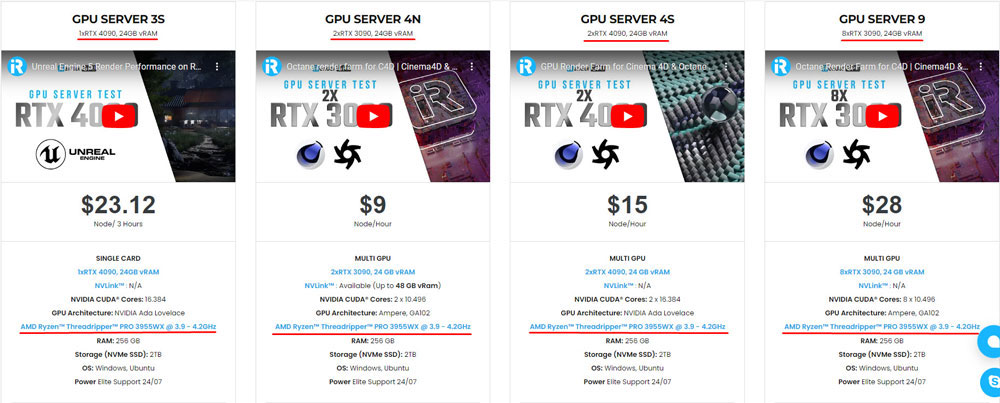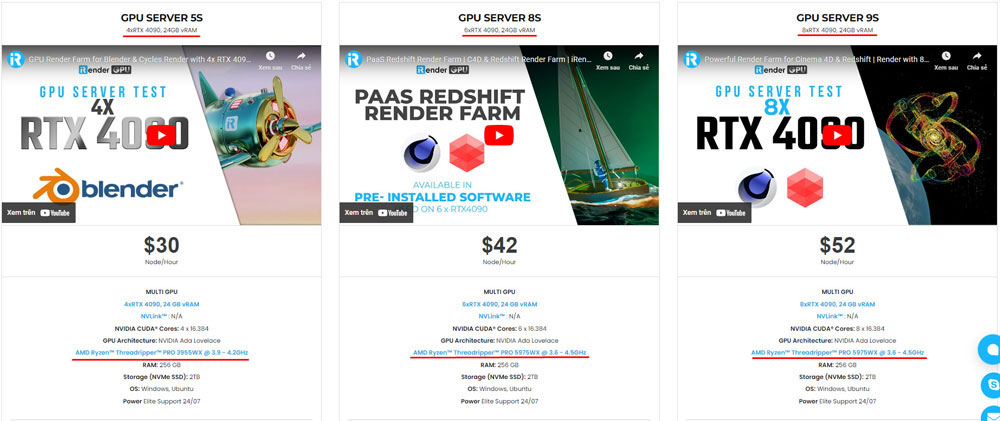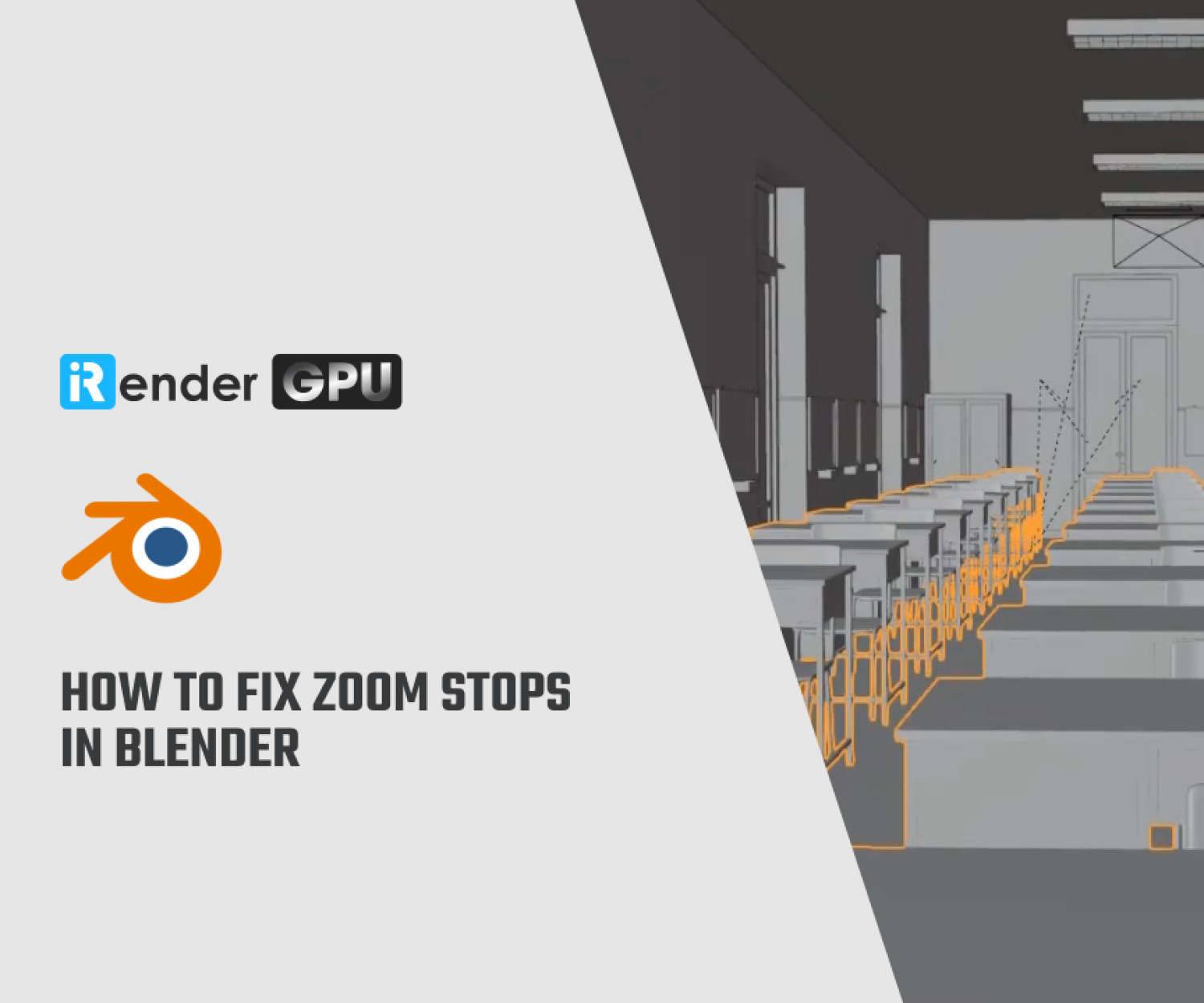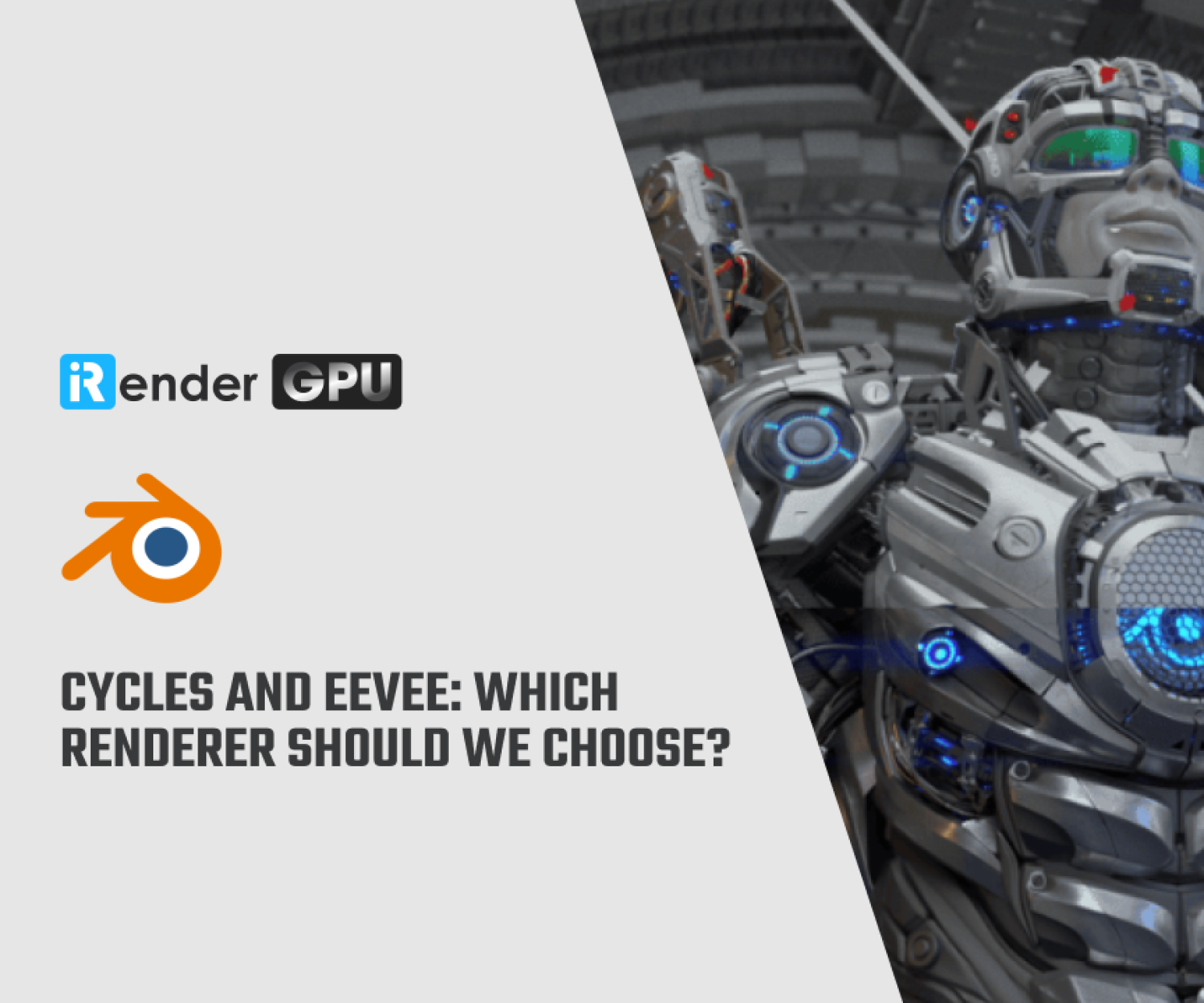Add-Ons vs. Extensions in Blender
As we know Blender, a versatile and powerful 3D modeling, animation, and rendering software, offers users the ability to expand its functionality through the integration of additional tools, scripts, and functionalities. These are commonly referred to as “Add-ons” and “Extensions,” but the distinction between the two terms is often a topic of discussion among Blender users. While their usage may overlap, there are subtle differences that distinguish Add-ons from Extensions in the context of Blender.
Let’s dive deep into Add-ons vs. Extensions in Blender today’s blog!
Introduction Add-Ons
Image Source: Blender Market
In Blender, Add-ons are user-installable scripts or plugins that augment the software with new tools, features, or workflows. They are designed to enhance the default capabilities of Blender, catering to specific user requirements and workflows. Add-ons can range from tools that simplify complex tasks such as mesh modeling, rigging, or UV mapping to extensions that expand file format support, material libraries, and rendering options. Notably, Add-ons are often developed by the Blender community and third-party developers, contributing to the diverse ecosystem of tools available to Blender users. These Add-ons can be easily enabled or disabled within Blender’s user preferences, providing flexibility in customizing the software to suit individual project needs.
Introduction Extensions
Image Source: Art Station
Extensions in Blender typically refer to external modules or libraries that extend the software’s capabilities in specific areas. These extensions may be related to specialized functionalities such as file format support, rendering engines, or other specific tools. Unlike Add-ons, which are typically installed and managed within Blender, Extensions often require integration into Blender’s system or settings to seamlessly extend its capabilities. For instance, they may involve incorporating external render engines like OctaneRender or integrating support for industry-standard file formats not natively supported by Blender.
Blender Add-On / Extension Formats and how to install them
Typically, when we purchase or download a Blender add-on, we receive a Zip file. You may occasionally see other compressed file types. Blender will check for a Zip file, so if you have one, do not unzip it! If you have a file in another format, you may need to decompress it before compressing it into.Zip.
To install an addon that is not already included with Blender, go to the User Preferences. Go to “Edit” in the top bar and select “Preferences.” The preferences window will open. On the left side, select the “Add-Ons” menu.
From the preferences window, click the “Install” button on the top right.
Go to the location on your computer where the stored .Zip file for the add-on is located. Select the file. Click Install Addon.
In the preferences window, there is a long list of installed add-ons. Next to each add-on is a check box to activate and de-activate an the add-on.
There is a search box in the top right corner of the add-on preferences. To find the add-on you just installed in the list, type in its name. To activate your add-on, simply check the box to the left of it. For all Blender add-ons, this is all you need. An add-on may have an additional setup step.
The difference between Add-Ons vs. Extensions in Blender
Blender 4.2 (which was released in 2024) now supports “Extensions” from the new Blender Extensions Platform. Extensions are online versions of add-ons and themes (many new features will be added to the Extensions Platform soon). Let’s clarify the difference between “Add-Ons” and “Extensions.”
Blender has long-supported add-ons. They’re third-party programs that enhance Blender’s functionality. Previously, you had to download and install an add-on manually. Each time the add-on needed to be updated, you had to do it again.
Blender must have internet access to work with extensions. Extensions can be easily added to Blender by connecting to the extensions platform. Extensions can be automatically updated without the need to reinstall them.
Many add-ons previously included with Blender are now extensions and are loaded a bit differently than traditional add-ons.
While both Add-ons and Extensions serve the purpose of expanding Blender’s capabilities, their technical differentiation lies in their installation and integration processes. Add-ons are primarily user-installable enhancements that are managed and configured within Blender itself, while Extensions often involve external elements that require integration into Blender’s infrastructure or settings to function cohesively with the software.
Conclusion
Add-Ons vs. Extensions in Blender represent the diverse array of tools and capabilities that users can leverage to customize and enhance their 3D workflows. Understanding the nuanced differences between Add-ons and Extensions can empower Blender users to make informed decisions when looking to expand the software’s functionality. The flexibility that Add-ons and Extensions bring can help 3D artists or Blender users have a realistic and enjoyable experience, helping to increase 3D visualization capabilities.
How to use Addons and Extensions in Blender with iRender Farm?
First of all, iRender – the best cloud rendering service, provides high-configuration servers that increase CPU and GPU rendering speeds. We support all software currently. Our iRender GPU Render Farm offers from 1/2/4/6/8 RTX 4090s and 8 RTX 3090 servers. All servers at iRender are also equipped with AMD Ryzen™ Threadripper™ PRO 3955WX @ 3.9 – 4.2GHz or AMD Ryzen™ Threadripper™ PRO 5975WX @ 3.6 – 4.5GHz, 256GB RAM, 2TB Storage NVMe SSD.
iRender has an easy workflow with pre-installed Blender 4.2 LTS.
You can choose the server which suitable for your project, we have various options here:
Besides, you can watch our test video here:
Moreover, we also have flexible prices for all small to big projects. You can check out this video to estimate the cost with us:
Also, we have an iRender GPU app for Windows PC which integrates all features and is easy to use.
Enjoy our new beast and boost your multiple GPUs rendering now! If you have any comments about our article, please do not hesitate to reach us at [email protected] or Whatsapp: +(84) 916017116.
iRender – Happy Rendering!
References Source: Brandon3D
Related Posts
The latest creative news from Blender Cloud Rendering.