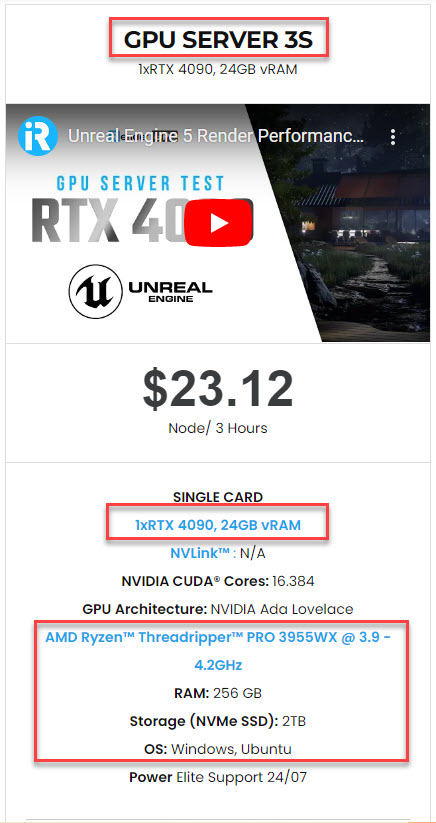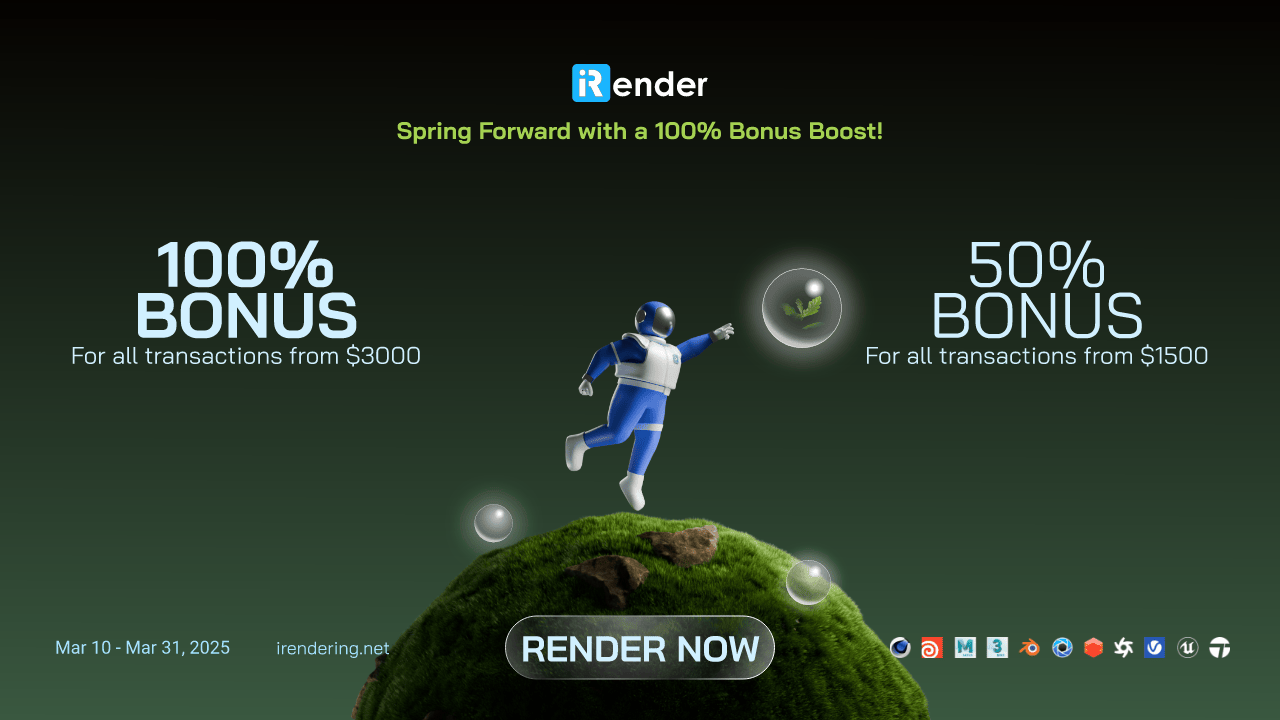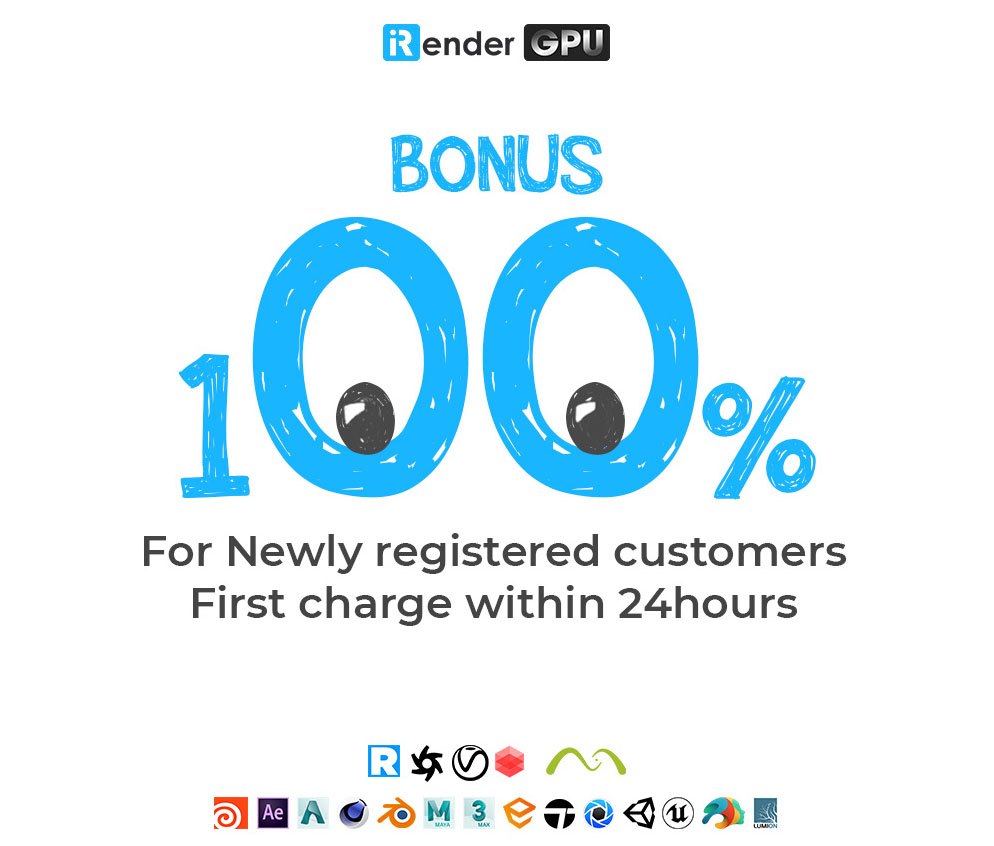D5 Render: Must-know tips and tricks
D5 Render has become a powerful tool for creating high-quality architectural animations with real-time rendering capabilities. To elevate your animation workflow, here are some key tips and tricks to enhance realism, efficiency, and visual impact.
1. Perfecting Camera Movements
Smooth and realistic camera motion is key to engaging animations. Use easing functions to make movements more natural and avoid robotic transitions. Experiment with depth-of-field to add a cinematic feel, guiding the viewer’s focus through your scene. You can consider:
-
-
- Set up multiple camera paths to create engaging sequences that highlight architectural features dynamically.
- Adjust camera parameters such as focal length, exposure, and depth of field to create compelling compositions.
- Utilizing the rule of thirds and leading lines can guide the viewer’s eye effectively.
-
2. Advanced Keyframe Animation Techniques
Keyframes control movement over time, allowing precise adjustments to camera and object animations. When setting keyframes:
-
-
- Use interpolation methods like linear, bezier, or stepped motion to fine-tune transitions.
- Adjust movement speed by spacing keyframes strategically.
- Layer multiple animations for more natural effects, such as camera panning while objects move.
-
3. Optimizing Lighting for Realism
Lighting plays a crucial role in architectural visualization. Use D5’s real-time global illumination to achieve natural lighting effects. For more dramatic scenes, animate light sources such as sunlight transitions and interior lighting changes to create compelling time-of-day sequences. To enhance realism:
-
-
- Use multiple light sources with varying intensities, including HDRI maps and artificial lights, to achieve the desired ambiance.
- Adjust exposure settings dynamically for smooth light transitions.
- Add animated light flickering for realism in artificial lights.
- Adjusting light intensity and color temperature can significantly impact the mood of your render.
-
4. Adding Animated Objects
To bring life to your scenes, integrate animated elements such as people walking, cars moving, or trees swaying. D5 Render supports animated models, allowing for realistic urban environments that feel dynamic and immersive. Incorporate animations like moving vehicles, swaying trees, or flowing water to bring life to your scenes. Consider:
-
-
- Using motion paths for vehicles and people.
- Adjusting playback speed for realistic movement.
- Layering animations to avoid repetitive patterns.
-
5. Creating Environmental and Time-Lapse Effects
A great way to add storytelling elements is by simulating time-lapse animations. By adjusting the sun path and sky settings, you can showcase a project transitioning from day to night, highlighting the architecture’s interaction with different lighting conditions. Other environmental animations include:
-
-
- Wind effects on vegetation using physics-based animations.
- Water movement and reflections for realistic bodies of water.
- Fog and volumetric lighting to add atmospheric depth.
-
6. Enhancing Visuals with Cinematic Techniques
Applying depth-of-field, motion blur, and filmic color grading can elevate the realism of your animations. D5 Render offers these post-processing effects to fine-tune the final look and feel of your animation. Consider:
-
-
- Adjusting aperture and focus distance for depth-of-field effects.
- Using motion blur on fast-moving objects for smooth transitions.
- Applying LUTs (Look-Up Tables) for consistent color grading.
-
7. Rendering Optimization for High-Quality Exports
Before finalizing your animation, ensure all elements are optimized for smooth playback. Adjust rendering settings to balance quality and performance. When exporting:
-
-
- Choose the appropriate resolution and frame rate (30 or 60 FPS for smoother animations).
- Optimize texture and geometry to reduce rendering time.
- Test preview renders to identify any visual inconsistencies before finalizing.
-
By implementing these tips and tricks, you can maximize the potential of D5 Render for creating professional-grade animations. Whether you’re working on an architectural walkthrough or a cinematic sequence, mastering these techniques will enhance the overall impact of your visual storytelling.
iRender - The best solution for your project in D5 Render
If you’re looking for a high-performance rendering service powered by the RTX 4090, iRender is an excellent choice. iRender offers a powerful and customizable server system for 3D rendering, AI training, VR & AR, simulation, and more. We understand that design and creative work are deeply personal, and only you, as the artist, truly know what you want to achieve with your animation.
The workflow is really simple. You just need to install D5 Render and activate your license once. After that, whenever you connect, your setup will be ready for use, allowing you to render or modify your projects seamlessly. Especially, your working will be the same for the next session, you do not need to install your software again.
The best suitable package for D5 Render is our 3S server with a strong RTX 4090, which will boost up your rendering performance.
This month, we have a huge promotion with a longer period, you can consider below.
Just register and get our best deal now!
For more detailed information, please contact us via Live chat 24/7 or WhatsApp: +(84)915875500 or Email: [email protected]
iRender – Happy rendering!
Reference: cgtips.org
Related Posts
The latest creative news from D5 Render Cloud Rendering