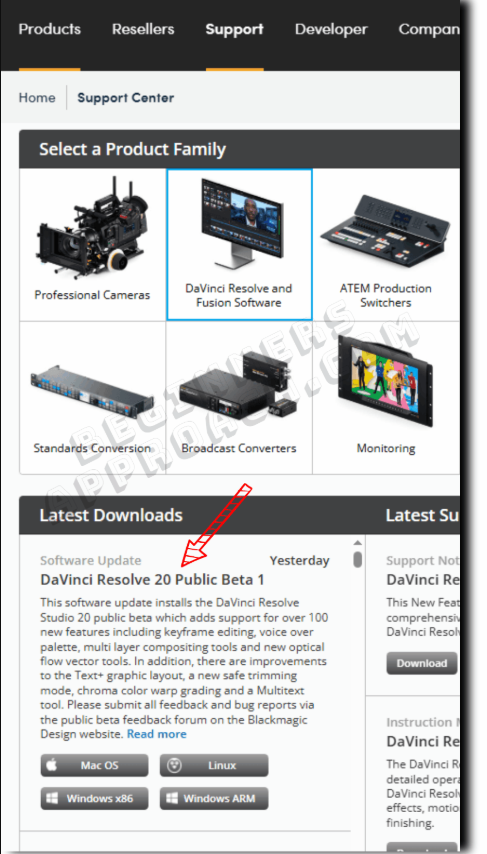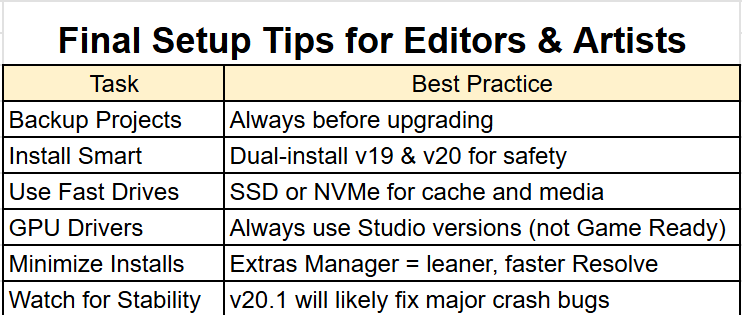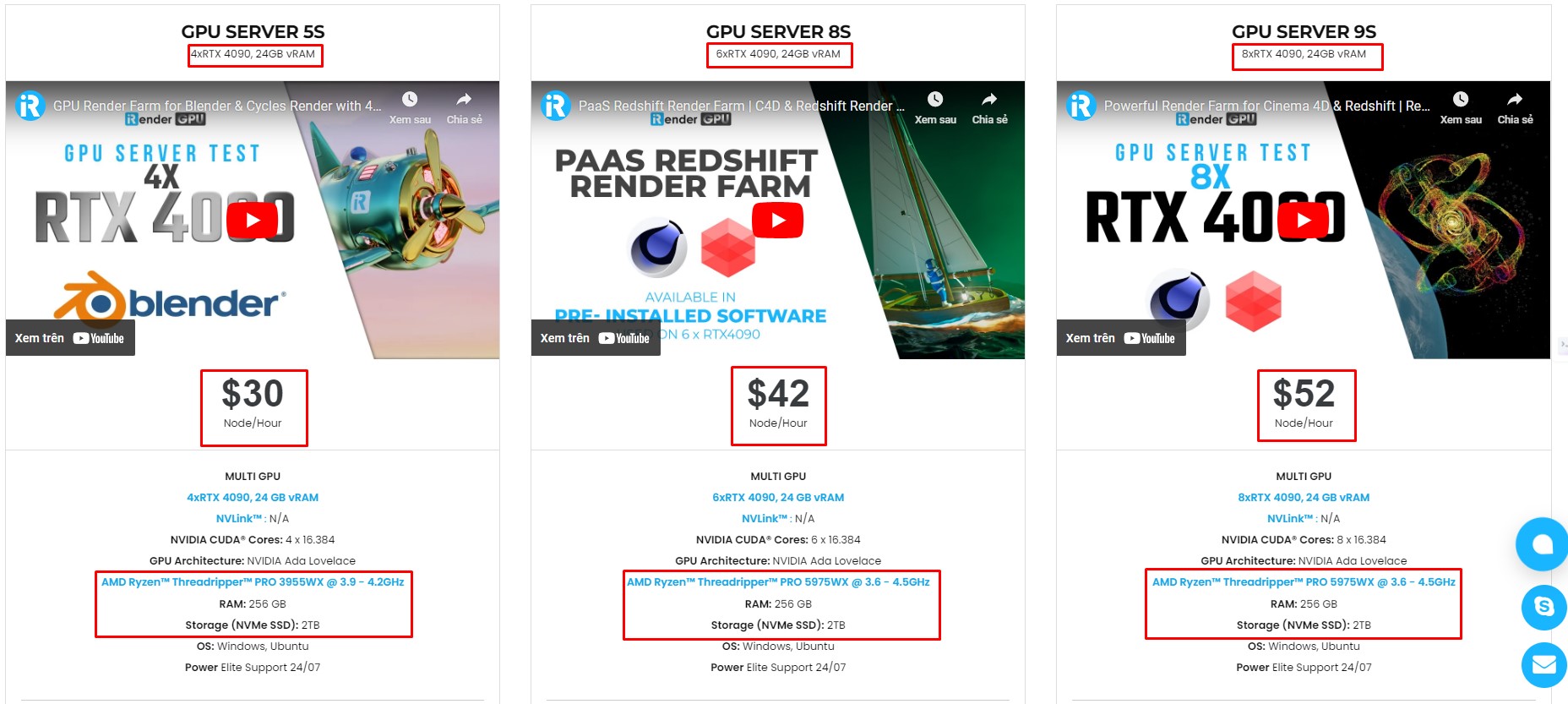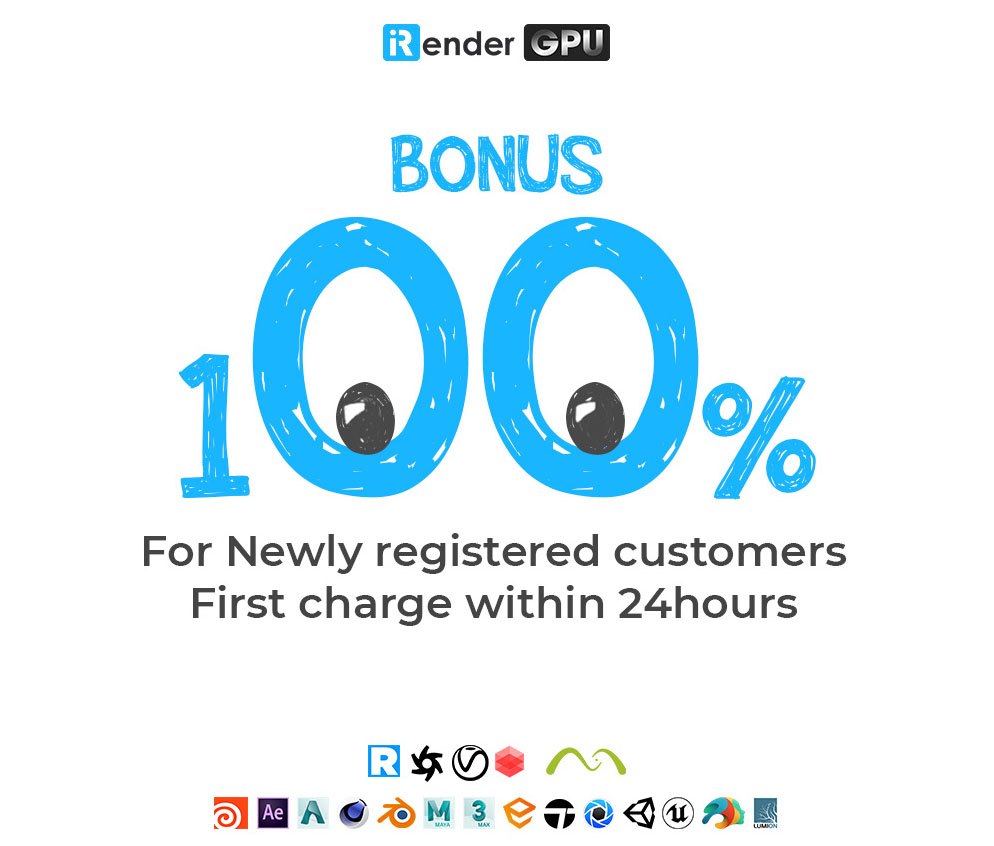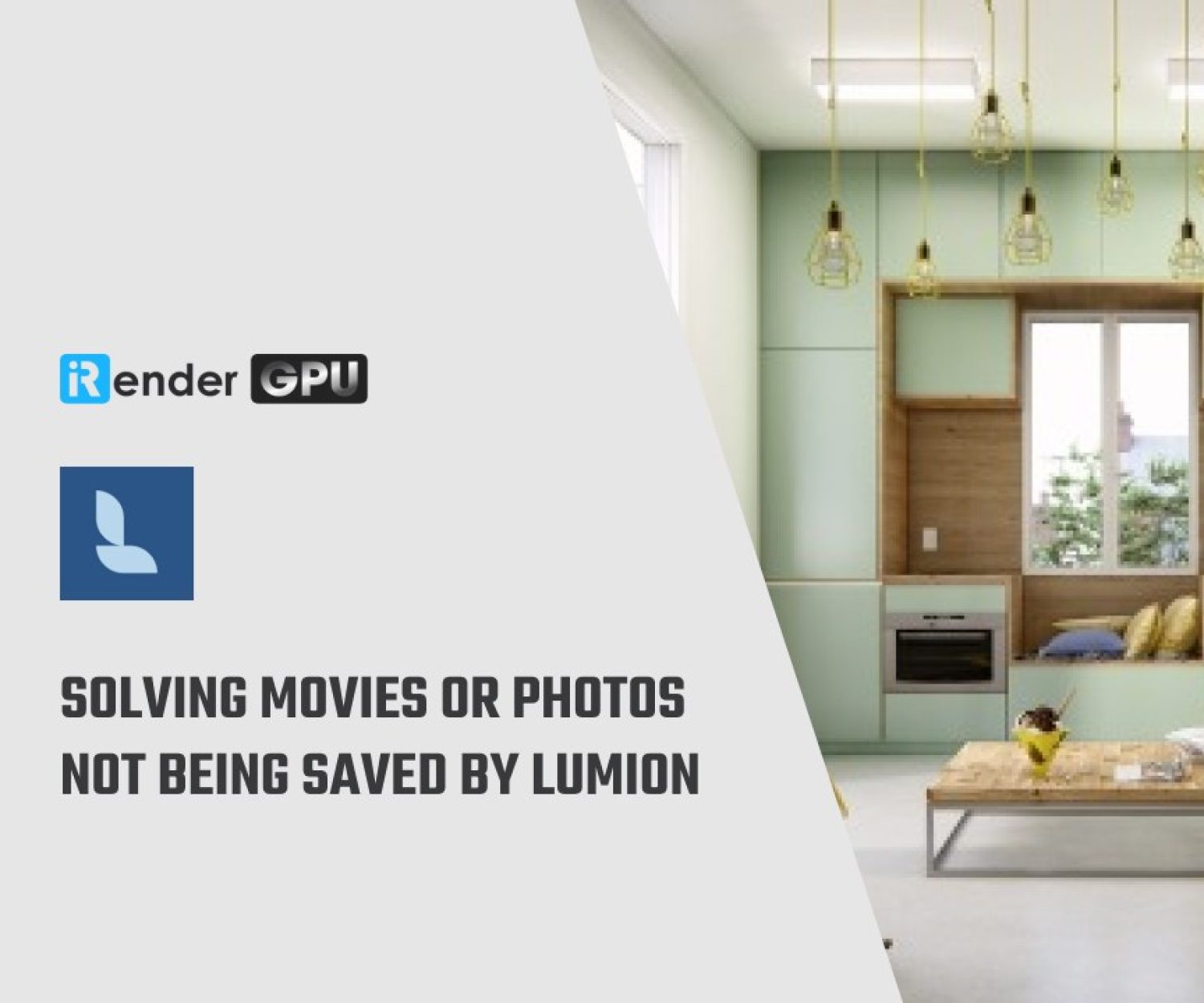DaVinci Resolve 20 Setup & Troubleshooting Guide for 2025
DaVinci Resolve 20 marks a major leap in AI-powered video editing, voice processing, and real-time color work. However, to harness its full power without common crashes or lag, you need to set it up correctly from the start. Whether you’re upgrading from v19 or jumping in fresh, this guide walks you through installation, configuration, and troubleshooting, tailored for creatives in 2025. Let’s explore this blog with iRender!
How to Properly Set Up DaVinci Resolve 20
✅ Step 1: Backup Your Projects (Especially if Upgrading)
If you’re coming from Resolve 19, back up your databases and project files before upgrading. Once you open a database in Resolve 20, you can’t open it again in Resolve 19.
Pro tip: Use Project Manager → Export Project Archive to save copies of your work.
✅ Step 2: Keep Resolve 19 & 20 Side-by-Side (Optional but Smart)
Many editors choose to dual-install Resolve 20 without deleting version 19. Here’s how:
- On Windows: Install Resolve 20 in a different directory (e.g., “DaVinciResolve20”).
- On Mac: Rename the Resolve 19 app before installing 20.
This avoids overwrite issues and lets you fall back to v19 if something breaks in v20.
✅ Step 3: Use the Extras Download Manager
After installing Resolve 20, go to:
DaVinci Resolve > Extras Download Manager
Only install what you need, especially AI tools. This saves disk space and avoids unnecessary processing load.
✅ Step 4: Configure System Preferences for Performance
Here’s how to optimize hardware and cache settings:
- Media Cache Location:
Preferences > System > Media Storage → Use a fast SSD or NVMe drive. - Auto Cache Cleanup:
Preferences > User > Cache Management → Enable to avoid cache overload. - Dual Monitor Setup:
For ultrawide or dual screens, enable:
Preferences > User > UI Settings > Dual Screen Mode - Audio Import Settings:
To avoid mono/stereo confusion, go to:
Preferences > User > Editing → Enable “Configure clips as multi‑mono on import”
Unlocking the New AI Features
DaVinci Resolve 20 comes with mind-blowing AI features—here are the highlights and setup notes.
AI Voice Convert
- Available in Studio version.
Right-click on a voice clip → AI Tools > Voice Convert to swap or revoice your narrator, while preserving pacing and emotional tone.
AI Dialog Leveling, Auto Subtitles, Depth Map v2
- Subtitles: Can now auto-animate based on speech.
- Depth Map v2: Cleaner results for object isolation in color grading.
- Use the Extras Manager to install only the AI packs you’ll use.
How to Fix Common Resolve 20 Issues
Resolve 20 is powerful—but it’s also new. If you’re facing crashes or odd behaviors, here’s how to fix them:
1. DaVinci Resolve 20 Crashing at Startup (Mac or Windows)
✅ Fix:
- Export the affected project and re-import it into a new database.
- Try launching Resolve with no media drives connected.
- Submit logs: Use Blackmagic’s CaptureLogs.app tool and send to support.
2. DaVinci Resolve Control Panel Errors (Windows)
If Resolve won’t launch, it could be due to driver conflicts.
✅ Fix:
- Go to Control Panel > Programs
- Uninstall anything named: DaVinci Resolve Control Panels
- Then do a clean reinstall of Resolve 20.
Also, ensure you’re using the latest NVIDIA Studio or AMD Pro drivers.
3. “Resolve Won’t Launch” After Update
This is often tied to GPU driver issues or incomplete upgrades.
✅ Fix:
- Fully uninstall Resolve and any legacy control panel apps.
- Update GPU drivers to the latest Studio-grade versions.
- Reinstall Resolve 20 cleanly, then reboot before launching.
Scale your workflow with iRender and unlock the real power of your creativity.
DaVinci Resolve 20 introduces groundbreaking features—from AI voice replacement to depth mapping and smart subtitles. But with all that power comes a need for precise setup and stable hardware performance. By configuring your system the right way, managing cache and media smartly, and staying ahead of common issues, you ensure that Resolve 20 works for you, not against you.
But what if your current workstation just can’t keep up with these new AI tools and GPU demands?
That’s where iRender comes in. iRender is a high-performance GPU cloud platform optimized for demanding creative software, such as DaVinci Resolve, Blender, Cinema 4D, and more. With access to powerful RTX 4090/3090-based machines, you can:
- Accelerate rendering and real-time editing in Resolve 20
- Take full advantage of Studio-only AI tools without local hardware limits
- Avoid crashes caused by underpowered systems or unstable GPU drivers
iRender is also proud to be one of the best GPU service providers on the market. We provide you with high-configuration models with advanced specifications such as AMD Ryzen™ Threadripper™ PRO 3955WX @ 3.9 – 4.2GHz or AMD Ryzen™ Threadripper™ PRO 5975WX @ 3.6 – 4.5GHz, 256GB RAM, and 2TB NVMe SSD storage. Most importantly, we always update to the latest GPU technology, with 1/2/4/6/8 x RTX3090/RTX4090.
Under the IaaS (Infrastructure as a Service) model, you will have full control over the entire rendering process and use it as your machine. Therefore, you can install any software and plug-ins you want, add your license, and render or modify your project yourself.
Below is information about our package and the price:
Not only does it have powerful configurations, but iRender also provides you with many more services. Free and convenient transfer tool, iRender drive for macOS and Linux users. For Windows users, we recommend the iRender GPU application, you will not need to access our website anymore. The price at iRender is also very flexible with hourly rental (pay as you use), and daily/weekly/monthly rental with a 10-20% discount.
We’re always happy to help you with any questions. If you have any problems or questions, don’t hesitate to contact our 24/7 support team. Or via Whatsapp: 0912 785 500 for free advice and support.
Right now iRender has a SPECIAL PROMOTION program with a 100% bonus for the first transaction within 24 hours of your registration. It means that you can get an extra 100% of the money you recharged the first time. And points never expire, so you can use them at any time.
Sign up for an account today to experience and enjoy our services.
Thank you & Happy Rendering!
Source and image:blackmagicdesign.com, beginnersapproach.com
Related Posts
The latest creative news from 3D VFX Plugins Cloud Rendering