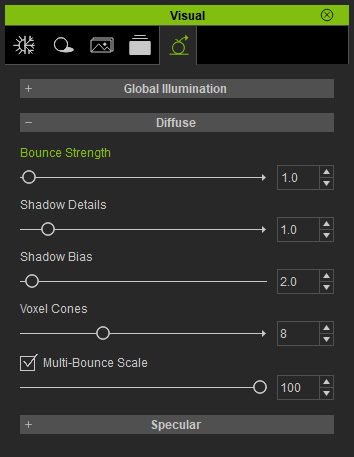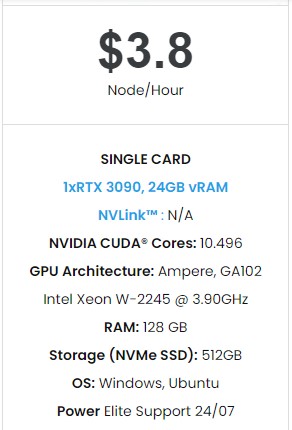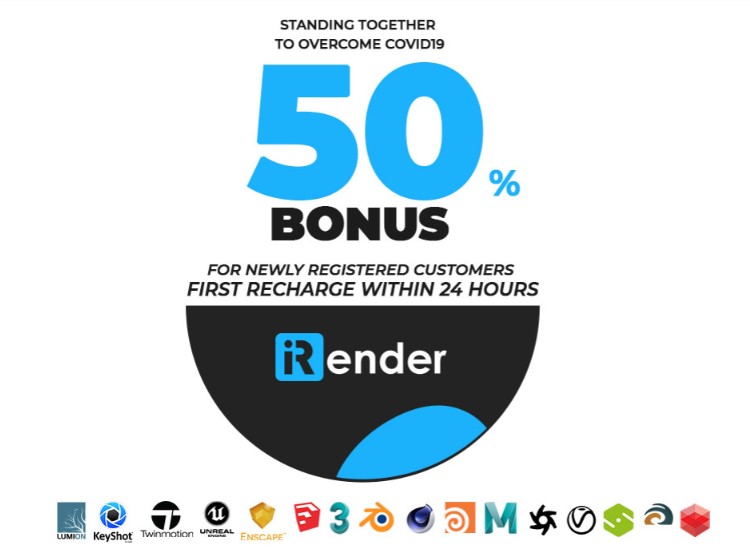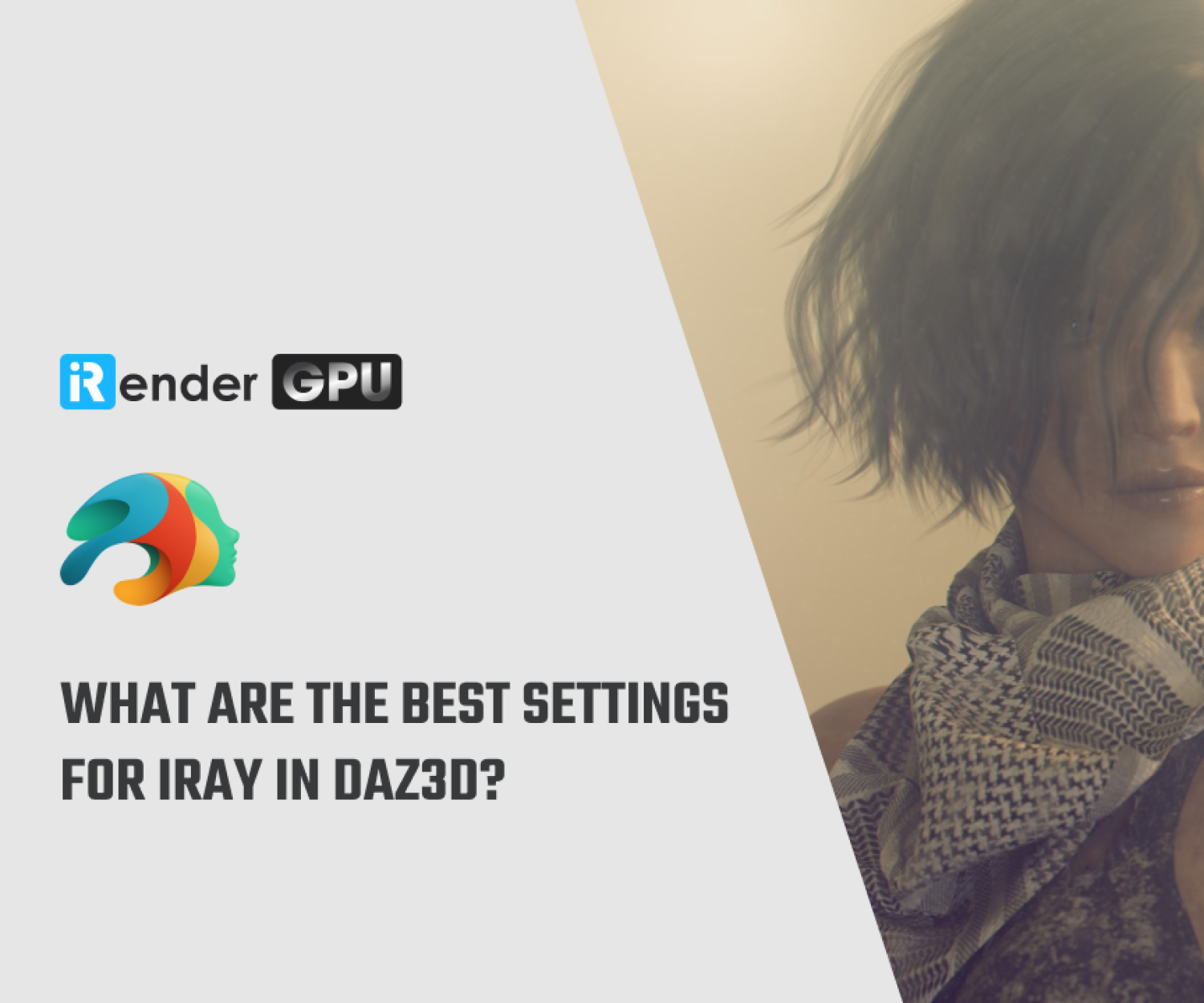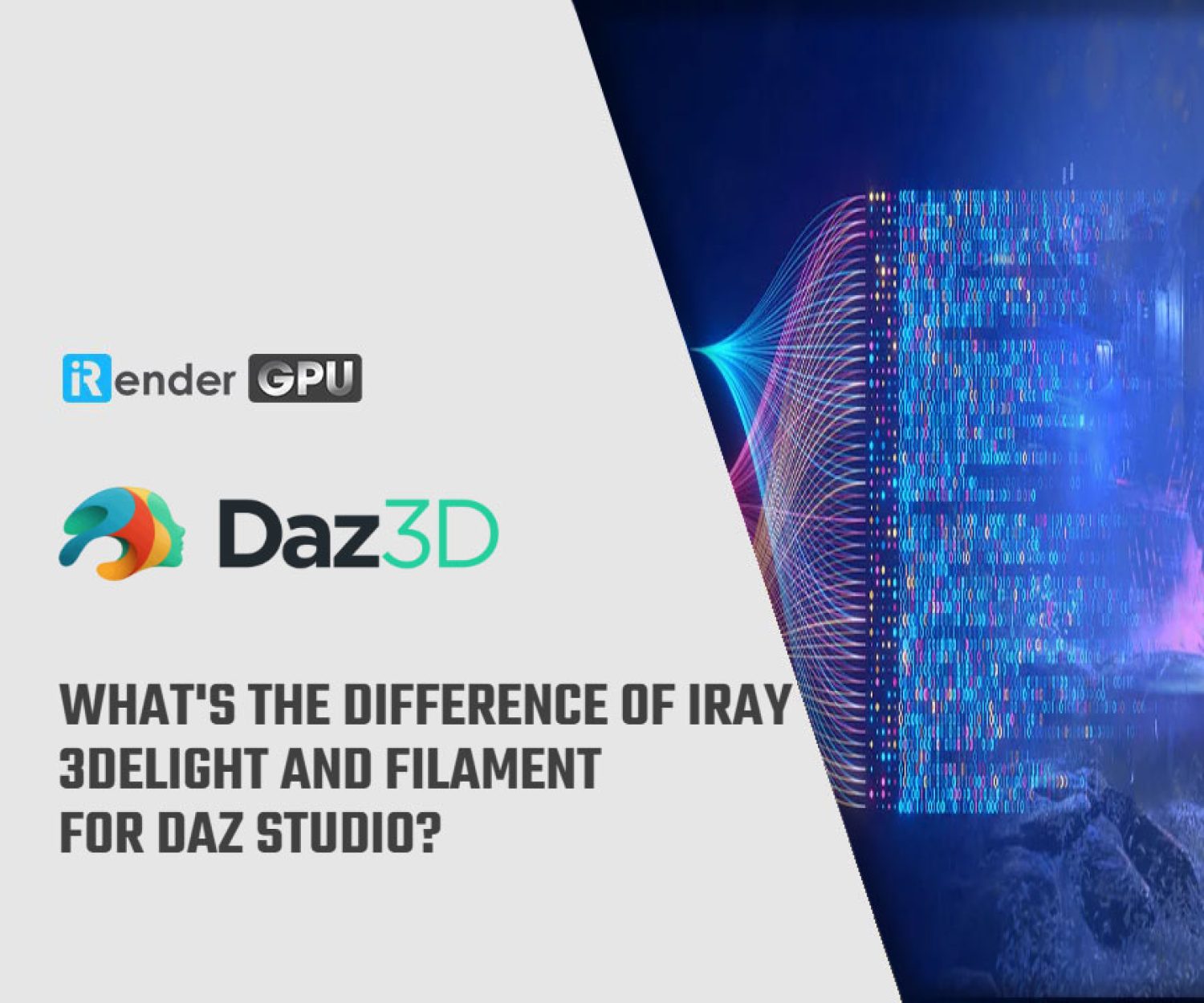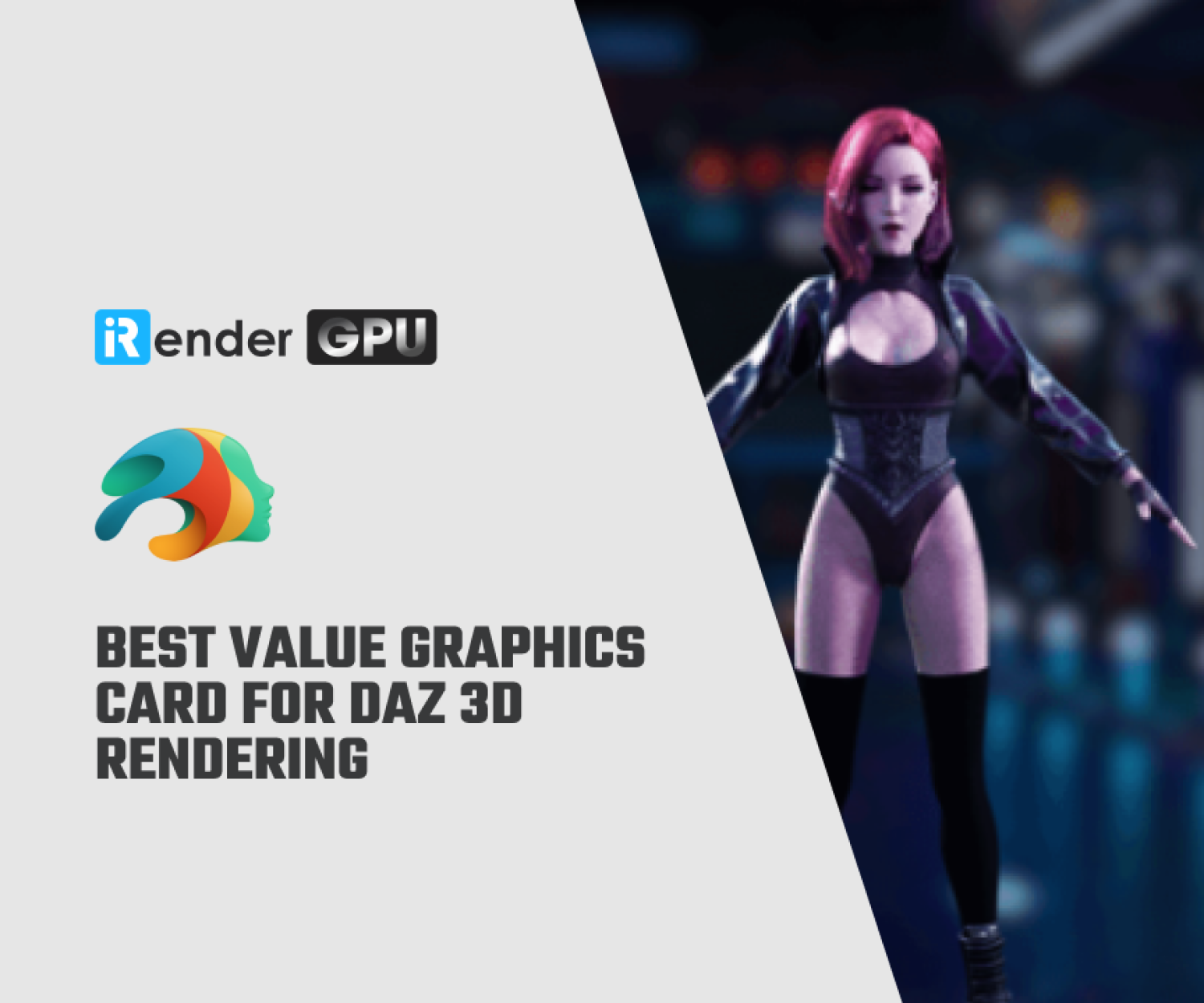Enhance iClone Performance with iRender (Part 1)
iClone is a real-time 3D animation and rendering software program. Designed for ease of use and integrating the latest real-time technologies, iClone 7 unifies the world of 3D Animation in an all-in-one production tool that blends character creation, animation, scene design and story direction into a real-time engine with artistic visual quality for unparalleled production speed and rendering power.
The iClone Animation Pipeline seamlessly connects industry-standard 3D applications and game-engines for games, film & virtual production. iClone is ideal for indie film makers or professional studio crews with tools designed for writers, directors, animators or anyone who wish to turn their vision into reality.
For the sake of the realism, iClone provides many powerful features that drastically increase the real-time visual quality or better using experience. However, these features may cause poor real-time animation editing or playback because they all consume a lot of system resources such as the Ram Space, CPU and GPU processing power.
Let’s see how we can fix this problem to enhance the iClone Performance.
1. For Loading Files
When you are loading various files, including project or other objects, you could sometimes encounter slowing issues. The issues can be due to different reasons as shown below.
Reallusion Substance Files
Situation: When you load the Substance files (SBSAR) released by Reallusion, the loading process can be very slow.
Reason: The graph in the substance files are build in complicated method with abundant textures of large sizes.
Loading Project Files Failed
Situation: Some particular projects can not be loaded successfully.
Reason: This problem is possibly caused by insufficient space on your C: drive. When iClone loads a project, some data will be saved in the temp folder (Preference > System > Temp folder). These data files might even exceed the size of the project itself. When the storage space is insufficient, the project will fail to load.
Crashing when Loading
Situation: iClone crashes for loading certain projects.
Reason: iClone Performance 7 uses Nvidia Gameworks VXGI which consumes large amounts of video memory (VRAM); therefore, a project with a lot of objects and Global Illumination enabled will likely exhaust all system resources. If you are experiencing system crashes, you can create a new project with View-port GI turned off and then load the project again.
IBL Loading HDRI
Situation: Loading HDRI image as the source of the IBL is very slow.
Reason: HDRI image is of high resolution for PBR materials to take a long time for post processing.
Solution: Down size the HDRI image to 4k x 2K or 2K x 1k.
2. For Authoring with iClone
Realtime Smooth
Situation: When you turn on the Real-time Smooth for objects, the result does not show instantly.
Reason: iClone subdivided objects, which takes a lot of time calculating for generating new meshes.
Solution: Turn on and off the feature once and save the project. Next time when the feature is on, the speed will be faster (in trading off the file size).
GI Related
Situation: Operating iClone becomes very slow.
Reason: A complicated scene with High Voxel Mode or High Voxel Cones Value can cause this issue.
Solution:
- Set to Low Voxel Mode – There are about 8 times size between the high and low voxel cube resolutions. Which can have up to 20 FPS differences in speed. However, lower voxel mode can get a more coarse and fewer levels of GI result.
- Lower Voxel Mode with Glow / Self Illumination Scale and Light Bounce Strength slider adjustments for objects can increase more levels for GI.
- Decrease the Voxel Cones Value.
- A better graphic card is highly suggested. Please refer to the System Requirements section for more information.
Situation: Operating iClone becomes very slow.
Reason: Too many object is set to the Translucent GI mode in the GI > Opacity settings, or the object with this setting occupies too much of the preview window.
Solution: Unless the transparent objects are big or close to the camera view, it is recommended that you turn on the Alpha Threshold feature to change the opacity map (alpha transparency) into binary mode (either black or white) so that the grayscale area will not be calculated all the time.
Situation: Operating iClone becomes very slow.
Reason: FPS tremendously drops when there are particles contributing GI light and you activate the Suppress Light Flicker under the Project Setting panel.
Solution: Because the particle emits lots image planes, while they contribute GI lights, iClone calculates the light-bouncing result from each of the planes intensively. It is highly suggest that you turn OFF the View-port GI effect temporarily.
Timeline On
Situation: FPS drops when authoring with the timeline on.
Reason: Timeline contains many elements and setting data; when you scrub across time frames in the view-port, timeline must redraw the UI constantly, which slows down the entire system.
Solution: Turn off the timeline for authoring unless you want to use any feature provided merely on timeline.
Substance Related
Situation: The more objects applied with Substance materials, the more slowly the system turns.
Reason: Substance materials consume system resources a lot.
Solution: After the substance material settings are set and done, bake the textures from t he substance to the texture channels and then remove the substance sources.
Object Related
Situation: Too many objects in the scene decelerate the authoring speed.
Reason: Each object with its setting of material, tessellation, displacement, shadow and so on can slow down the system.
Solution:
- Using Quick Mode
Go to the preference panel and switch the Real-time Render Options to Medium or Quick Mode to ignore some effect for the preview window.
- Using Wireframe and Hidden Modes
Set the objects that you do not need to edit in the scene to wireframe mode or even hide them.
+ Wireframe Mode: This mode for the objects mainly make them for reference.
+ Hidden Mode: You do not need them for reference and you will not modify them afterward.
Other than solutions for each slowing down system feature above, iRender will help iClone users solve all of those issues in one solution. That is a dedicated GPU Cloud Rendering Package – GPU Server 3 with one powerful graphic card RTX 3090 and high clock speed CPU 3.90GHz, which not only improves the performance in iClone but also speeds up your workflow and rendering process many times.
Improve iClone Performance with iRender Cloud Rendering
iRender, a Powerful GPU-Acceleration Cloud Rendering Service, provides high computing performance on the model of IaaS (Infrastructure-as-a-Service), with thousands of CPUs & GPUs for 3D rendering, processing Big Data or any other intensive tasks.
GPU server 3 with high-end configuration surely will help you handle the heavy tasks smoothly:
- NVIDIA RTX 3090 – the most powerful graphic card.
- 24 GB vRAM capacity, fitting to the heaviest images and scenes.
- A RAM capacity of 128 GB.
- Intel Xeon W-2245 CPU with a high clock speed of 3.90GHz.
To reduce the rendering time more, iClone users can run multiple machines at the same time, separately, or connect them with Thinkbox Deadline.
And much more utilities
In addition, you will enjoy more benefits than just the powerful machines.
- Free and convenient transferring tool
iRender offers a powerful and free file transfer tool: Gpuhub Sync. With fast file transfer speed, large data capacity, and completely free. You can transfer all the necessary data into our Gpuhub Sync tool at any time without connecting to the server. The data will be automatically synchronized in the Z drive inside the server, ready for you to use.
- Flexible price
You will be charged on a per-minute basis. However, you can always save up to 50% with our Fixed Rental feature. For those who are in need of the server for more than a day, or have extremely large projects, we advise choosing daily/weekly/monthly or even yearly rental packages. The discount is attractive (20% for daily packages, 40% for weekly and monthly packages, 50% for yearly packages). Besides, you don’t have to worry about over-charging if you forget to shut down the server.
- Real human 24/7 support
Our support is always online 24/7, helping you to handle the problem quickly, effectively, saving you both time and money.
Conclusion
Hope you can find useful tips to improve iClone performance after reading this article. We believe together with iClone, our GPU accelerated Server 3 will bring greater interactivity and speed to artist workflows. What iClone users can get from iRender is not only the best quality products but also the high security and the most comfortable render time.
So, do not hesitate anymore, let’s REGISTER for an account today to get a FREE COUPON to experience our service and reach a new level of cloud rendering.
Thank you & Happy Rendering!
Source and Image: Reallusion Manual
Related Posts
The latest creative news from Daz3d Cloud Rendering, Nvidia Iray Cloud Rendering , Octane Cloud Rendering, V-Ray Cloud Rendering , 3D VFX Plugins & Cloud Rendering.