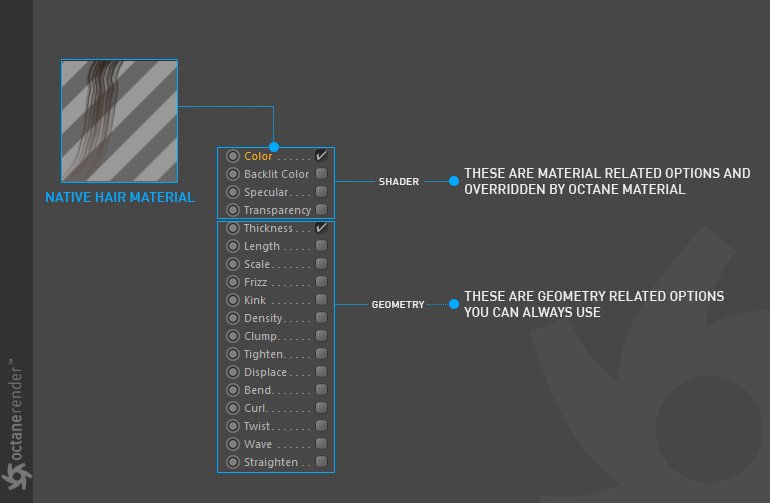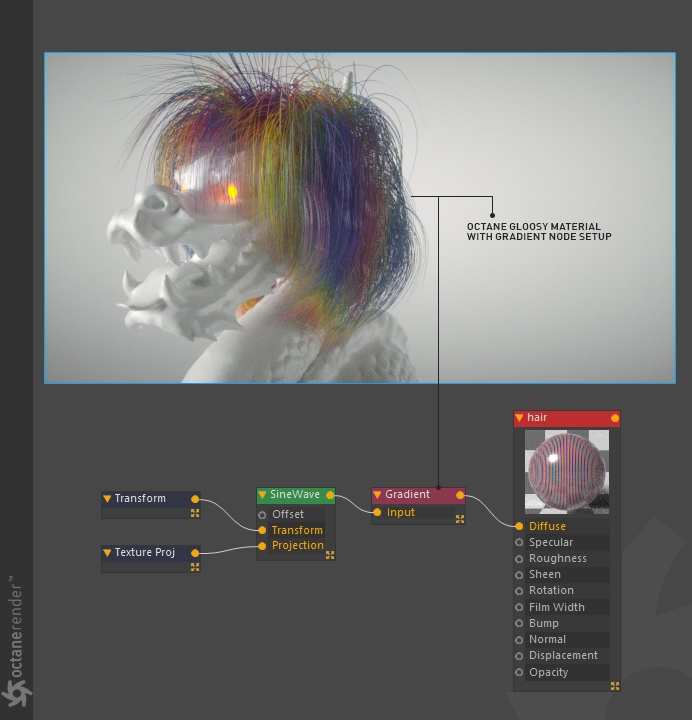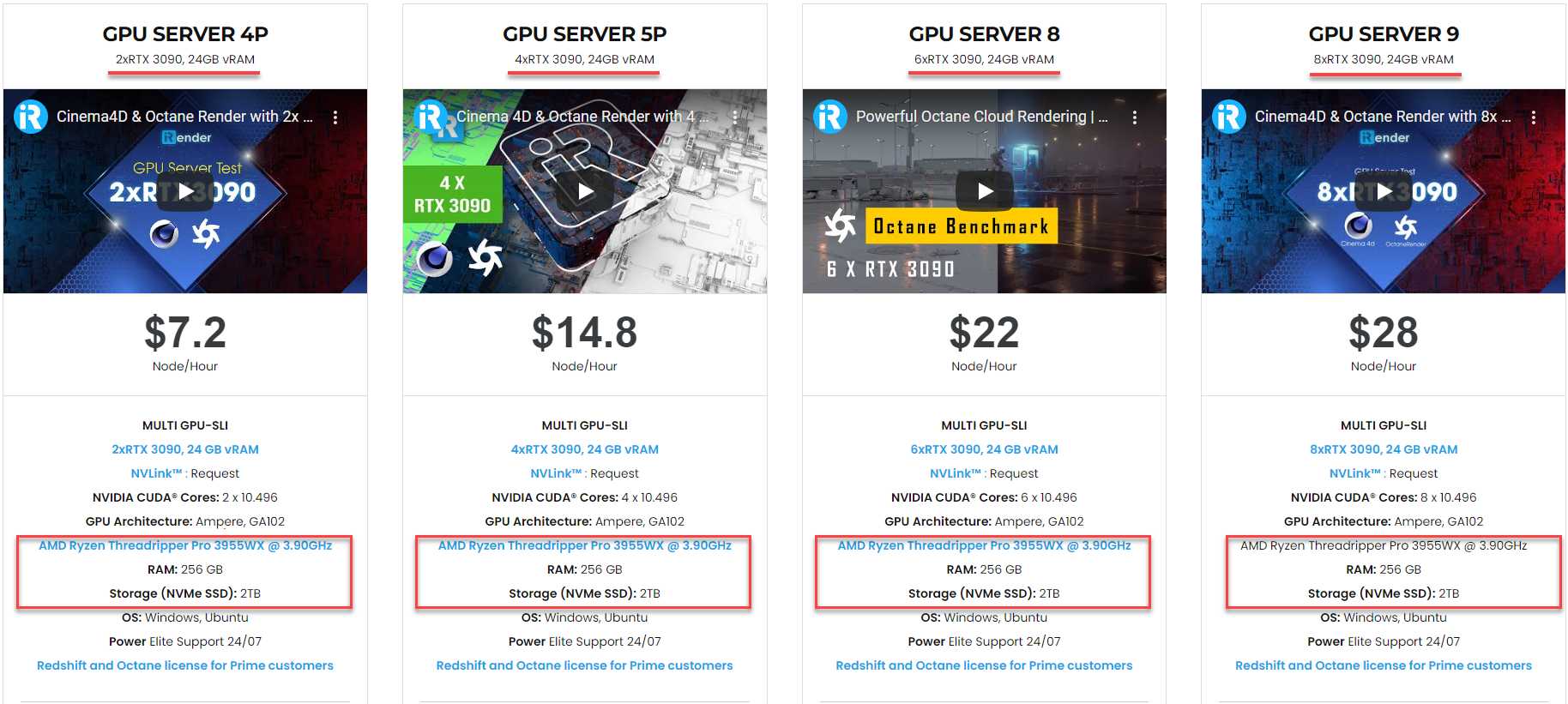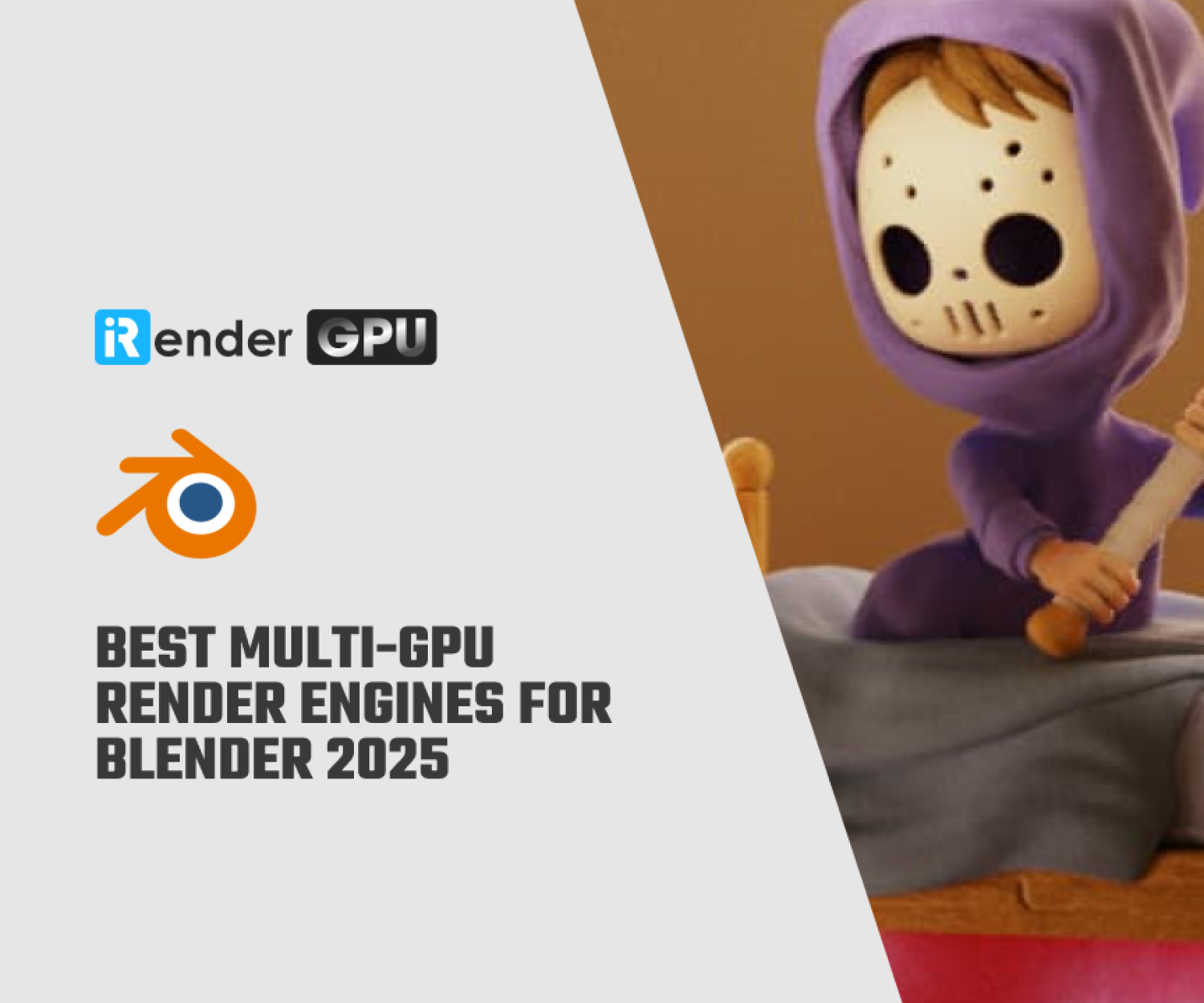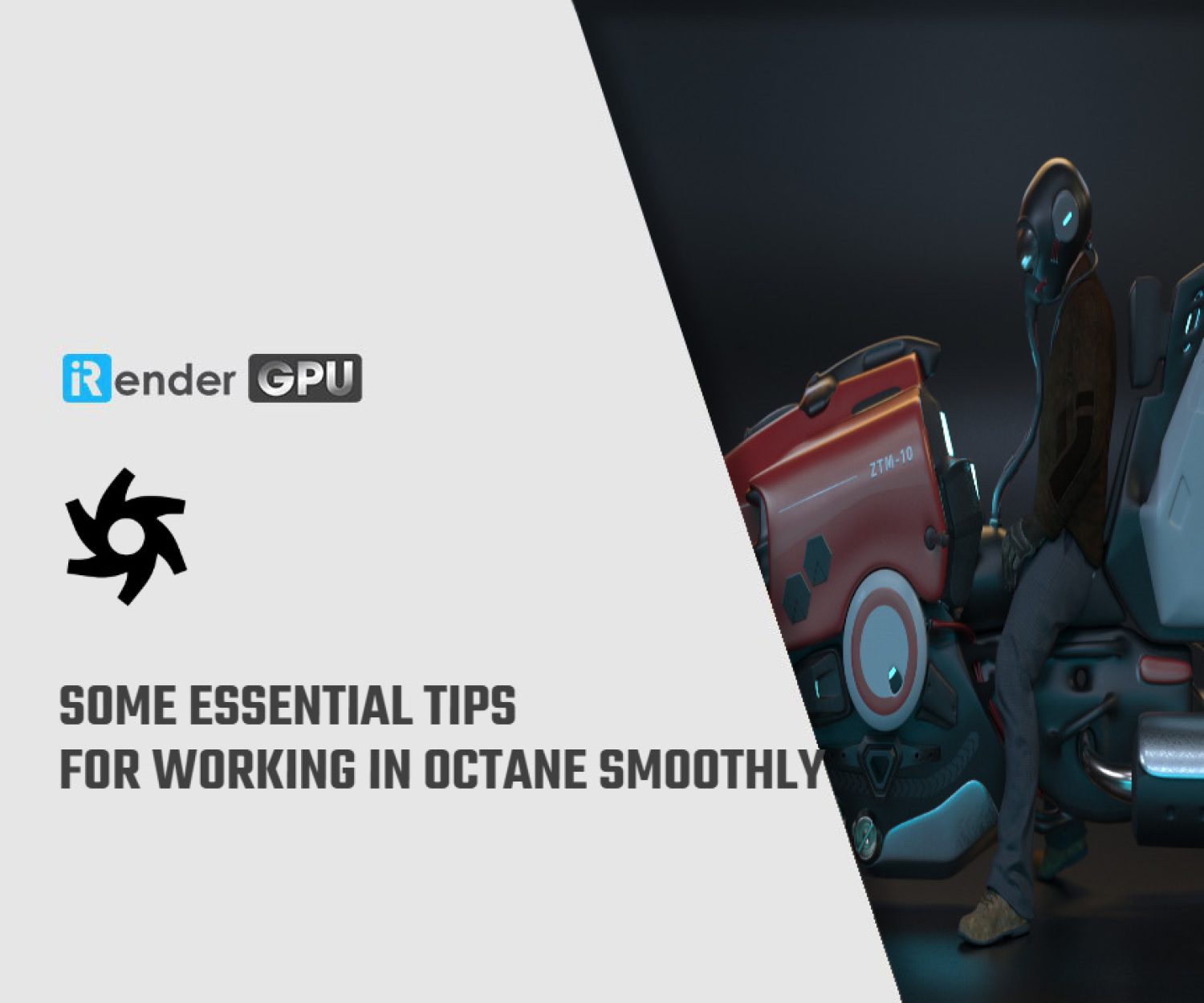Hair rendering in Octane for Cinema 4D
Hair rendering in Octane provides the most recent advancements in hair shading development. Octane leverages aspects of the Cinema 4D Hair object and material, and enhanced features to increase realism. The implementation is a combination of the following explained components:
Components for Hair Rendering in Octane in Cinema 4D
-
-
- Cinema 4D Hair Object: Defines hair guides, hair surfaces used for hair generation, dynamics, and so on.
- Octane Hair Material: Describes the physical shading characteristics of the hair.
- Cinema 4D Hair Material: Specifies the look of the hair. OctaneRender uses the geometric portion of this material and hair shading properties that comes from the Octane Hair Material.
- Octane W Coordinate Node: This node allows for color shift along the hair shaft for a more natural look.
- Octane Object tag: Applied to the Cinema 4D Hair object, the Octane Object tag will enable Hair shading for Octane and is used to specify hair thickness and motion blur activation.
-
In the image below, the Octane Object tag is added after the Dragon’s hair setup is finished.
Cinema 4D Hair Object
The Cinema 4D Hair Object is where hair is defined, groomed, and so on. The Hair object must have an Octane Object tag assigned to it, and properly set up to render hair (see here.) For motion blur, set the Octane Object tag motion blur setting to Transform/Vertex. Typically, you should not place the Hair object within a hierarchy used to transform the object receiving the hair. Doing that can result in double transforms, which will place the motion blur at an offset of the underlying object to which the hair is to be attached. When using deformers, such as Bend, to animate the hair-generating object, you must be sure that the Hair object is outside of the hierarchy in which the deformer is applied for the same reason.
For further information on how to use the Cinema 4D Hair object, you may refer to the Cinema 4D Help.
Cinema 4D Hair material, Tag and Octane Hair material
The Octane Hair material works together with the Cinema 4D Hair material and tag. It requires some of the settings from the Cinema 4D material to drive the final rendered result of the hair.
-
-
- Use the Cinema Hair material for the physical characteristics of the hair — Thickness, Frizz, Clump, and so on.
- Use the Octane Hair material for shading the hair itself.
-
The following illustration shows the Hair material tag. Note: Make sure that the name of the actual Cinema 4D Hair material is shown in the Material slot. Otherwise, hair may not render or export to ORBX (and thus, RNDR) correctly.
The next illustration shows the Cinema 4D Hair material. Octane will ignore or override the shading attributes. Instead, it uses the geometry attributes to shade the hair as expected.
Shading and Texturing with the Hair material
The Octane Hair material is assigned to the hair object, along with the required Cinema 4D Hair material. The Octane Object tag will tie the two together for rendering.
Assign Standard Color
The simplest form of material assignment. Just create a material and assign it to a hair object.
Assign Octane Gradient
You can use Octane’s Gradient node to apply different colors to hair. In the example below, an octane gradient is assigned to the Diffuse Channel. If you prefer the Cinema gradient, it will work as well. There is an important note for you. That is the Random Color node will NOT work for hair.
Assign “W” Coordinate
The W coordinate allows color change along the hair strand. For details, refer to Textures W Coordinate.
Octane Object Tag
As mentioned previously, you must apply the Octane Object tag to the Cinema 4D Hair object, with the Render as Hair toggle enabled. Without it, Hair will not render properly. You should also apply it to the object generating the Hair. Motion Blur must be set to Transform/Vertex.
Using Live Viewer or Picture Viewer with Hair
Hair rendering in Octane can be previewed in the Live Viewer, as can the hair look development (Octane Hair Material) and lighting. However, please note that Live Viewer may not render motion properly. The reason is that it is intended for materials and lighting, not motion previewing. For motion previewing of hair, you should first use the Make Preview command (ALT-B) Animate > Make Preview, then render a low-sample preview to Picture Viewer. If the outcome is satisfactory, commit to the final render.
iRender - The Best Cloud Rendering Solution for Cinema 4D with Octane
About us
iRender is proud to be a professional GPU Accelerated Cloud Rendering Service provider for 3D Render, CGI, and VFX tasks with more than 30,000 clients. We have been appreciated in many global rankings (e.g. CGDirector, Lumion Official, Radarrender, InspirationTuts CAD, All3DP, BlenderBaseCamp, VFX Rendering.)
Our service
We provide high-configuration servers that are specifically configured and optimized for GPU rendering. Using our service, you have complete control and flexibility over the server you operate. Thus, you can customize your creative workstation as far as you wish. With a wide range of GPU servers from a single RTX 3090 to multiple 2/4/6/8x RTX 3090, you can choose one that meets your need to start the rendering process. Furthermore, we allow you to upgrade or downgrade your workstation without having to reinstall anything. You can even run multiple servers simultaneously to speed up the renders, not having to re-install anything, either.
Why choose us for your Octane and Cinema 4D projects?
OctaneRender is a fully GPU-based render engine. This means that the GPUs (graphic cards), rather than the CPU, in your system are what impact how long it takes renders to finish. OctaneRender actually scales almost perfectly with multiple cards, unlike most software that utilizes the GPU. In other words, when you use two cards your renders will finish twice as fast as they would with just one single card. When using four cards, you will complete renders four times faster! Therefore, the more powerful the GPU, the better; the more GPUs, the faster the renders will be.
At iRender, we have both powerful GPU and multiple GPU servers that definitely speed up Octane rendering. Our multiple GPU machines are designed with 2/4/6/8x RTX 3090. Also, all of them have a robust AMD Ryzen Threadripper Pro 3955WX processor, allowing you to extract mesh data, load textures, and prepare scene data more quickly. Moreover, the workstations are ideal with 256GB RAM capacity and 2T NVMe SSD storage. We highly suggest you try the highest configuration server, the 8x RTX 3090. This server will be a super-configured one that brings fantastic speed to OctaneRender in Cinema 4D. It is currently rated as one of the most worth-trying workstations so far for Octane GPU rendering.
All of our servers’ configurations are publicly posted on our website. Visit HERE for more details about the configuration and the cost.
iRender also provides OctaneRender Enterprise license for our PRIME customers. When you become our PRIME, you will enjoy your rendering experience on our powerful and use the given license for free at the same time. What a good deal, isn’t it? Let’s get it!
Cinema 4D with Octane speed test videos produced by the iRender Team
Let’s check out the rendering performance in Cinema 4D with OctaneRender on our 4/6/8x RTX 3090 machines in the 03 following test videos.
This month, we are running a SPECIAL PROGRAM: 20% Additional Bonus for new clients who register an account and make a top-up within 24 hours of registration.
Let’s get started!
Get the FREE COUPON to try our high-end machines for your Cinema 4D and Octane projects now! For further information, please do not hesitate to reach us at [email protected] or Whatsapp: +84915875500.
iRender – Happy Rendering!
Reference source: docs.otoy.com
Related Posts
The latest creative news from Octane Cloud Rendering.