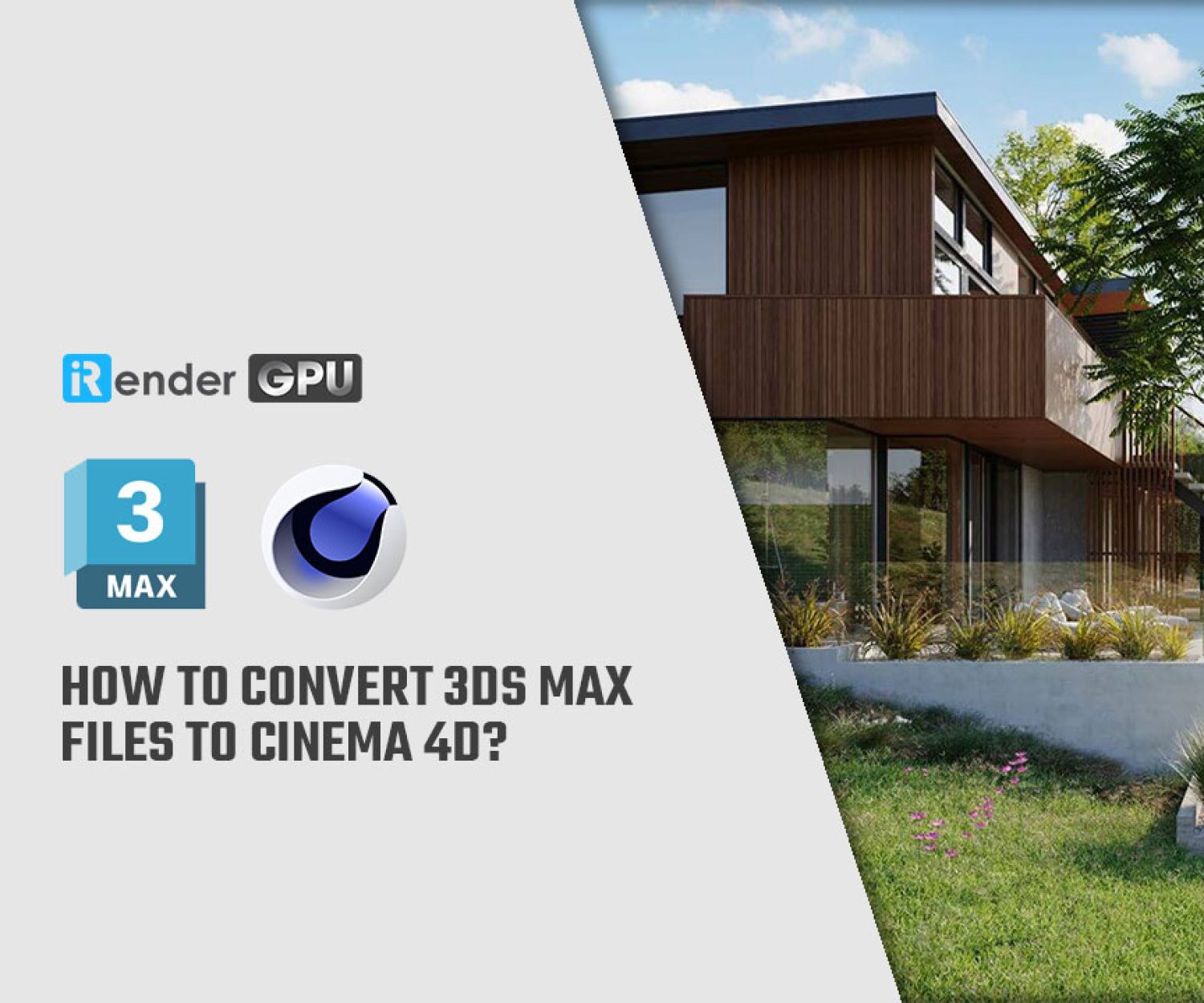How to Convert 3ds Max Files to Cinema 4D?
If you’re switching pipelines, collaborating with a new team, or simply testing out your workflow, converting files between different 3D software is a common task. One of the most common conversions is to convert 3ds Max files to Cinema 4D. Many artists prefer to model in 3ds Max due to its powerful polygon modeling and modifier system, then bring their assets into C4D for animation, motion graphics, or rendering.
Although 3ds Max and C4D don’t speak the same native language, there are many ways to move your models and scenes between them seamlessly. In this guide, we’ll walk you through how to convert 3ds Max files to Cinema 4D, which tools and formats work best, and some useful plugins that can make the process easier.
Why Should Convert 3ds Max to Cinema 4D?
3ds Max, formerly known as 3D Studio Max, is professional 3D computer graphics software for 3D modeling, animation, and digital imaging. It is developed and produced by Autodesk Media and Entertainment. 3ds Max has been a mainstay in the industry for many years and is widely used by professionals in the fields of architecture, gaming, and visual effects. With a powerful set of tools and features, 3ds Max offers unparalleled flexibility and control over the modeling process.
Cinema 4D, developed by Maxon, is a professional 3D modeling, animation, simulation, and rendering software solution. It is known for its user-friendly interface and intuitive workflow. Together with a fast, powerful, flexible, and stable toolset, Cinema 4D makes 3D workflows more accessible and efficient for designers, motion graphics artists, VFX professionals, AR/MR/VR developers, game developers, and all types of visualization professionals. It has gained a strong following among 3D artists and produces stunning results whether working alone or in teams.

Image source: angeloferretti.gumroad.com
There are a lot of good reasons to move your work from 3ds Max to Cinema 4D. First, Cinema 4D is great for motion graphics and animation, especially if you’re using After Effects or tools like Redshift. So if you’ve built a model in 3ds Max but want to animate or render it in C4D, it makes sense to make the switch. Plus, Cinema 4D has a very user-friendly interface, making it easier to set up scenes, cameras, and lights, especially if you’re doing product shots or short animations.
Some artists prefer to model in 3ds Max because it’s really powerful when it comes to detailed modeling and modifiers. Then they move to C4D to finalize scenes, animate, or render. And finally, if you’re working in a team, sometimes different people use different tools. Being able to transfer files between software gives you more flexibility and makes collaboration easier. In short, transferring your files gives you the best of both worlds.
Supported 3D File Formats
Since you can’t open .max files directly in Cinema 4D, your best bet is to export from 3ds Max in a format that C4D can import. Here are all the formats C4D supports.
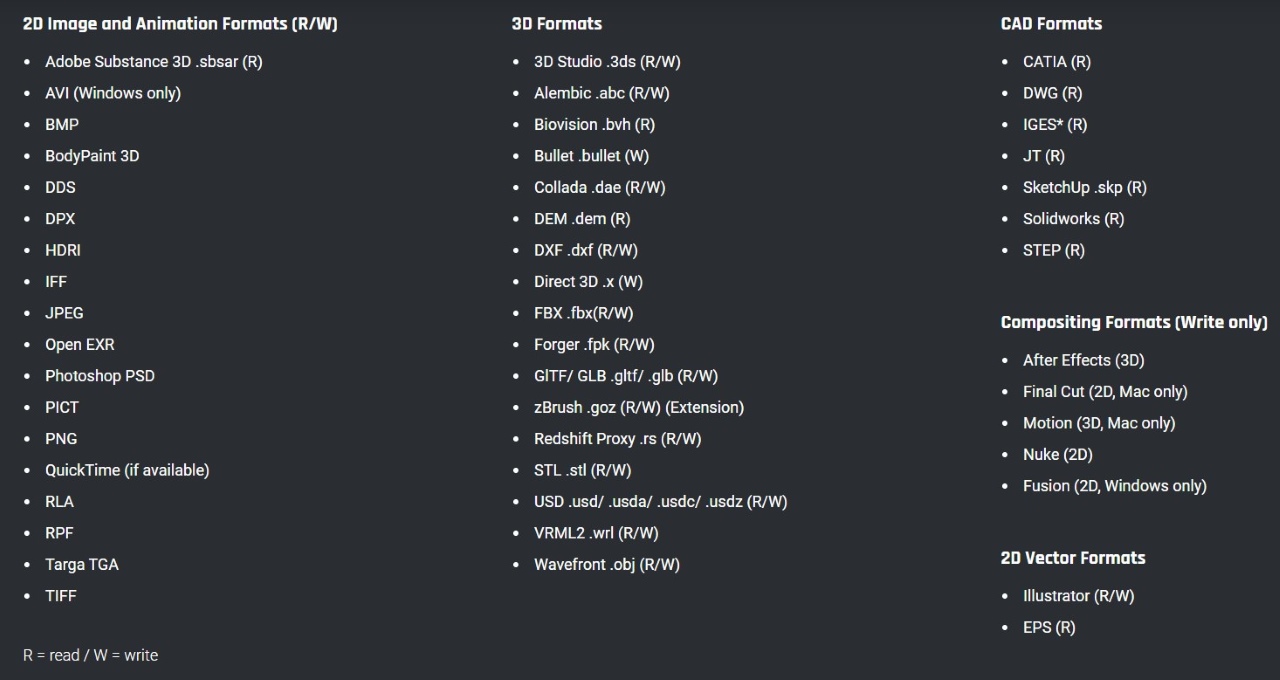
Below are the most popular and useful file formats:
| Format | Supported Assets |
| FBX | Mesh, hierarchy, cameras, and animations |
| OBJ | Geometry and UVs |
| Alembic (.abc) | Baked animations, simulations |
| 3DS | Legacy support |
| STL / STEP | Meshes from CAD workflows |
In most cases, FBX or OBJ is the format of choice. It supports a wide range of scene data, is relatively stable, and can be read by most 3D tools, including Cinema 4D.
How to Convert 3ds Max Files to Cinema 4D?
Step 1: Prepare the project in 3ds Max
- Open the MAX file in Autodesk 3ds Max
- Clean up your model: Delete any unnecessary objects or data in C4D.
- Optimize materials: Make sure materials and textures are applied correctly to ensure they will transition smoothly during the conversion.
Step 2: Export the model
- Go to File > Export in the menu
- Choose a compatible file format to export, usually FBX or OBJ, as these formats are widely supported by many 3D applications, including C4D.
- Choose a location to save on your computer and make sure to select the appropriate settings in the export dialog (e.g., preserving textures and animations).

Image source: 3dnetinfo.com
Step 3: Open Cinema 4D
- Launch the Cinema 4D application
- Create a new project or open an existing scene where you want to import models.
Step 4: Import the Exported File
- Go to File > Merge Objects or File > Open if you are starting fresh.
- Navigate to the folder containing your exported FBX or OBJ file.
- Select the file and click Open/Merge.
Step 5: Adjust the Model
- After importing, check the Model Manager to see if everything is integrated as expected.
- You may need to adjust the materials, textures, and lighting in C4D to achieve the desired look.
- Check any animations if the original model included them.
Tip: If you are using a specific render engine like Redshift or Octane in C4D, you will probably want to re-assign or recreate the material using the native shader for best results.
Some Third-Party Plugins Convert 3ds Max Files to Cinema 4D
Converting files directly is pretty straightforward and works well for simple scenes. But if you’re dealing with complex projects like large environments, detailed materials, or heavy assets, things can easily get lost in the process. That’s where third-party plugins come in handy. They’re designed to handle more advanced conversions with more precision. Of course, they’re paid tools, but you get what you pay for, right?
MaxtoC4D
- Supports: 3ds Max 2015-2026, Cinema 4D R17-2025
- OS: Windows 7/8/10/11
- Price: $19
MaxToC4D is a sophisticated plugin that bridges the gap between Autodesk 3ds Max and Maxon Cinema 4D, providing seamless compatibility and workflow integration for users working on both platforms. With MaxToC4D, artists can easily transfer complex scenes, models, animations, and materials from 3ds Max to Cinema 4D without any loss of quality or accuracy. The plugin preserves the intricate details and properties of the original content, ensuring a smooth transition between the two software environments.
Whether it’s architectural visualization, product rendering, or character animation, MaxToC4D simplifies collaboration and asset sharing, empowering artists to focus on creativity rather than technical hurdles. Its intuitive interface and powerful feature set make it an indispensable tool for professionals looking to maximize efficiency and productivity in their cross-platform workflows. Additionally, this plugin also supports many other popular render engines such as V-Ray, Corona, Octane, and Redshift.

Image source: 3dtoall.com
Features:
- Transfer models, cameras, lights, and materials in just a few clicks.
- Preserve object hierarchy and scene layout.
- Supports other rendering engines like V-Ray, Octane, Corona, etc.
How it works:
- Install MaxtoC4D in both 3ds Max and Cinema 4D
- From 3ds Max, export the scene using the MaxtoC4D export button
- In C4D, open the scene using the plugin’s import feature.
It is a paid tool, but the price is quite affordable. If you often work between these two software then it is still worth the investment and will save you a lot of time.
Okino PolyTrans
- Price: $375 perpetual license
Okino Polytrans performs mathematically precise 3D CAD, DCC/ Animation, GIS, and BI file conversions into all major downstream 3D file formats and packages. Okino software is used and trusted by tens of thousands of 3D professionals worldwide in mission-critical production environments. Therefore, Okino PolyTrans is a more powerful, industrial-grade solution for converting 3D files.

Image source: okino.com
Features:
- Designed for large studios and technical artists
- Converts geometry, animation, cameras, lights, and materials
- Supports multiple formats and features, advanced optimization tools
While not as easy to use as MaxtoC4D, PolyTrans works well for processing large, complex files or batch-converting hundreds of assets.
FAQ Section
1. Can I open MAX files directly in C4D?
No, C4D does not support opening MAX files directly. You must export the file to a compatible format such as FBX or OBJ.
2. Which file format should I use to ensure compatibility with C4D?
FBX and OBJ are the most recommended file formats for exporting from 3ds Max to Cinema 4D.
3. Are there any limitations to consider when exporting from 3ds Max to C4D?
Yes. Some advanced features specific to 3ds Max may not transfer, such as some special materials or animation settings. Please review your model in C4D after importing it to adjust if necessary.
4. Are there any free tools to convert MAX files?
Some free converters like Anyconv.com and Convert3D.org advertise that they support it, but be aware of security issues or file size limits.
5. What to do if the imported model is distorted in C4D?
If the model is distorted after importing, check the export settings in 3ds Max. Adjust the settings related to geometry, normals, or transformations and export the file again. Also, verify the texture path and reapply materials if necessary after importing.
Final Thoughts
Converting files from 3ds Max to Cinema 4D may seem complicated at first, but with the right tools and workflow, it’s pretty straightforward, right? Export as a simple FBX or OBJ, or try MaxtoC4D or Okino PolyTrans if you need more control and precision. And don’t forget to double-check your materials, lighting, and scene scale after importing.
Can I Use 3ds Max and Cinema 4D at Irender?
The answer is definitely YES.
If your local workstation is struggling to handle 3ds Max or Cinema 4D, especially for complex scenes or heavy rendering tasks, iRender makes things a lot easier. Our powerful cloud GPU and CPU servers are fully optimized to run both 3ds Max and Cinema 4D smoothly, so you can work and render like you would on a high-end machine.
As one of the best cloud render farms for 3ds Max and Cinema 4D, iRender offers high-performance RTX 4090 and CPU servers optimized for real-time workflows. All servers are equipped with:
- AMD Ryzen™ Threadripper™ PRO 3955WX (3.9-4.2GHz) or
- AMD Ryzen™ Threadripper™ PRO 5975WX (3.6-4.5GHz)
- (1/2/4/6/8x) – RTX 3090/4090
- 256GB RAM
- 2TB NVMe SSDs
You have full control over a powerful remote machine, with support for 3ds Max and Cinema 4D, together with all needed plugins, so you can render faster, scale larger, and focus on being creative.
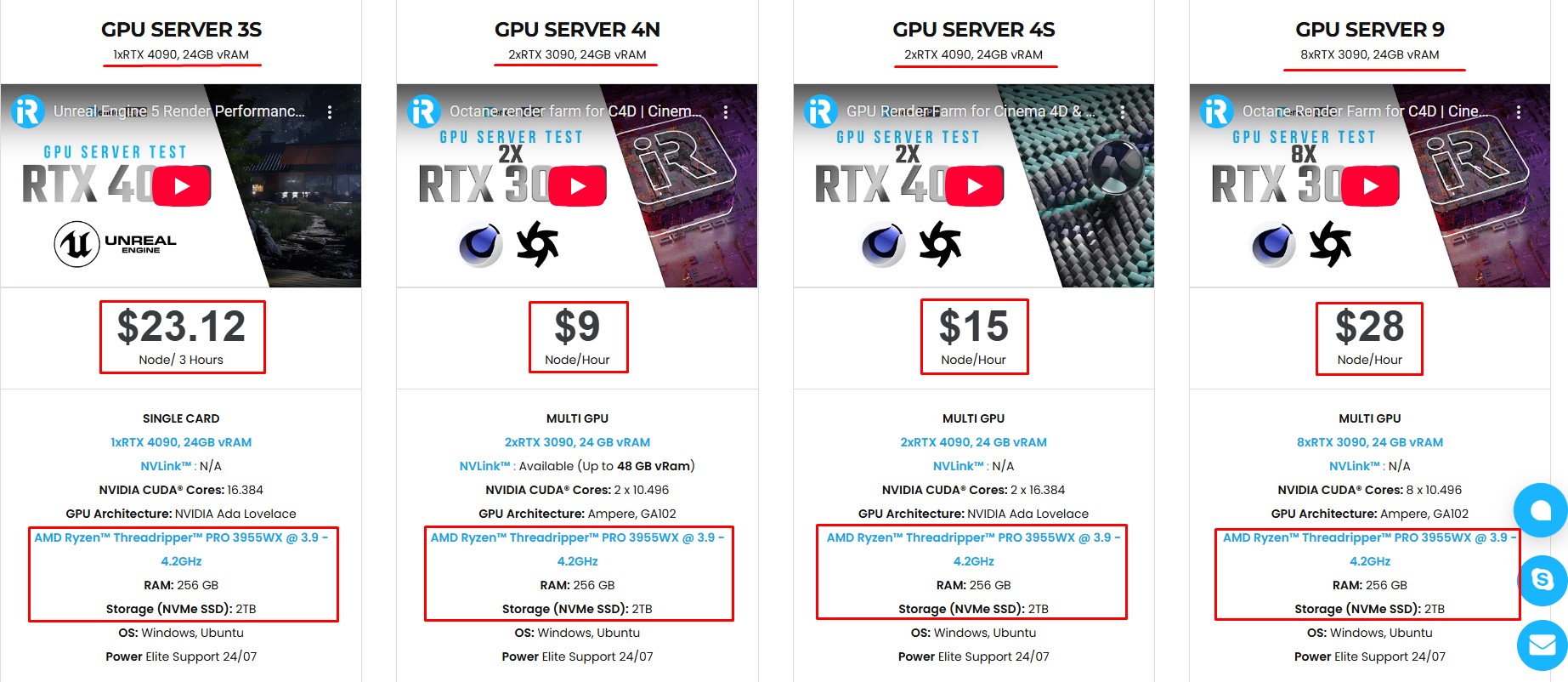
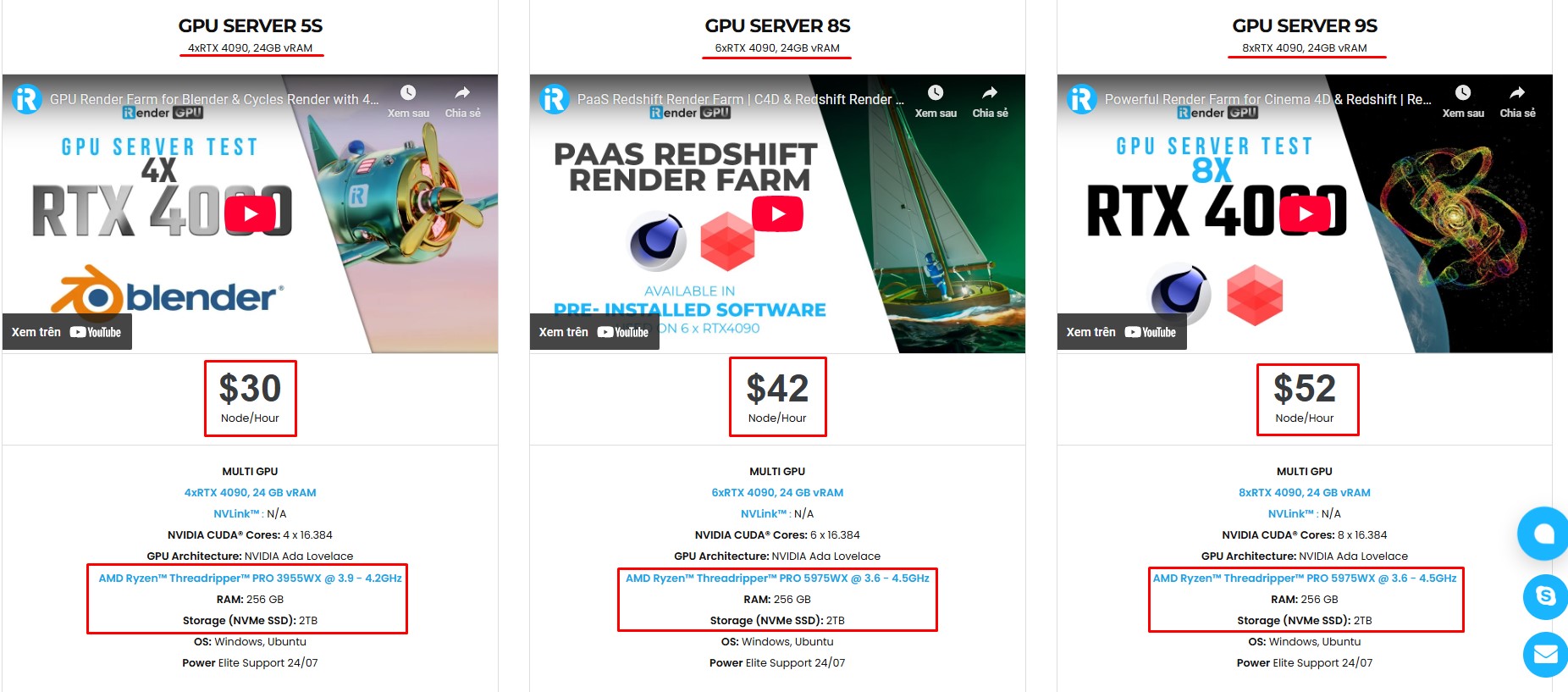
Why choose iRender?
Unlike other services, iRender lets you upload and download files without starting the server, saving you both time and money. We offer a Desktop app for Windows with a full feature set and a simple Drive app for macOS for easy file transfers. Here’s why iRender is a top choice for your rendering needs:
- 100% Software Support: We support all 3D software, their plugins, and render engines.
- Full Control: Our service will give you full control over the servers you rent. Therefore, you are free to create your own working environment.
- Go Green: We are committed to using 100% solar renewable energy towards environmental sustainability.
- Real-human 24/7 Support: Our professional support agents and technicians guarantee to bring you the best rendering experience.
Let’s see how 3ds Max and Cinema 4D perform on our servers. You’ll definitely see the surprise!
If you still wonder if this is the right place for your project, REGISTER NOW to get a trial and receive a 100% bonus promotion for your first transaction within 24 hours of registration with us.
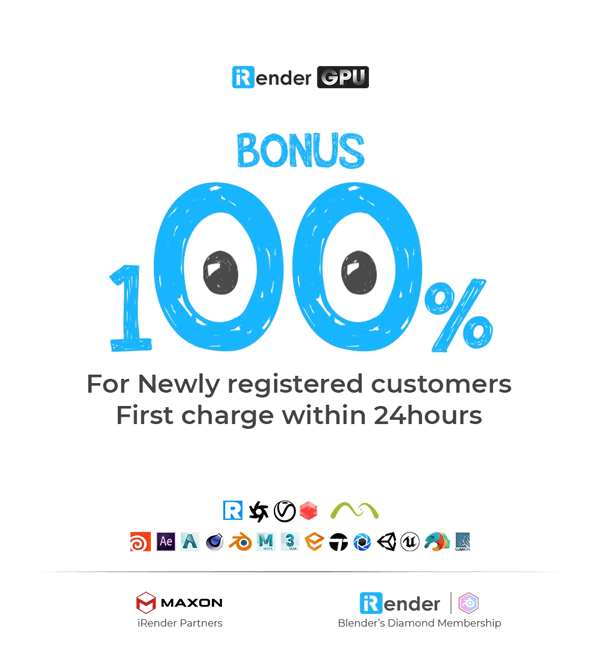
For more detailed information, please contact us via Live chat 24/7 or WhatsApp: +(84) 912-785-500 or Email: [email protected]
iRender – Happy Rendering!
References: canadacad.ca
Related Posts
The latest creative news from Maya Cloud Rendering, 3ds Max Cloud Rendering , Redshift Cloud Rendering, Cinema 4D Cloud Rendering , 3D VFX Plugins & Cloud Rendering.