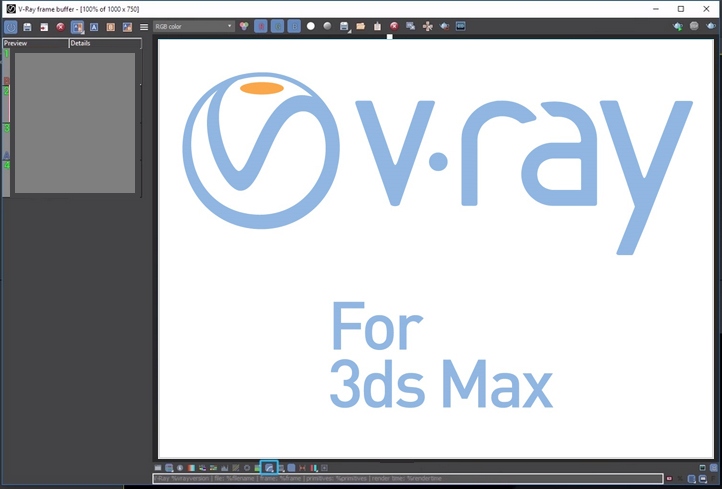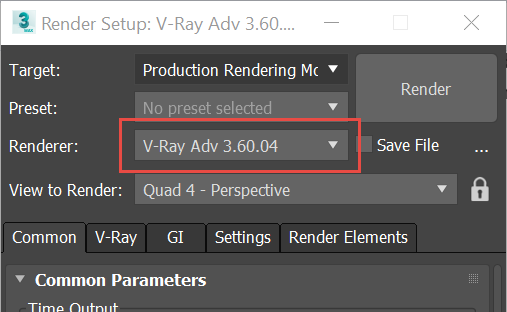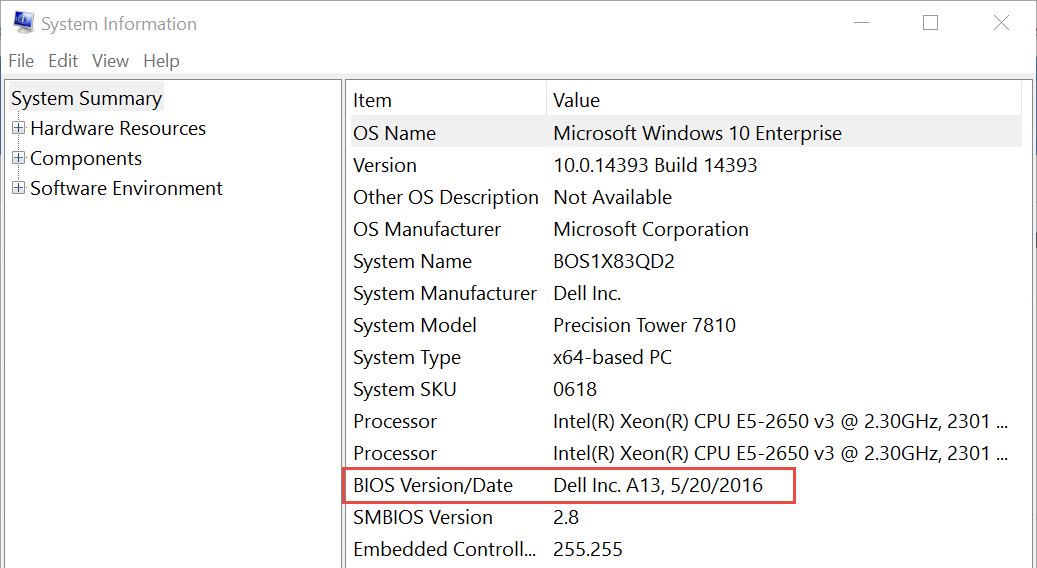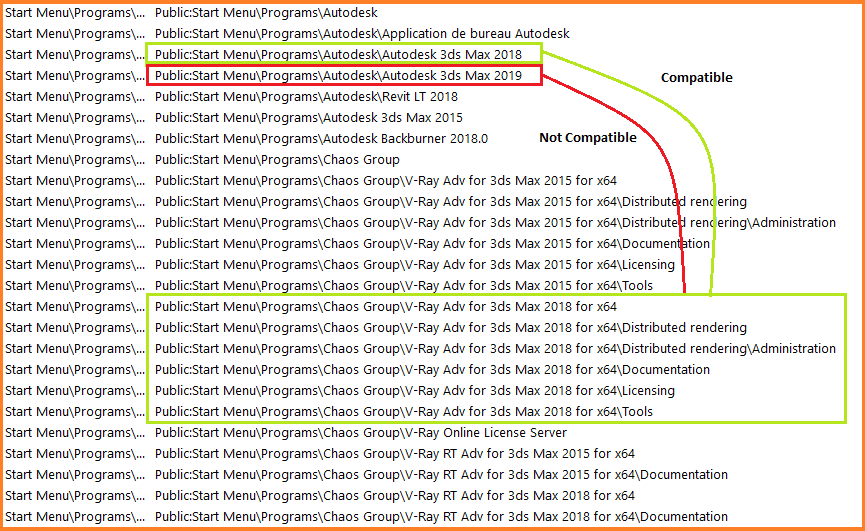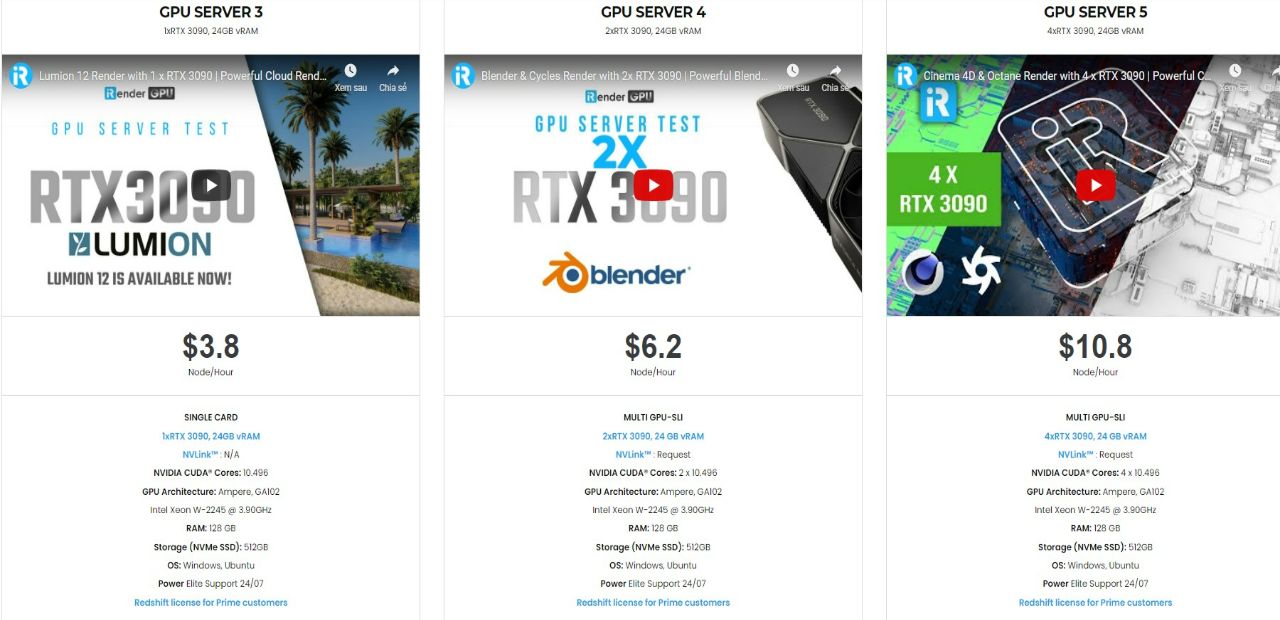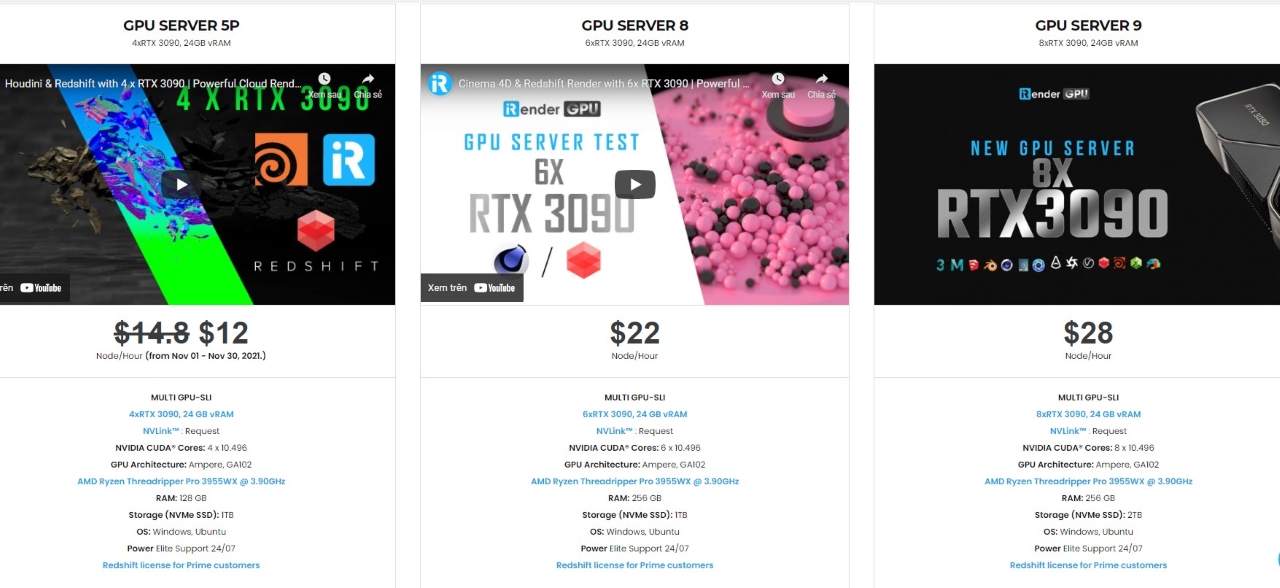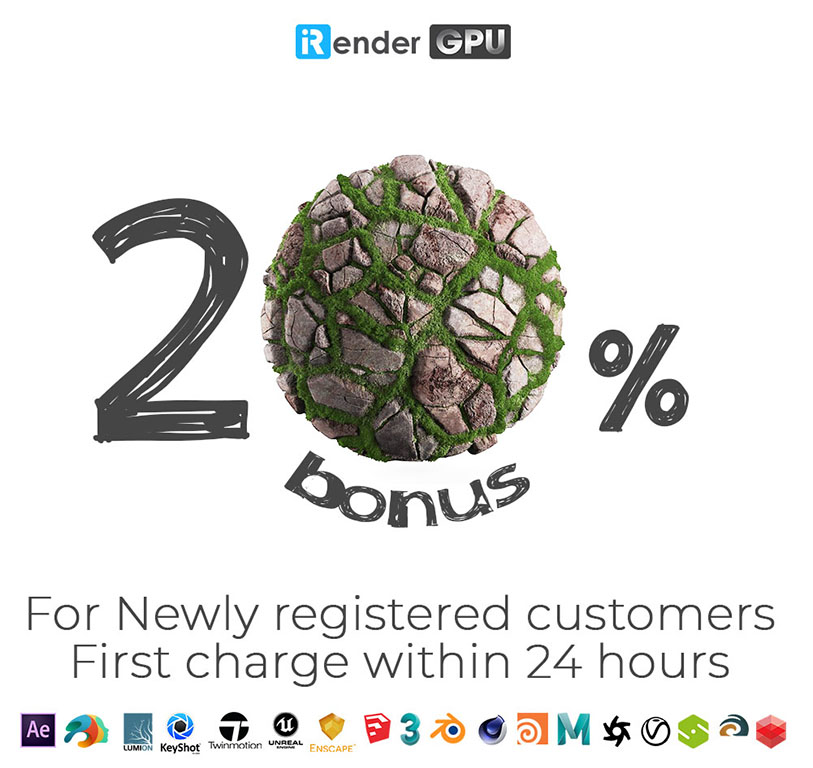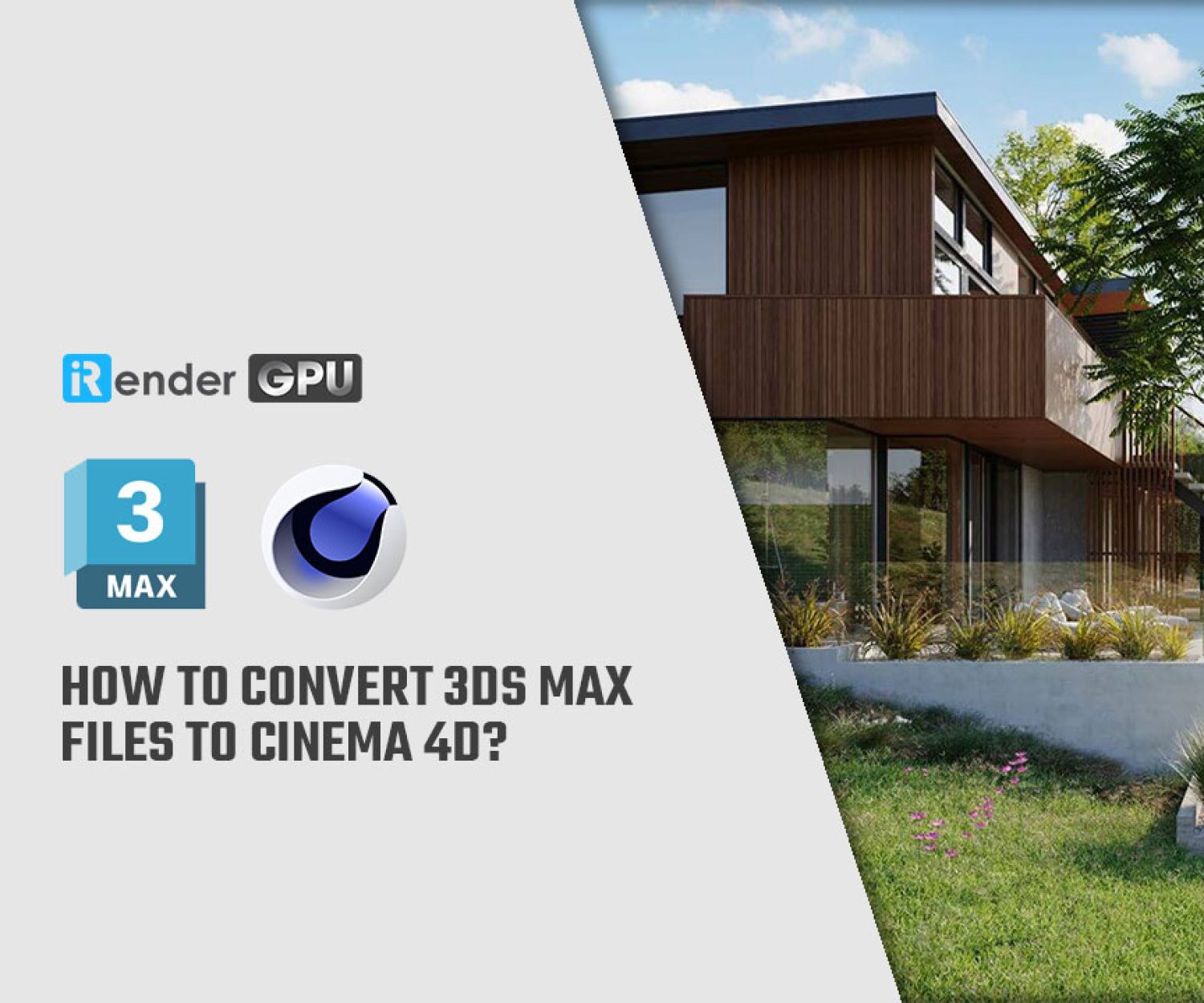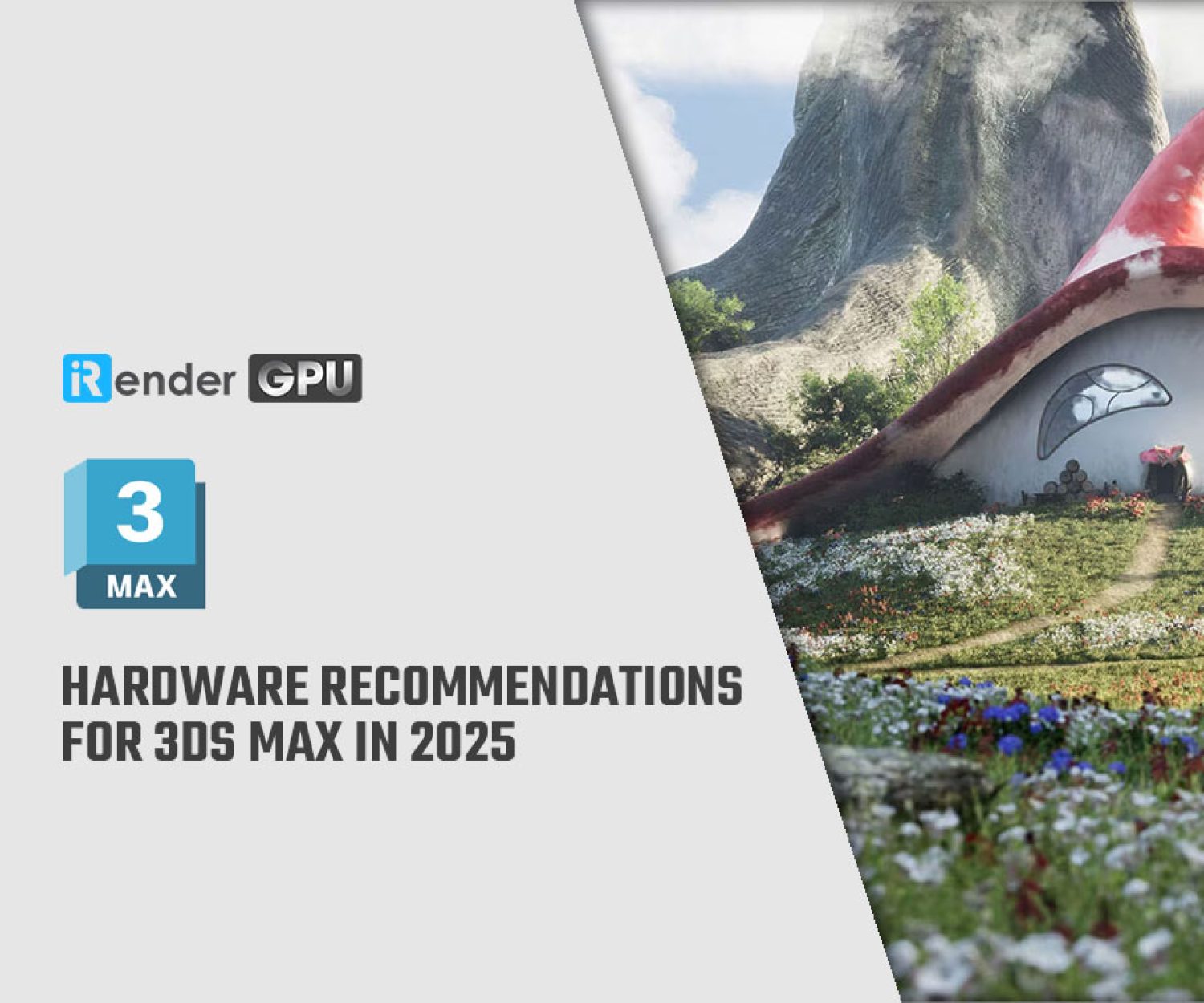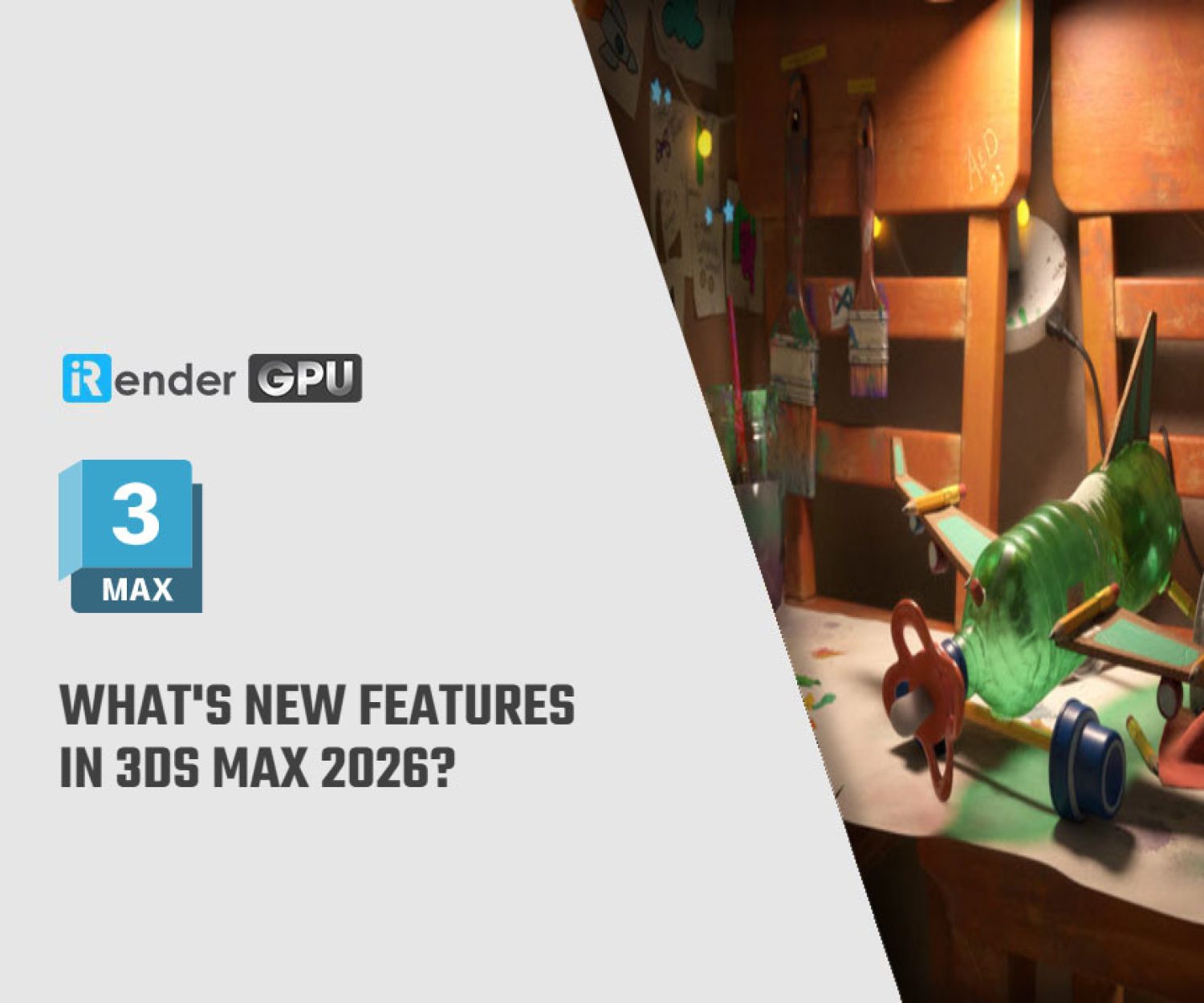How To Fix Crashes Or Freezes When Rendering With V-Ray In 3ds Max
3ds Max is a computer graphics program for creating 3D models, animations, and digital images. It’s one of the most popular programs in the computer graphics industry and is well known for having a robust toolset for 3D artists. V-Ray for 3ds Max is the most complete 3D rendering software for artists and designers. However, when rendering a scene using the V-Ray render engine for 3ds Max, various issues may arise. Therefore, in today’s article, we will find out the specific issues and causes of crashes or freezes and then explore the solutions to deal with these problems by the sharing of Autodesk Support.
Issues may arise
These issues include, but are not limited to:
- Gray or black viewports after an intensive render.
- Crash to desktop without error messages.
- The Frame Buffer window freezes.
- Opening multiple sessions may also cause freeze.
- Remaining idle when render is activated
Causes of those issues
Includes, but is not limited to:
- 3ds Max not running the latest update.
- Most recent V-Ray version is not installed.
- Not enough memory (RAM) is installed on the machine.
- Possible processor (CPU) issue within the computer’s BIOS settings.
- Graphics card (GPU) driver conflicts — outdated or legacy hardware.
- V-Ray version installed for 3ds Max is a mismatched version (for example, V-Ray for 2019 installed with 3ds Max 2018).
- Issues with Microsoft Visual C++ components (from program installs).
- Improper program or plug-in installation.
How to fix those issues
1. Update 3ds Max to the latest version
Make sure to download and install the latest updates for 3ds Max from your Autodesk Account > 3ds Max > Downloads > Updates & Add-ons.
2. Install the most recent V-Ray update
Verify that the most recent version of V-Ray is installed by viewing the updates listed on Chaos Group’s Downloads page.
To check the V-Ray version, go to Render Setup window > Rendering > Render Setup > Renderer.
3. Check that the PC has enough RAM
Larger, more complex scenes, or scenes with higher render settings require more RAM to process the render. For these types of scenes, 32-64 GB of RAM is recommended so the scene does not fail while rendering. Also, if enough RAM has been installed it may be that the computer is not utilizing all of its processor cores. See System requirements for Autodesk 3ds Max products
4. Update outdated BIOS or correct the PC's CPU settings
Reset the BIOS and verify that all processor cores are utilized (for example, Dell system BIOS reset instructions can be found on their Support page).
Note: If there is an update for your BIOS listed from the manufacturer, install it as it helps provide the best software experience in Windows for the PC. To check if a BIOS update is required, use a Windows System Information file. System Information files (.NFO) can be found by doing the following steps:
- Go to the Windows Start bar and type “System Information“
- In the System Information window, view the BIOS Version/Date field.
- Use the File > Save option to save the file for review if needed.
5. Update the graphics card or graphics card driver
- Verify that the graphics card is listed on the 3ds Max Certified Hardware
- Install the most recent updates for the graphics card drivers.
- NVIDIA graphics card drivers
- AMD graphics card drivers
It may also help to try to uninstall and roll back the graphics driver.
Notes:
- If the card is not listed, it may have limitations when working with 3ds Max, including freezing or crashing.
- Use a program such as DDU to help with a clean uninstall of NVIDIA drivers.
- Do not roll back further than three (3) previous versions.
6. Correct any software and plug-in version mismatch
Make sure that the V-Ray version matches the 3ds Max it is intended for. For example, V-Ray for 3ds Max 2019 is not compatible with 3ds Max 2018.
7. Check for issues with Visual C++ components
See this article: How to remove and reinstall the Microsoft Visual C++ Runtime Libraries.
8. Check for Improper program or plug-in installation
If the previous steps do not resolve the crashing or freezing while rendering with V-Ray renderer, do the following:
- Perform a Clean Uninstall of 3ds Max.
- Uninstall V-Ray and any additional plug-ins (for example, iToo Software, VizPark).
- Reinstall 3ds Max and all plug-ins (make sure to download the latest plug-in versions from the manufacturer’s website and install them).
- Restart the PC and re-render the scene.
Note: Again, if none of the previous steps fixes the issue, make sure you have contacted The Chaos Group to raise a dedicated V-Ray support ticket.
Wrap Up
We hope that with these solutions in hand, you can easily deal with crashes or freezes when rendering a scene using the V-Ray render engine for 3ds Max. We can see that one of the main causes of crashes is that your computer has not enough RAM, especially when rendering complex scenes. iRender is the solution to that problem. With a cost from just $ 3.8 per hour, you can fully utilize the power of powerful machines (1/2/4/6/8 card RTX 3090 with RAM up to 256 GB), thereby reducing the risk of crashes during rendering. Let’s learn more about the comprehensive cloud rendering solution below.
iRender - Powerful Cloud Rendering For Vray & 3ds Max
iRender is one of the render farms highly recommended for Vray render. We provide dedicated servers for almost all requirements of designers . You can take advantage of our high performance to speed up rendering significantly. In Particular, we have servers with multi RTX RTX 3090 coming with the following configuration specifications:
There are a variety of servers from single- GPU 1x RTX 3090 to Multi-GPU 2/4/6/8 x RTX 3090, you can choose one server that is suitable for your demand and your software to get started. Besides, we offer clients the powerful processor Intel Xeon W-2245 @ 3.90GHz/AMD Ryzen Threadripper Pro 3955WX @ 3.90GHz and 512 GB – 1 TB SSD – a great option if your project requires a strong super powerful CPU.
Let’s see rendering tests with 3ds Max & V-Ray with 6x RTX 3090 – the latest NVIDIA CARD RTX 3090 with 24GB VRAM will help you reduce your render time very much at iRender:
Besides, iRender provides high-end configuration at a reasonable price. You can see that iRender’s package always costs much cheaper than packages of other render farms (in performance/price ratio). Moreover, iRender’s clients will enjoy many attractive promotions and discounts.
SPECIAL OFFER for this January: Get 20% BONUS for all newly registered users.
For more advice and support, please do not hesitate to reach us via Whatsapp: +(84) 915875500. Register an ACCOUNT today and get FREE COUPON to experience our service.
Thank you & Happy Rendering!
Source: knowledge.autodesk.com
Related Posts
The latest creative news from V-Ray Cloud Rendering , 3ds Max Cloud Rendering , 3D VFX Plugins & Cloud Rendering.