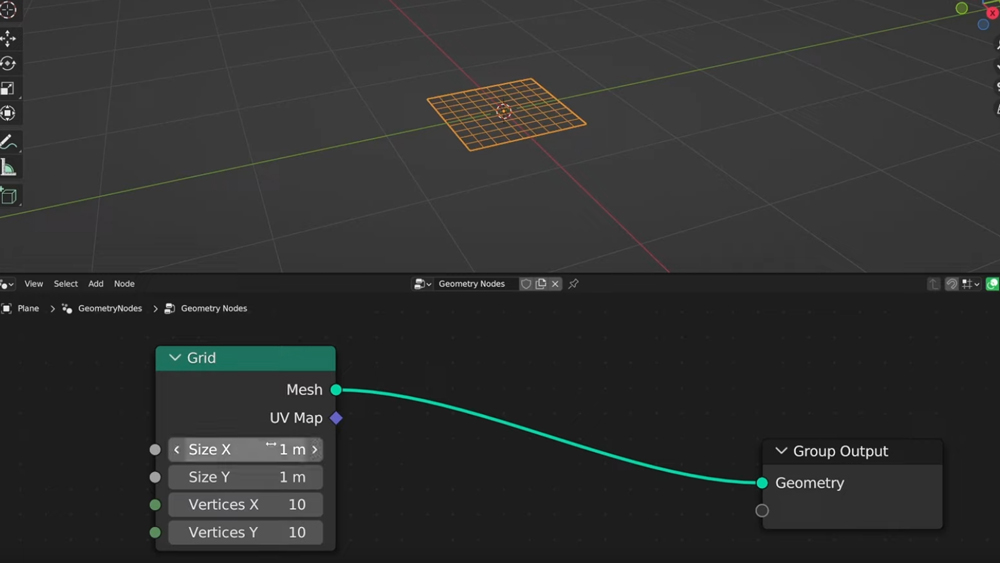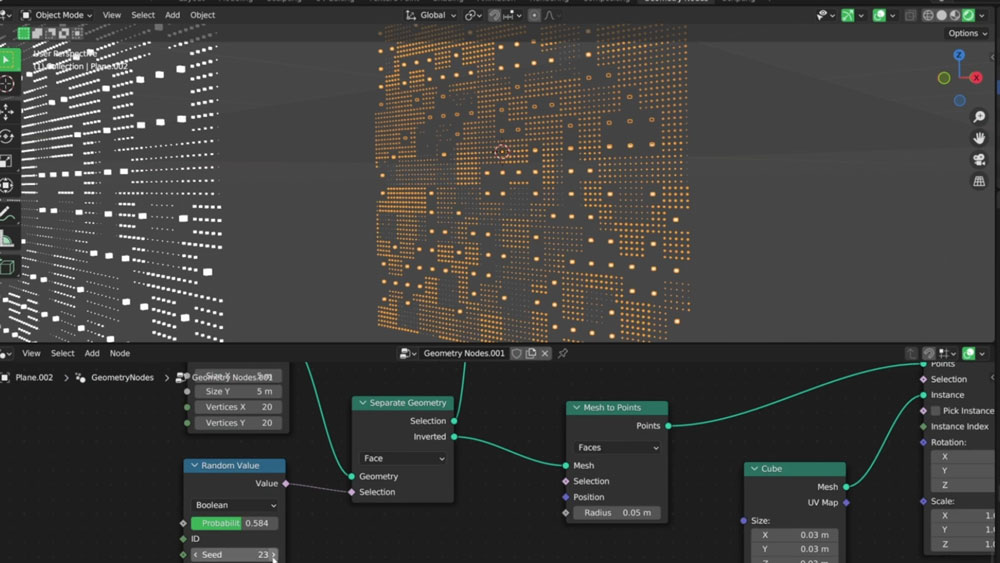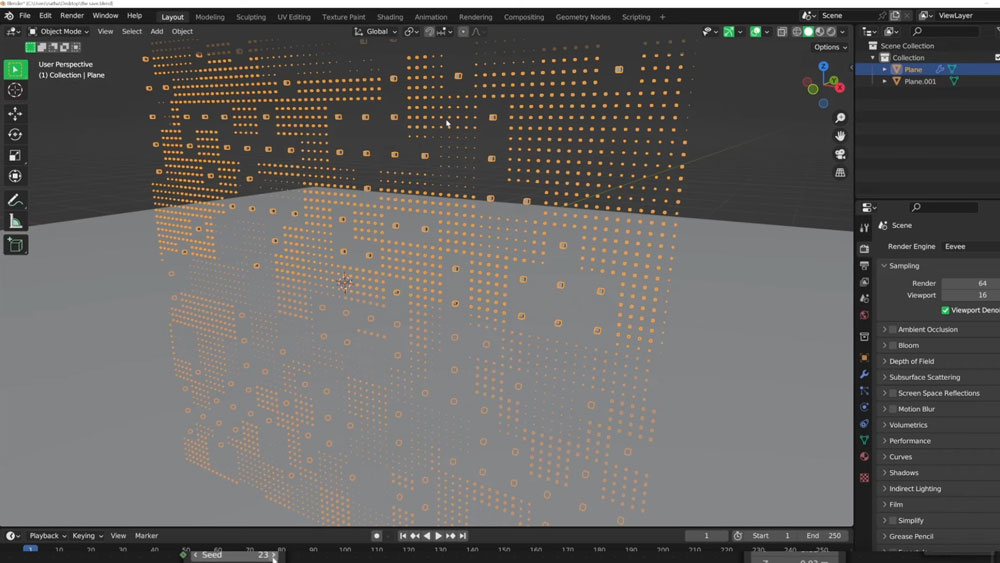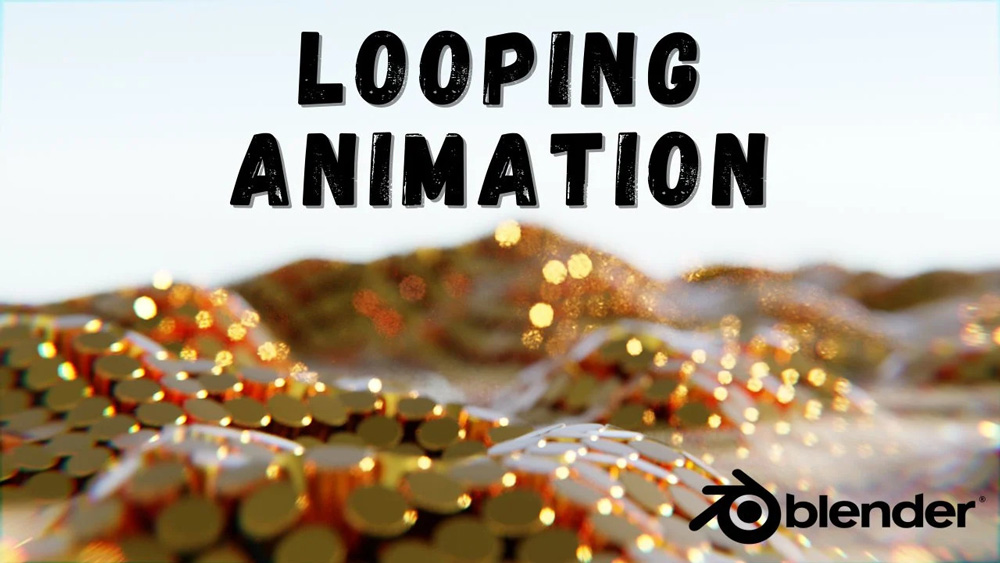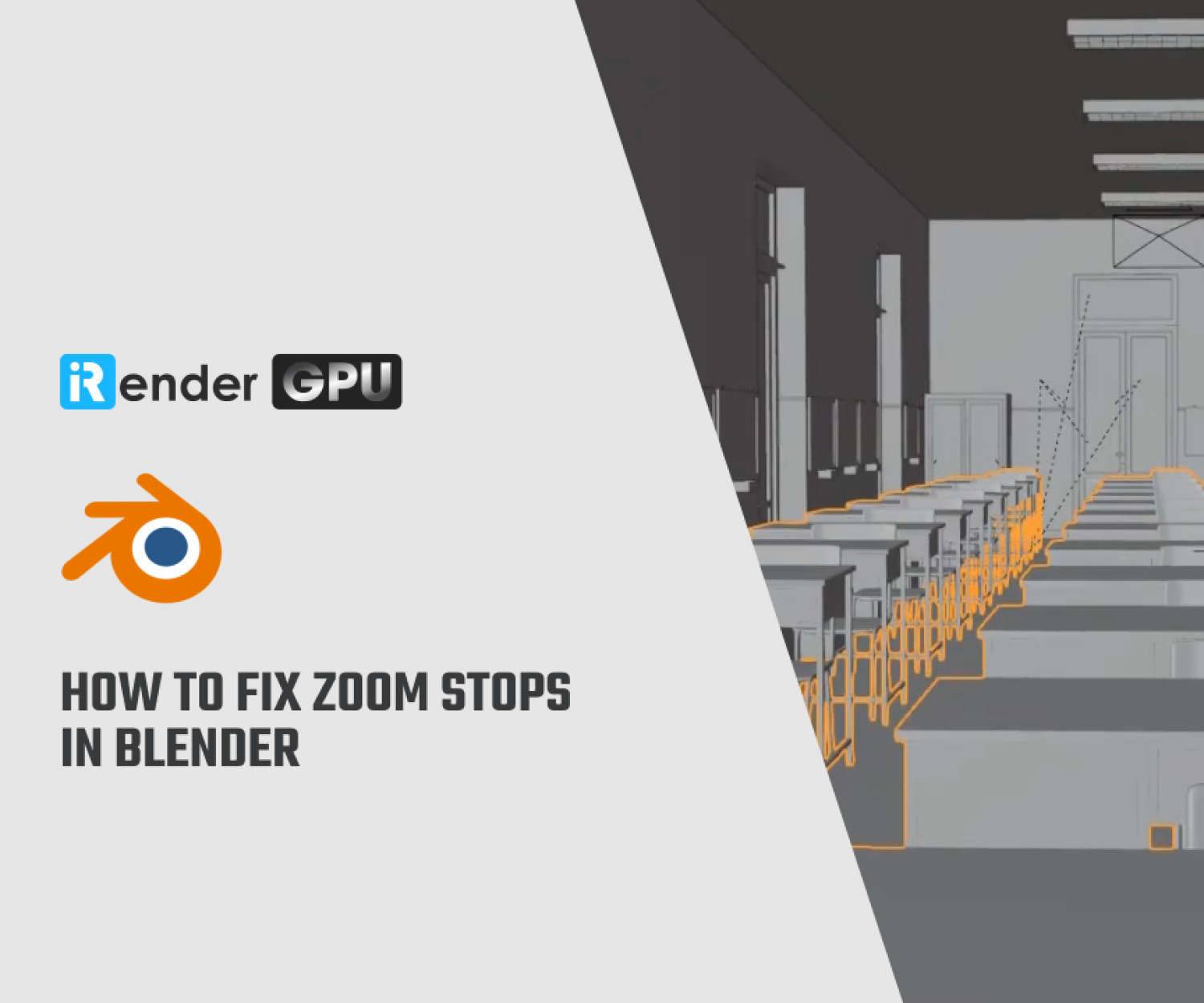How To Make An Infinite Looping Animation in Blender with Geometry Nodes
If you’re a long-time Blender user, you’ve probably noticed the great things that geometry nodes do. Geometric nodes bring many aspects of procedural node-based workflows from programs like Houdini directly into Blender. It allows you to manipulate and rearrange geometry in different ways, all by simply sliding a slider or drawing a line. Geometric nodes are not as complicated as they seem, but you will have to learn a whole new system that includes a lot of different nodes and techniques.
In this article today, we will understand how to make an infinite looping animation in Blender with Geometry Nodes with iRender!
You can watch the video tutorial below by NATHAN DUCK from School of motion. He will give detailed instructions on how to Make An Infinite Looping Animation in Blender with Geometry Nodes.
How to create a grid
To create a grid, just have a node that you can immediately add to the geometry node. Just create a plane and go to the geometry node tab and press Shift + A to create a mesh node.
You can then choose how many rows and columns you want to add. You will be able to use this mesh to distribute and influence your geometry positions.
Adding Variation
How to create a grid
Now you can start distributing meshes throughout the points you’ve created. You can use the “Instance On Points” node to distribute a cube mesh across the grid’s points.
This leads to a simple grid of cubes. For example, if you want to make some cubes appear larger than others to create a more detailed appearance, you may easily accomplish so with nodes.
General Steps To Create The Looping Animation
To create an infinite looping animation in Blender using Geometry Nodes, you can follow these steps:
- Open Blender and create a new project.
- Go to the Geometry Nodes workspace by clicking on the “Layout” option at the top and selecting “Geometry Nodes” from the drop-down menu.
- In the Geometry Nodes editor, you can start by adding a primitive mesh object like a cube, sphere, or any other shape you prefer.
- Click on the “Add” menu at the top and select “Mesh Primitive” to add the desired primitive shape.
- Next, add a Geometry Nodes modifier to the primitive mesh object. You can do this by clicking on the “Add Modifier” button in the Object Properties panel and selecting “Geometry Nodes” from the list.
- In the Geometry Nodes editor, you can now add nodes to manipulate the mesh and create the animation effect. For example, you can use translation, rotation, and scale nodes to animate the mesh over time.
- To create an infinite looping animation, you can use a combination of keyframes and math nodes to control the animation loop. For example, you can use a math node to repeat the animation at specific intervals.
- Once you have set up the geometry nodes and animation parameters, you can go to the Animation workspace in Blender and set the keyframes for the animation.
- Finally, you can render the animation by going to the Render tab and clicking on the “Render Animation” button.
By following these steps and experimenting with different nodes and parameters in Geometry Nodes, you can create an infinite looping animation in Blender with Geometry Nodes.
Tips when making an infinite looping animation in Blender
Image Source: Skillshare
To make a looping animation in Blender, first, you need to create your animation. This can be done by keyframing objects within the scene or using built-in animation features, such as the particle system. Once you’ve created your animation, you can apply a loop modifier to it. This modifier causes the animation to play over and over, from beginning to end, creating a loop.
There are a few things to consider when creating looping animations in Blender. First, make sure your animation is the same length as the loop modifier. If not, the animation will not loop correctly. Second, make sure your animation’s starting and ending keyframes are the same. If they are not, the animation will appear to jump while looping.
Conclusion
No matter how complex your project is, you can create infinite loop animations in Blender with Geometry Nodes in a variety of ways.To have a smooth workflow, you will need to have a workstation with a powerful configuration that can handle high tasks. iRender Farm meets all your needs. Let’s join iRender now!
iRender - The Best Render Farm Provides RTX 4090 for Blender 4.0
GPU rendering is always the top choice for 3D artists. Because the rendering progress is fast, the results are realistic and the price is also reasonable. If you own an RTX 4090 card – the most powerful card line on the market today, your rendering speed will improve significantly. iRender is proud to provide a variety of servers from 1 to 8 RXT 4090/3090 cards – the most high-end cards. All servers at iRender are also equipped with AMD Ryzen™ Threadripper™ PRO 3955WX @ 3.9 – 4.2GHz or AMD Ryzen™ Threadripper™ PRO 5975WX @ 3.6 – 4.5GHz, 256GB RAM, 2TB Storage NVMe SSD. The high-end configuration is extremely suitable for complex Blender projects. Right now, we have pre-installed Blender 4.0 option when you create a machine, it means you won’t take time to install software.
Let’s see how our RTX4090 performs when rendering with Blender scenes:
The price is very flexible and suitable for Blender projects from small to large. Moreover, iRender always has a 24/7 online Support Team to help you handle problems immediately.
Right now, we have a promotion 100% bonus for the first transaction within 24h since your registration.
You can check this video to estimate the rendering cost for the whole project on our server.
Let’s create an ACCOUNT and try our render beast for your Blender projects. For further information, please do not hesitate to reach us at [email protected] or mobile/ WhatsApp: +(84) 916017116, Skype: Lina iRender.
iRender – Happy Rendering!
Reference source: School of motion
Related Posts
The latest creative news from Blender Cloud Rendering, Redshift Cloud Rendering, Houdini Cloud Rendering , Octane Cloud Rendering, 3D VFX Plugins & Cloud Rendering.