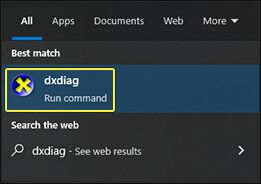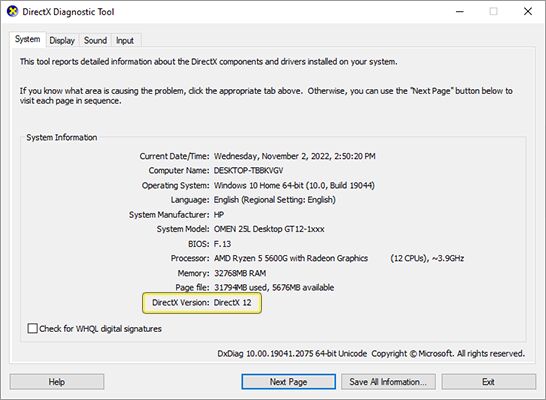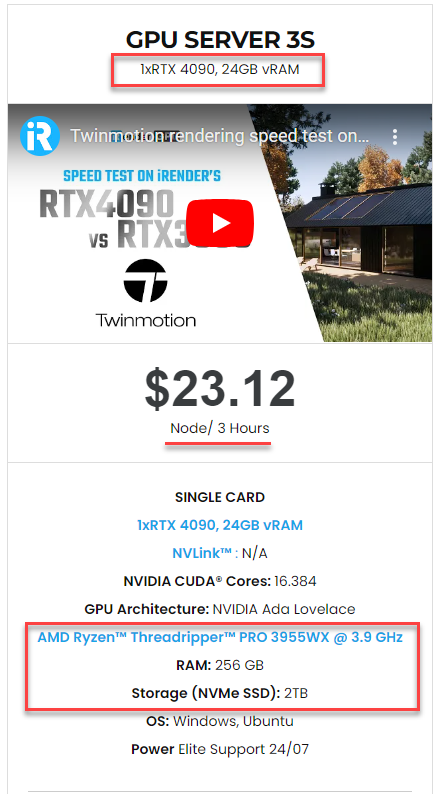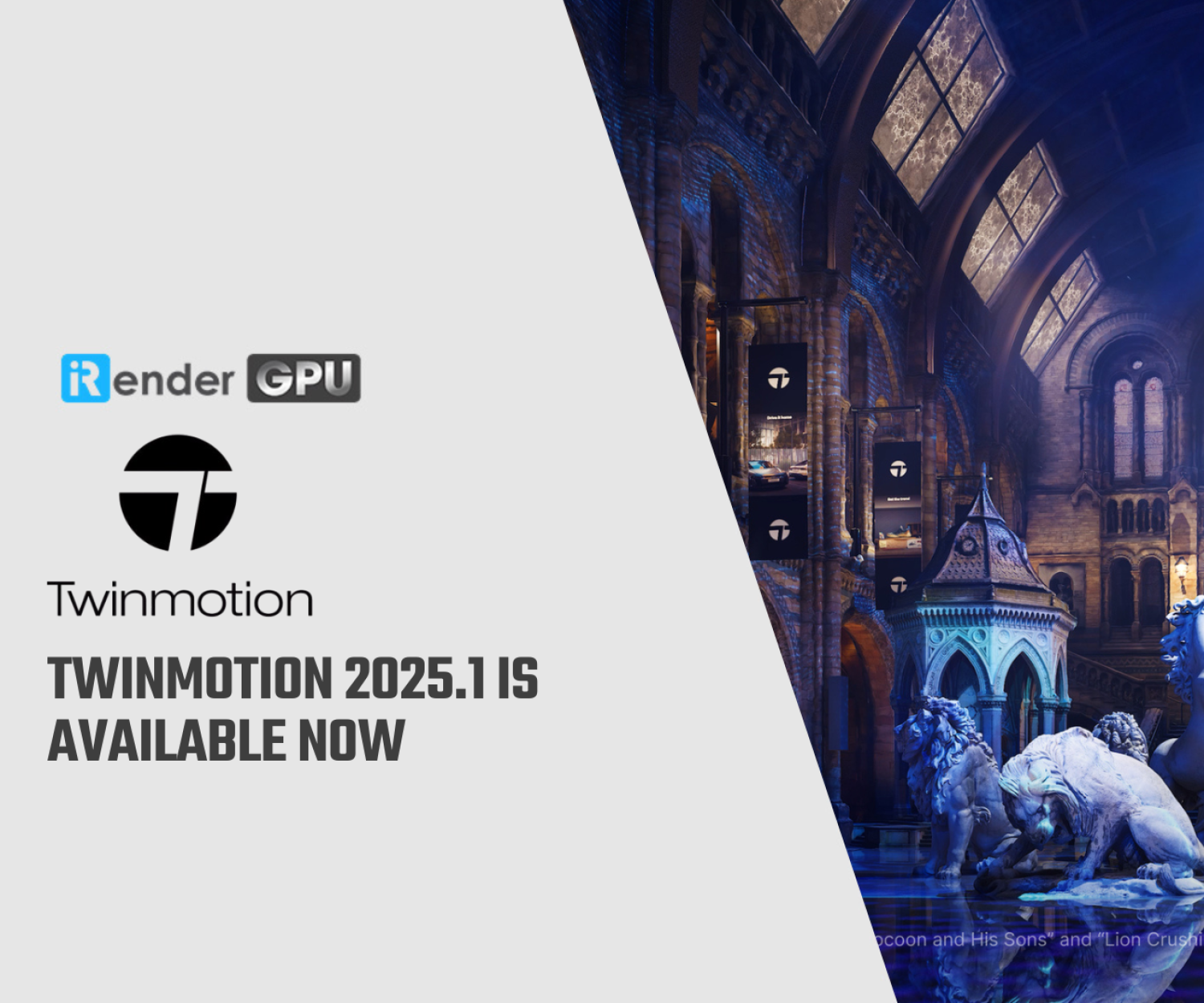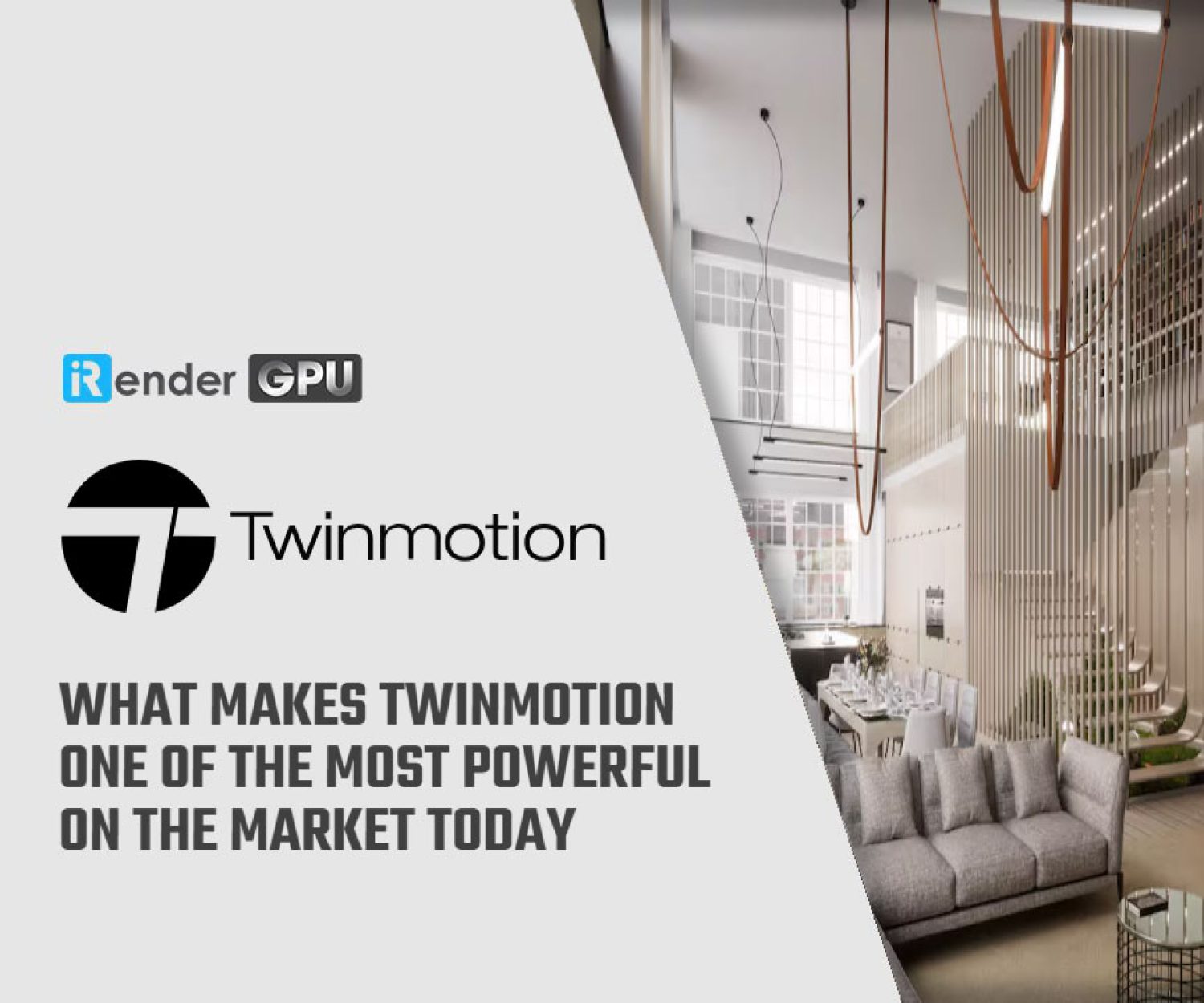How to render Path Tracer in Twinmotion on an Apple computer?
Twinmotion is a powerful real-time visualization tool that allows designers to create high-quality renders and interactive experiences for architectural design, product design, and more. One of its most current powerful rendering features is the Path Tracer, which generates photorealistic images through accurate lighting calculations. However, many Apple users wonder how they can take advantage of Path Tracer in Twinmotion since it currently only supports Windows computers. This article will discuss the capabilities of Path Tracer in Twinmotion, and its requirements, and provide solutions for Apple users to leverage path tracer renders from Twinmotion.
Path Tracer in Twinmotion
The Path Tracer in Twinmotion is a progressive, hardware-accelerated rendering mode. It is an unbiased, physically-based rendering technique that goes beyond the limitations of typical real-time rendering. It uses the hardware acceleration capabilities of modern graphics cards to simulate lighting in a scene through a physically accurate process called path tracing.
Path tracing calculates how light propagates throughout an entire 3D environment, including effects like reflections, refractions, and indirect lighting. This provides a more realistic depiction of global illumination compared to approximations used in real-time.
Path Tracer in Twinmotion help generates high-quality photorealistic images with accurate lighting and Global Illumination (GI). Twinmotion is continuously improving its Path Tracer capabilities with each new release. The Path Tracer was first introduced in Twinmotion 2022.1. It allows users to generate final-pixel imagery comparable to offline renderings with just a single click to toggle between it and real-time rendering. The current Twinmotion 2023.1 release builds on this foundation with several enhancements to the Path Tracer. It now supports decals, including hundreds of high-quality Quixel Megascans. Volumetric fog effects are also supported. In addition, sky rendering has been improved. Transparent objects now render accurately even with the depth of field effects.
Image Credit: Twinmotion
Why Path Tracer in Twinmotion Doesn't Work on Apple
Currently, the Path Tracer is not supported on macOS.
The main reason Path Tracing is currently unavailable on Apple computers is that Twinmotion is based on Epic Games’ Unreal Engine. Unreal Engine up until this point has not implemented support for path tracing on macOS or other Apple platforms. As soon as this feature does become available in Unreal Engine, Twinmotion developers will work to integrate it.
For now, macOS users might see error messages like “PathTracer is not supported on your platform.” or “PathTracing is not supported.“
Let’s explore Path Tracer Hardware Requirements to better understand why it doesn’t work on a macOS computer.
Path Tracer Hardware Requirements
To use the Path Tracer in Twinmotion, certain hardware and software requirements must be met.
Operating System:
Currently, the Path tracer is supported on Windows computers only.
Graphics Card Requirements:
To use Path Tracer, your computer must have one of the following:
-
-
- An NVIDIA GPU: RTX 2000 series or higher
- An AMD GPU: RX 6000 series or higher
-
In addition, your graphics card must meet some requirements as follow:
-
-
- Have at least 8GB of dedicated Video-Access Random Memory (VRAM).
- Support DirectX12 (DXR).
- Have all the latest drivers installed.
-
DirectX12 Support
Twinmotion aims to take the best advantage of your GPU’s capabilities by default. If your GPU meets or exceeds the minimum requirements above, it will use DirectX12 by default. However, for GPUs below the requirements, Twinmotion reverts to the more broadly compatible DirectX11 instead. You can manually change this setting in the Preferences panel. Yet, doing that is not recommended because it risks instability in Twinmotion.
To verify if your GPU supports DirectX12, follow the following steps:
-
-
- On the Windows taskbar, click the Search icon
- In the search bar, type dxdiag
- In the search results, choose “dxdiag Run command”
-
Image Credit: twinmotion.com
Once launched, the DirectX Diagnostic Tool will analyze your system configuration. To find the DirectX version supported by your graphics card, go to the System tab. There you will see a System Information box displaying details about your hardware. The DirectX Version line item within this box will specify whether your GPU supports DirectX12 or an earlier version.
Image Credit: twinmotion.com
To verify whether your Twinmotion is using DirectX12, follow these steps:
-
-
- In the menu, go to Edit > Preferences > open the Preferences panel.
- In the Settings tab under Graphic hardware support, the DirectX12 checkbox is selected by default if your GPU supports DirectX12.
-
Image Credit: twinmotion.com
How to render Path Tracer in Twinmotion on an Apple computer?
The main options available for Apple users to access Twinmotion’s Path Tracer are:
-
-
- Bootcamp: Use Bootcamp, Windows can be installed natively on an Apple computer. You also need an eGPU supporting DXR since the AMD-based GPUs in Apple computers are not DXR compliant.
-
-
-
- Remote Rendering: Create your project on an Apple computer, then transfer the project files to a strong Windows computer with a DXR GPU for remote Path Tracer rendering.
-
Let’s learn more about iRender’s remote rendering services for Twinmotion.
iRender - The best render farm for Twinmotion rendering
iRender, an IaaS render farm, provides remote machine rental services, specifically, high-configuration dedicated servers (RTX 3090 and RTX 4090 computers). You will connect to our servers via the Microsoft Remote Desktop application and have complete control over it, and use it as your own computer to set up your creative working environment and render any projects you want.
We provide the most powerful RTX 4090 Windows computer for Twinmotion rendering
Offering both real-time and path tracing rendering, Twinmotion is a surprisingly strong render engine in and of itself. It supports 1 GPU for the best rendering experience. At iRender, we have a single RTX 4090 server package that is the most suitable for Twinmotion rendering. Its detailed configuration is as the following image.
-
-
- Server’s OS: Windows 10/11, with the latest DirectX 12 installed.
- One GPU – NVIDIA GeForce RTX 4090 24GB, one of the best Ray Tracing GPUs on the market. With 24GB of VRAM and terrific performance, RTX 4090 is rated the best GPU to render anything you want on Twinmotion.
- One CPU – AMD Ryzen™ Threadripper™ PRO 3955WX 3.9 GHz: A strong 16-core high-clock processor for speedy compilation and smooth software operation and heavily threaded tasks.
- 256GB RAM: exceeds the amount of RAM needed for the Twinmotion by itself. It allows you to do RAM-intensive tasks and work with other programs in addition to Twinmotion at the same time.
- 2T storage SSD: A fast NVMe drive for the OS and applications and a large project drive.
-
For big projects having tight deadlines and needing faster rendering, you can use multiple servers simultaneously just like using multiple independent computers. iRender allows users to use many servers on one account. The installation is also simple: just set up Twinmotion on one remote server (computer) and clone it to many other ones.
Let’s check out the rendering performance of our single RTX 4090 server in Twinmotion:
Let’s get started!
Create an account now to try our RTX 4090 server for your Twinmotion! For further information, please do not hesitate to reach us at [email protected] or mobile: +84 915 875 500.
iRender – Happy Rendering!
Reference source: twinmotion.com
Related Posts
The latest creative news from V-Ray Cloud Rendering , Twinmotion Cloud Rendering , 3D VFX Plugins & Cloud Rendering.