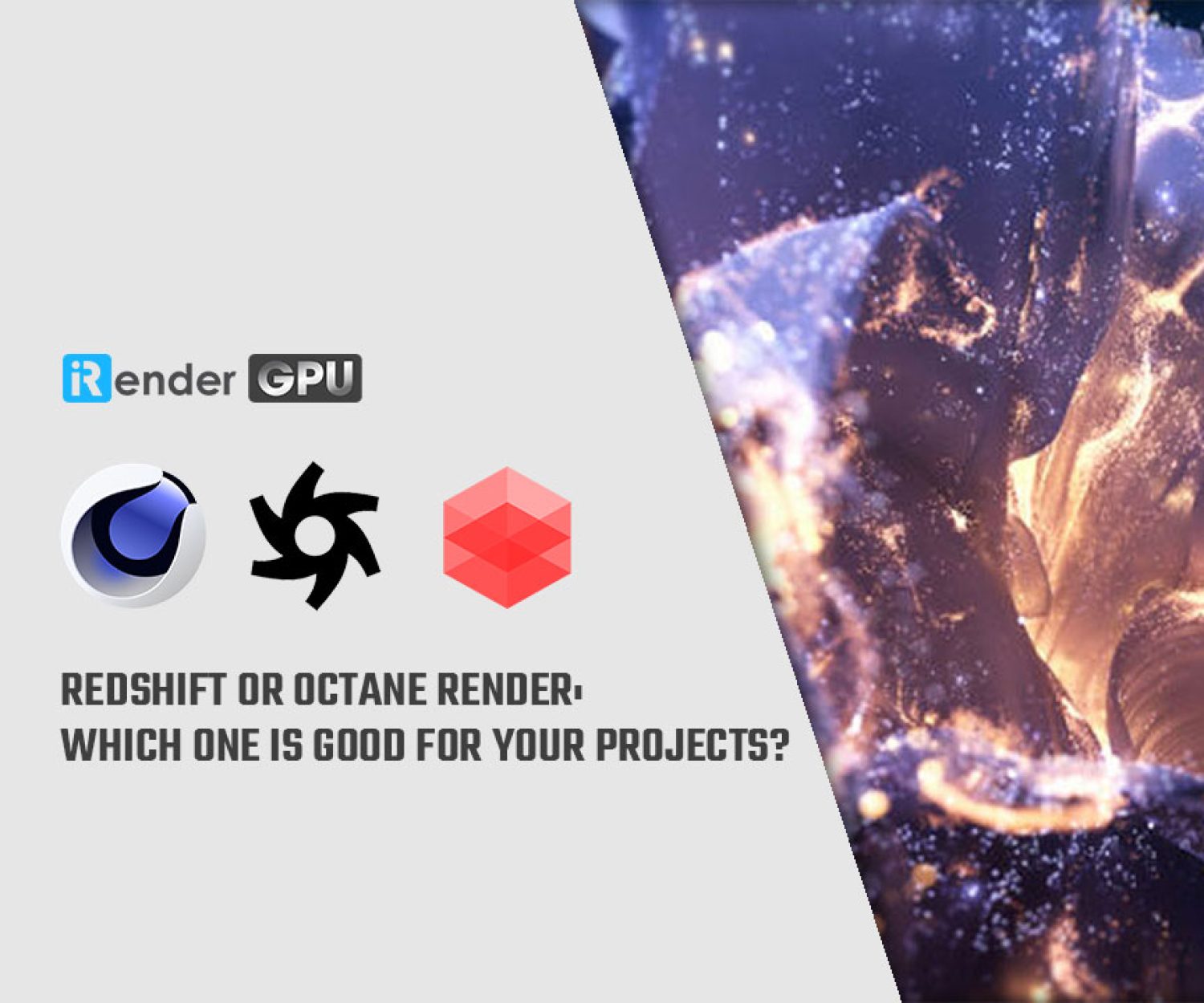How to speed up GPU rendering with
iRender Mass Boot
Hi everyone.
We are iRender Render Farm – a cloud rendering solution to boost your rendering needs on-demand. Besides super-fast rendering with high-end hardware (RTX 4090 and RTX 3090), we also provide many useful features to make your experience more comfortable and convenient. But have you taken full advantage of all these features? So in this article today, we will introduce you to “iRender Mass Boot”.
What is Mass Boot?
In this article, we will show a very cool feature that many of you may not know. It is called “Mass Boot”. Does it sound not familiar to you? Well, it is actually the “Clone” feature and “Images” combined. What does this feature do? It will speed up your rendering many times corresponding to the number of images you are using. Let us explain in steps:
- Clone your current image to the number of images you want (maximum 5 images at one time).
- Boot all images.
- Open your project file and render a different range of frames on each image.
- Enjoy faster rendering with the same cost as using one image.
In short, “Mass Boot” is when you divide the project and render it on many images at the same time. The render time will be cut down many times while the rendering bill is still the same. How many times the render process is cut down will depend on how many images you use. For example, if you use 2 images to render at the same time, the render time will be cut down 2 times. It will be cut down 3 times with 3 images, and more.
The “Clone” feature is there to help you set up the working environment on several images with ease. In fact, you don’t need to do anything else. The “Clone” feature will copy all software and data of the existing image and make exact new ones.
Let’s test
Let us show you how Mass Boot speeds up your render process by rendering a real project on our GPU servers. We use a Cinema 4D and Redshift project. It has 373 frames. We will render it on our hottest server right now: GPU server 4S which has 2 NVIDIA RTX 4090s.
1 image of GPU server 4S
On 1 image of GPU server 4S:
- Render time: 44 minutes 54 seconds
- Total cost: $11.2
2 images of GPU server 4S
Now we use 2 images of GPU server 4S at once, and render 186 frames on each image.
- Render time: 22m57s (max) / 21m58s (min)
- Total cost: $11.4 ($5.7/image)
3 images of GPU server 4S
Next, we will render the project on 3 images of GPU server 4S simultaneously. Each image renders 124 frames.
- Render time: 15m07s (max) / 14m13s (min)
- Total cost: $11.4 ($3.8/image)
Result
From the result of the tests, we have seen the power of Mass Boot in speeding up GPU rendering. We recommend using this feature for projects with large frame numbers. The more frames, the more Mass Boot becomes handy.
Note:
- You can use Mass Boot for any software and renderers. We recommend using it for GPU rendering in Octane, Redshift, Blender, Vray GPU, Arnold GPU, etc.
- You can boot many images in any GPU server. For example, GPU server 4S (2 x RTX 3090) and GPU server 9A (8 x RTX 3090), or any other servers available.
- The more images, the faster the rendering will be.
Over to you
So what are you waiting for? Let’s use Mass Boot next time you use iRender servers to speed up GPU rendering. Because we know time is very precious to you.
iRender – Happy Rendering
Related Posts
The latest creative news from Cinema 4D Cloud Rendering , V-Ray Cloud Rendering , Redshift Cloud Rendering, Octane Cloud Rendering, 3D VFX Plugins & Cloud Rendering.