Is Hardware-Accelerated GPU Scheduling Still Worth Using in 2025?
It’s been five years since Microsoft introduced Hardware-Accelerated GPU Scheduling (HAGS) to the Windows ecosystem. Back then, it promised better GPU performance, reduced latency, and more efficient scheduling for high-demand tasks like rendering and gaming. But as we move into 2025, many users still ask: Is HAGS still worth enabling?
In this article, we’ll take a fresh look at what Hardware-Accelerated GPU Scheduling actually does, its real-world impact over the years, and evaluate whether it’s still beneficial for creative professionals working with Blender, Unreal Engine, Cinema 4D, and other 3D tools in 2025.
What Is Hardware-Accelerated GPU Scheduling?
Traditionally, the CPU handled most of the GPU scheduling, deciding which processes got access to the GPU and when. GPU Scheduling was fairly basic, with applications submitting tasks to a global queue that worked on a ‘first-come, first-served’ basis. This worked well when most GPU usage was for full-screen games running one at a time. But as multitasking and complex workloads became more common, it started to show its age.
It wasn’t until around 2006 that Windows Display Driver Model 1.0 (WDDM) was introduced to Windows, bringing GPU scheduling capabilities. After years of development, hardware-accelerated GPU scheduling officially arrived as a Windows feature with the May 2020 update (Windows 10 version 2004).
Hardware acceleration is the process of shifting some application processing work from software running on the central processing unit (CPU) to idle hardware resources, which can be a video card, sound card, graphics processing unit (GPU), or a special device such as an AI accelerator, to optimize resource usage and performance.
When enabling HAGS, tasks are offloaded from the CPU to the GPU, making the work faster and more efficient. As a result, the device runs cooler and the battery lasts much longer. Hardware acceleration reduces CPU overhead and improves the system’s overall performance.
Hardware-Accelerated GPU Scheduling Requirements
To enable HAGS in 2025, you will still need:
- A GPU that supports WDDM 2.7 or newer (GPU from the Nvidia 10 series or AMD 500 series or higher)
- Windows 10 version 2004 or higher (or any current version of Windows 11)
- The latest GPU drivers from Nvidia or AMD enable this feature.
Most rendering professionals using newer hardware, especially those using RTX 30 and 40 cards, should have no problem meeting these requirements.
To be more certain that your computer can use hardware-accelerated GPU scheduling, check your GPU. Visit the GPU manufacturer’s website and see a list of compatible models. Then check if you have the latest graphics drivers installed. Make sure you keep your drivers up to date to access new features like hardware scheduling and maintain optimal GPU performance.
How to turn on/off Hardware-accelerated GPU Scheduling
On Windows 10
- Open Windows Settings or press Windows + I
- Click the System icon, then select Display
- Scroll down and click Graphics Settings
- Toggle the Hardware-accelerated GPU scheduling switch to turn it on/off.
- Restart your computer to apply the change
Note: If the switch isn’t visible, your GPU may not support the feature or you may need newer drivers.
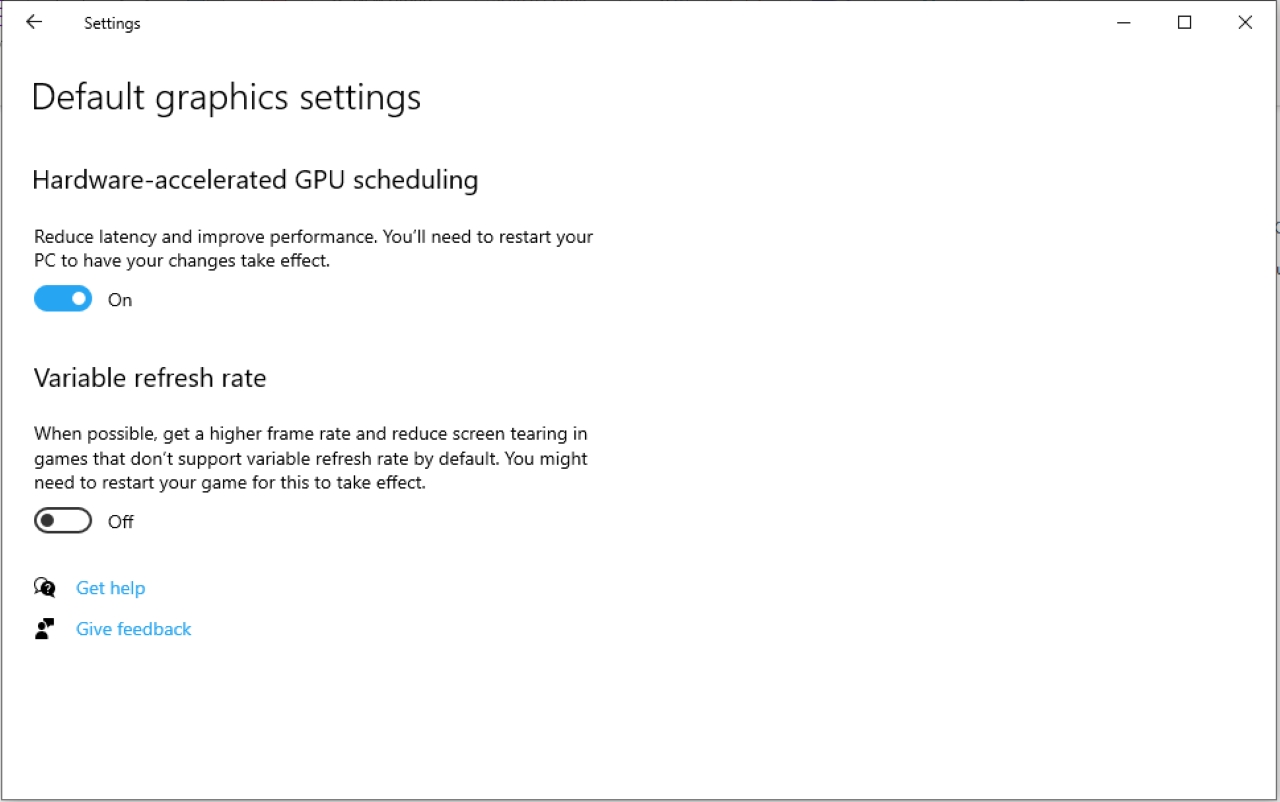
On Windows 11
- Right-click on the Windows desktop and select Display Settings
- Scroll down to Related Settings and click Graphics
- Select Change default graphics settings
- Toggle the Hardware-accelerated GPU scheduling switch to turn it on/off.
- Restart your computer for the changes to take effect.
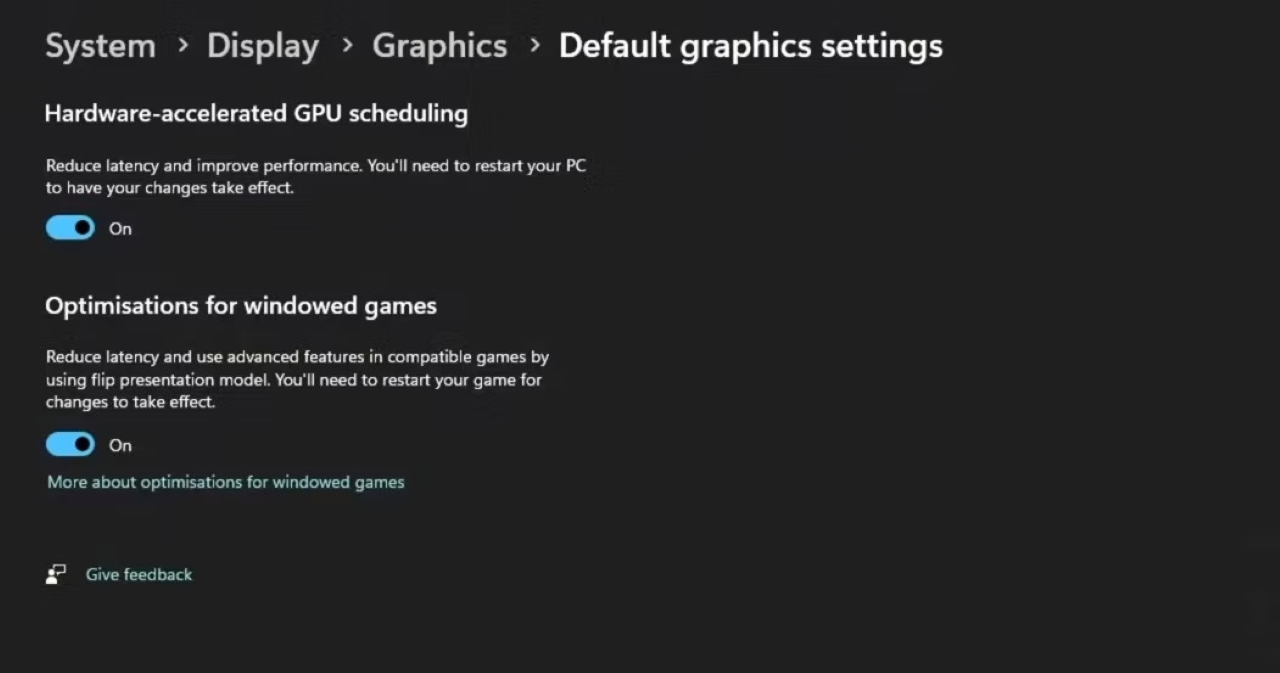
Pros and Cons of Using Hardware-Accelerated GPU Scheduling
Benefits
Over the past few years, users have reported modest but noticeable improvements in specific workloads:
- Reduced CPU load in GPU-intensive workflows like 3D rendering or real-time game engines.
- Slightly smoother frame rates in real-time rendering and gaming.
- Improved latency in some professional applications, especially when multitasking during rendering or playback.
While modest, these gains contribute to a more fluid experience, especially in interactive 3D modeling or real-time previews.
Drawbacks
However, the results have never been consistent across systems:
- The performance gains vary greatly depending on hardware and software.
- In some cases, stability issues or crashes have been reported when enabling HAGS, especially in older driver versions.
- Incompatibility with older plugins or rendering pipelines sometimes causes problems in professional workflows.
- While HAGS reduces input lag, it increases complexity in system configuration, making it difficult for less tech-savvy users.
Even in 2025, some users still find that disabling HAGS results in better overall stability.
Hardware-Accelerated GPU Scheduling 2025: Is It Worth Using?
Current Driver Support and Compatibility
Both NVIDIA and AMD continue to support HAGS in their latest driver releases, and the feature is now a standard part of the GPU software stack. Major 3D applications such as Blender, Unreal Engine, Cinema 4D, and Maya are all compatible with HAGS, although none of them require it.
However, not all updates guarantee perfect stability. Updating your drivers is essential if you plan to enable this feature.
Benchmark Performance Over the Years
Back in the past, when HAGS first came out, Tom’sHardware ran a benchmark and found that performance was essentially unchanged. The 9900K with RTX 2080 Ti was 0.03% slower, and the GTX 1050 with 9900K was 0.73%. The 3900X with RTX 2080 Ti did benefit, but only by 0.06%. He said you’d be better off spending your time gaming than trying to turn it on and off and restart it between tests.
Then, in 2023, Pugetsystem tested the feature, and they saw slightly better results. The most notable result was After Effects, which saw a performance increase of up to 10% with the setting enabled. GPU rendering with Blender saw a 5% performance increase, although V-Ray RTX lost about 5% performance when using hardware-accelerated GPU scheduling. However, this feature is still unstable, so it is recommended to disable it to ensure safety.
A little closer, in July 2024, user kxmachina posted a video about benchmarking when HAGS is turned on and off.
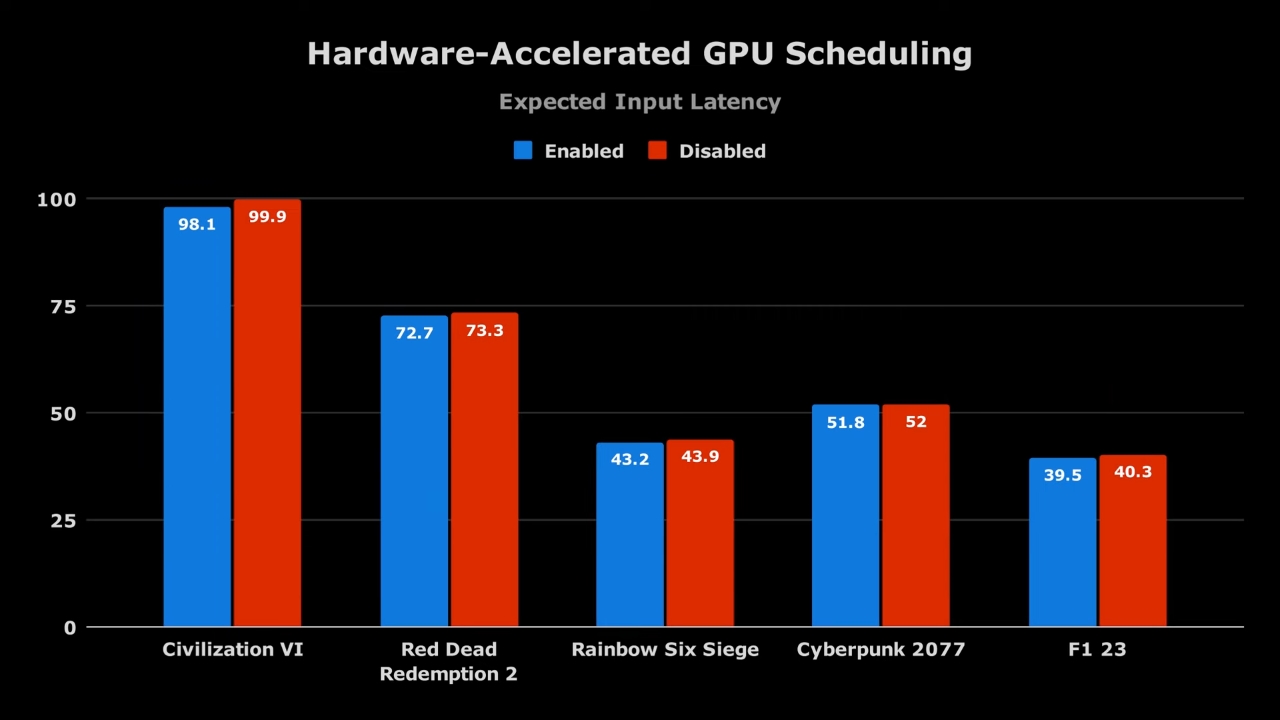
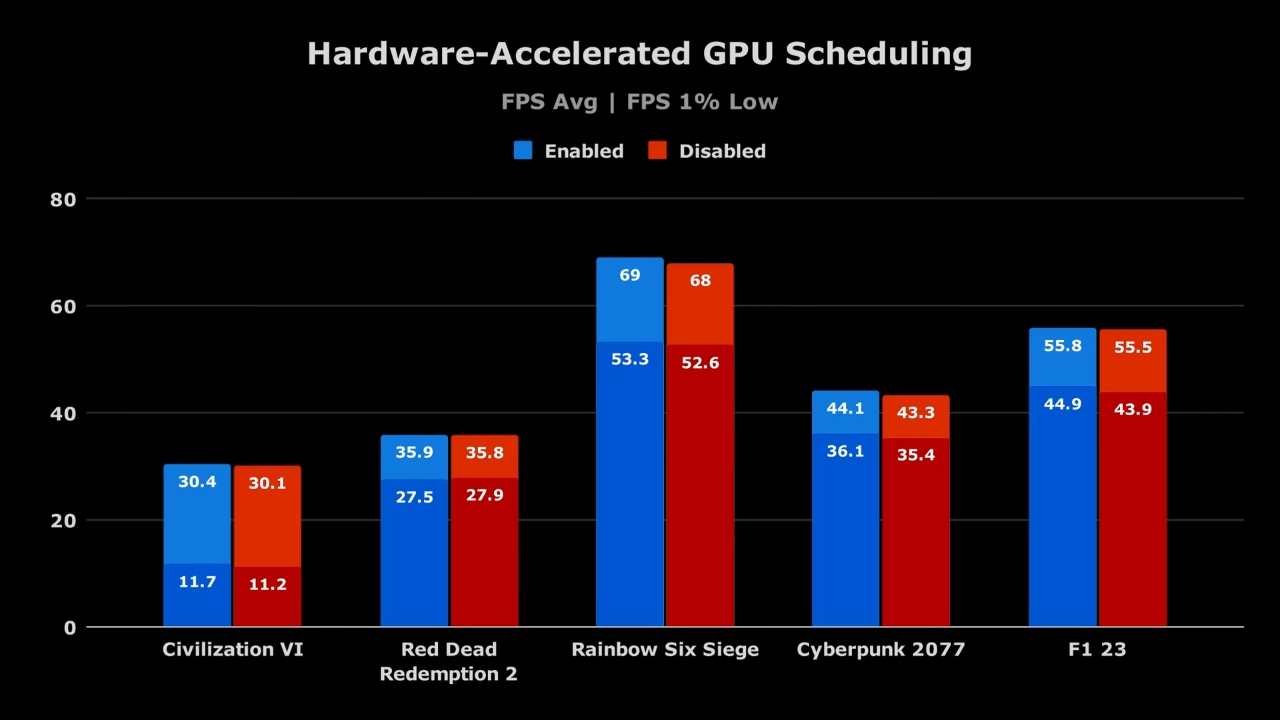
Test Setup:
- Intel i5-13600K w/ only 4 P-cores enabled at 3.5 Ghz max
- Nvidia RTX 3080 at 28% max power limit (~95W)
- 16GB single channel DDR4 at 2400 Mhz no XMP
- Windows 11
Games Tested:
- Red Dead Redemption 2
- Cyberpunk 2077
- F1 23
- Rainbow Six Siege
- Civilization VI
His testing found that enabling HAGS results in about a 1% higher average FPS and almost 2% higher on 1% lows. HAGS continues to be a consistent winner for input latency, reducing lag by more than 1%. For most gamers and games, HAGS should be enabled. However, this might cause some issues for VR gamers, with some claims that disabling HAGS reduces stuttering in VR. But he personally runs VR Sim racing with HAGS enabled and he hasn’t noticed any problems. But he still hasn’t tested any specific VR performance so this statement is not certain. He recommends users testing on our own sense because it depends on the game and our specific setup.
A Xilly map benchmark on Fortnite Endgame on an i9 13900KS + RTX 3090 max overclocked and optimized also shows no difference between HAGS on and off.
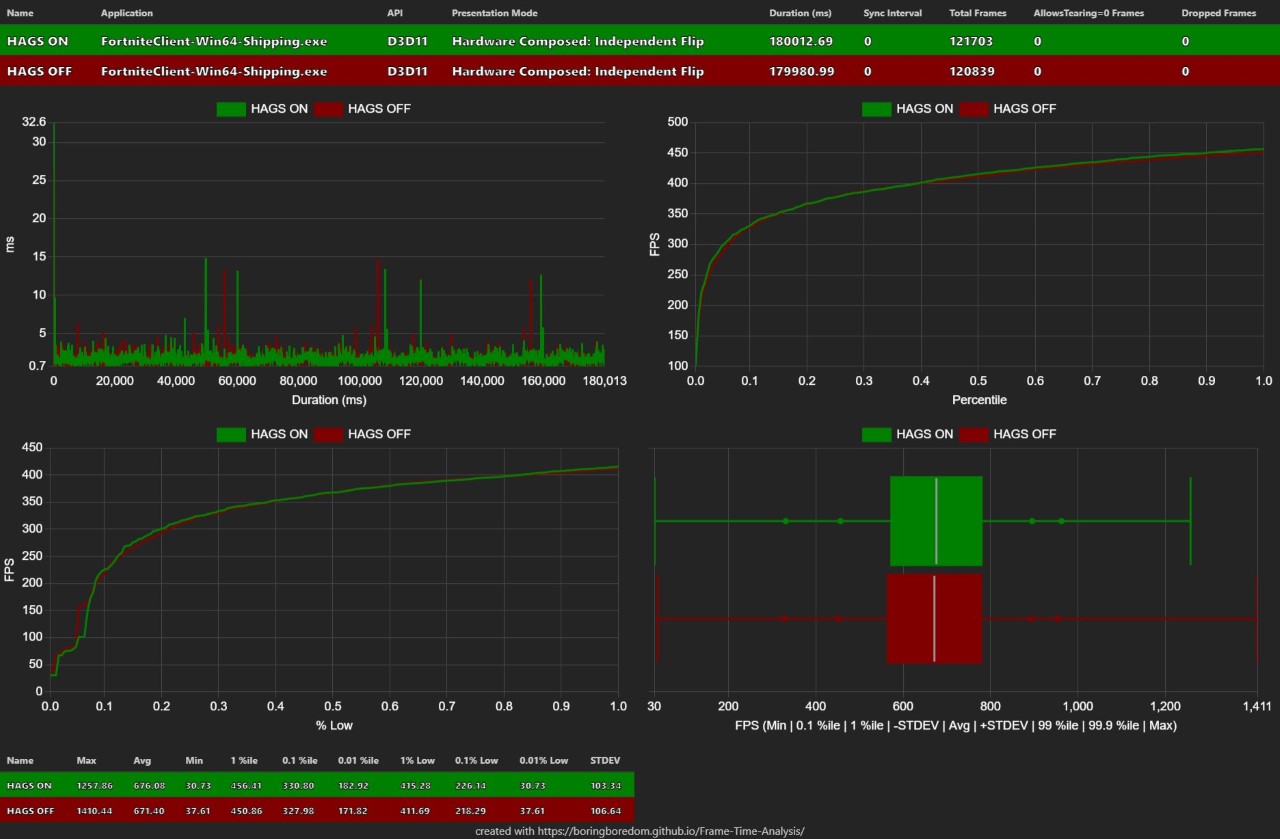
And earlier this year, in January 2025, FrameSync Labs showed us benchmark results.
Bench System
- Intel i5 – 14600KF
- NVIDIA RTX 4070
- 32GB DDR5 RAM
- 1TB SAMSUNG 980 PRO NVME
Games
- Fortnite
- Valorant
- Counter-Strike 2
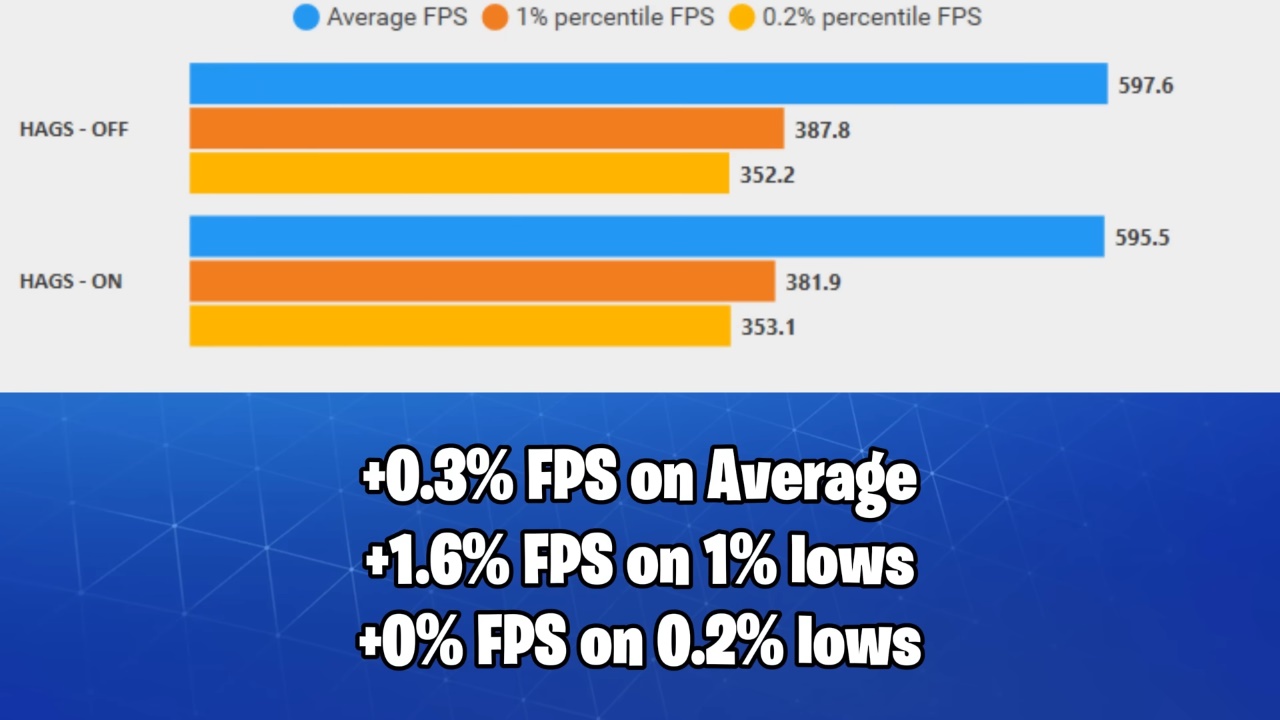
We can see that HAGS didn’t change anything significantly. With +0.3% FPS on Average, +1.6% FPS on 1% lows and +0% FPS higher on 0.2% lows. So it depends on you to keep it on or off, as it tends to perform differently in specific games. He personally keeps it off.
In short, performance gains are minor and highly dependent on your setup and the applications you use.
When Should We Turn On/Off Hardware-Accelerated GPU Scheduling?
You may want to use hardware-accelerated GPU scheduling when you experience:
- Long application load times: Multiple GPUs can handle multiple tasks simultaneously. This improves efficiency, reducing the time it takes to get results and respond.
- Slow results from data operations: Splitting tasks across multiple GPUs allows them to be processed individually and complete faster.
- Unexpectedly high power consumption: Systems using HAGS may require less power because they don’t need to run all of their components at the same time. However, this depends on your computer’s battery type.
- Powerful but idle infrastructure: Proactively assign tasks to GPUs to prevent them from sitting idle and wasting time.
- Single-GPU software: According to our technical staff, if you use Lumion, Unreal Engine, or Twinmotion, you should enable HAGS to avoid errors and increase performance. Of course, this is just a recommendation and is encouraged to try. And yes, it is not guaranteed to work 100%.
Although it has been 5 years since HAGS was released, many users still complain that enabling this setting leads to instability. Disable it if:
- You are experiencing stability issues or crashes
- You are using older software or plugins that have compatibility issues as HAGS can cause high framerates and severe application instability.
- Your workflow relies more on CPU rendering (e.g., CPU Arnold, CPU V-Ray).
- When you encounter errors in graphics-intensive software such as Cinema 4D, Blender, Maya, Houdini, and Keyshot.
Additionally, users complain that HAGS can cause crashes when playing video games or virtual reality, and the error disappears when they disable it. Others report that disabling GPU scheduling reduces power consumption, especially in laptops.
What Do the Experts Say?
Most creative professionals agree: HAGS isn’t a game-changer, but it helps. On forums like Blender Artists and Unreal Engine Community, most users with powerful rigs leave it enabled. However, experts agree that results are highly dependent on your individual system and workflow.
Final Thoughts
So, is Hardware-Accelerated GPU Scheduling still worth using in 2025?
Yes, but conditionally.
If you’re working with modern hardware and up-to-date software, HAGS may give you a minor edge in responsiveness and efficiency. However, don’t expect huge render time reductions or flawless performance. It’s still a nice-to-have, not a must-have. We recommend you try it on and off to see the difference. Because this feature really depends on your software and computer setup. If GPU scheduling is enabled and the effect is noticeable, you should keep it on. Otherwise, turn it off to ensure your operation is safe.
And if your system doesn’t support HAGS or you experience instability? That’s where a powerful cloud rendering solution comes in.
iRender - The best render farm supports all software, render engines, and plugins you need
At iRender, we understand that not every artist has access to the latest hardware. That’s why we provide high-configuration cloud servers optimized for GPU and CPU rendering, no matter what software you use.
We support all popular 3D software, render engines, and plugins, including Redshift, Octane, V-Ray, Blender, Unreal Engine, and more. Whether you’re rendering final frames or real-time previews, we’ve got you covered.
The Most Powerful Cloud Rendering Setup on the Market
Our powerful servers come with:
- 1/2/4/6/8x RTX 3090/4090 GPUs packages
- AMD Ryzen™ Threadripper™ PRO 3955WX @ 3.9 – 4.2GHz
- AMD Ryzen™ Threadripper™ PRO 5975WX @ 3.6 – 4.5GHz
- 256GB RAM
- 2TB NVMe SSD
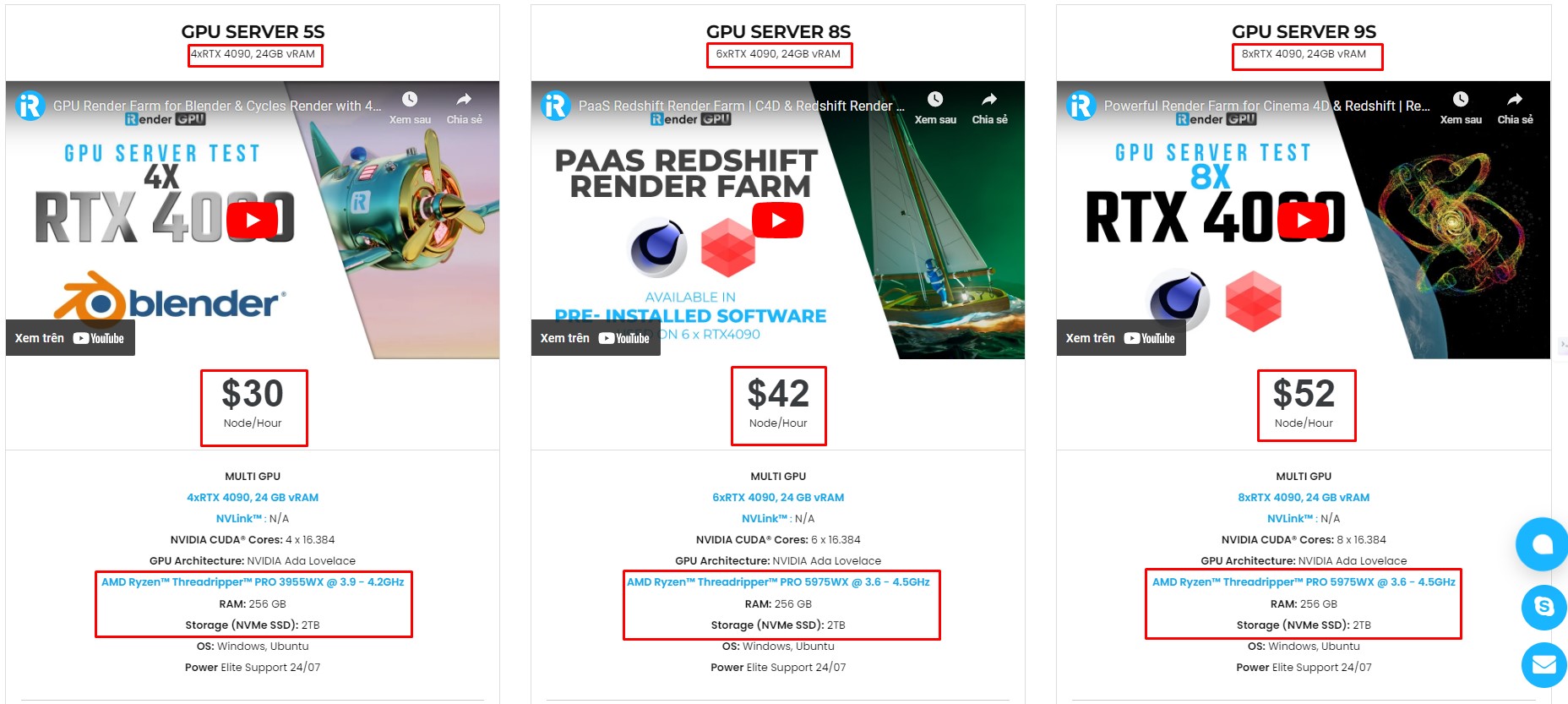
Simple Workflow with Software Preinstalled
Our servers have Blender, Cinema 4D and Redshift, Stable Diffusion preinstalled. Especially, we provide each user with one combo Cinema 4D and Redshift license for free.
You just need to transfer your files, connect to the remote machine, and activate our licenses. Then you can render yourself like the way you do on your local PC. Setting up ONCE and your working environment will be saved and ready to use at any time.
If those are not software you use, check out easy start below:
Why choose iRender?
Transferring data may cost time and money on the remote server. However, at iRender, you can totally upload and download your files without booting the server, then you can save a lot of money.
We have an iRender GPU app for Windows PC, which integrates all features and is easy to use, and an iRender Drive app for MacOS users to transfer data only. Moreover, there are many reasons why this is the best render farm for your project.
- 100% Software Support: We support all 3D software, their plugins, and render engines.
- Full Control: Our service will give you full control over the servers you rent. Therefore, you are free to create your own working environment.
- Go Green: We are committed to using 100% solar renewable energy towards environmental sustainability.
- Real-human 24/7 Support: Our professional support agents and technicians guarantee to bring you the best rendering experience.
Let see our latest performance test for C4D & Redshift on our servers, you’ll definitely see the difference!
If you still wonder if this is the right place for your project, REGISTER NOW to get a trial and receive a 100% bonus promotion for your first transaction within 24 hours of registration with us.
This May, let’s celebrate our 6th anniversary with the biggest offer ever!
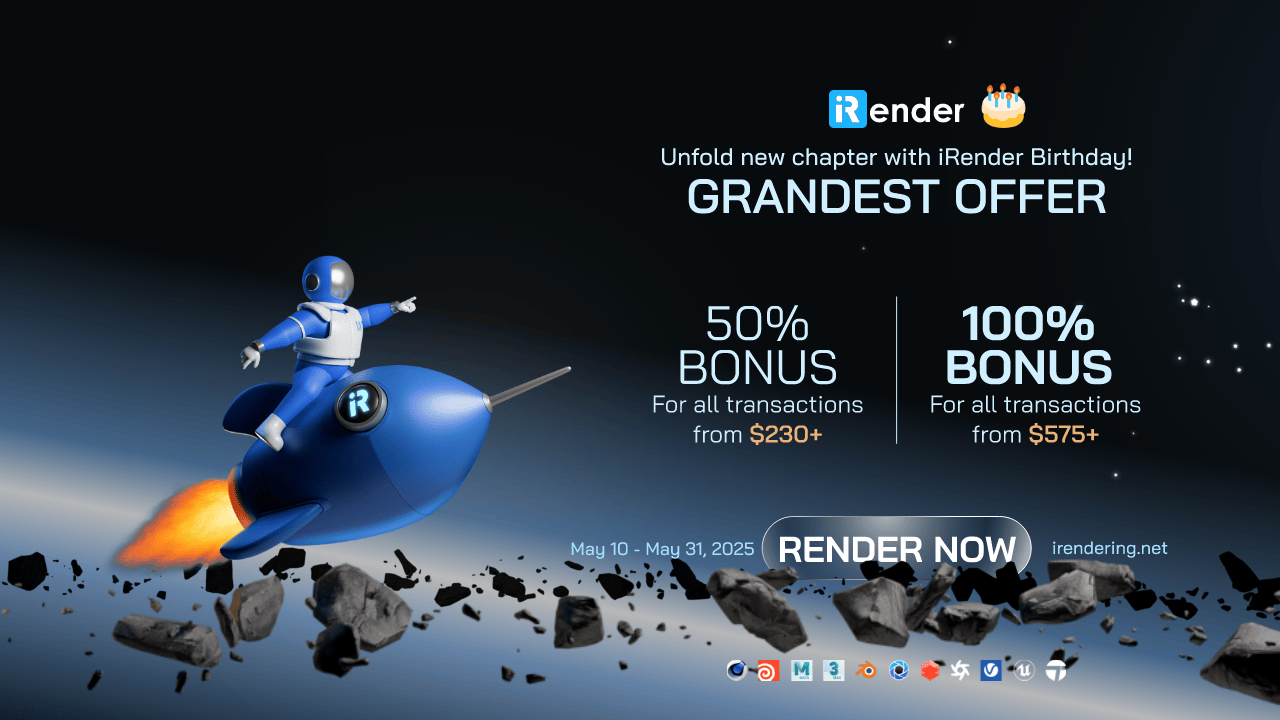
For more detailed information, please contact us via Live chat 24/7 or WhatsApp: +(+84) 912-785-500 or Email: [email protected]
iRender – Happy Rendering!
References: microsoft, tomshardware, pugetsystem
Related Posts
The latest creative news from Cinema 4D Cloud Rendering , V-Ray Cloud Rendering , Redshift Cloud Rendering, Octane Cloud Rendering, 3D VFX Plugins & Cloud Rendering.






