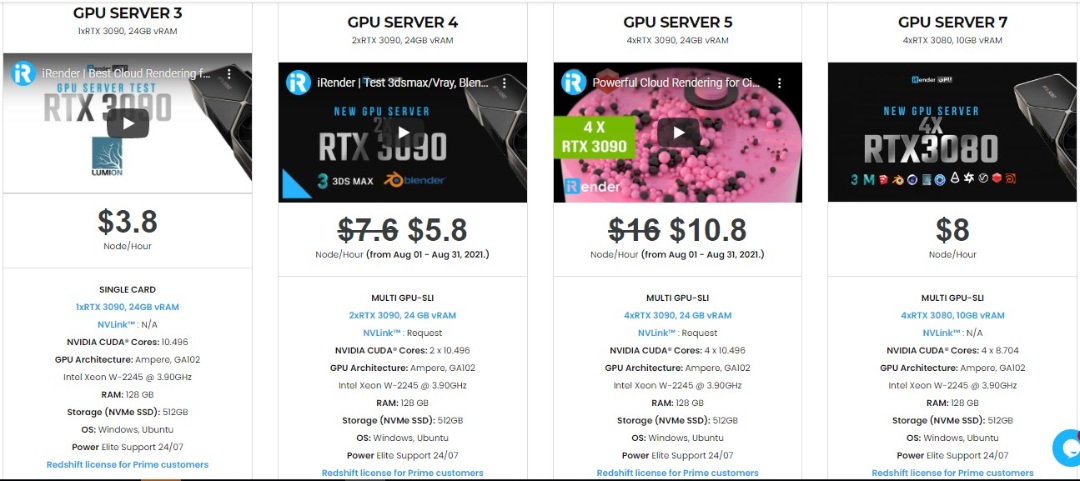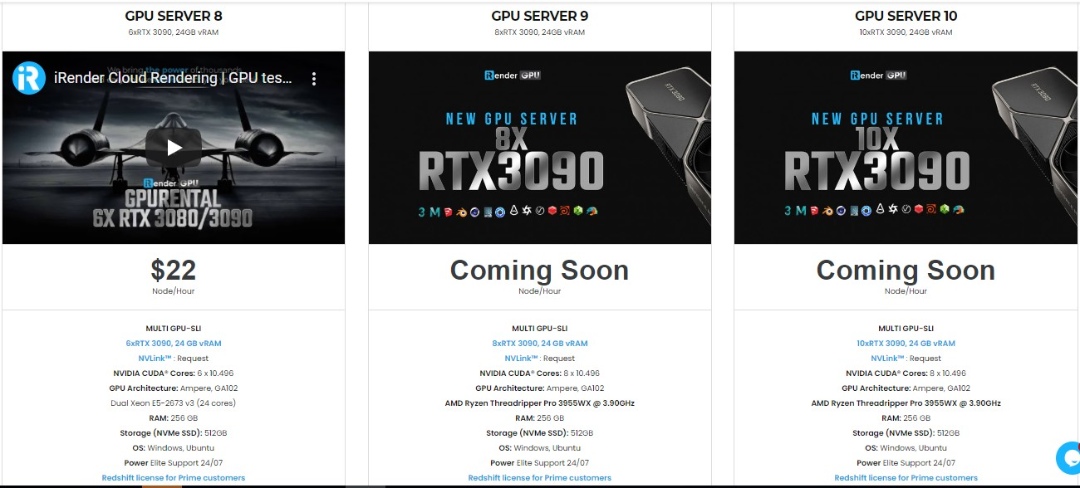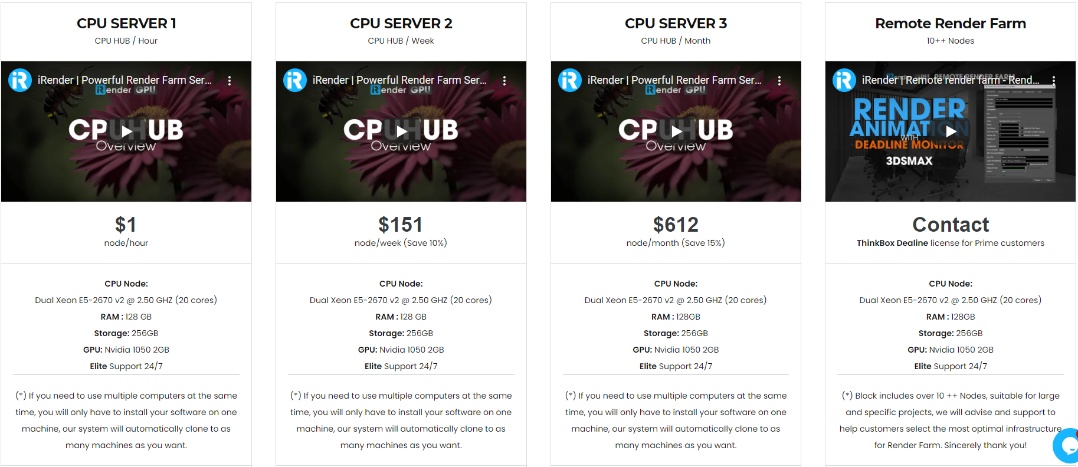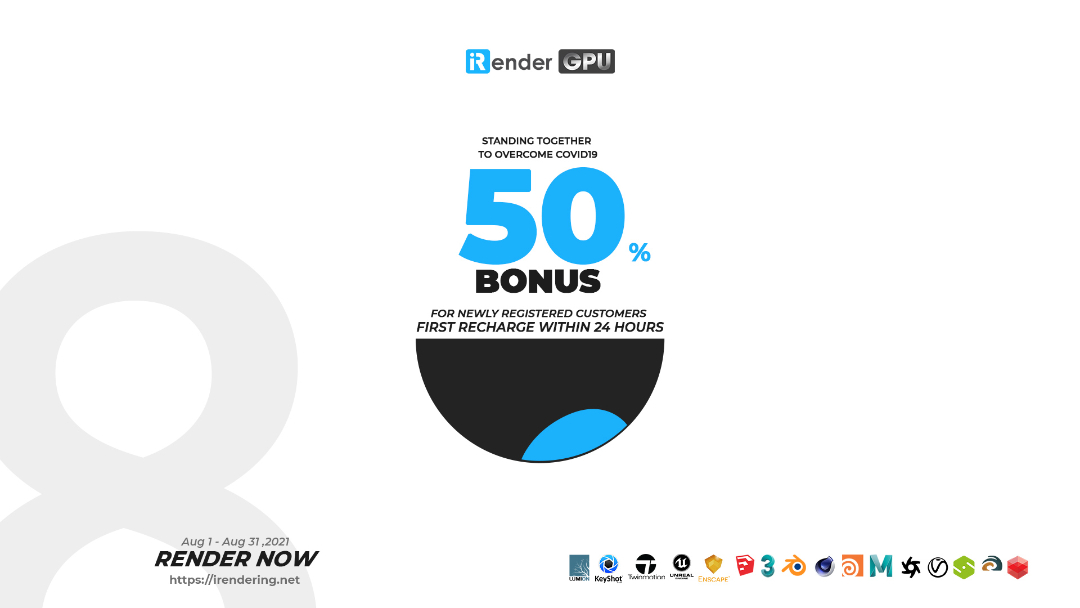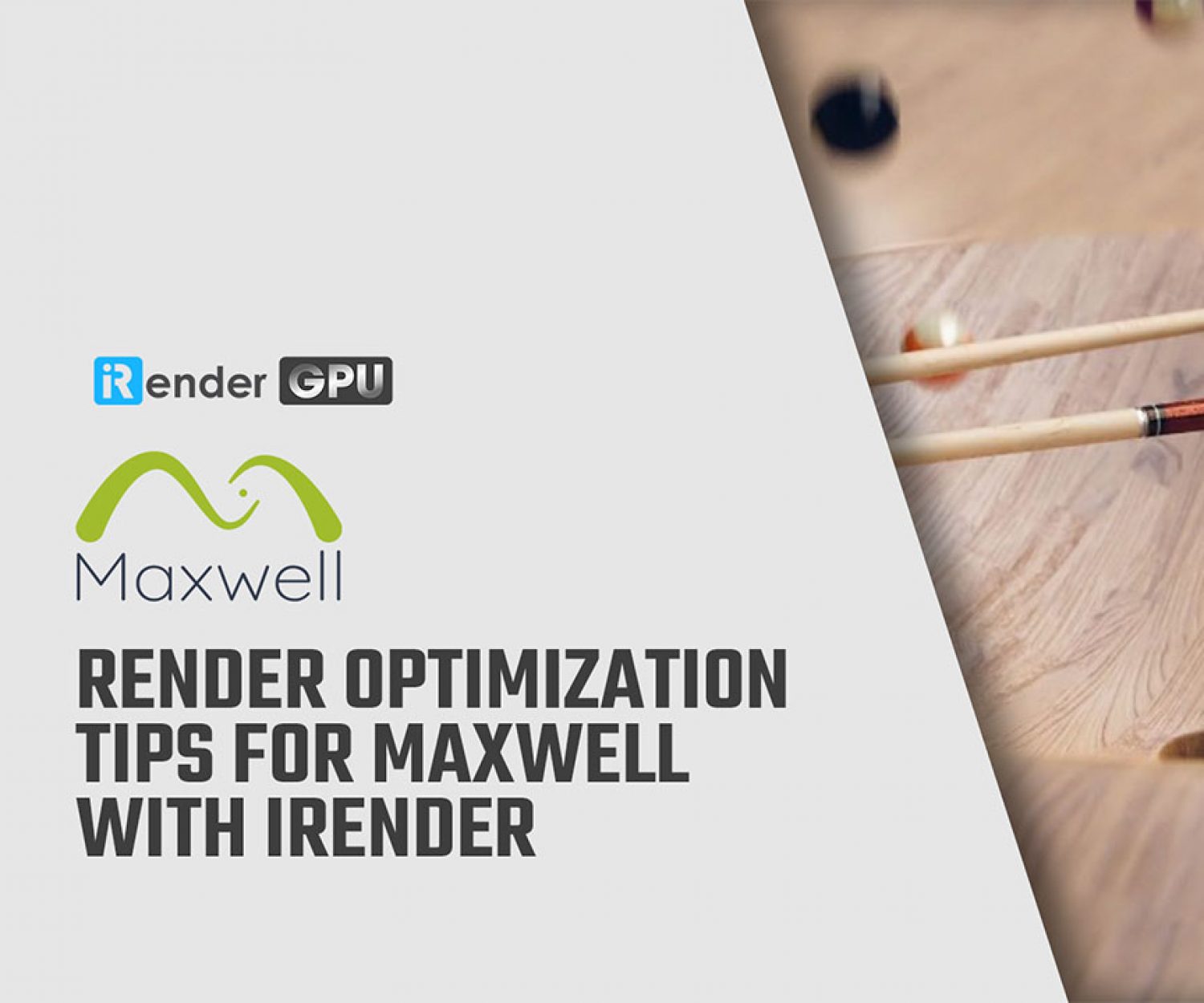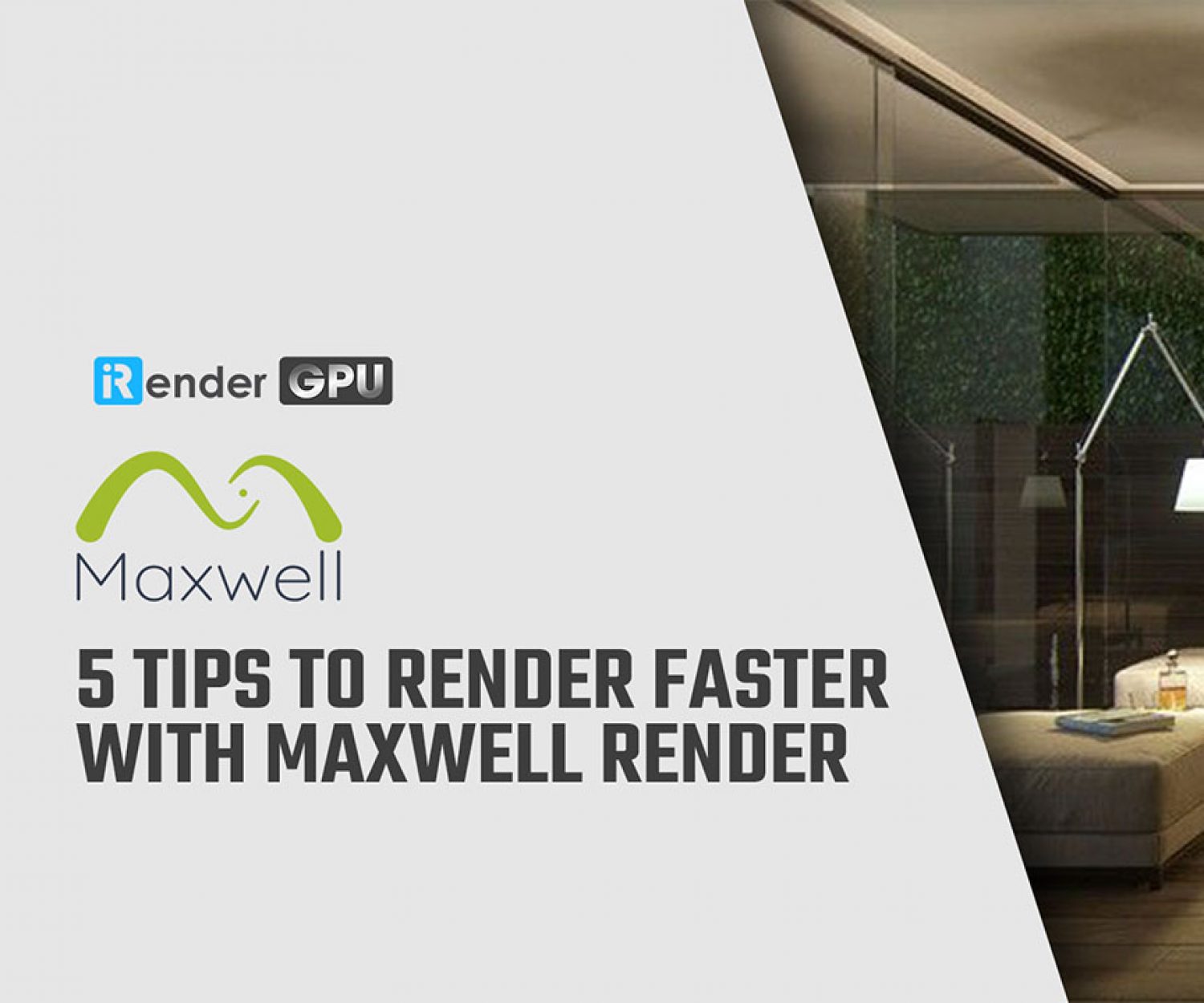Render optimization tips for Maxwell with iRender
Maxwell Render is a physically accurate, unbiased engine, developed by Next Limit Technologies in Madrid, Spain. This standalone software is used in the film, animation, and VFX industry, as well as in architectural and product design visualization. Maxwell Render offers various plug-ins for 3D/CAD and post-production applications, such as: Maya, Houdini, 3ds Max, Cinema 4D, Revit, After Effects, etc.
To avoid slow render times and excessive noise, Next Limit recommended a few tips in scene setups and materials to start in Maxwell Render. Moreover, there is one tip recommended by us – iRender Cloud Rendering.
Render optimization tips
Emitters
Geometry: Make sure your emitting surfaces are as low-polygons as possible. Usually, a single-sided polygon will suffice.
Not enclosed: If possible, you should not completely enclose your emitters inside a dielectric object. Because all light that is emitted through the dielectric object is considered caustic light and will take longer to render.
Not intersecting: Make sure your emitter is not intersecting other geometry. In most cases, this will not be a problem but it may add to the render time and produce strange results in the lighting. And, regular geometry can intersect other geometry.
Strength: Keep your emitters at real-world values. If your render is turning out too dark, don´t raise the power to several thousands of watts as that will break the realism and can also introduce more noise in the render. Instead, you should control the exposure by using the camera exposure settings (f-Stop, Shutter speed, ISO).
MultiLight
Number of ML sliders: the more separate emitter sliders you have, the more RAM Maxwell needs. Because each light channel must be stored separately while rendering. If you do not necessarily need separate emitter control for all emitters you can “merge” them by applying the same emitter material to the geometries.
Color ML: This option will require more RAM than Intensity-only ML, because each RGB channel must be stored separately while rendering. So, you should try to avoid this mode if you don’t need to change the color of the emitters while rendering.
Saturated/bright materials
You should not use very white or fully saturated materials in your scene. For example, a completely white (255, 255, 255) material will take a very long time to clear and will also make the contrast in the image disappear. Also avoid completely saturated colors such as pure red (255, 0, 0). Besides that, pure white or pure saturated materials do not exist in real life so it is better to decrease the saturation a bit. For example: with a white wall, around RGB 220, 220, 220, which is the albedo of white paper, is sufficient. is sufficient. See Realistic material reflectance for more info.
AGS (Architectural Glass Solution)
For interior renders where window glass reflections are necessary, you can use the AGS glass material for the windows instead of real glass. Because this will create the reflections but will not produce caustics, thus speeding up the rendering.
Displacement
When you need to decide to choose between the two displacement methods available in Maxwell Render (on-the-fly and pretesselated), you should take into consideration the following:
- Both methods will render faster if the underlying base mesh is already somewhat subdivided – this means that you can lower the precision parameter and still have detailed displacements. Otherwise, if you are trying to have a detailed displacement on a single polygon plane, for example, Maxwell has to internally subdivide the mesh many times, either while rendering with the on-the-fly method, or before rendering, with the pretesselated method. With the first method, this will mean an increase in render time, and, with the second method this will mean an increase in the RAM usage.
- For small height displacements with lots of fine detail, the on-the-fly method can be very fast, and is recommended since it will not consume any extra RAM, no matter how high the precision parameter is.
- If your render computer has a lot of RAM you can use the pretesselated displacement which renders much faster in most cases compared with the on-the-fly displacement.
- The adaptive option for the on-the-fly displacement should not be used for the final render. It can instead be used as an initial “test” of the displacement texture, to see how much displacement detail can be extracted from a particular texture. But for very large displacement textures, if you have the adaptive option on, Maxwell will try and subdivide the geometry down to the very last pixel of the texture, which will increase render time a lot. In most cases, you don´t need such detailed displacements. Instead, you can control the detail with the precision parameter to balance detail vs render time.
Materials
You should keep in mind some important things below to create efficient materials (including the saturated/bright materials info above):
- Avoid more than one Layer set to additive mode, especially if the Layer weight is set to 100%. This means the material can eventually reflect back too much light and introduce noise in the render. If you want to create a plastic material, instead of having two BSDFs (one diffuse bottom layer and one specular top layer set to additive mode), it is recommended instead to use a single BSDF set to diffuse and add a Coating component to it. You should set the thickness of the coating high (eg. 5000nm) to avoid any coloration effects in the coating.
- Keep your materials simple: the vast majority of the most common material types need only two three BSDFs in one Layer, or two Layers with one BSDF in each Layer. The more Layers you have the more material data Maxwell has to continuously calculate.
Render Channels
Some render channels do take longer to render than others – especially the shadow pass channel because it takes into account the full GI of the scene (including for ex. reflected caustics that brighten up parts of the shadow). Besides that, other channels such as motion vector, normals, matID, objID render quickly but still take away from the computing power for the main render channel. For this reason, it is recommended to turn off these channels while setting up and tweaking the lighting/materials in the scene.
iRender’s Maxwell Cloud Rendering Service
iRender is a GPU-Acceleration Cloud Rendering Service for Multi-GPU Rendering with Powerful Render Nodes: 2/4/6x RTX 3090/3080/2080Ti, provides high computing performance on the model of IaaS (Infrastructure-as-a-Service). Maxwell users can easily choose their machine configuration from recommended system requirements to high-end options, which suit all your project demands and will speed up your rendering process many times.
To reduce the rendering time more, Maxwell users can run multiple machines at the same time, separately, or connect them with network rendering.
Let’s see rendering tests with Maxwell on server 6 (6x RTX 2080Ti), server (4x RTX 3090) and server 8 (6x RTX 3090) at iRender:
In addition, you will enjoy more benefits than just the powerful machines.
- Free and convenient transferring tool
iRender offers a powerful and free file transfer tool: Gpuhub Sync. With fast file transfer speed, large data capacity, and completely free. You can transfer all the necessary data into our Gpuhub Sync tool at any time without connecting to the server. The data will be automatically synchronized in the Z drive inside the server, ready for you to use.
- Flexible price
You will be charged on a per-minute basis. However, you can always save up to 50% with our Fixed Rental feature. For those who are in need of the server for more than a day, or have extremely large projects, we advise choosing daily/weekly/monthly or even yearly rental packages. The discount is attractive (20% for daily packages, 40% for weekly and monthly packages, 50% for yearly packages). Besides, you don’t have to worry about over-charging if you forget to shut down the server.
- Real human 24/7 support
The last but not least, our support is always online 24/7, helping you to handle the problem quickly, effectively, saving you both time and money.
Conclusion
With the above advantages and the machine configuration package that iRender offers, we believe that Maxwell render users will have the most comfortable, quickest, and most effective rendering time.
So, do not hesitate anymore, let’s REGISTER for an account today to get a FREE COUPON to experience our service and reach a new level of cloud rendering. Or contact us via WhatsApp: +(84) 912875500 for advice and support.
Thank you & Happy Rendering!
Source: Maxwell Documentation
Related Posts
The latest creative news from Maxwell Cloud Rendering , Cinema 4D Cloud Rendering , 3D VFX Plugins & Cloud Rendering.