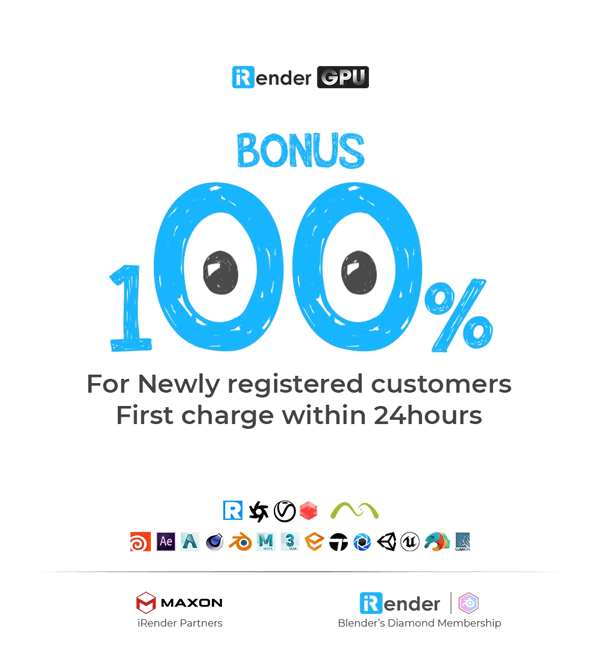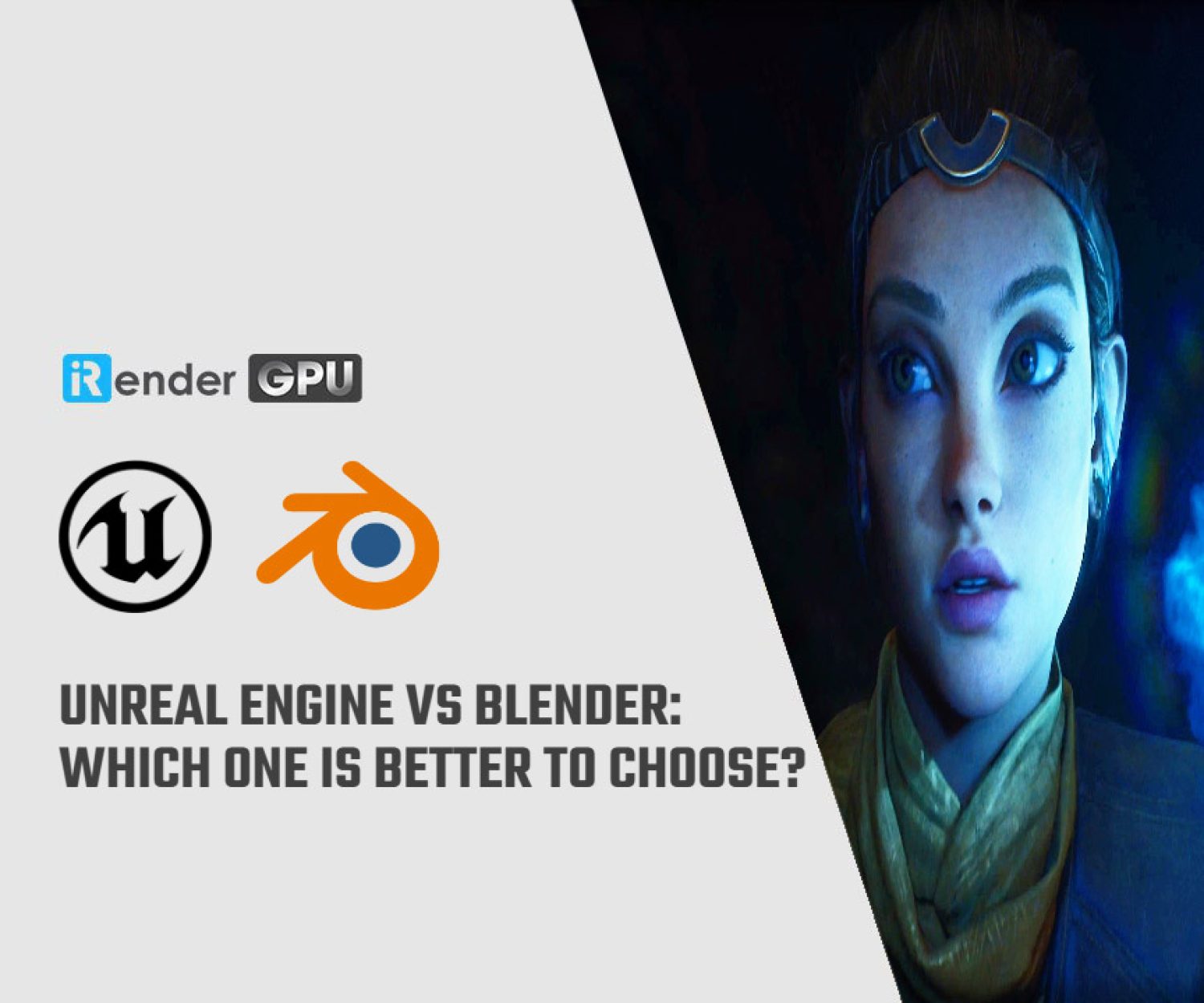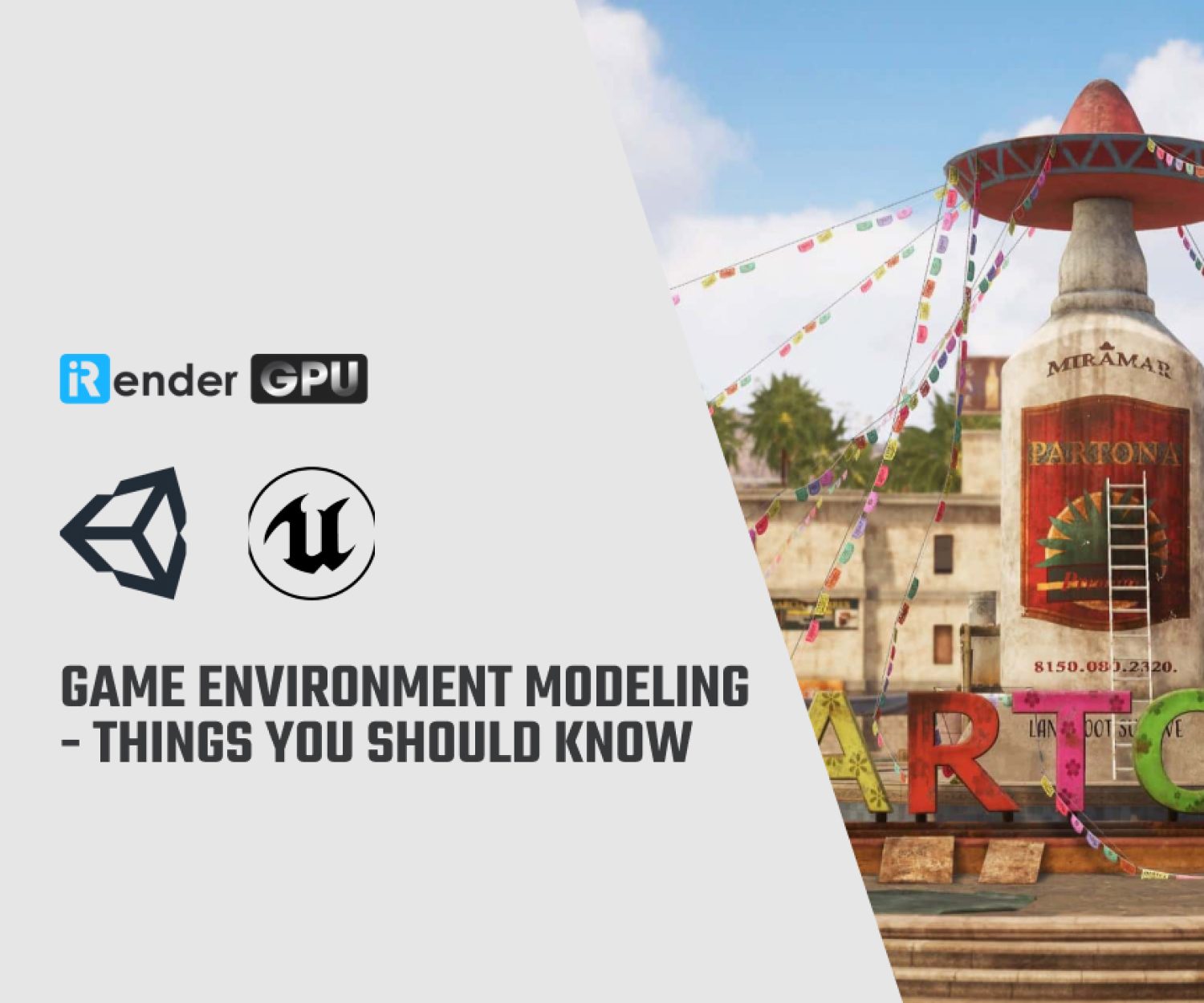The best PC for Unreal Engine 5
Unreal Engine is a leading software in the game development industry. If you’re planning to build a PC for Unreal Engine 5, this article will be a helpful reference.
Minimum and recommended hardware from Epic Games
To begin building a PC for Unreal Engine 5, it’s important to understand the requirements outlined by Epic Games. Let’s see what we have here!
Minimum Software Requirements
Unreal Engine 5 requires Windows 10 version 1703 and the DirectX End-User Runtimes (June 2010) to function.
However, these minimum specs won’t provide the best experience. For a smooth and efficient workflow, it’s favourable to build your PC for Unreal Engine 5 based on the recommended hardware below.
Recommended Hardware
- Operating System: Windows 10 64-bit, version 1909 or later
Note: Windows 10 will no longer be supported after October 14, 2025. To ensure continued updates and support, I recommend upgrading to Windows 11.
- Processor: Intel or AMD quad-core CPU, 2.5 GHz or faster
- Memory: 32 GB RAM
- VRAM: 8 GB or more
- Graphics Card: A DirectX 11 or 12 compatible GPU with up-to-date drivers
Note: DirectX 11 is more suitable for older PCs, while DirectX 12 offers better performance through higher frame rates, improved multi-core processing, and support for parallel and asynchronous tasks.
Epic Games’ Typical PC for Unreal Engine 5
Curious about the kind of PC for Unreal Engine 5 used by Epic Games themselves? Here’s a breakdown of their standard development workstation:
- Operating System: Windows 10 22H2
- Power Supply: 1000W PSU
- RAM: 128GB DDR4-3200
- Processor: AMD Ryzen Threadripper Pro 3975WX — 32 cores / 64 threads, 128MB cache, 3.5 GHz base / 4.2 GHz boost, 280W TDP
- OS Drive: 1TB M.2 NVMe3 x4 PCIe SSD
- Data Drive: 4TB RAID 0 using 2x 2TB NVMe3 x4 PCIe SSDs
- GPU: Nvidia RTX 3080 with 10GB of VRAM
- Networking: Onboard 1Gbps NIC + Intel X550-T1 10G PCIe Ethernet card
Detailed guide to build the best PC for Unreal Engine 5
When assembling a PC for Unreal Engine 5, there are four key components you need to focus on:
- CPU – the most critical part
- GPU
- RAM
- Storage Drives
Let’s break each of them down.
The processor (CPU)
The CPU plays a central role in any Unreal Engine development setup. Most tasks in the engine—like shader compilation, light baking, and code compiling—depend heavily on CPU performance.
When selecting a processor, it’s important to consider both clock speed and the number of cores. Higher clock speeds are ideal for single-threaded tasks, while more cores significantly improve performance during rendering and compiling processes.
Recommended choices:
- For most users: Intel Core™ Ultra or AMD Ryzen 9000 Series
- For highly parallel workloads: AMD Threadripper™ (offers more cores)
- For the fastest compile times: AMD Threadripper PRO (provides even more cores)
If you’re working with a limited budget, prioritize investing in a powerful CPU. For rendering tasks, services like iRender farm can support you with high-end GPUs.
Even though our systems are equipped with AMD Ryzen™ Threadripper™ PRO 3955WX @ 3.9–4.2 GHz, which are well-suited for Unreal Engine editing, it’s still best to handle project editing on your own workstation and rely on external services like iRender for GPU-intensive rendering, as our hardware is optimized for that purpose.
Graphics card (GPU)
In Unreal Engine, the GPU is responsible for viewport rendering, real-time lighting, and tasks that benefit from GPU acceleration. A more powerful graphics card ensures smoother performance, especially when dealing with complex environments, ray tracing, or virtual production pipelines.
Key Factors to Consider When Selecting a GPU:
- VRAM (Video Memory): If you’re working on complex scenes, especially large-scale open-world projects, having a high VRAM capacity is crucial. While 8GB is the bare minimum, 16GB or more is strongly recommended for demanding workloads.
- Clock Speed: A higher clock speed (measured in MHz) typically results in better overall GPU performance.
- Ray Tracing Support: If you plan to use ray tracing in Unreal Engine, make sure the GPU supports the latest ray tracing technology.
Recommended choices: High-end GeForce RTX or RTX professional graphics cards
- GeForce RTX 3060 or higher: Opt for ray tracing and real-time rendering
- Quadro RTX series cards: The professional choice, but at a higher price than the GeForce RTX with the same VRAM.
Why choose one powerful GPU instead of multiple mid-range GPUs?
Unreal Engine technically supports multi-GPU setups (which require NVLink or SLI) to boost ray tracing performance. Despite its potential, this feature does come with some limitations in practice.
First, GPU compatibility is limited. While both SLI and NVLink allow multiple identical NVIDIA GPUs to work in tandem, with NVLink even enabling shared VRAM to boost total memory capacity, these technologies are only supported on select older GPU models. Unfortunately, newer cards like the RTX 4090 and RTX 5090 do not support NVLink or SLI, making multi-GPU setups less viable with the latest hardware.
Second, real-world usage reveals reliability issues. Feedback from iRender users indicates that dual RTX 3090 setups using NVLink can occasionally underperform or even crash, whereas a single RTX 4090 tends to deliver more stable and consistent results. It’s recommended to use dual RTX 3090 setups using NVLink in case you need larger VRAM, trading off the performance.
Lastly, some Unreal Engine users have reported that the “Multi-GPU for Path Tracing” option is no longer consistently available, although Epic Games has yet to officially address this change.
Therefore, for building a PC for Unreal Engine 5, it’s generally better to invest in a powerful single GPU rather than using two medium-range cards.
If you’re planning a large project with ray tracing in Unreal Engine and need powerful hardware like dual RTX 3090s (48GB VRAM combined via NVLink) or a single RTX 4090 (24GB VRAM), you can sign up for a free trial with iRender’s GPU cloud rendering service.
If not all GPU cards work in Multi-GPU rendering, check this article.
Random Access Memory (RAM)
The amount of RAM needed for your PC for Unreal Engine 5 depends on the scale of your project and how memory-intensive your tasks are.
Recommended choices:
- 32GB: Suitable for most developers working on typical game projects
- 64GB or more: Ideal for handling large assets, complex scenes, and running multiple demanding programs at once
- 128GB: Best for professionals involved in high-end virtual production or expansive open-world environments
- DDR5 RAM: Offers improved bandwidth and energy efficiency, which enhances overall system responsiveness and performance
At iRender, each machine is equipped with 256GB of RAM—more than enough for demanding Unreal Engine workflows.
Storage Drives
When configuring storage for a PC for Unreal Engine 5, consider using a combination of different drive types to balance speed, capacity, and cost.
Types of Storage Drives:
- Solid-State Drive (SSD): Much faster than traditional HDDs for booting the OS and loading applications
- PCIe M.2 NVMe SSD: More expensive, but delivers significantly higher speed compared to standard SSDs
- Hard Disk Drive (HDD): Slower but cost-effective and suitable for bulk data storage
Suggested Drive Setup:
- Primary Drive (OS and software): SSD or NVMe for fast system performance
- Secondary Drive (project files): SSD or NVMe to ensure smooth loading and saving of assets
- Optional Backup Drive (archiving): HDD for long-term storage and backup of less frequently accessed data
iRender provides 2TB of NVMe SSD storage per machine, enough capacity and speed for even large-scale Unreal Engine projects.
Utilize iRender powerful nodes to enhance the Unreal Engine rendering
iRender offers high-performance machines equipped with premium specs for Unreal Engine such as the AMD Ryzen™ Threadripper™ PRO 3955WX (3.9–4.2GHz), along with options for 1 RTX 4090 or 2x RTX 3090 GPUs, 256GB of RAM, and 2TB NVMe SSD storage.
Why can iRender be a great render farm for you?
In addition to high-configuration servers, iRender provides many other utilities to provide the best user experience.
- Dedicated server for individuals: You have full control and access to the server you rent. The working environment (installed apps, files) will be stored for the next use.
- Easy and free file transfer between your computer and iRender’s server: The transferring task can be done via iRender GPU application for Windows and the iRender Drive application for MacOS.
- 24/7 assistance: iRender’s attentive agents are always ready to support all your queries.
- All software compatibility: iRender’s PCs are built to meet the configuration needs of all 3D software and rendering tools at a variety of cost levels for users to choose from.
Let’s see how fast Unreal Engine renders on iRender’s nodes!
New users will get a 100% bonus for the first transaction within 24 hours of their registration. No minimum amount!! If you top up 50$, you will get 100 points in total to hire our machines.
If you have any questions, please get in touch with me through email [email protected] or our 24/7 support team for a quick response.
Thank you for reading
Source: Epic Games, Unreal Engine forum, Puget Systems, Film Maker tools, Workstation specialist
Related Posts
The latest creative news from iRender render farm for Unreal Engine