The best ways to reduce memory when using Blender
As we all know Blender is a free software which is easy to use in all fields such as animation, 3D movies, etc. Have you ever been working on a Blender scene and suddenly it crashes for no reason? Or simply, you are in the process of rendering and suddenly moving slow or even causing laggy. Surely this will be very annoying when you have a deadline. In this article today, iRender will give you the best ways to reduce memory when using Blender.
1. How does RAM work in Blender?

Image Source: Blender Basecamp
Your computer stores data it needs to access fast in RAM, or random access memory. RAM maintains information readily available so that your processor can swiftly access it and carry out urgent processing operations without needing to access long-term storage. Memory management in a computer is the responsibility of the operating system. Depending on what the user is doing right now and which processes are active, it gives memory to apps when they ask for it and releases memory when they no longer want it. In both the foreground and the background.
When the projects are small, Blender can run on a PC with 16GB of RAM. Larger projects will require 32GB. What additional applications are being utilized in addition to Blender should be taken into account. Many artists will have multiple high-end applications running at once and require 64GB of RAM or more.
2. Some best ways to reduce memory in Blender
2.1. Use Modifiers
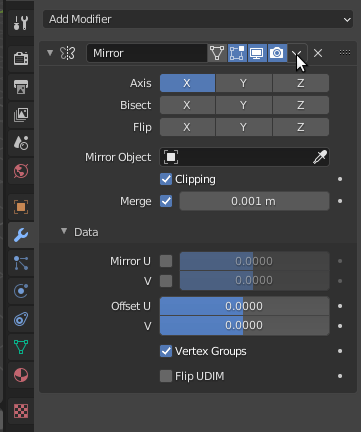
Image Source: Blender Stack Exchange
Modifiers can help you enhance the level of detail in your scene. For instance, the SubSurf and Multires modifiers can give your models incredibly high levels of detail. Modifiers have the wonderful feature of being easily toggled into or out of view. In order to preserve memory, you can simply turn off the modifiers in your mesh if you wish to work on another model.
2.2. Use Instancing
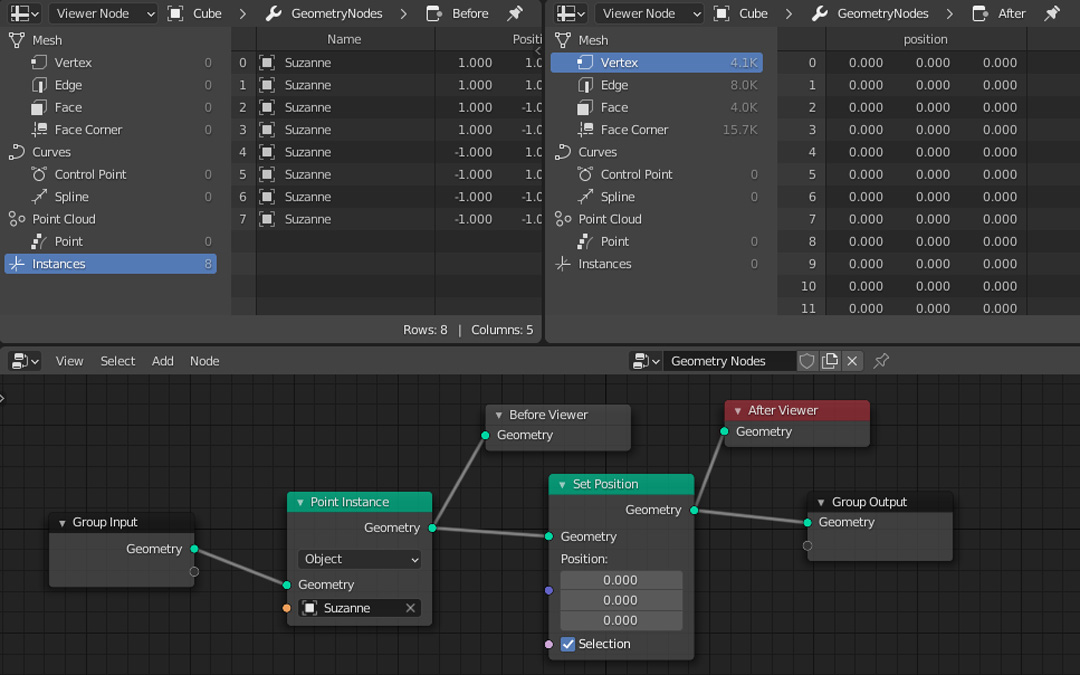
Explicit Instancing (Image Source: Blender Dev Talk)
Utilize as much as you can. If you’re creating a forest full of trees or a busy city, or a bunch of bees swarming around the afternoon sky or even grass/fur, it’s best to use instancing. Using the instancing technique, many copies of the same object mesh are rendered. With instancing, rendering hundreds of trees will use about as much memory as rendering just one tree. Particles in Blender can mimic instancing. Additionally, Alt+D can be used to duplicate an object, which functions something like instancing. Another way of instancing is using ‘DupliVerts’. You parent the object you want to reproduce with another mesh that has vertices. Then you choose the vertices, faces, or anything you want to copy from your original instance.
2.3. Display objects in ‘Bounds’
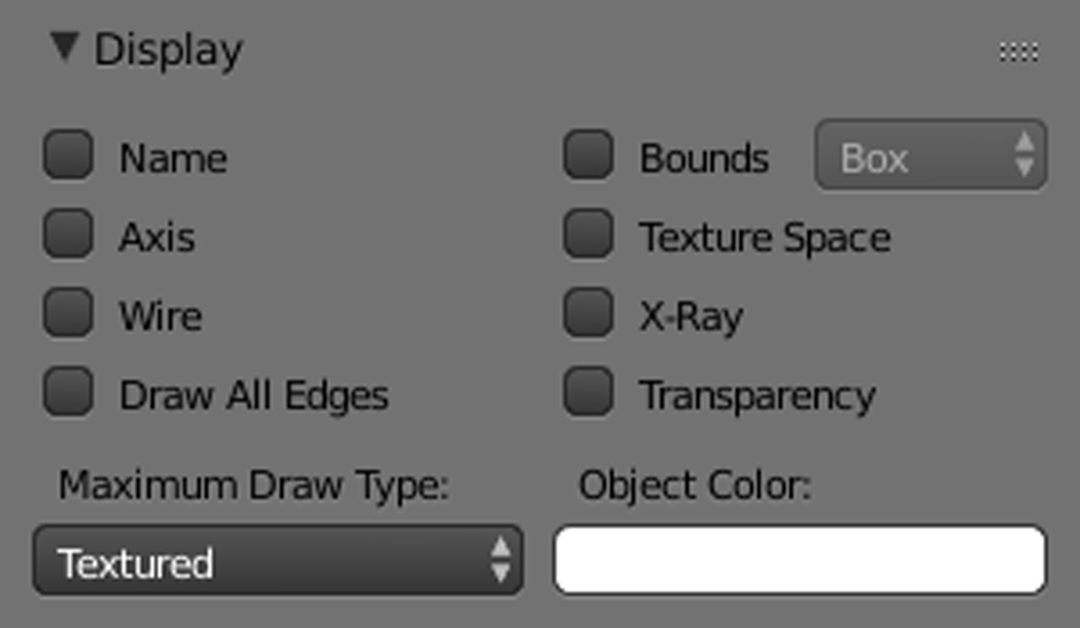
Image Source: Blender.doc.org
In some cases, working with Blender’s interface may be challenging if your scene has a few very high-poly objects. For example, you may have 2 very high poly trees which slows down your viewport. You can choose your object and set the display type to “Bounds” in the Object panel. As a result, Blender will use far less memory because it can now only display 4 vertices instead of millions. Rendering will not be impacted in any way by items that are displayed in bounds.
2.4. Use layers/Local view
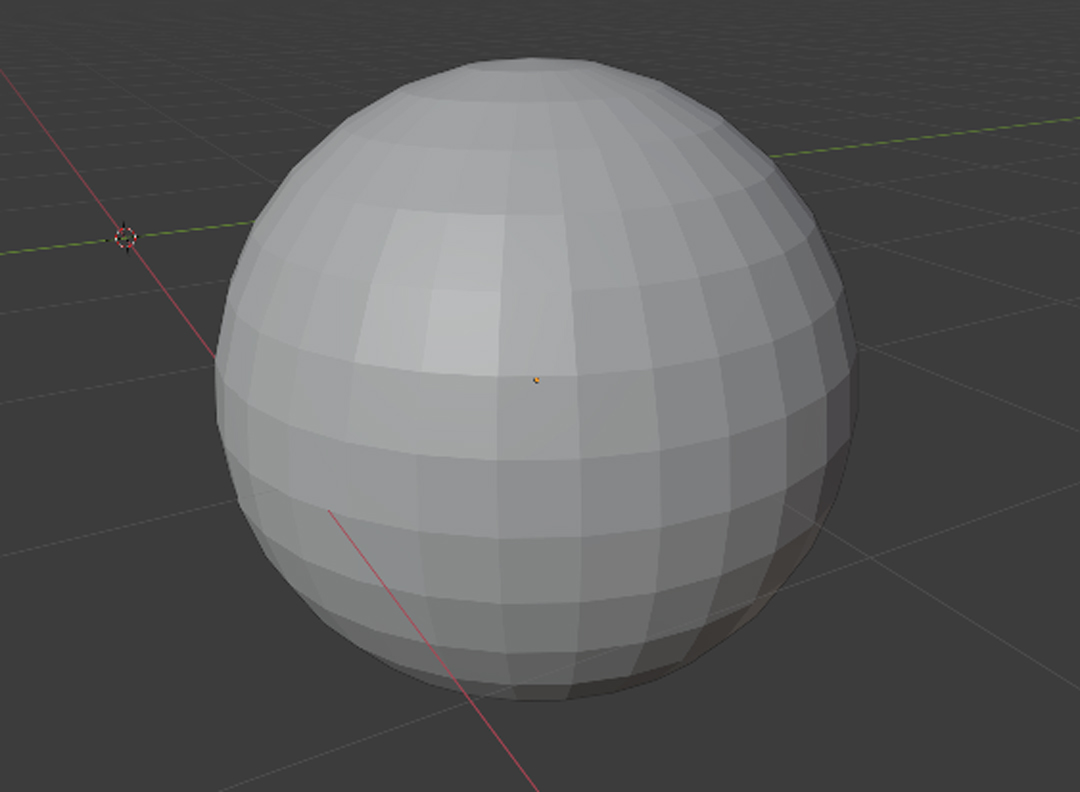
Local view in Blender (Image Source: Blender.doc.org)
It will be better if you can organize your things in layers if you have a large epic scale render with many objects. Working in the viewport will be much easier as a result of memory not being utilized for objects that are not visible in the current layer. Using a local view is an additional method. You choose an object and then press the “.” period key. This places your object in a separate temporary layer. Then, this object will take up the majority of the RAM.
2.5. Turn down subdivision
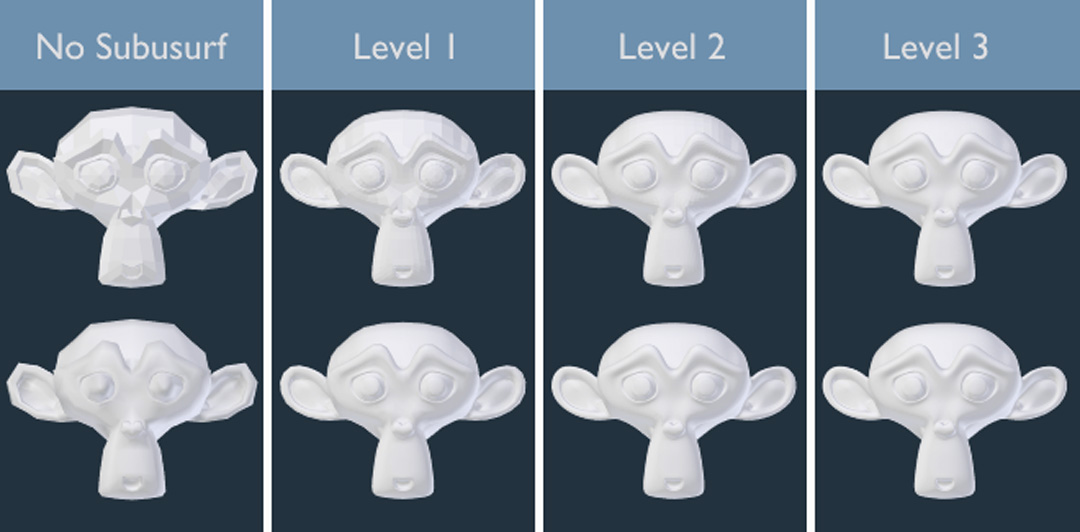
Image Source: Blender.doc.org
Or you might simply have too many objects with SubSurf on. You can temporarily turn off the SubSurf on ALL the meshes by simply going to the Scene panel and checking ‘Simplify’. Make the subdivision level 0 instead. Your viewing experience should be considerably smoother now.
Final thoughts
Hope these tips will help you to reduce memory in Blender more easily. If you want to boost your render faster, you can consider using a Cloud render farm. This way will save you a lot of money and time without having to invest a huge amount of money to upgrade the machine configuration.
The Best Cloud Rendering For Blender
1. Features and Highlights of iRender
iRender is proud to be a professional GPU Accelerated Cloud Rendering Service provider for 3D Render, CGI, and VFX tasks with more than 30,000 clients. We are appreciated in many global rankings (e.g. CGDirector, Lumion Official, Radarrender, InspirationTuts CAD, All3DP, BlenderBaseCamp, VFX Rendering.)
We are currently a Diamond Sponsor of the Blender Foundation. Our long-term goal is to support the Foundation to partly contribute to the development of this awesome software.With iRender, all the servers are physical machines, you will ensure 100% performance and security. In addition, you will need a password to access the server, no shared working environment with anyone else so the confidentiality is absolute. Last but not least, there are outstanding features such as:
- Flexibility: Users can handle immediately your projects that require frequent editing and modification on iRender server without queuing. It can be said that this special characteristic directly satisfies user needs.
- Various options: suitable for all projects and budgets. You can save your budget with daily/weekly/monthly/yearly Fixed Rental packages, which saves you up to 20% of the cost compared to the hourly rental.
In particular, iRender has many servers from single, dual to multiple GPUs to serve your needs.
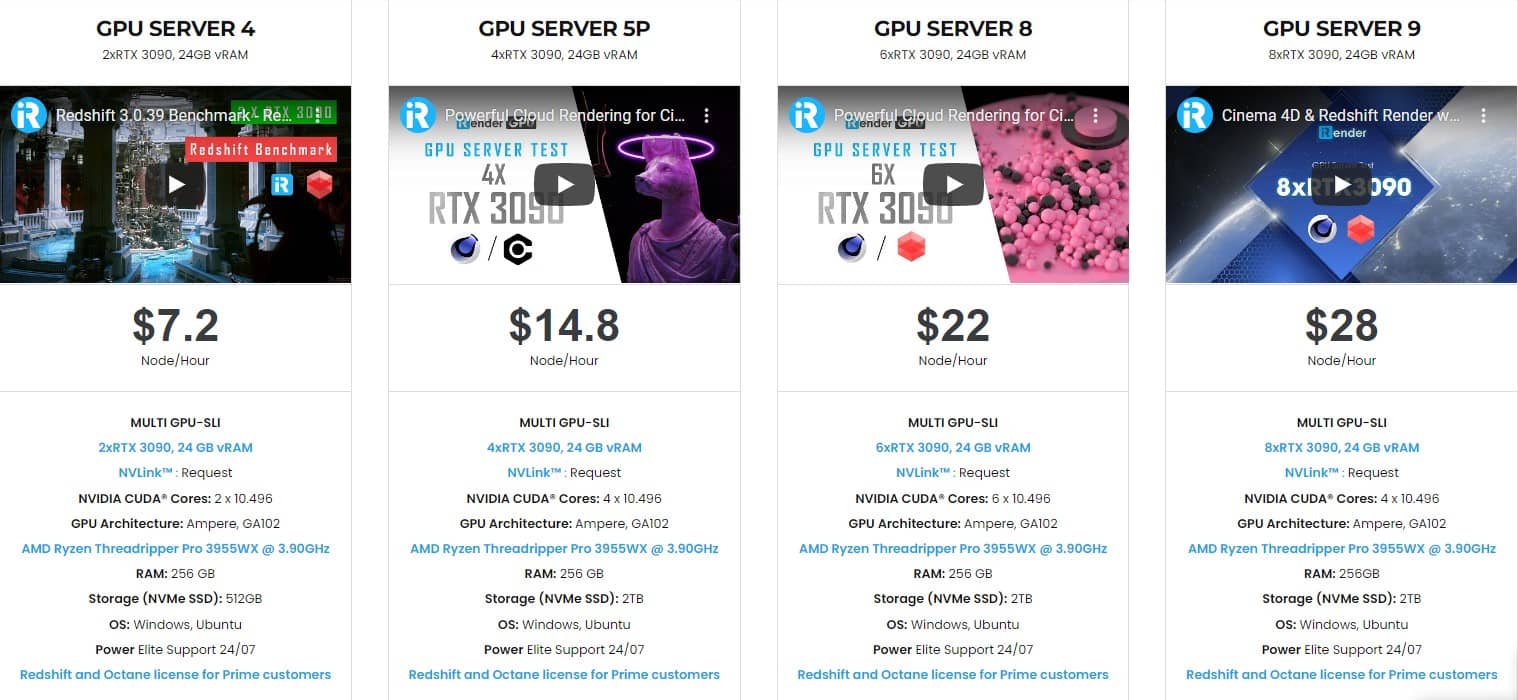
Specially, we just released our new package server 4S (2 RTX 4090), you can refer its configuration as below:
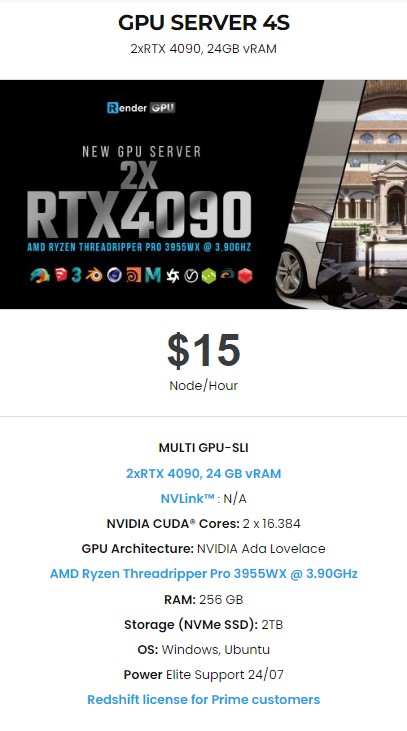 2. Blender server test on iRender
2. Blender server test on iRender
Let’s check out the rendering performance in Blender on RTX 3090 and RTX 4090 servers.
3. Our Customer Support and Technical Team available 24/7
In case you have any problems or questions, don’t hesitate to contact the 24/7 support team. We will be happy to help you with your questions and problems at all times.
Besides, iRender always has a special deal for you. This month, we are running a SPECIAL PROGRAM: 20% Additional Bonus for new clients who register an account and make a top-up within 24 hours of registration.
Get the FREE COUPON to try our high-end computers for your Redshift projects now! For further information, please do not hesitate to reach us at [email protected] or Whatsapp: +(84) 916017116.
iRender – Happy Rendering!
Related Posts
The latest creative news from Blender Cloud rendering.







