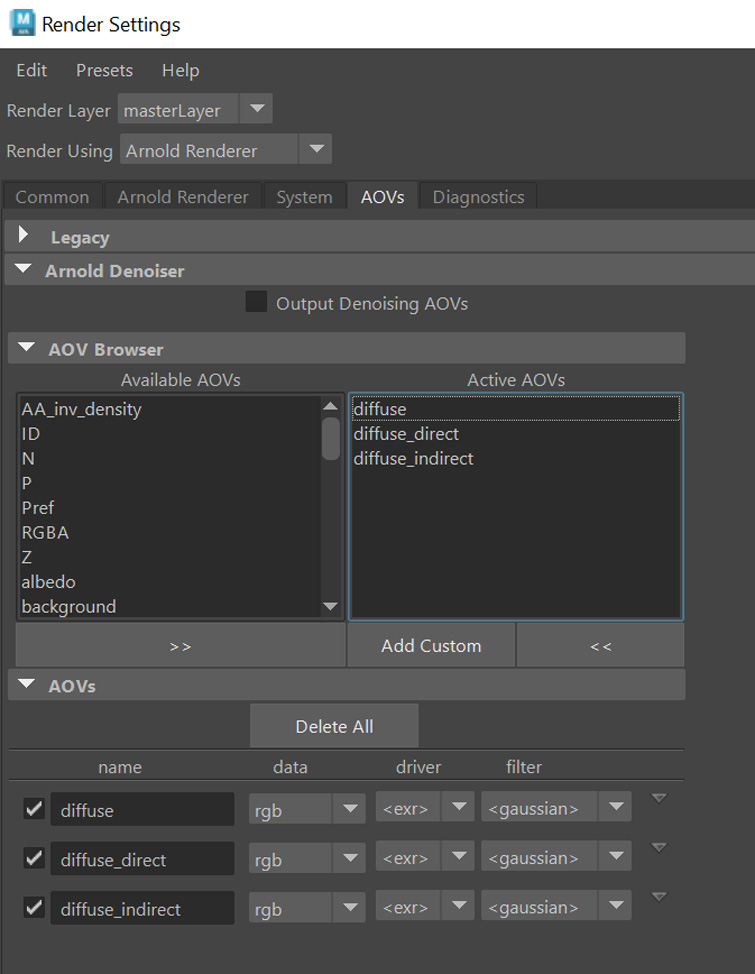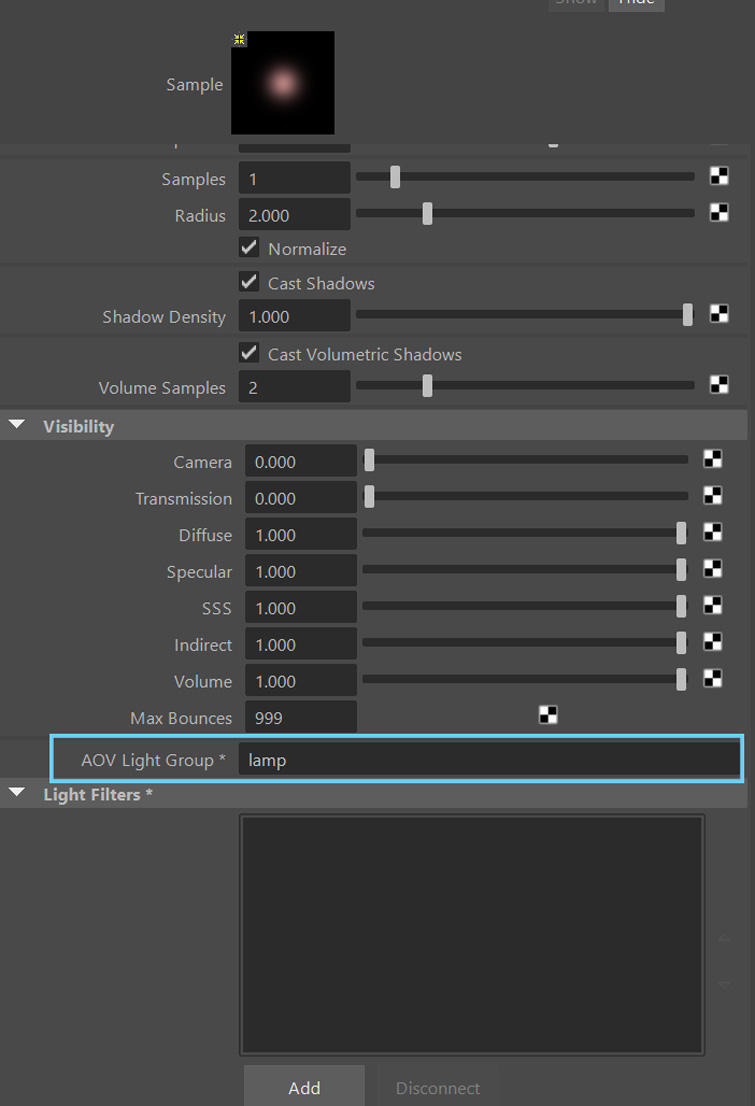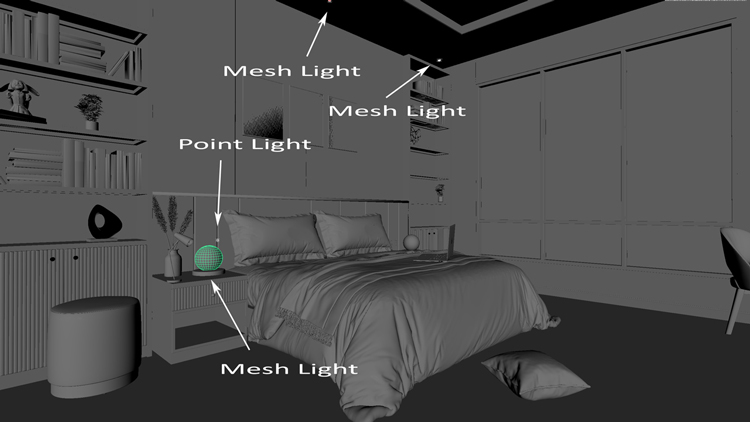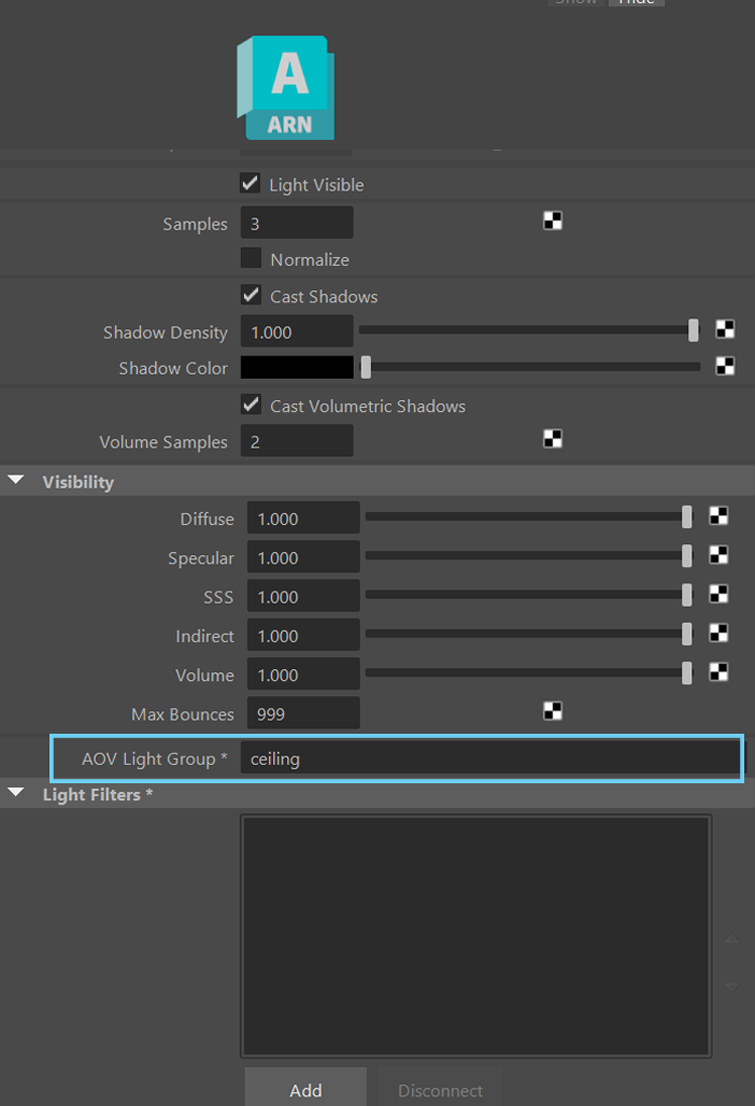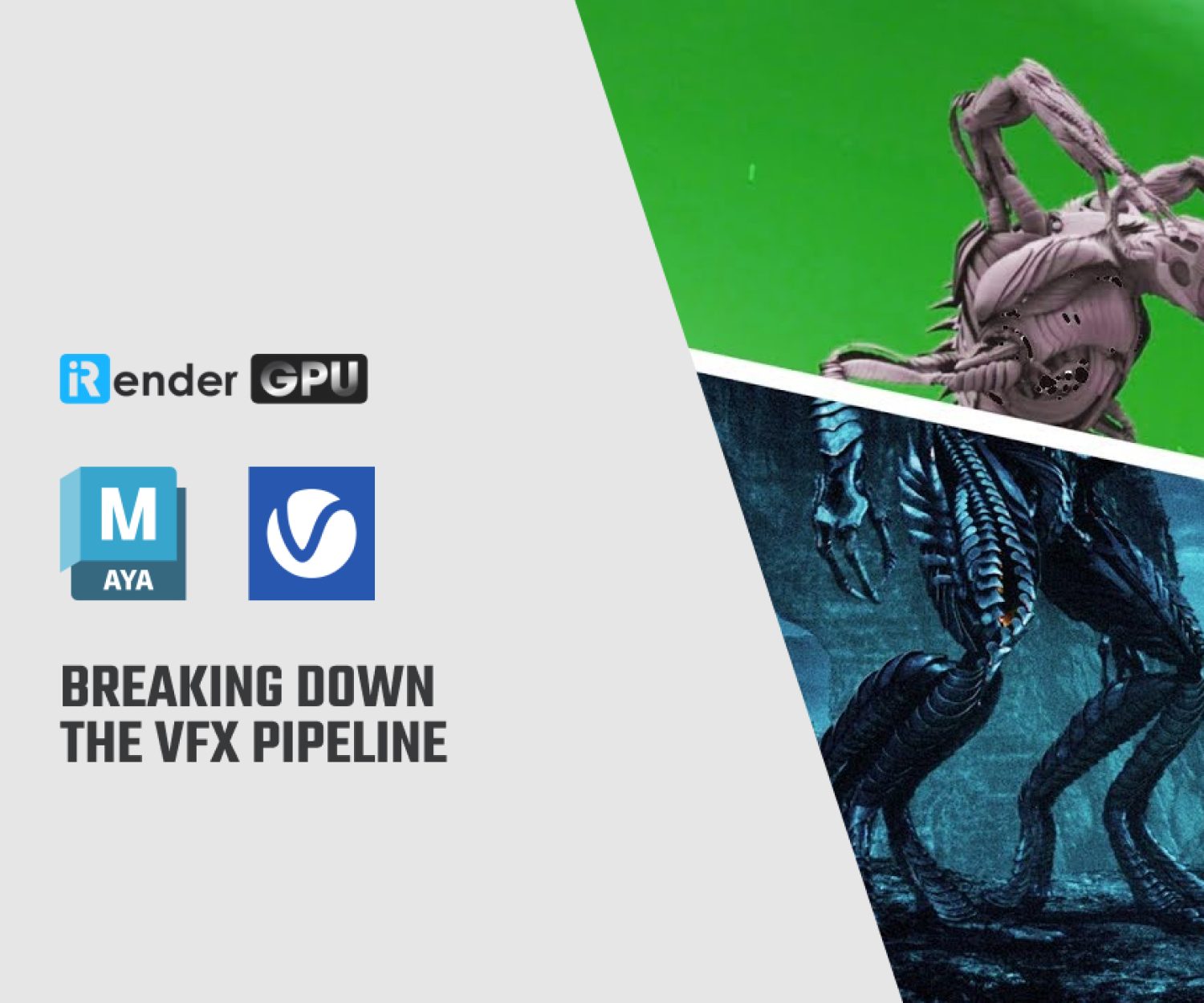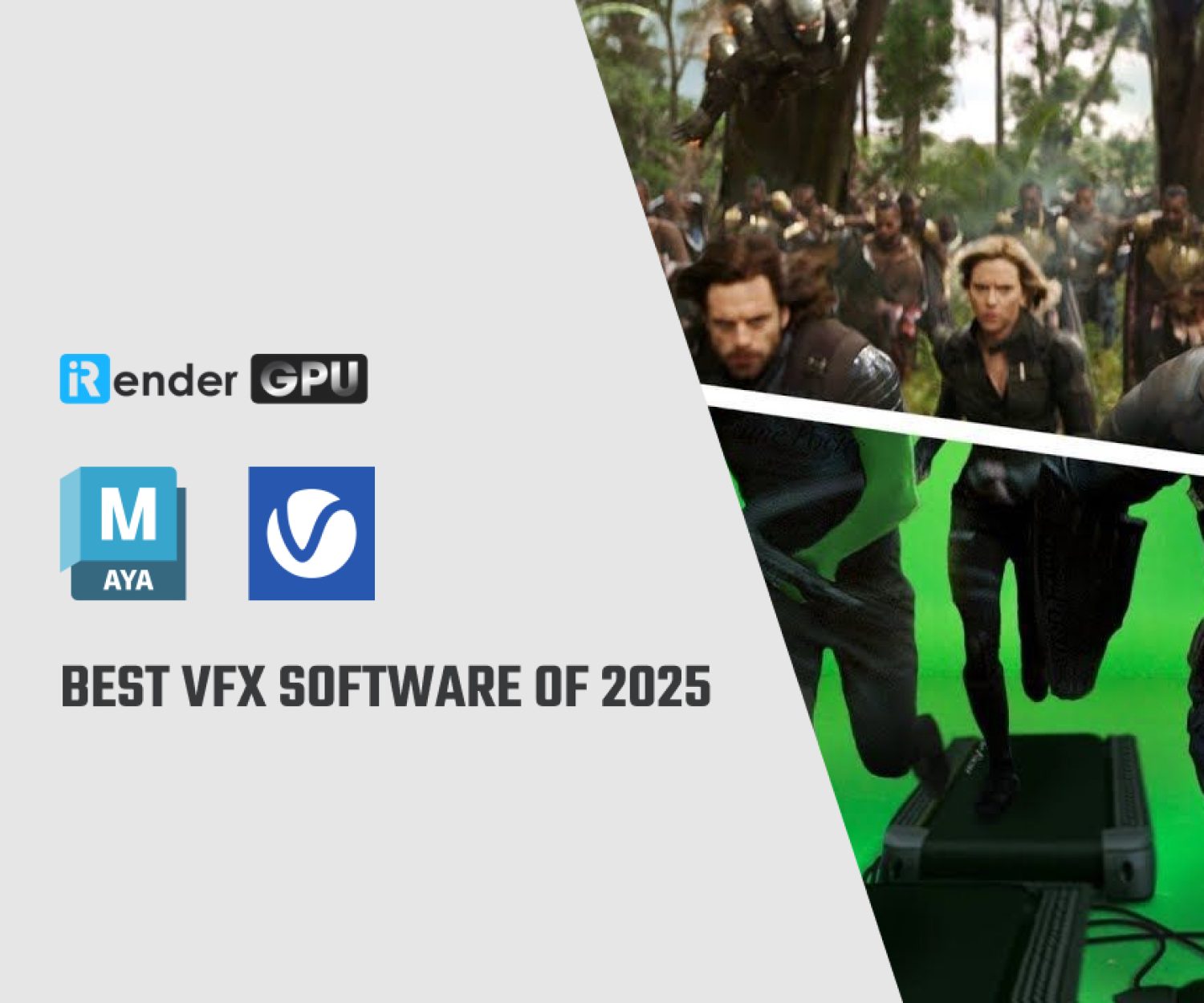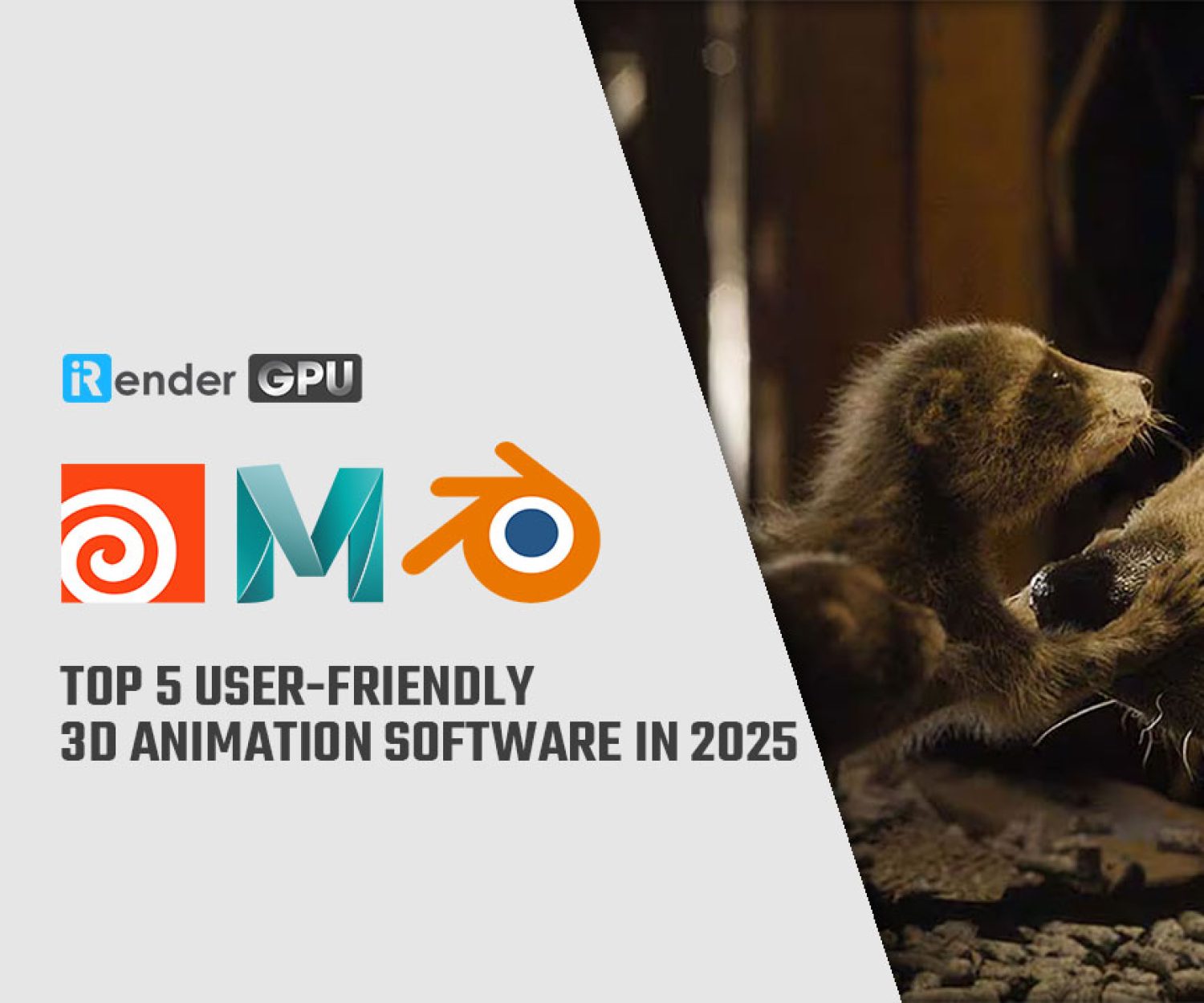The Importance of Light Groups in Arnold for Maya
Maya – a 3D computer graphics software, created the lighting system known as Arnold Lighting. It is an effective method for lighting 3D environments and can be used to simulate natural lighting. Arnold Lighting is a kind of ray tracing that allows you to produce more realistic lighting effects. It is necessary to use global illumination for this, which involves reflecting light rays from every point on the surface of the objects and calculating how those rays would reflect off the surface and produce light from those points. In this blog, we will learn how vital Light Groups are in Arnold for Maya.
Image Source: Premium Beat
What are Light Groups and Arnold Lights?
If you work in the 3D industry, you have probably heard of light groups but may have yet to have the opportunity to work with them. You create render passes that output light within a particular group instead of having separate layers specifically for diffuse/specular rays, subsurface scattering effects, etc. A light group is simply a collection of lights that are each rendered separately. In post-production, we want to either turn on and off a light or add a straightforward flashing effect. The best tool to use is the light groups. Light groups can be helpful for adjusting the light intensity in compositing.
Image Source: Premium Beat
Light group functionalities are utilized by several professional 3D software. We’ll use Arnold for Maya to demonstrate how they operate in this article.
Arnold lights are a particular kind of lighting that is created to look like sunlight. They play roles in film and television productions, as well as architectural and interior design projects. The lighting effects that can be produced using Arnold lights include diffused, harsh, and soft light. Additionally, by mixing white and color-correcting filters, they can be utilized to simulate sunlight.
You may make your own 3D scenes with Arnold Light, a software application that works with Maya. Its strong lighting engine enables you to produce breathtaking computer graphics. Additionally, Arnold Light lets you see a preview of your scene before it is rendered, which makes it simple for artists to make quick changes to their work.
Organizing the Lights in the Scene
The Arnold Tab shows the properties of a new light source when it is added to a scene, including exposure, color temperature, and other details. AOV Light Group, which stands for Arbitrary Output Variable Light Group, is one of them.
A technical phrase used to describe a particular render pass for a multipass output is called an “arbitrary output variable.” To do this, gather one or more lights into a group and assign them to a certain render pass.
When creating passes for diffuse and specular direct/indirect rays, SSS, ambient occlusion, and other things, the term AOV is utilized as well.
Image Source: Premium Beat
In a later step, we’ll use Arnold’s AOVs tab. Each light has an AOV Light Group property that indicates the group to which that particular light belongs.
The involved light sources are described as follows:
- Four mesh lights from the ceiling.
- From the table lamp, one mesh light.
- Use one point of light to make the table lamp’s pink color more noticeable.
Image Source: Premium Beat
How To Set Up Light Groups
Here are specific steps.
- Go to your program’s light list and open it. You should see six lights in this instance, which we have appropriately marked to make them stand out in the scene.
Image Source: Premium Beat
- Choose the name for the two light groups. You should select each and every light, then enter any name you choose in the AOV Light Group characteristic. For the top lights in this instance and the lights connected to the lamp, we chose for “ceiling” and “lamp,” respectively.
Image Source: Premium Beat
- To create two new render passes, RGBA_ceiling and RGBA_lamp, open the AOVs tab. In this case, the naming convention is crucial. The prefix RGBA, which denotes that we want the entire output along with the alpha channel, is followed by the name we gave the light group.
The two AOVs for the light groups (Image Source: Premium Beat)
iRender - The Best Render Farm for rendering Maya
iRender offers flexible configurations of 1, 2, 4, 6, and 8 GPU machines using the top-tier RTX 4090 and RTX 3090. Built with powerful AMD Ryzen Threadripper PRO CPUs with up to 64 cores, 256GB RAM, and 2TB NVMe SSD storage, our servers can handle even the most demanding scenes in Maya to boost rendering performance.
Best of all, we grant you complete access to your rented servers. You can install any software, render engines, and plugins of any version you need. We treat your rented servers like your personal workstations – no restrictions apply. This freedom enables you, 3D artists, to realize creative visions without limitations.
For Windows users, we recommend using our all-in-one application iRender GPU to work, you don’t need to come to our website but still can transfer your data, recharge your account, and access the machine through the app.
Let check out some iRender’s video testing Maya speed on server RTX 3090:
With the above advantages and the machine configuration package that iRender has just released, we believe that users will have the most comfortable, quickest, and most effective rendering time.
Create an ACCOUNT now to experience our service and a 100% bonus for the first deposit of new users. If you have any comments about our article, please do not hesitate to reach us at [email protected] or Whatsapp: +(84) 916017116.
iRender – Happy Rendering!
Related Posts
The latest creative news from Maya Cloud Rendering, Redshift Cloud Rendering, Cinema 4D Cloud Rendering , 3D VFX Plugins & Cloud Rendering.