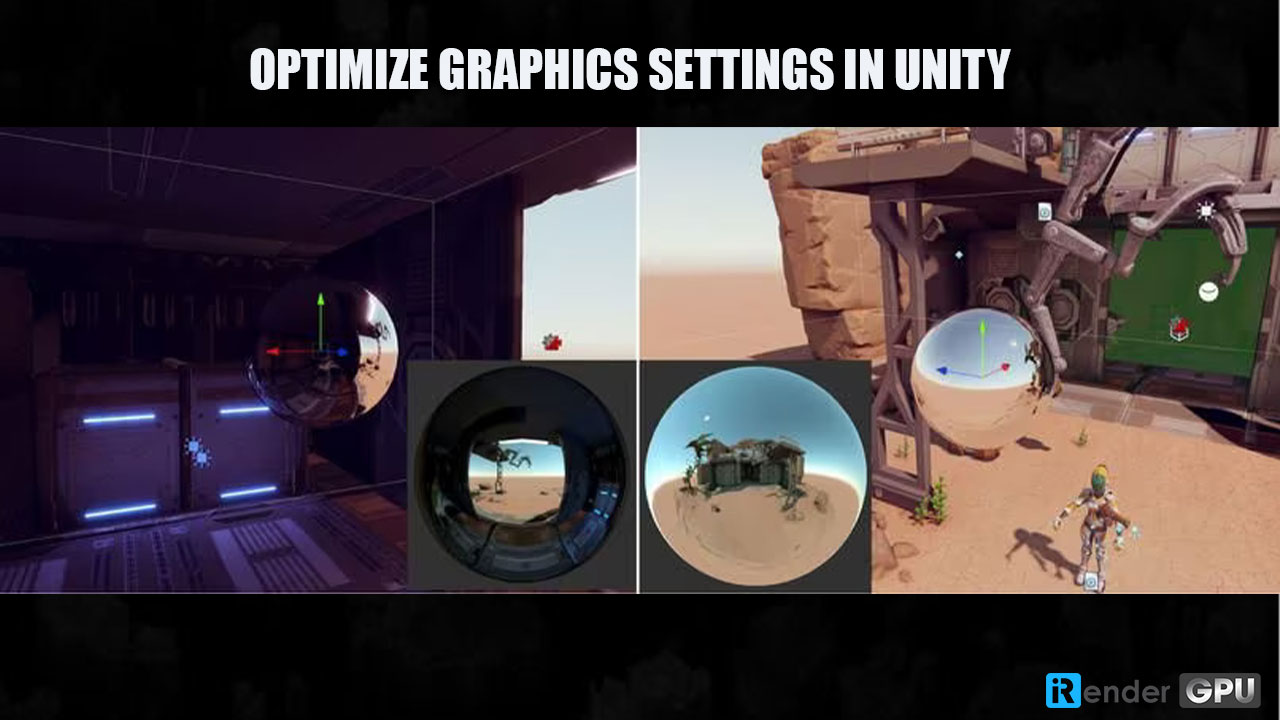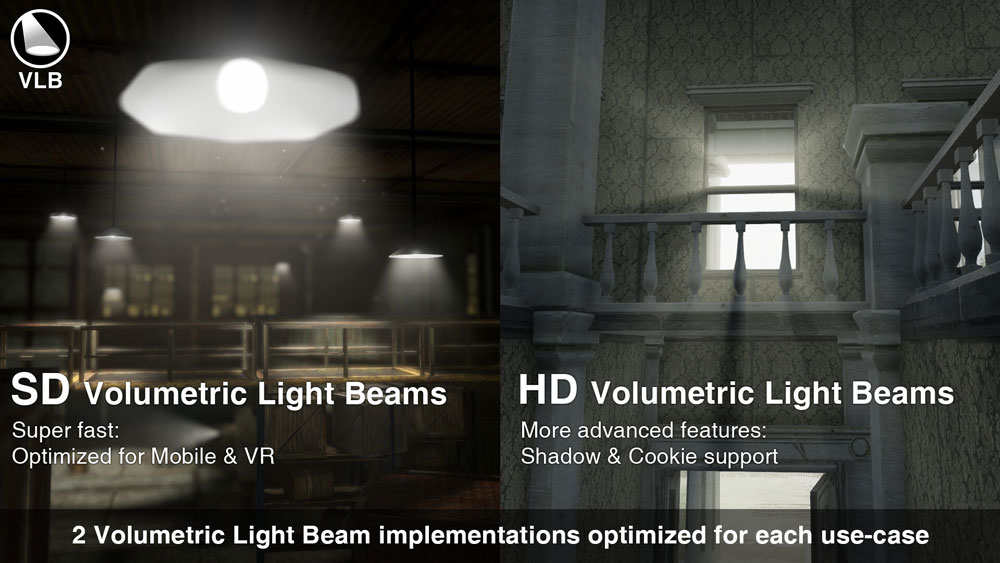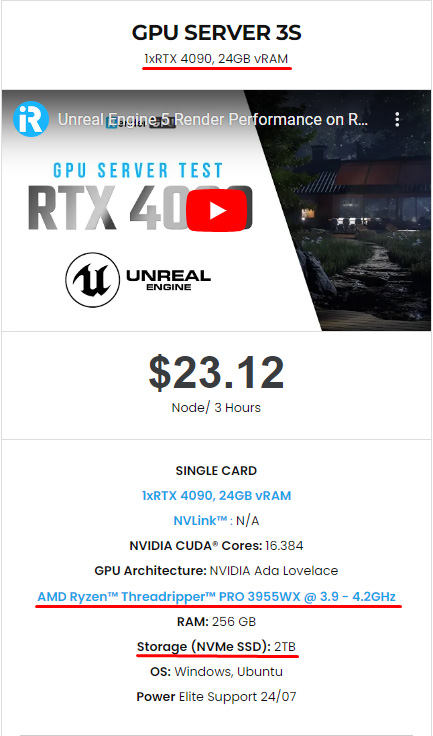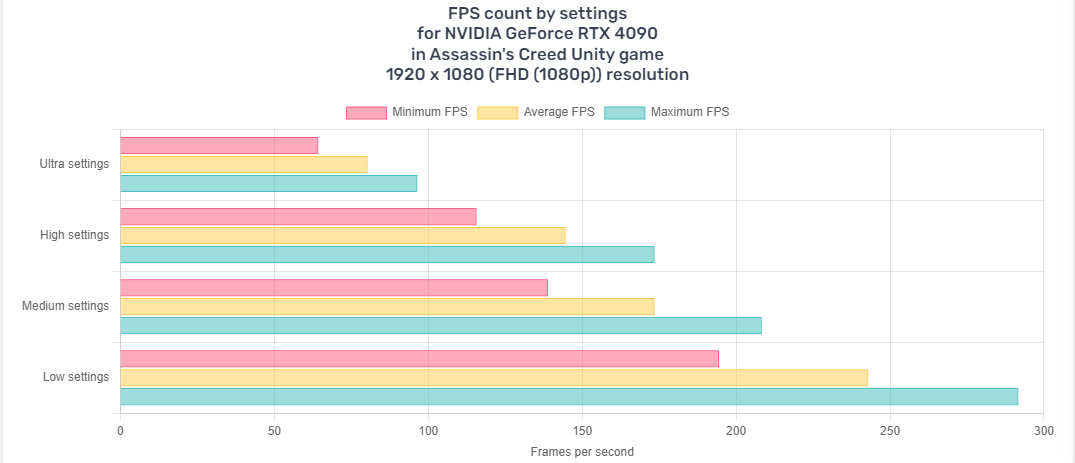Tips for Optimizing Performance in Unity Games
Optimizing performance in Unity games is a critical aspect of game development. Efficient performance optimization ensures that the game runs smoothly, provides an immersive experience, and meets the expectations of players. In this blog today, we will explore a range of tips and best practices for optimizing performance in Unity games. These tips encompass various areas such as asset management, graphics optimization, code efficiency, and utilization of Unity’s tools to enhance the game’s overall performance. By understanding and implementing these strategies, game developers can create high-performing Unity games that offer their audience an engaging and seamless gaming experience.
Let’s delve into these valuable tips for optimizing performance in Unity games.
Optimize Graphics Settings
Graphics settings can have a significant impact on your game’s performance. You’ll want to optimize these settings to help improve image quality and ensure a smooth experience. Additionally, reducing texture resolution can save memory.
Texture resolution and compression are important factors to consider when optimizing graphics settings. High-resolution textures can take up significant memory, especially on resource-constrained devices. You should use texture compression formats such as DXT1, DXT5, or ASTC to reduce the memory footprint of textures without significantly reducing their quality.
Post-processing effects, such as blooming, motion blur, and ambient occlusion, can add significant visual appeal to your game. However, they also come at a performance cost. You need to look at which elements are essential to the game’s visual style and disable any effects that don’t provide a meaningful improvement to the player experience.
In fact, performance and visual fidelity vary across different hardware configurations. Each setting will yield different texture quality, shadow resolution, anti-aliasing, etc. By configuring the appropriate quality settings or tweaking settings in Unity, you can ensure your game performs well on low-end devices while still providing high visual quality.
Memory Management
Memory management (Image Source: Aaron Hibberd)
Memory leaks occur when memory is allocated but not released properly, resulting in increased memory usage over time. Therefore, effective memory management is very important to avoid unnecessary problems. Proper management will ensure that your game runs smoothly without sudden slowdowns. Pooling frequently used objects will reduce the cost of constant initialization and destruction, and using the Resources.UnloadUnusedAssets method can free up unused memory, making your game run efficiently. In Unity, there are many factors that affect memory leaks, so you need to monitor them regularly to resolve them in time to maintain stable performance.
The Resources.UnloadUnusedAssets method in Unity can help free up unused memory by unloading assets that are no longer needed. This technique is especially beneficial in scenes with heavy asset loading or when transitioning between scenes. You can avoid memory spikes and reduce memory use by executing Resources.UnloadUnusedAssets on frequently.
Efficient Use of Lighting
Image Source: Unity Discussion
Lighting can significantly affect performance. Efficient lighting methods can help improve image quality while reducing computational load. Light probes and reflection probes can improve lighting effects while maintaining image quality. To improve speed, limit the number of real-time lighting and use delayed rendering for complex scenes. Baked lighting includes preprocessing illumination data and storing it in a light map, which is subsequently applied to the scene at runtime. This method can greatly reduce the computational load of lighting computations, particularly in static settings. Unity’s lighting system includes features for baking lighting, such as global illumination and shadow baking. Baking lighting information allows you to create high-quality lighting effects while reducing the impact on runtime performance.
Optimize Animations
Image Source: Game-ACE
Animations are a vital part of many games, but they can also be a significant performance drain if not optimized properly. To optimize your animations without sacrificing image quality, you should use GPU Skinning for complex animations. This improves performance and reduces the CPU load. GPU Skinning can improve performance especially when you need to play multiple complex animations simultaneously.
Additionally, consider using level of detail (LOD) techniques for animation. Optimizing animation can be as simple as simplifying the animation structure, and removing unnecessary details such as bones, and controllers. Another optimization technique is animation compression. This way, you can reduce the memory footprint and improve performance. Unity provides several options for animation compression including keyframes and curve optimization.
LOD (Level Of Details) Management
Make Games without coding (Image Source: Stargames Studio)
Level of Detail (LOD) management refers to the process of controlling the level of granularity or detail in data visualization or analysis. In computer graphics and 3D modeling, LOD management involves displaying objects with varying levels of detail based on factors such as distance from the viewer, rendering capabilities, or system performance. In data analysis, LOD management can involve aggregating data to different levels of detail for better visualization and analysis, such as summarizing data at different granularities like daily, monthly, or yearly. Ultimately, LOD management aims to optimize performance and enhance the user experience by dynamically adjusting the level of detail based on the specific context or requirements.
Conclusion
When it comes to optimizing performance in Unity games, a holistic approach is essential. By focusing on various aspects such as code, assets, and platform-specific optimizations, developers can ensure that their games run smoothly on various devices. Additionally, leveraging Unity’s built-in tools for profiling and optimization is crucial for identifying bottlenecks and implementing targeted improvements. From scripting efficiency to asset optimization and platform-specific considerations, each area plays a significant role in enhancing the overall performance of Unity games. With continuous testing and iteration on different hardware configurations, developers can deliver an optimal and enjoyable gameplay experience for their players, no matter the platform.
iRender - The Best Render Farm for Unity
First of all, iRender – the best cloud rendering service, provides high-configuration servers that increase CPU and GPU rendering speeds. We support all software currently. Our iRender GPU Render Farm offers from 1/2/4/6/8 RTX 4090s and 8 RTX 3090 servers. All servers at iRender are also equipped with AMD Ryzen™ Threadripper™ PRO 3955WX @ 3.9 – 4.2GHz or AMD Ryzen™ Threadripper™ PRO 5975WX @ 3.6 – 4.5GHz, 256GB RAM, 2TB Storage NVMe SSD.
Unity normally uses one GPU to render the Scene and another GPU to bake lightmaps. So I highly recommend you choose our server single card 4090 if you don’t need to bake Lightmap. Here is its configuration:
When there isn’t a bottleneck in configuration, NVIDIA GeForce RTX 4090 can achieve from 64.3 FPS up to 291.6 FPS frames per second while running Assassin’s Creed Unity game on 1920 x 1080 (FHD (1080p)) resolution.
- On ultra settings NVIDIA GeForce RTX 4090 can achieve from 64.3 FPS up to 96.4 FPS , with average around 80.3 FPS .
- On high settings NVIDIA GeForce RTX 4090 can achieve from 115.7 FPS up to 173.5 FPS , with average around 144.6 FPS .
- On medium settings NVIDIA GeForce RTX 4090 can achieve from 138.9 FPS up to 208.3 FPS , with average around 173.5 FPS .
- On low settings NVIDIA GeForce RTX 4090 can achieve from 194.4 FPS up to 291.6 FPS , with average around 242.9 FPS .
Besides, we also have flexible prices for all small to big projects. You can check out this video to estimate the cost with us:
If you have any comments about our article, please do not hesitate to reach us at [email protected] or Whatsapp: +(84) 916017116.
iRender – Happy Rendering!
References Source: Pinglestudio