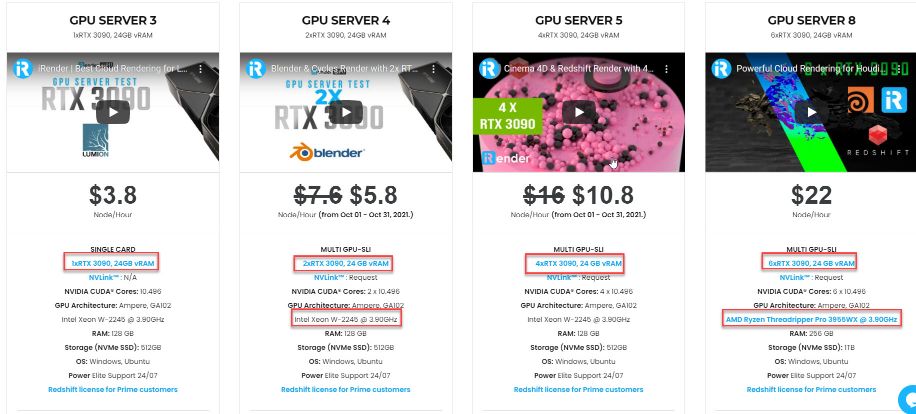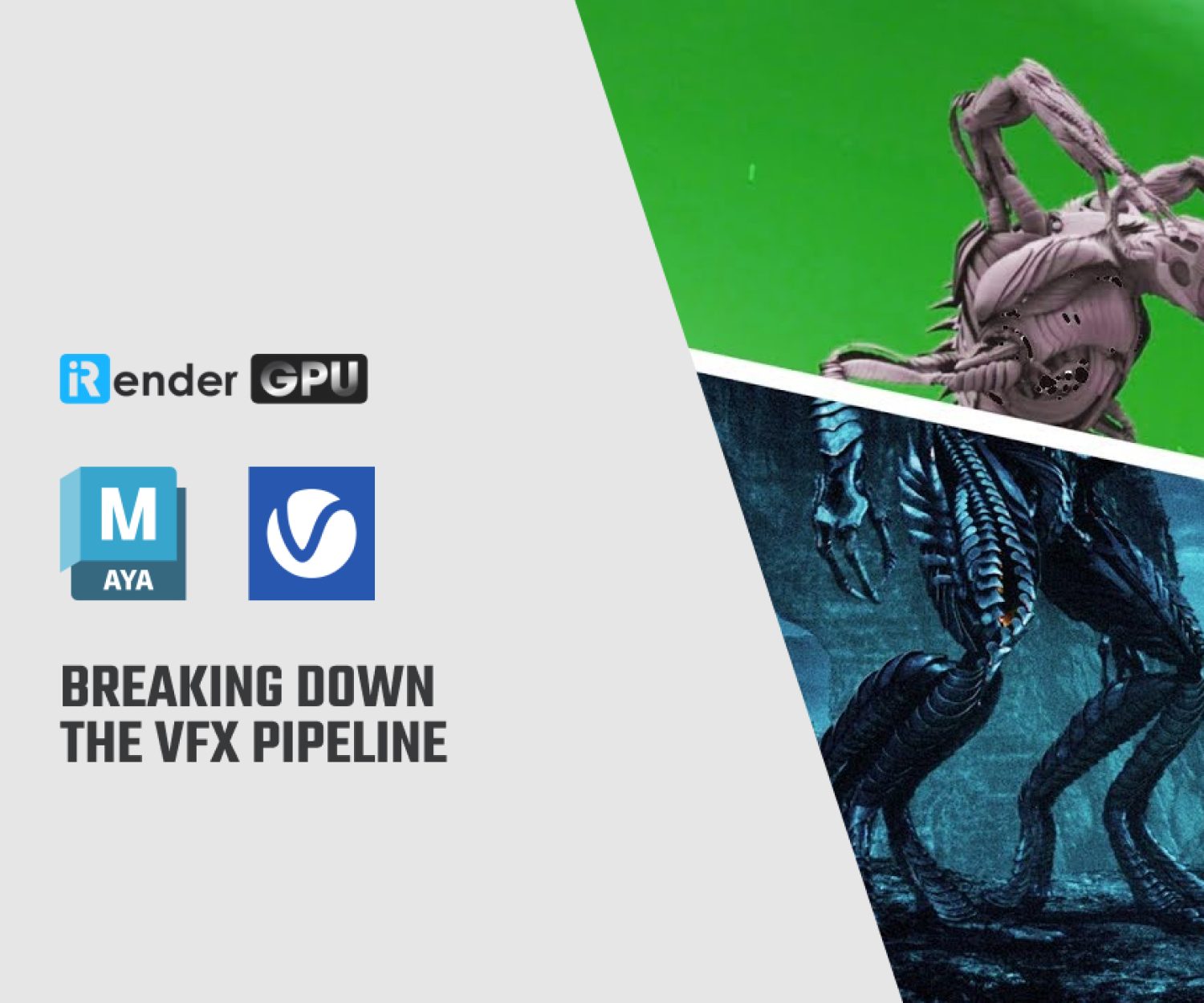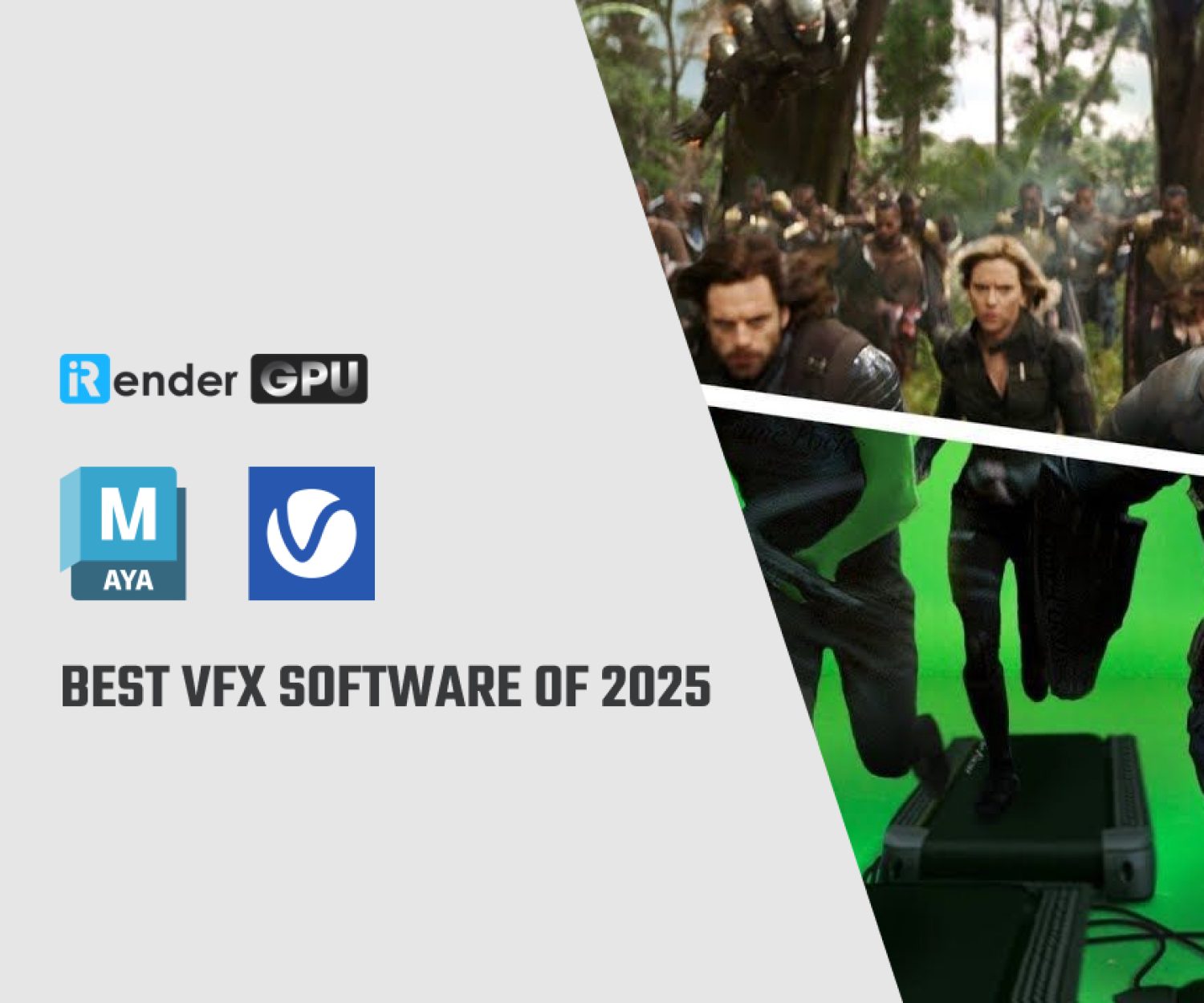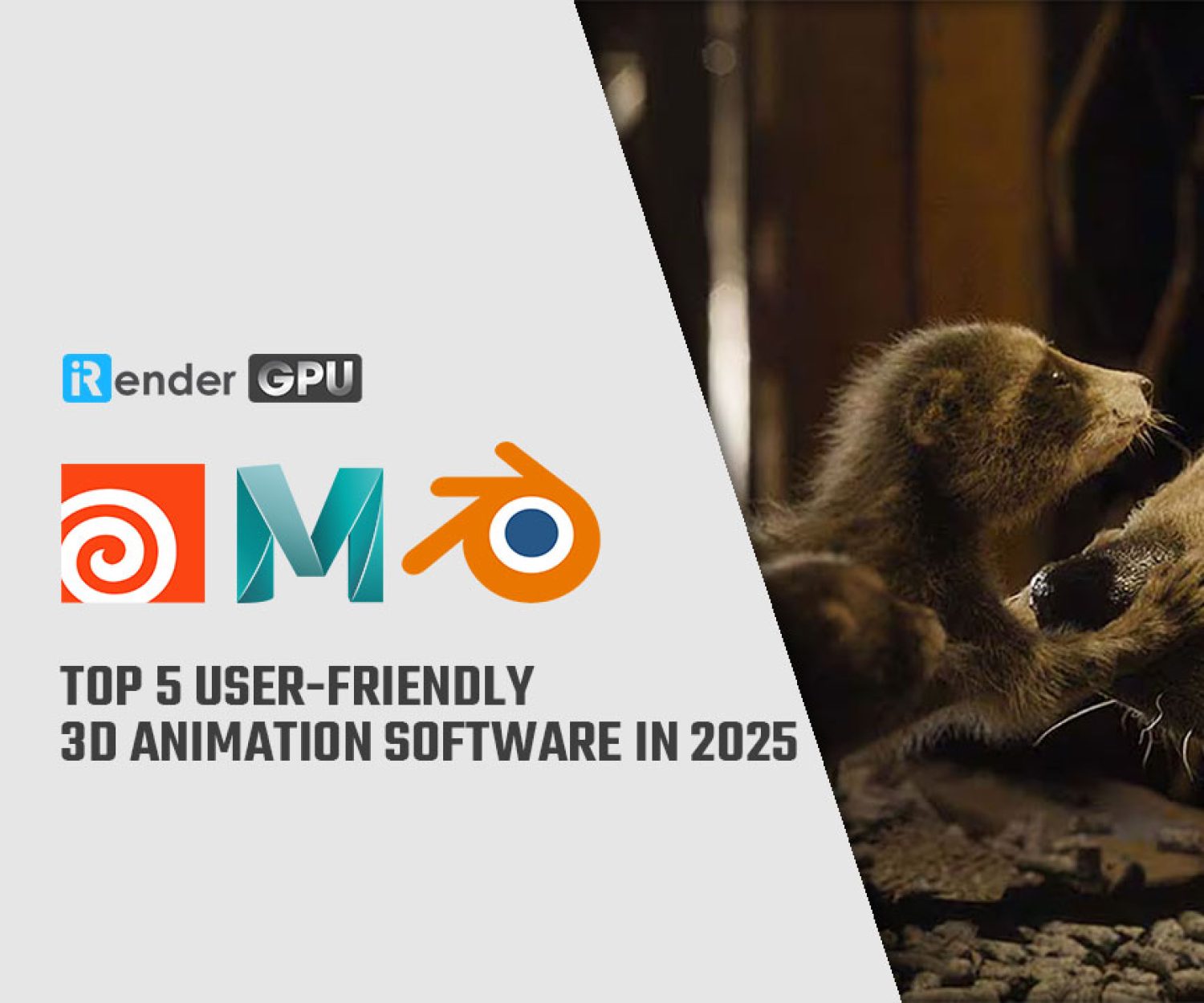Useful Maya Lighting and Rendering Tricks
When it comes to creating cinematic animations, nothing beats the arsenal of tools you get from Maya 3D animation software. This versatile software offers a variety of tools for rendering, CG lighting, rigging, texturing and so much more. To create stunning, life-like images, it’s important to master the Maya lighting and rendering tools. But where to begin? In this guide, we are listing down some of the best lighting and rendering tricks you can try on Maya:
1. TX Textures for Faster Render Times
To speed up your render times, try converting your textures to .tx then go to the Render Settings and tick the “Use Existing .tx Textures” box. Rendering will become faster this way because Arnold’s texture system won’t load the parts of the .tx texture that are not visible in the rendered image. Also, Arnold will only load the tiles with the same data once instead of loading identical files at the same time.
2. Area Lights for Directional Lighting and Shadows
The next Maya lighting and rendering tip is to use Area Light. Area Light in Maya lets you create directional light rays from within a set of boundaries. This tool is often used to recreate florescent lights on rectangular or circular boundaries. You could also use Area light to create directional shadows and directional lighting. Be sure to turn on the Use Light Shape to achieve convincing lighting and shadows.
3. Faster Rendering with IPR
Interactive Photorealistic Lighting or IPR is a great tool to use if you’re juggling different tasks at the same time. This tool gives you a preview of your work while also allowing you to adjust the lights, shaders, textures and/or 3D motion blur quickly.
IPR lets you render images faster than a normal rendering engine would because you can make changes without clicking the render button again. Render View will apply all changes automatically. You could simply leave the window open in the background while you continue with your work. On top of that, you could also hit pause and refresh IPR in case you’d like to shift your focus on other scenes.
4. Gobo Filters for Adjusting 3D Lights
The Gobo filter deflects key lights to soften the spread of light or add dramatic effects to a scene. Dappled lights are critical for achieving realism in underwater scenes. You can create dappled light and fake caustic water ripples using Maya’s Gobo filter. The filter has textures that can be attached to light to change the shape of the light it casts. Using the Gobo filter, you could create dappled light without adjusting the geometry to set the shadows.
In addition, the light does not have to refract through to water to create realistic caustic ripples, which will save you more time. You could also create light rays using Gobos. Just create a spot light under the light effects setting. Click the map button for light fog. Now go back to the light and map a light texture to the light color.
5. Choosing the Lighting Carefully
To create hyper-realistic scenes, you have to learn what kind of light suit the scenes the best. Unfortunately, the kind of light you choose for the scenes could speed up or slow down your workflow, which might be a problem if you are working on a tight deadline.
What’s worth remembering is that point lights equates to faster leading time while area lights leads to slower render time. If you want to soften the lighting then use area lights because these send out more light rays over a large expanse of space. It’s a great option to use if you want to achieve high-quality images without slowing down your workflow.
6. Arnold Light Blockers
Light blocker is a filter that specifies a primitive volume defined in the Geometry type. This tool blocks and modifies the light as it passes through the volume when connected to a light node. The light blocker filter lets you mask light in a scene without the additional geometry, which will speed up your workflow.
You could fake a shadow or limit the light from certain areas of a scene using the light blocker. Just add a light blocker filter to your light and create a cube that you can manipulate. This trick won’t slow down your scene because the cube blocks the light from reaching the geometry intersecting through it.
7. Ai Skydome Light for Lighting Outdoor Scenes
Maya’s Ai Skydome is perfect for lighting outdoor scenes. This tool could also simulate the light and shadows that the sky cast, which is an effective way of adding realism in outdoor renders. The Ai Skydome also works great for creating simple scenes with a single object because Ai Skydome has the ability to spread illumination over a large expanse of space.
Just attach the High Dynamic Range (HDR) images to the light’s color channel. The Ai Skydome creates convincing lighting by mimicking the color of the images. This tool is also perfect for providing beautiful reflections in images.
8. Adjusting the Bucket Size
In Maya, the default size for image buckets is 64×64 pixels. As a general rule, images with large buckets require more RAM while smaller buckets require less RAM. Images with smaller buckets are best for previewing sections of an image because the renderer could present more buckets quickly.
However, the rendering slows down because of the redundant computations and filtering, in which case, a large bucket would be more efficient. We recommend experimenting with the bucket sizes to determine the optimal size of the scene according to its complexity to improve Maya lighting and rendering.
iRender - Powerful Cloud Rendering to speed up Rendering time
As you might know, iRender is one of the render farms highly recommended for Maya rendering with all of its renderers, such as Redshift, Octane, Arnold, etc. We provide dedicated servers for every single requirement of users. Rather than investing thousands of dollars on a graphics card, not to mention the costs of compatible factors to build a computer. If you choose iRender, you can start at 3.8 USD to use the beast RTX 3090. You can be assured that our pricing schemes are the cheapest you have ever found, with rates three times lower than that of other solutions. In Particular, we have servers with multi RTX 3080 and RTX 3090 coming with the following configuration specifications and price:
Powerful Configuration
The servers’ configuration of iRender not only surpasses the minimum hardware requirements of Maya, but also exceeds the recommended requirements. Especially for renderers using multi GPUs to render, users could easily choose one out of various packages we are offering to increase rendering performance multiple times. This is one of the main reasons we recommend these 4 packages for designers to have flexible choices based on their budget and time. Moreover, RAM capacity of 128GB and 256 GB is many times higher than recommended, which ensures smooth rendering and using this renderer. The Intel Xeon W-2245 @ 3.90GHz and AMD Ryzen Threadripper Pro 3955WX processor have also completely surpassed the CPU requirement of Maya.
iRender have a great number of enthusiastic staff that are always ready to support you 24/7. Whenever you have trouble using our server, or even with your software, we – iRender Support Team are always there to help you solve your problem. Render failure? You do not need to waste your time asking forums or waiting for days from the developer. We support you 24/7 and believe the quality of support we provide is as vital as the technology we deliver. We provide unmatched support tailored to your specific needs and goals. So, do not hesitate anymore, let’s register an account HERE to get FREE COUPON to test our GPU servers and reach a new level of cloud rendering.
iRender – Happy Rendering!
Reference source: Tina Lee on academyofanimatedart.com
Related Posts
The latest creative news from Maya Cloud Rendering, 3ds Max Cloud Rendering , Redshift Cloud Rendering, Cinema 4D Cloud Rendering , 3D VFX Plugins & Cloud Rendering.