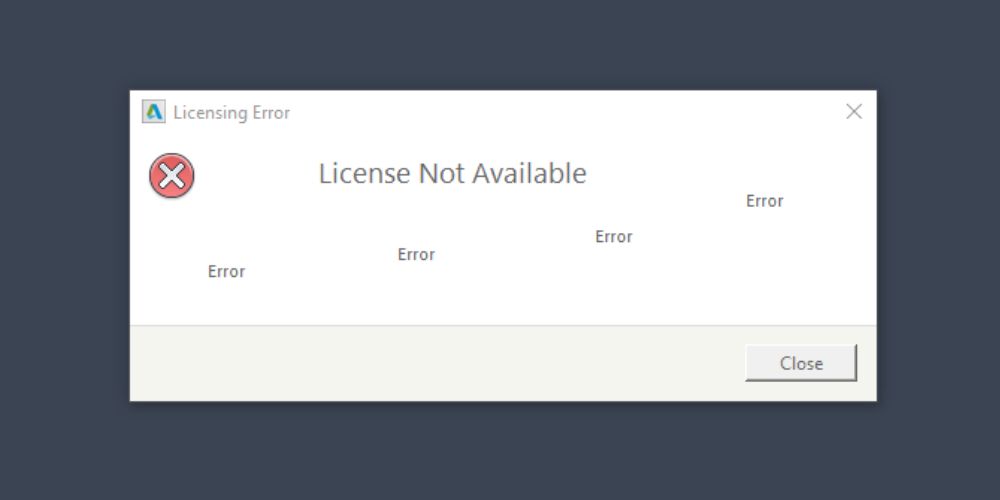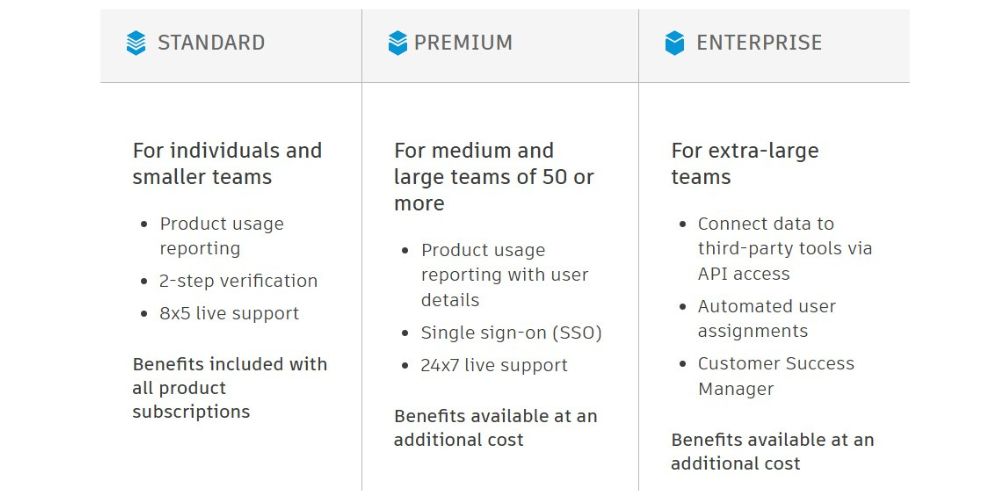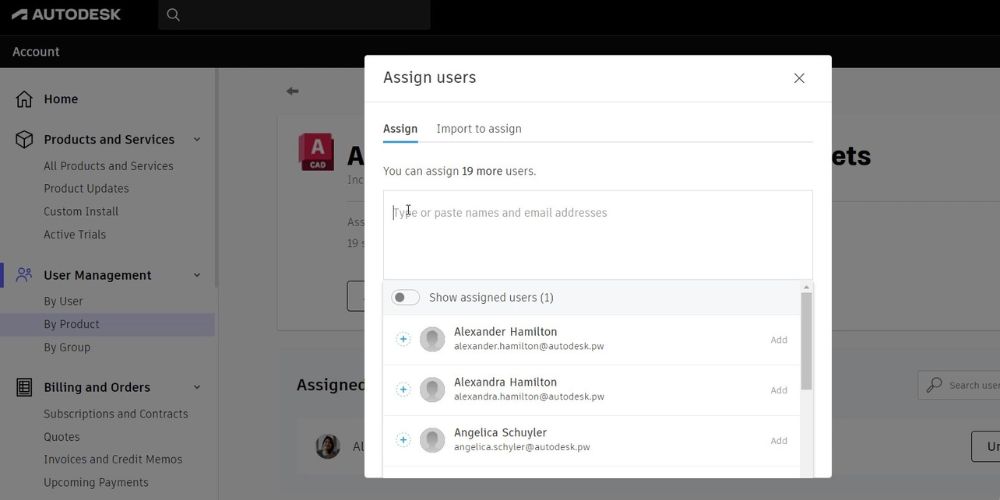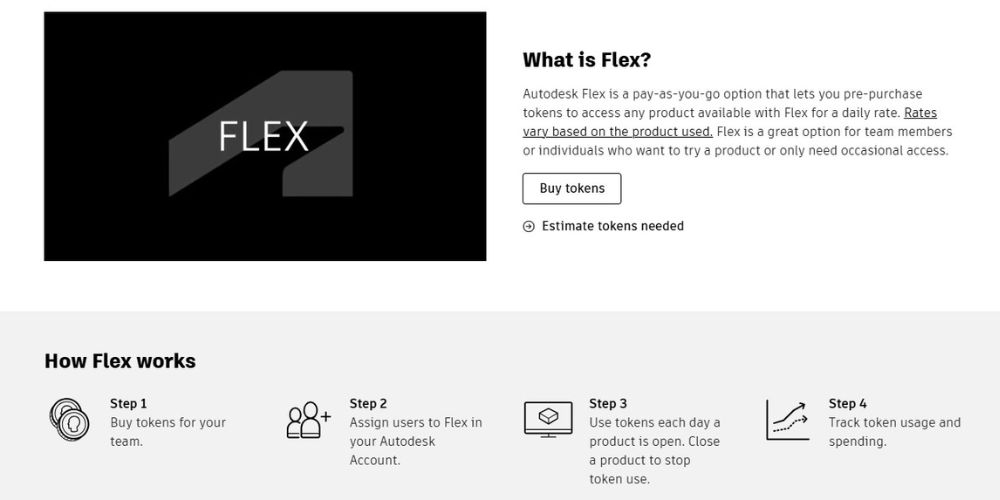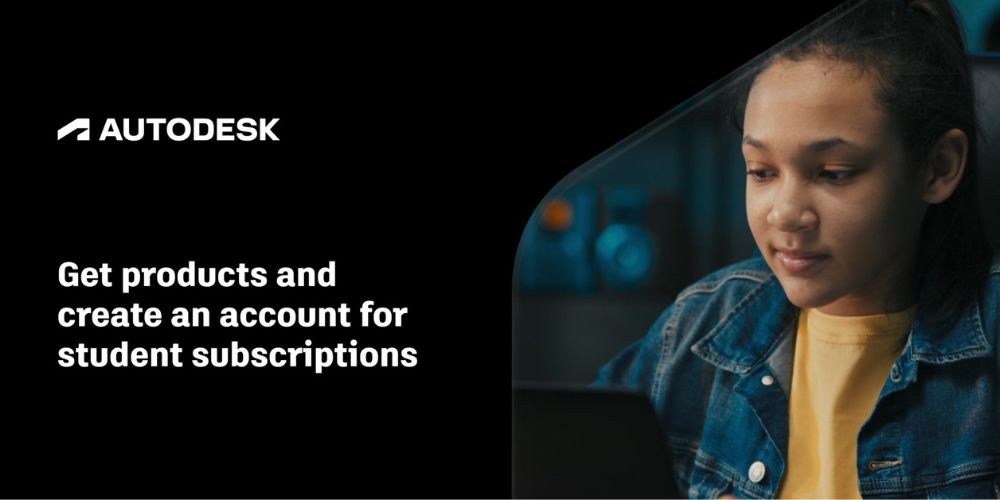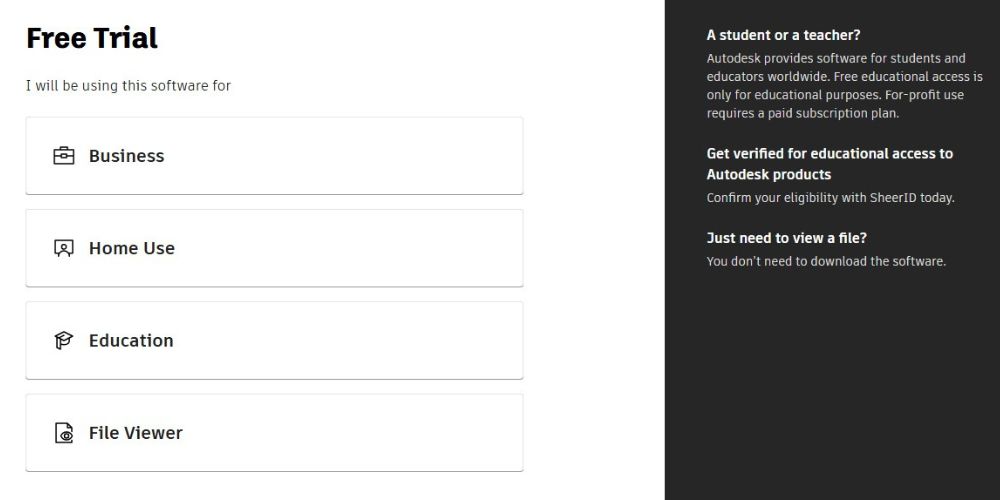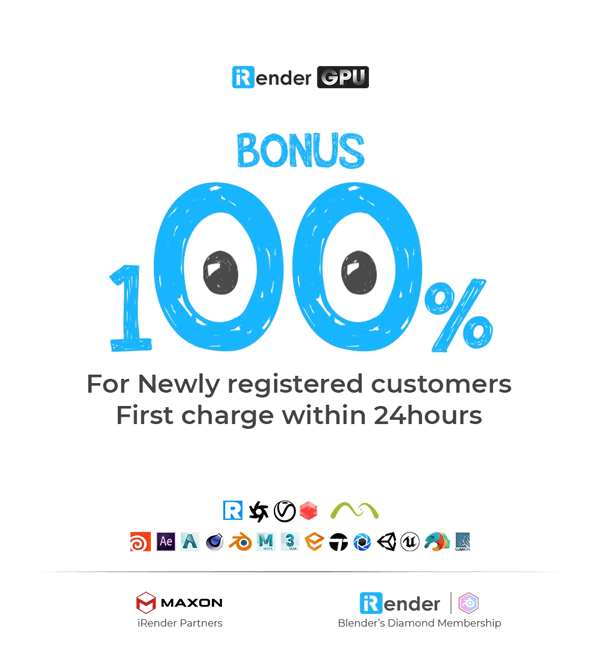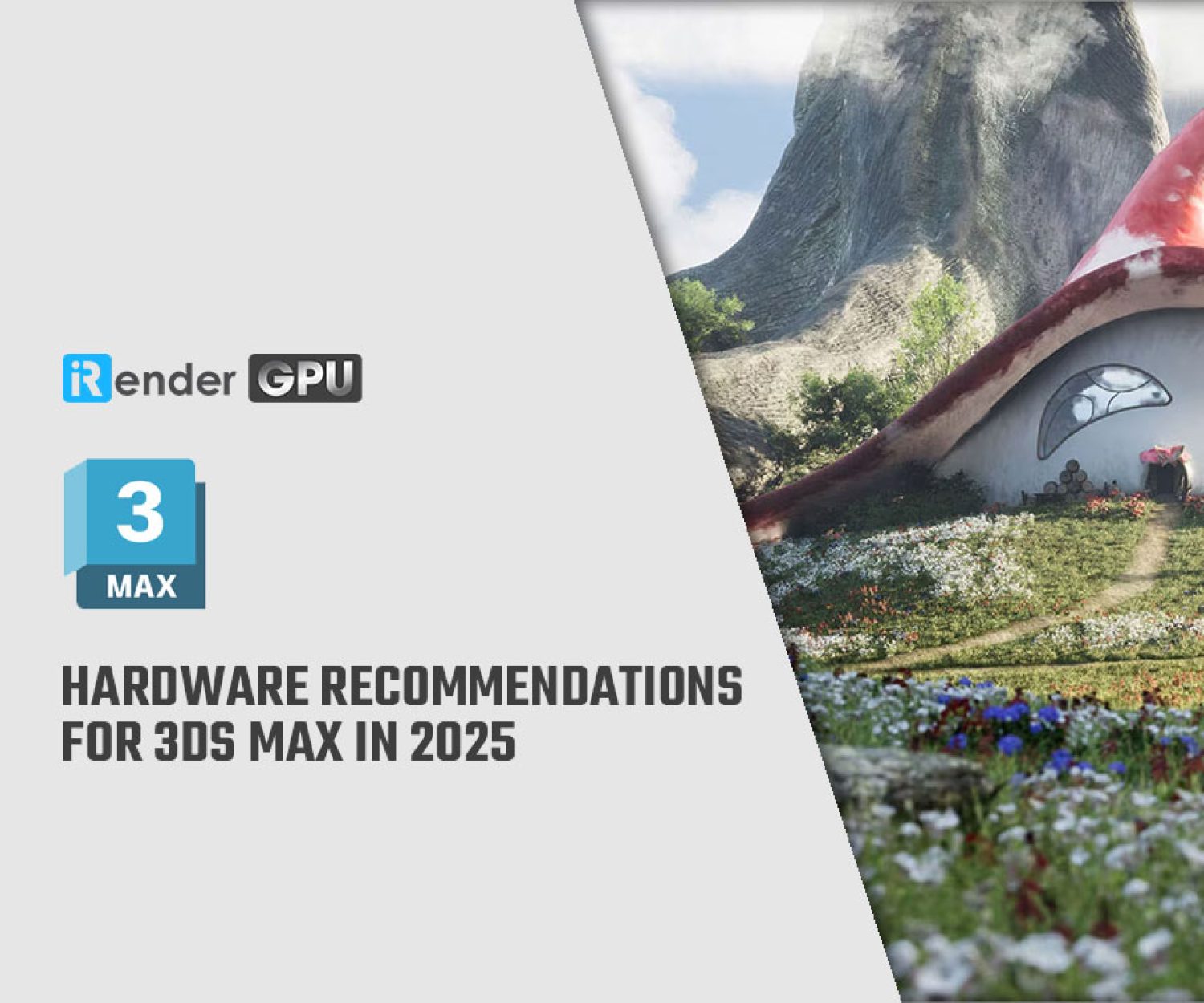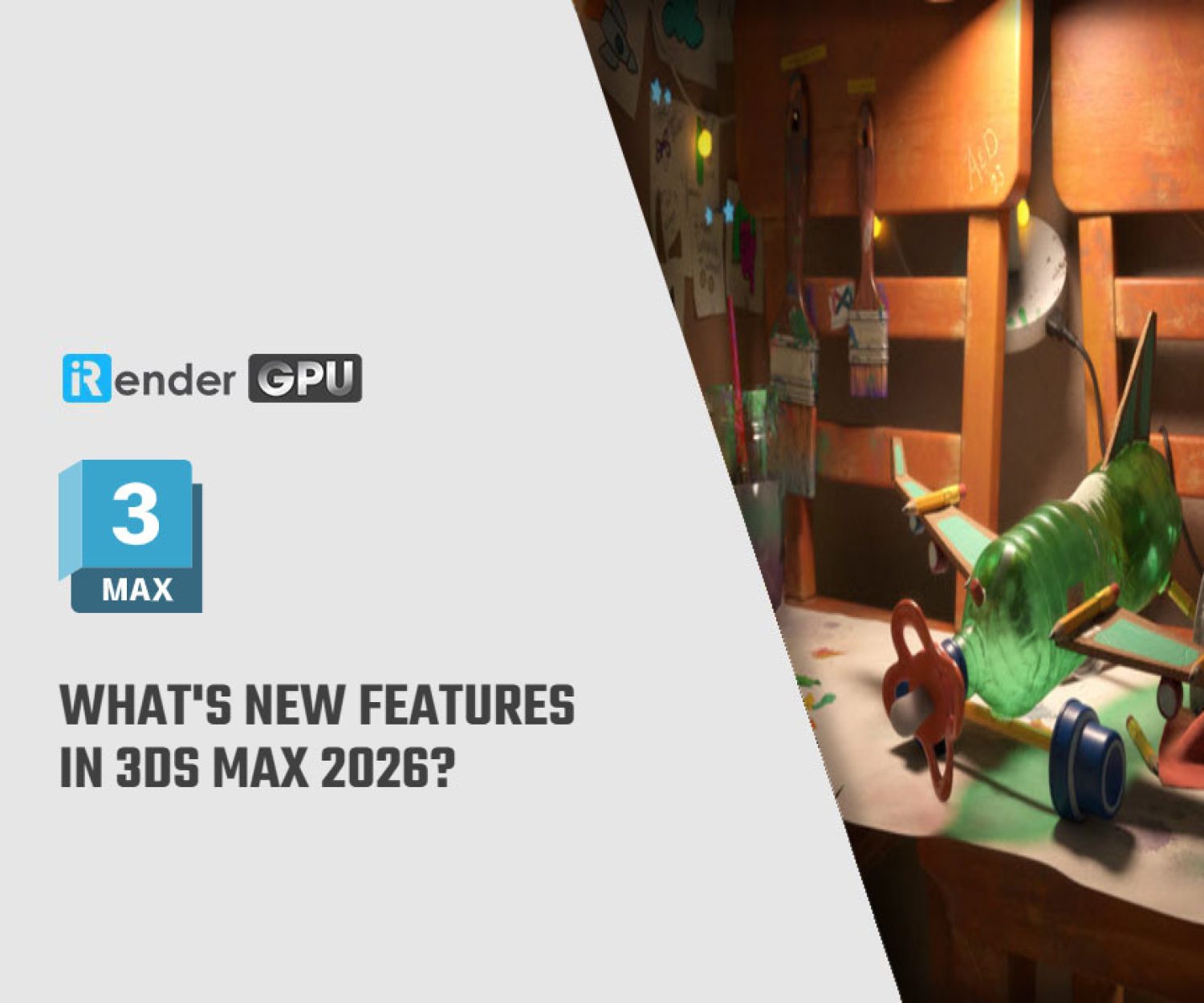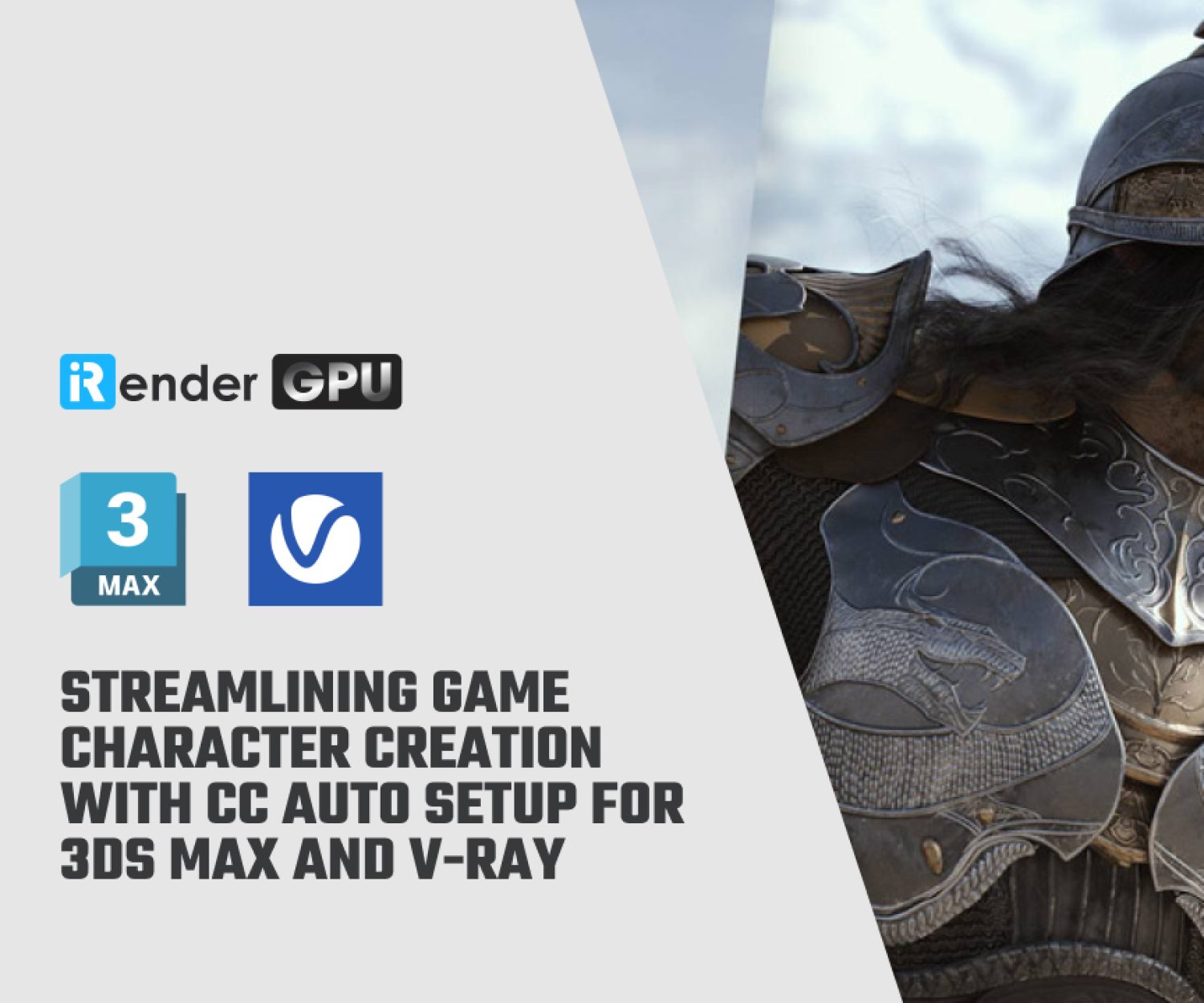Why is 3Ds Max the best choice for architectural visualization?
If you’re planning to use 3ds Max as a freelancer or within a team, this guide will help you understand the latest 3ds Max license options that have replaced discontinued ones.
Discontinued 3ds Max Licenses
1. Perpetual License
This type of 3ds Max License was available from its initial release in 1990 until 2016. This license model allowed users to make a one-time purchase and use the software indefinitely. However, in May 2019, Autodesk discontinued maintenance plan renewals for perpetual licenses, replacing them with a Subscription Licensing model. Therefore, users who still have a perpetual license can continue using 3ds Max as long as they find no issue with not receiving updates, new features and support from Autodesk.
2. Network (multi-user) license
The Network License is a 3ds Max license type introduced in the 1990s and was designed primarily for businesses and enterprises. This licensing model enabled multiple users within the same organization to share a pool of licenses via the Autodesk Network License Manager (NLM). Employees on the same network—such as a company’s internal system—could access and use 3ds Max. For remote work, users needed to temporarily borrow a license from the server to use the software offline.
Autodesk discontinued the sale of Network Licenses in 2020, and later ended renewals for existing licenses in 2021. Organizations that previously relied on network licenses had to transition to new licensing models: Named User Subscriptions and Token-Based Licensing (Autodesk Flex).
Available 3ds Max License Options
Currently, both free and paid versions of 3ds Max are available. Below is an overview of the different licensing options.
1. Named User Subscription
The Named User Subscription links each license to a specific Autodesk account. To use 3ds Max or any other Autodesk software, users must log in to their individual accounts.
How Is It Different from Network Licenses?
Instead of using the Autodesk Network License Manager (NLM) to manage shared access, an admin purchases multiple licenses and assigns them to users through the Autodesk Account portal. Licenses can be reassigned when needed, and users can access 3ds Max from anywhere, without being restricted to a company network. Additionally, admins can track license usage—something that was not possible with traditional Network Licenses.
Pricing Details
Named User licenses are available in monthly, annual, and 3-year plans (only available in some countries). For example, in the United States, pricing is as follows:
- Monthly: $245
- Annual (1 year): $1,945/year (~$162/month)
- Annual (3 years): $5,830/3 years (~$1,943/year)
Subscription Plans
Autodesk offers three different subscription plans based on team size:
- Standard Plan (for fewer than 10 licenses) – Best for individuals and small teams.
- Premium Plan (for 10+ licenses) – Designed for mid-sized and large teams.
- Enterprise Plan – Suitable for very large organizations.
Benefits of Upgrading to the Premium Plan (10+ Licenses)
Organizations purchasing more than 10 licenses can upgrade to the Premium Plan, which includes additional features:
- Single Sign-On (SSO): Employees can log in using company credentials instead of Autodesk accounts.
- Simplified License Management: Admins can assign multiple licenses at once, track usage, generate reports, and easily reassign licenses when needed.
- 24/7 Live Support: Rapid assistance for troubleshooting and inquiries.
For a detailed comparison of plans, visit: Autodesk Subscription Plans.
How to Share Your Licenses?
✅ Step 1. Add Users to Your Autodesk Account
- Sign in to your Autodesk Account.
- Go to User Management > By User or By Product.
- Click “Invite Users” and enter your team members’ emails.
- Click “Send Invite” – they will receive an email to accept access.
✅ Step 2. Assign Licenses
- Under User Management > By User, find a team member’s name.
- Click “Assign Products” next to their name.
- Select 3ds Max (or other software) and confirm.
- The user can now sign in and use 3ds Max under their Autodesk account.
2. Autodesk Flex (Token-Based Licensing)
Autodesk Flex is a pay-per-use licensing model that allows users to purchase tokens in advance and use them to access Autodesk software on a daily rate basis. While Flex is more expensive than a standard monthly subscription, it is a cost-effective option for individuals or team members who only require occasional access to 3ds Max.
To estimate the number of tokens needed and pricing for a year, use this tool: Autodesk Flex Estimator.
How Flex Tokens Work?
- Buy Tokens: An admin buys tokens, with a minimum purchase of 100 tokens for $300.
- Assign Users: The admin opens the Autodesk Account portal and assigns Flex access to users.
- Use Software: When a user opens 3ds Max, 6 tokens are deducted per day. If the software isn’t used, no tokens are deducted.
- Token Expiry: Unused tokens expire 1 year after purchase.
3. Educational License
Students and educators worldwide can apply for a free 3ds Max license for educational purposes. To qualify, you must provide your email address and proof of active enrollment. The verification process typically takes up to 48 hours. If approved, you will receive educational access to Autodesk products. However, this license is valid for one year, after which you must reapply to continue using it.
4. Trial
Autodesk provides a free 30-day trial of 3ds Max, allowing users to explore its full range of features before making a purchase. During the trial, you can access all functionalities of the software; however, any artwork or animations created cannot be used for commercial purposes, such as selling or business-related projects.
Boost 3Ds Max rendering performance with iRender’s servers
To achieve the best final result with 3Ds Max, you need more than just a complex model and suitable rendering software—a high-performance computer is equally crucial. iRender provides high configurations of machines with upmarket specifications like AMD Ryzen™ Threadripper™ PRO 3955WX @ 3.9 – 4.2GHz or AMD Ryzen™ Threadripper™ PRO 5975WX @ 3.6 – 4.5GHz, RAM 256GB, Storage NVMe SSD 2TB. Most importantly, we always update to the latest GPU technology.
3ds Max often comes with third render engines like V-Ray, Corona, Arnold, etc. Whether or not you use any of those render engines, you still can find a suitable package at iRender. For V-Ray, Corona, and Arnold, we suggest our 1/2/4/6/8 x RTX4090 or RTX3090.
Let’s see how fast 3Ds Max renders on our servers!
3Ds Max & VRay GPU vs. CPU rendering comparison
3Ds Max & V-Ray with GPU 2 x RTX 3090
Why can iRender be a great render farm for you?
In addition to high-configuration servers, iRender also provides many other utilities to bring the best experience for users.
- Dedicated server for individuals: You have full control and access to the server you rent. The working environment (installed apps, files) will be stored for the next use.
- Easy and free file-transferring between your computer and iRender’s server: The transferring task can be done via “GPU iRender” application for Windows and the “iRender Drive” application for MacOS.
- 24/7 assistance: iRender’s attentive agents are always ready to support all your queries.
- All software compatibility: iRender’s PCs are built to meet the configuration needs of all 3D software and rendering tools at a variety of cost levels for users to choose from.
REGISTER NOW to get the free trial today—don’t miss out!
If you have any questions, please get in touch with me through email d[email protected] or our 24/7 support team for a quick response.
Thank you for reading & Happy Rendering!
Source: Autodesk
Related Posts
The latest creative news from 3Ds Max Cloud Rendering