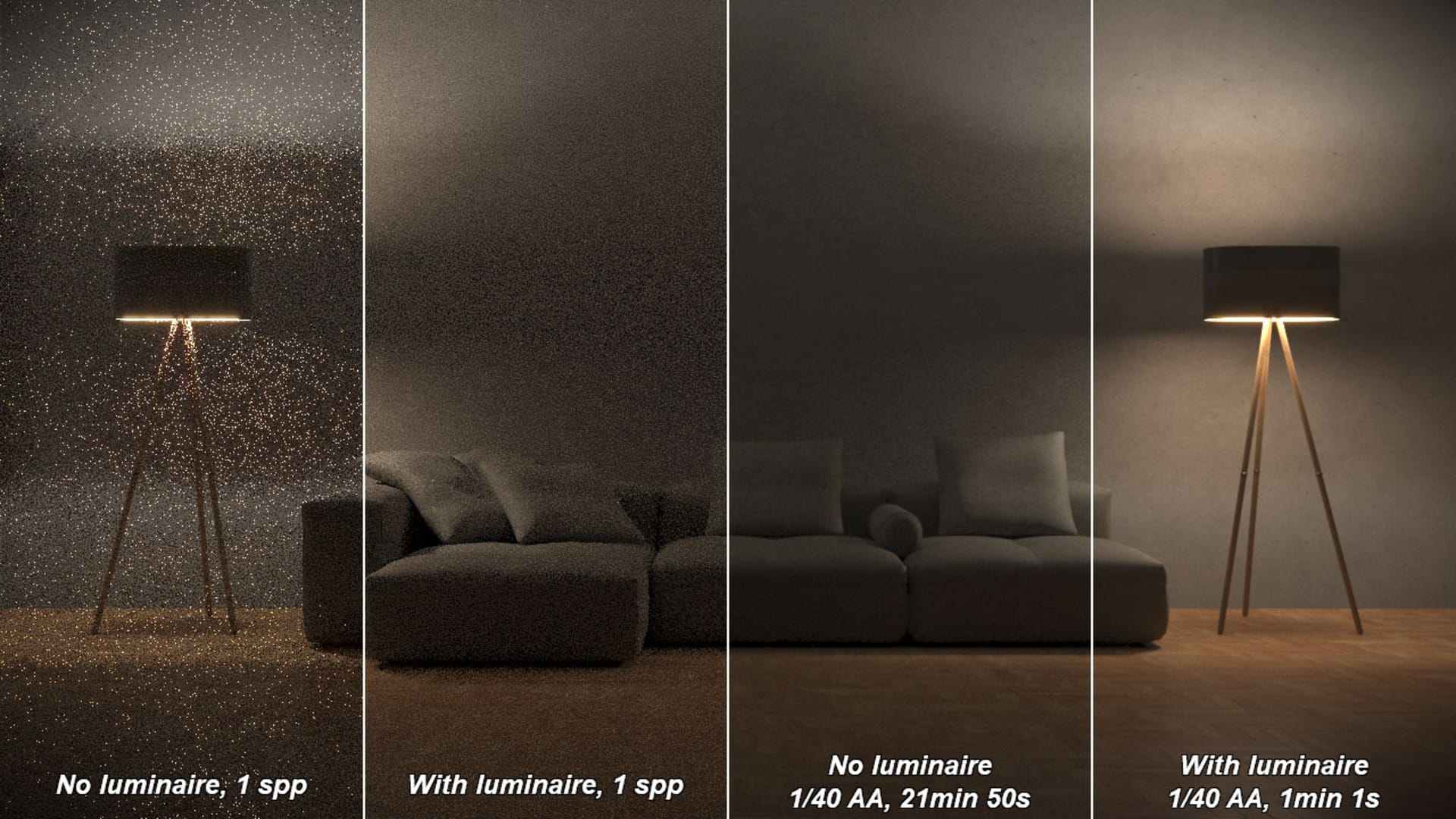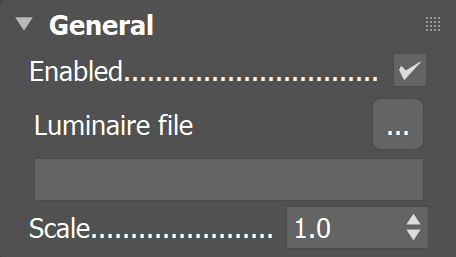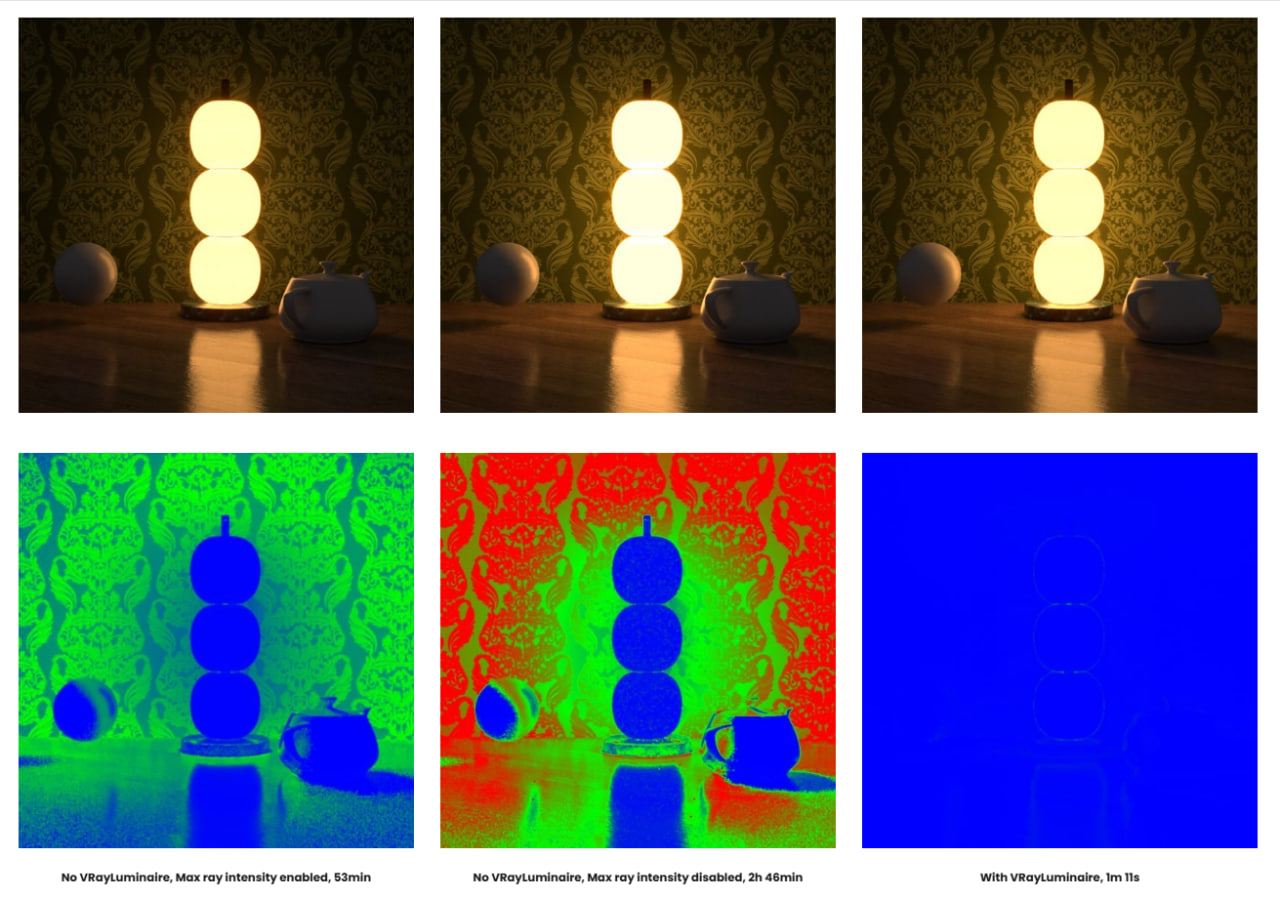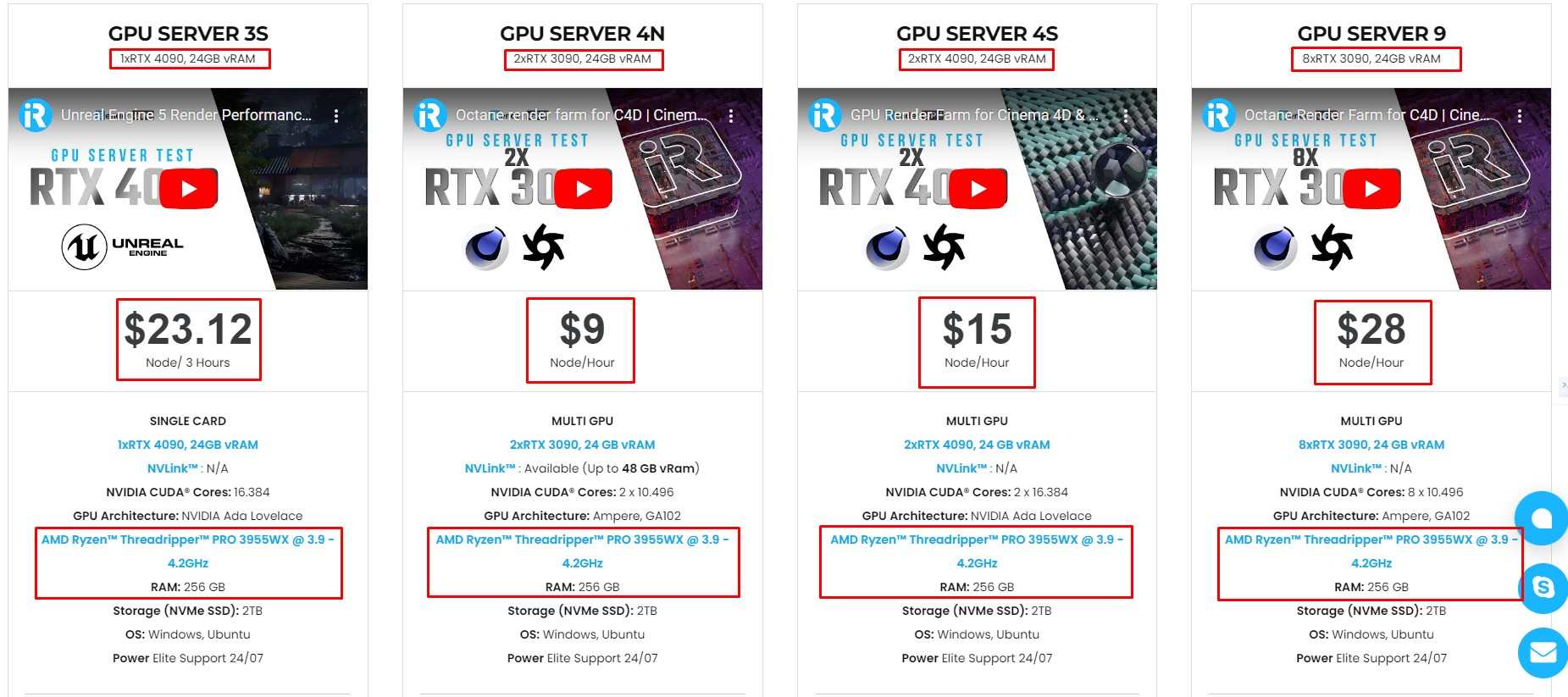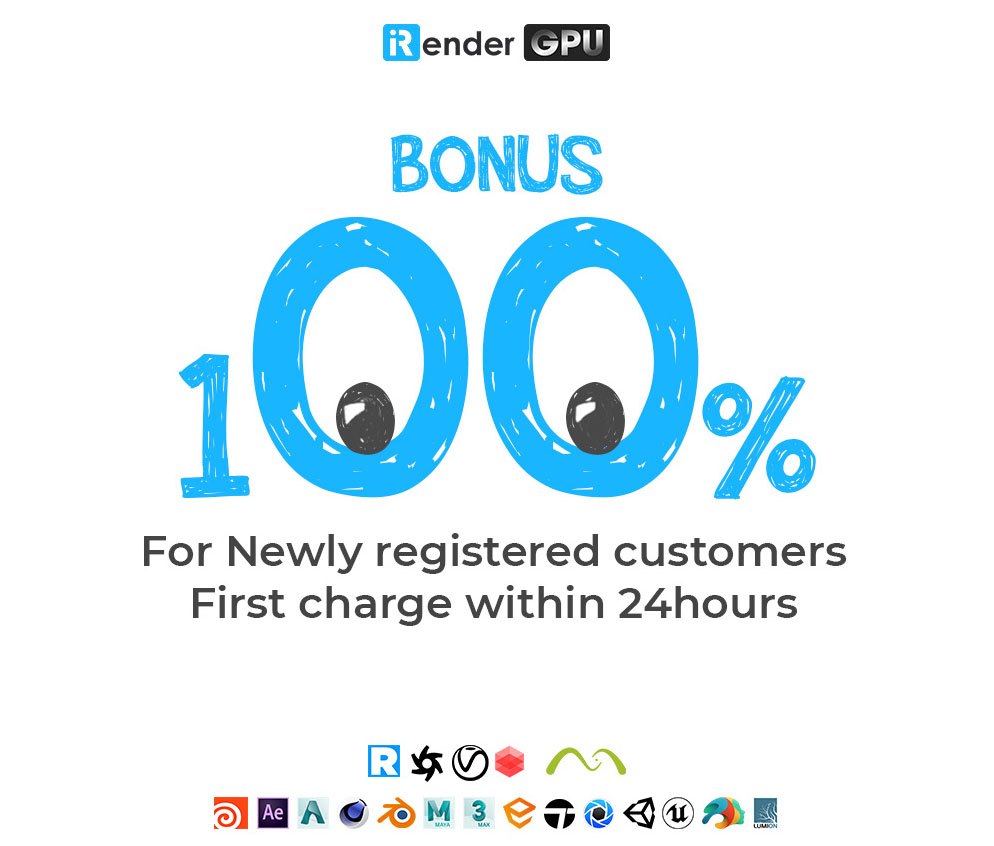What’s Vray Luminaires introduced in V-ray 7?
V-Ray Luminaires, launched with V-Ray 7, offers a revolutionary approach to rendering intricate light fixtures swiftly and efficiently. Dive into this blog with iRender to enhance the photorealism of your projects!
An Introduction to V-Ray Luminaires
Both indoor and exterior photoreal visualizations require realistic lighting fixtures. To achieve the appropriate light distribution in the real world, these fixtures may include extremely intricate arrangements of light sources and the diffuse, transmissive, or reflecting surfaces that surround them. However, it takes a lot of computing power to adequately simulate the overall illumination from such lights, and they are typically simplified to get a result in a reasonable amount of time.
The Cosmos library, which comes bundled with many Chaos products, features a variety of light fixtures, some of which are sourced from manufacturers of the actual physical versions. Consequently, these models are designed to realistically depict the products in 3D environments. Although these models are highly precise, they can also be somewhat difficult to render.
The V-Ray Luminaires, introduced in V-Ray 7, provide a completely new way to render such light fixtures efficiently and accurately.
In a pre-computation step, we calculate a very accurate version of the light field surrounding the light fixture, the amount of light emitted in any given direction from the surface of the luminaire, and store this in a file that accompanies the relevant Cosmos models.
When you import the model from the Cosmos library, it includes the geometry and light sources, and also introduces a new light source known as a VRayLuminaire light. This light simulates the fixture’s emission when viewed from outside and references the precomputed light field. Additionally, it allows control over aspects of the light fixture as a whole, such as the light color and intensity.
More details in Vray Luminaries
General
Enabled – Turns the VRayLuminaire light on and off.
Luminaire file – Specifies the .vlw file that holds the baked lighting.
Scale – Allows the loaded asset to be scaled up or down.
Intensity and color
Intensity – Specifies an intensity multiplier for the VRayLuminaireLight.
Color mode – Specifies the mode in which the color of the light field is tinted:
-
-
-
- Color – When selected, the Color swatch specifies the tint color of the light field.
- Temperature – When selected, the Temperature value expressed in Kelvin specifies the tint color of the light field.
-
-
Color – Specifies tint color when the Color mode is set to Color.
Color temperature – Specifies tint color temperature in Kelvin when the Color mode is set to Temperature.
Options
Exclude – Excludes objects from being illuminated or from shadow-casting for the light.
Affect diffuse – Determines whether the light is affecting the diffuse properties of the materials.
Affect specular – Determines whether the light is affecting the specular part of the materials.
Affect atmospherics – When enabled, the light influences the atmospheric effects in the scene.
Cast shadows – When enabled (the default), the light casts shadows. Turn this option off to disable shadow casting for the light.
Sampling
Filtering – Specifies the stochastic filtering of the light field to reduce aliasing.
Shadow bias – Moves the shadow toward or away from the shadow-casting object (or objects).
-
-
-
- If the Bias value is too low, shadows can “leak” through places they shouldn’t, produce moire patterns, or make out-of-place dark areas on meshes.
- If Bias is too high, shadows can “detach” from an object.
- If the Bias value is too extreme in either direction, shadows might not be rendered at all.
-
-
Cutoff threshold – Specifies a threshold for the light intensity below which the light is not computed. This can be useful in scenes with many lights, where you want to limit the effect of the lights to some distance around them.
-
-
- Larger values cut away more from the light; lower values make the light range larger.
- If you specify 0.0, the light is calculated for all surfaces. This parameter is not available when the renderer is set to GPU.
-
Viewport
Viewport wire color – Changes the wireframe color of the light in the viewport. This is useful to visually recognize groups of lights from one another.
Icon text – Turns the viewport icon text on or off.
Rendering with Vray Luminaries
Without the luminaire, the image renders very slowly and is darker than it should be – by default V-Ray clamps the contribution of GI rays to help reduce render times.
In contrast, using a VRayLuminaire helps to render the image at a small fraction of that time with a more accurate lighting distribution. The luminaire version renders much faster (1 minute vs 22 minutes before) while at the same time the final result is less noisy because the noise threshold was reached almost everywhere. Furthermore, the lighting distribution is also more accurate with no light lost due to clamping.
If we want to get a more accurate emission from the fixture, we have to disable the “Max ray intensity” parameter – this brings the result closer to the expected brightness but it takes even more time to calculate. Even with 1/100 adaptive image samples, this was not enough to reach the desired noise threshold everywhere in the image (there are red areas in the sample rate render element).
Most of the light fixtures in Chaos Cosmos come with luminaire files so using them is simply a matter of drag and drop. If a light fixture doesn’t have a luminaire file, it either has no light sources, or adding a luminaire does not improve the results (for example if the light sources directly illuminate the scene and there is no complex light transport)
iRender - Powerful V-Ray cloud render farm
iRender provides you with powerful configuration packages with high performance that can speed up your rendering and improve your job quality. These are configurations of multi-card GPU servers that you should take into consideration if you want to have great performance with V-ray. And it also depends on the scale of your project to decide which is the most suitable one.
We offer the most powerful RTX 4090 configuration packages on the market, all equipped with AMD RyzenTM ThreadripperTM PRO 3955WX @ 3.9 – 4.2GHz and AMD Ryzen™ Threadripper™ PRO 5975WX @ 3.6 – 4.5GHz processors, 256GB RAM and 2T NVMe SSD hard drive capacity. With a wide range of GPU servers (1/2/4/6/8x) – RTX 4090, you can choose the server that suits your needs to start the rendering process.
Another great feature that iRender brings to customers is day/ week/month rental packages with high discounts (10% for daily packages, 20% on weekly packages, and more on monthly packages) which is extremely beneficial for regular long-term users or large projects.
Let’s watch some videos where we try rendering with Vray on our server!
Currently, iRender offers a special promotion for new users, a 100% bonus program for the first deposit within 24 hours of registration, making it an attractive option for those looking to optimize their rendering budget. Just register and get our best deal!
For more detailed information, please contact us via Live chat 24/7 or WhatsApp: +(84)915875500 or Email: [email protected]
iRender – Happy rendering!
References and image source: docs.chaos.com, chaos.com
Related Posts
The latest creative news from Vray Cloud Rendering