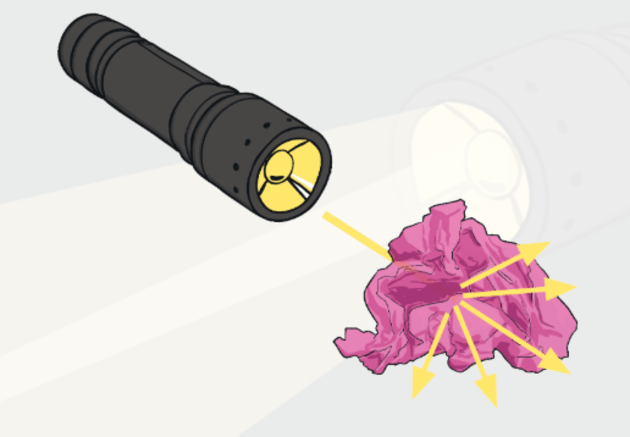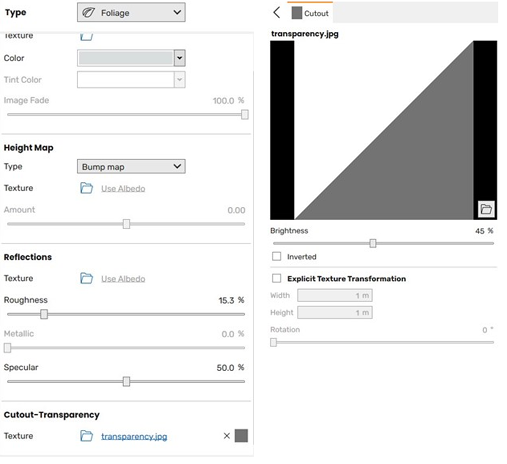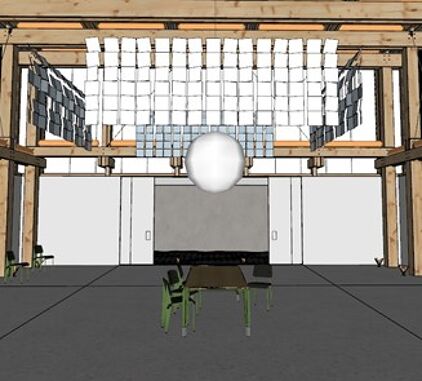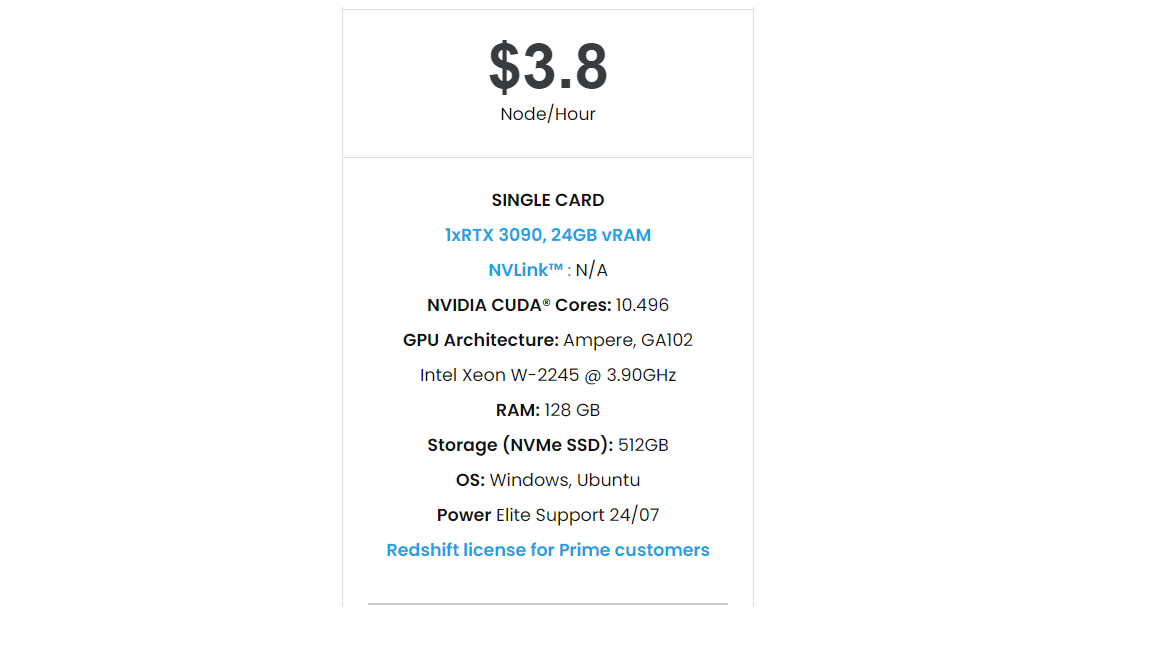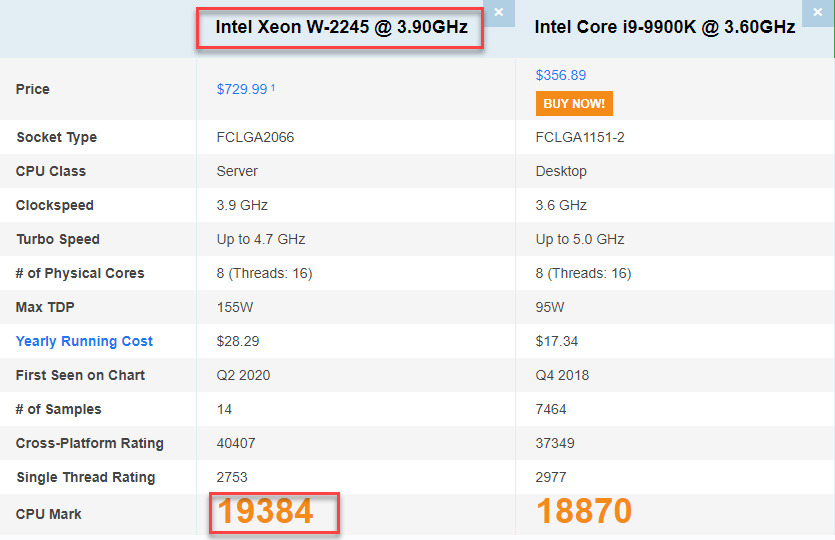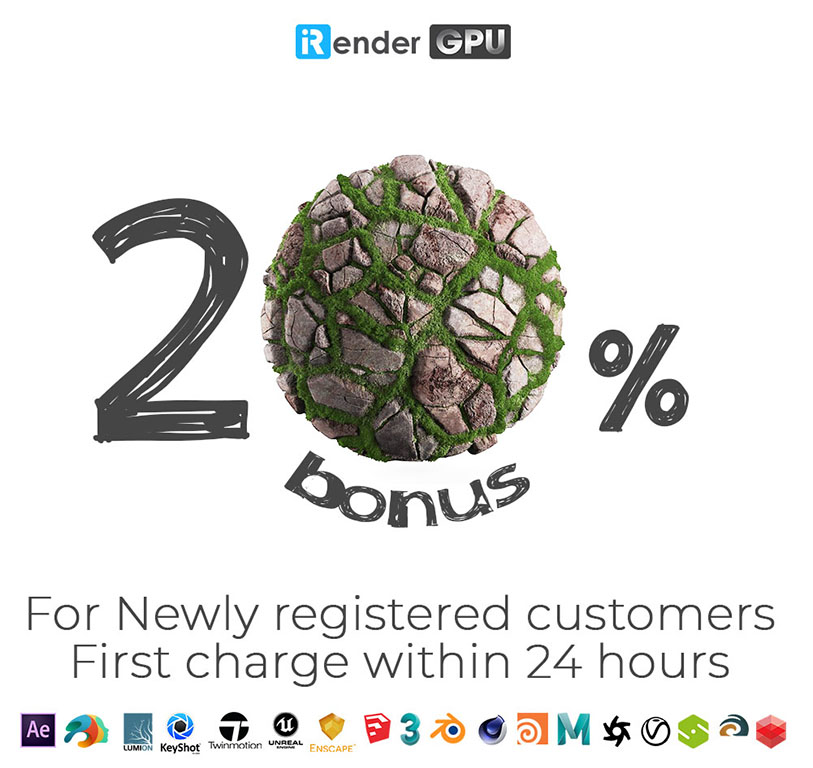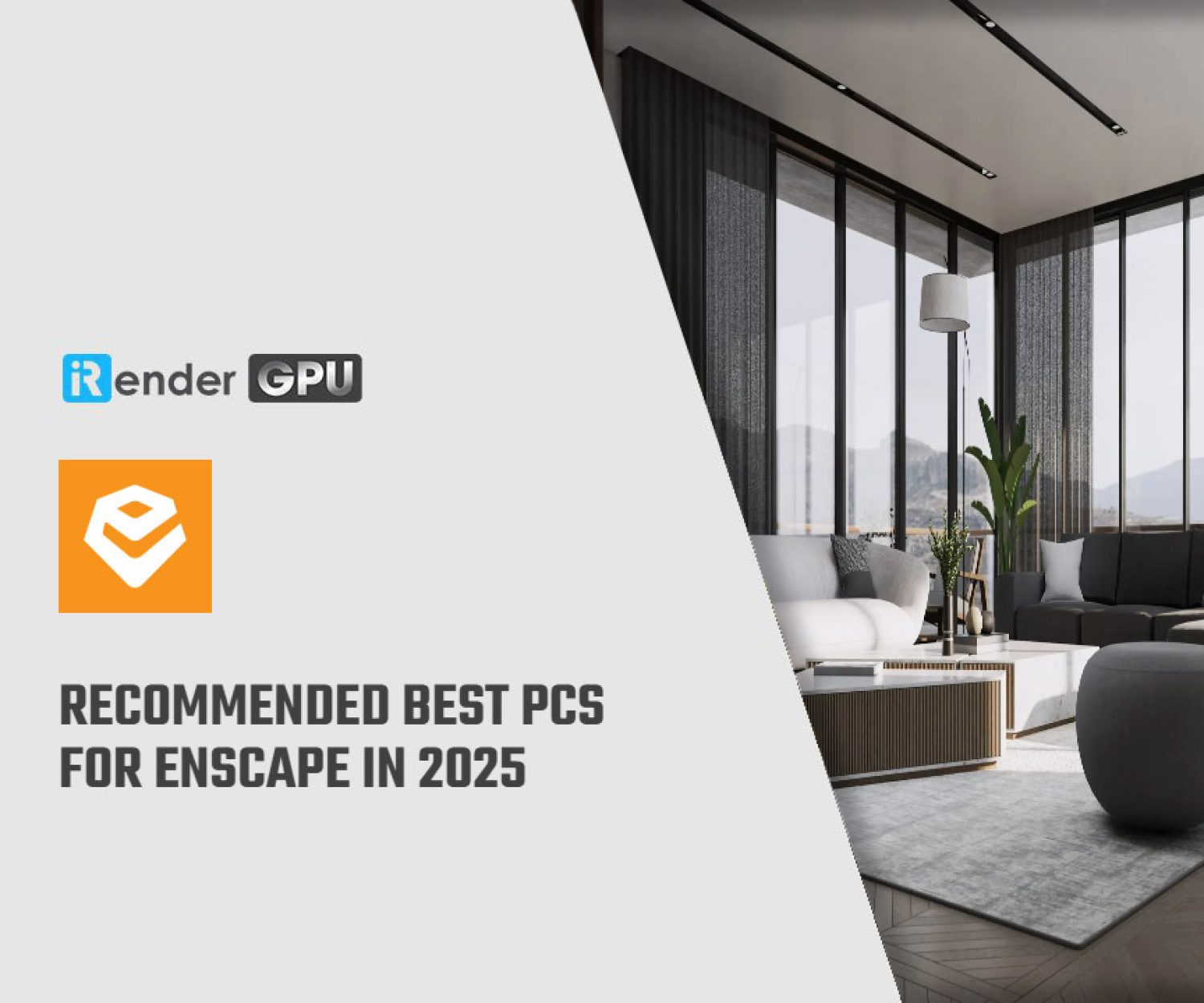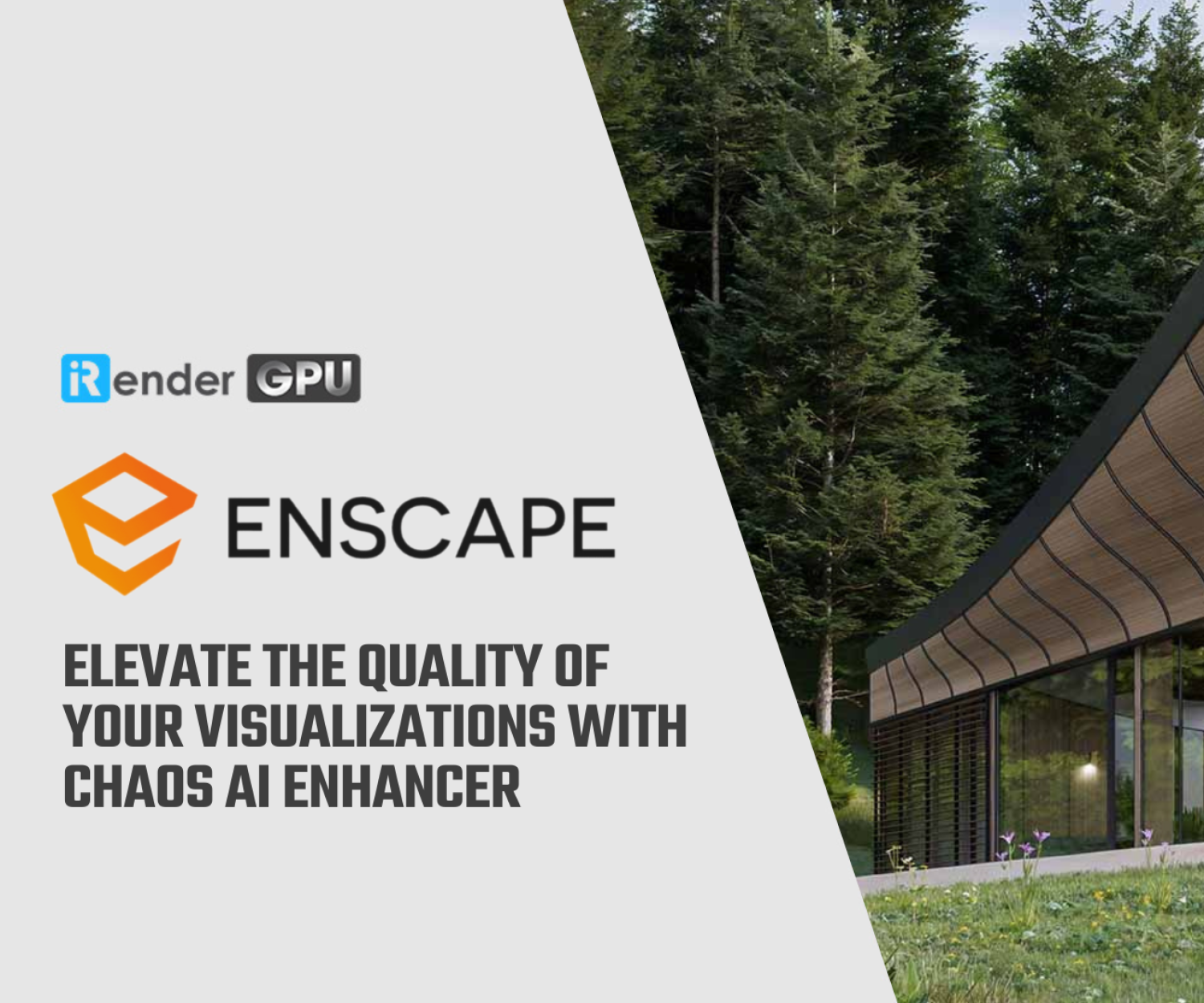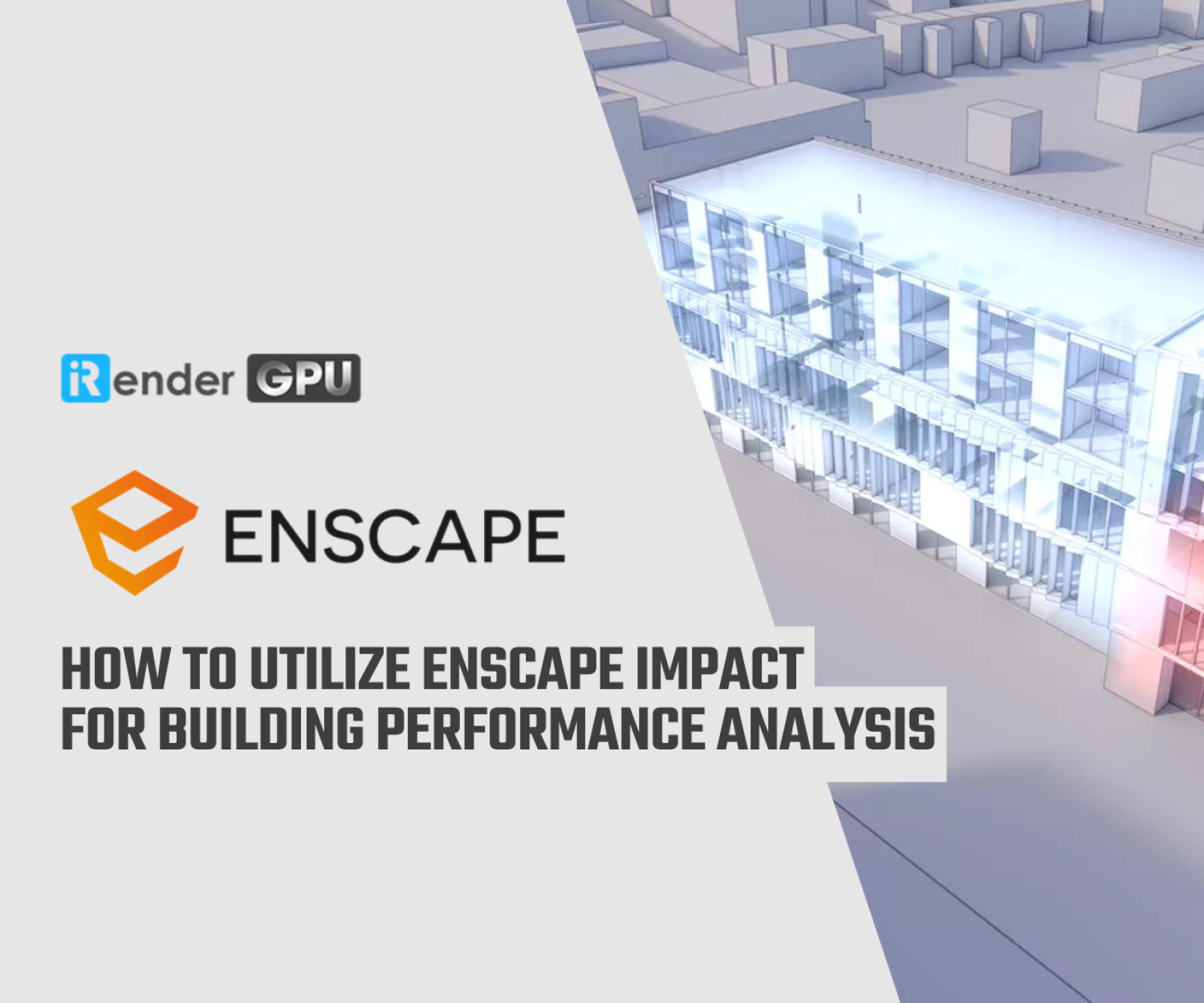A Guide to Creating Translucent Materials in Enscape
A translucent material is an object that you are not able to clearly see through because only some light can pass through. The light that passes through is scattered. Transparent material has the physical properties of allowing light to pass through without a large scattering of light – this means that you can actually see through the material. The exact amount of light that can pass through depends on the material, but remember that you’ll always be able to clearly see through the material. On the other hand, translucent material lets light pass through but objects on the other side can’t be seen clearly. Think stain glass windows, which allow light to come through, but you won’t be able to clearly see anything behind the material. In Blog’s Today, we will explore How to Creating Translucent Materials in Enscape.
Preparing your model and material
This is the first step that includes a realistic 3D model and the Translucent Materials in Enscape:
The material settings in the following images explain the polycarbonate:
- Set the type to FOLIAGE
- Give it a bit of color (not completely white)
- 15-20% roughness depending on your environment.
- A white .jpg for transparency set to 45% brightness (you can play around with this value)
The lighting aspect of the material
To showcase a translucent material (frosted glass, plastic, wax, etc.) the lighting becomes very important because only with the right lighting can you perceive the material qualities.
As you can see in the images above, the lighting has a great effect on the material.
Detail lighting
This is the final level for this material. If you want more detail in the translucency effect so you should place detail lights inside the building. These detail lights are made out of multiple rectangle lights slightly moved and rotated so they create various overlapping shadows.
As you can see below, the detail lights make the structure come through the material more and the polycarbonate effect is more visible.
The best Cloud rendering service for Enscape
iRender provides a high performance and configurable server system for 3D rendering, AI Training, VR & AR, simulation, etc. With our server, you can install any software you need, add your license, and do whatever you like with your project. These tools above are no exception. Most tools for fluids are computationally expensive. Understanding that, we have different config and package compatible with them, from CPU to single GPU, dual and even multi-GPUs.
You can see that our Server 3 configuration completely matches these above requirements for choosing a computer for Enscape. Let’s look at them in more detailed:
- Operating System of GPU SERVER 3: Once again, we need to confirm that Enscape use GPU card to render. However, a good CPU can speed up Enscape’s loading times. Because of this reason, iRender exclusively provide the Intel Xeon W-2245 with a strong processor base frequency which is 9GHz – 4.7GHz, 8 cores and 16 threads on GPU server 3. According to Bricsys, the minimum CPU is intel corei5. Here at GPU server 3 of iRender,the CPU is intel xeon W-2245 which can be compared to intel corei9 9900k
- The recommended GPU for Enscape is NVIDIA GeForce GTX 1660 or AMD equivalent with 4GB VRAM or higher. But more than that, the GPU of our server 3 is Gefore RTX 3090 having twice the power of Geforce GTX 1660 with 24GB vRAM.
Let’s see rendering tests with Enscape on server RTX 3090 the latest NVIDIA CARD RTX 3090 with 24GB VRAM will help you reduce your render time very much at iRender:
Moreover, iRender has many more to offer.
- Free and convenient transfering tool: iRender offers a powerful and free file transfer tool: Gpuhub Sync. With fast file transfer speed, large data capacity, and completely free. You can transfer all the necessary data into our Gpuhub Sync tool at any time without connecting to the server. The data will be automatically synchronized in the Z drive inside the server, ready for you to use.
- Flexible price: You can always save from 10% to 20% with our Fixed Rental feature. For those who’s in need of server more than a day, or have extremely large project, we advise to choose daily/ weekly/monthly rental package. The discount is attractive (from 10 to 20% depends on your package), and you don’t have to worry about over-charging if you forget to shutdown the server. In this July, we offer a discounted price for GPU server 3 and other servers, users will take advantage of these to level up their renders.
- Real human 24/7 support service, helping you to handle the problem quickly, effectively, saving you both time and money.
If you have any questions, please do not hesitate to reach us via Whatsapp: +(84) 916017116. Register an ACCOUNT today and get FREE COUPON to experience our service. Or contact us via WhatsApp: +(84) 916017116 for advice and support.
In addition, we always have attractive promotions to thank our beloved customers. SPECIAL OFFER for this December: Get 20% BONUS for all newly registered users.
Thank you & Happy Rendering!
Source: blog.enscape3d.com
Related Posts
The latest creative news from Enscape Cloud rendering, Lumion Cloud rendering, SketchUp Cloud Rendering , Twinmotion Cloud Rendering , 3D VFX Plugins & Cloud Rendering.