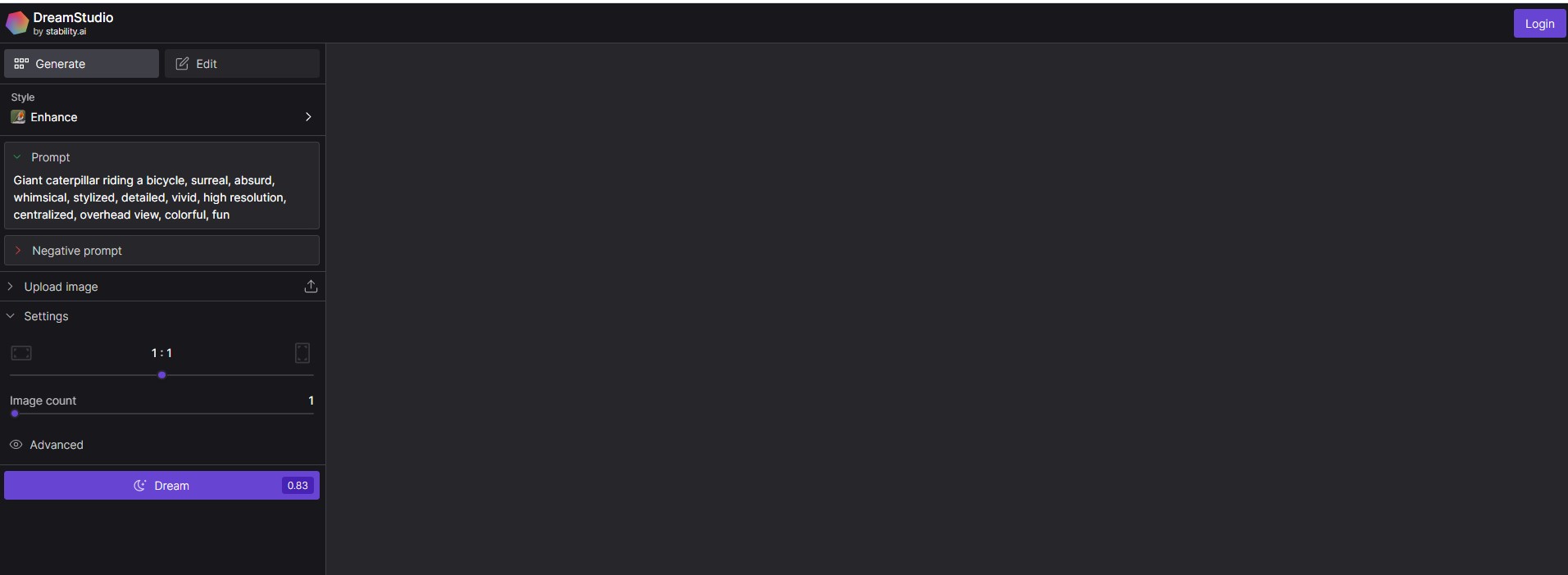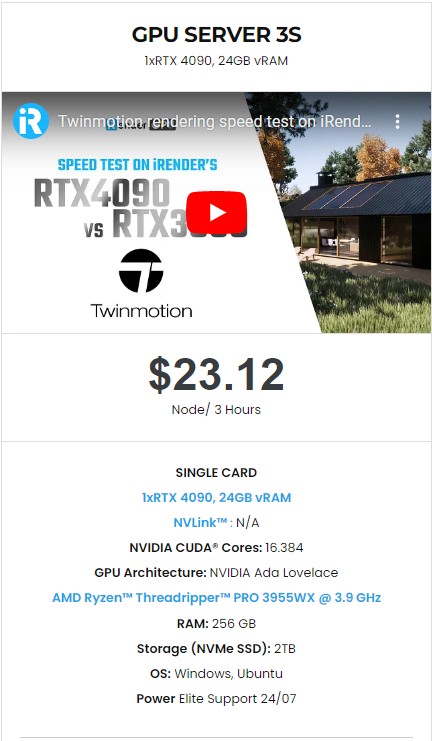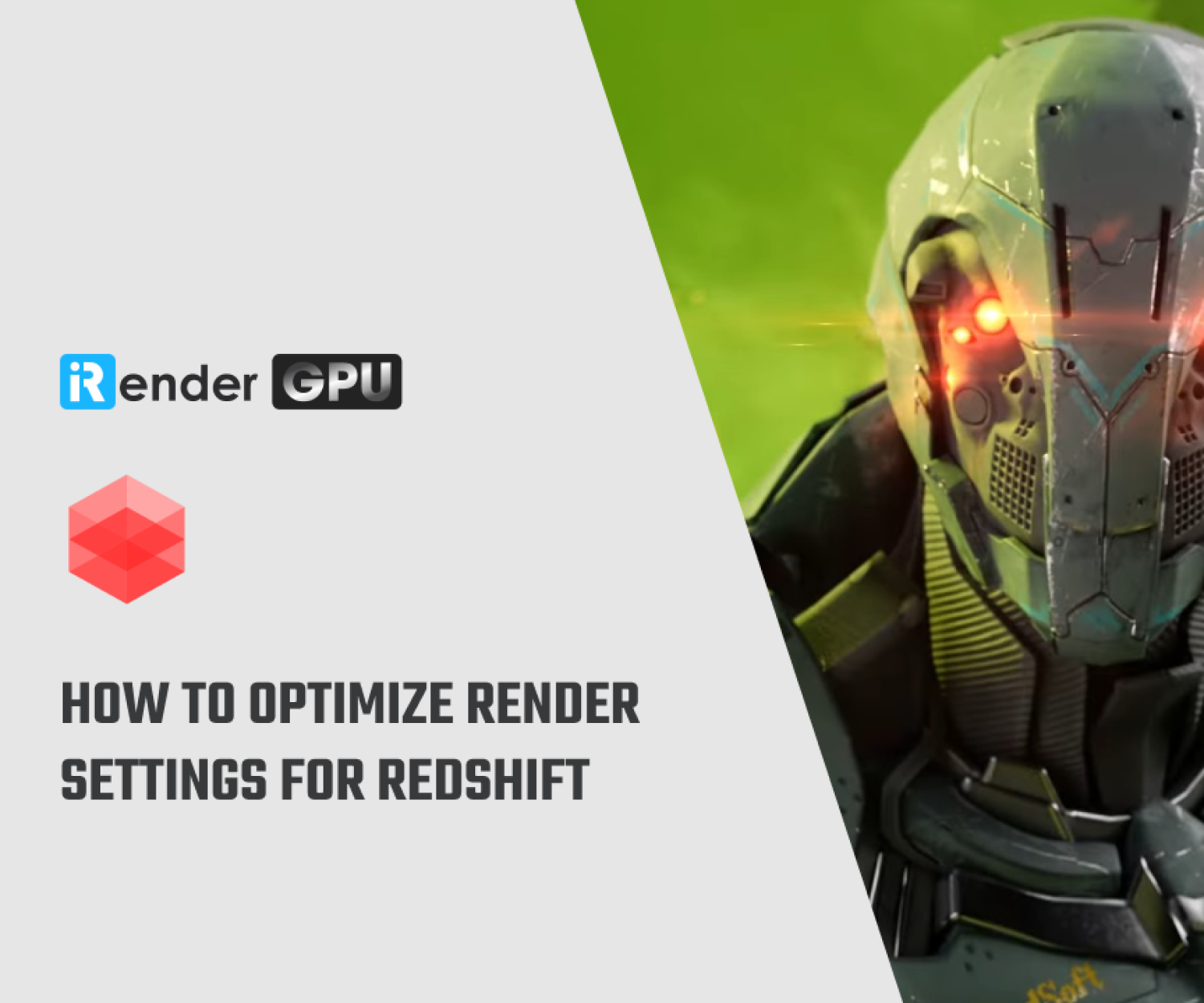Best cloud rendering service for Stable Diffusion
Stable Diffusion is an AI model which allows you to create images based on keywords you put in. Unlike other AI image generators, such as MidJourney which enables you to create images on the cloud only, Stable Diffusion has both web-based and PC versions.
If you think that AI generating images doesn’t require hardware, you are wrong. To run Stable Diffusion, you will need certain requirements. Let’s explore some recommendations and find the best cloud rendering service for Stable Diffusion.
What is Stable Diffusion?
Before finding the best cloud rendering service for Stable Diffusion, let’s explore “What is Stable Diffusion”. Stable Diffusion is an open-source machine-learning model that can generate, modify art from text. It’s first publicly released in August 2022, and became one of the most popular AI art-generation tools along with MidJourney and DALL-E 2. Like any other AI art generator, it’s been trained on billions of images and if you know how to write a well-worded prompt, Stable Diffusion will return you a great image.
What is Stable Diffusion
Hardware recommendation for Stable Diffusion
Operating system: Windows 8, 10 and 11, MacOS, or Linux.
Graphic Card: minimum 8 GB dedicated memory, recommended RTX2000, 3000 or 4000 series.
CPU (processor): Any modern AMD or Intel CPU
RAM: at least 16 GB
Hard Drive space: 10 GB of free disk space
Installer: Miniconda3, Git, Stable Diffusion files on GitHub, the latest Checkpoints.
How to use Stable Diffusion?
To use Stable Diffusion, there are two ways: one is from DreamStudio, the official web app, or one is from your own computer.
Use Stable Diffusion from DreamStudio
This is web-based and you will need to login your account in this site: https://dreamstudio.ai/generate
After you login, you can use the tool very easily. They are all on the web, and you can just follow the instructions on the left.
-
-
-
- Choose your style: Enhance, Anime, Photographic, etc.
- Type your prompt: this is the most important part, where you describe how you want your image to look like. Be specific as much as possible.
- Type negative prompt: you can write anything you don’t want to appear in your image.
- Upload image: you can upload an image as an example so that the generated art will be based on it.
- Image count: you choose the number of images you want to generate. Minimum is 1, maximum is 10.
-
-
Click the Dream button to generate your art. On this button you will see a number, it’s the credits that your art costs. Wait some seconds, and they will return you generated images.
You can download it if you are satisfied, or modify it if you are not happy with it. You should pay more attention to the prompt, negative prompt and image. Play around with it enough to refine your work and find the best art.
Use Stable Diffusion from your own PC
To install Stable Diffusion on your PC, you can check the instructions in this link.
Using Stable Diffusion on your own PC is completely free. You will need to install Stable Diffusion following the link above. After that, do as follow:
-
-
-
- You prepare the text input as a plain text file. Try to describe it as detail as possible like you type the prompt above.
- Open a command prompt or terminal window and navigate to the Stable Diffusion folder. run the following command:
-
-
python inference.py –text_file /path/to/text_input.txt –output_dir /path/to/output_folder
-
-
-
- In this command prompt, you should replace /path/to/text_input.txt with the path to your text input file and /path/to/output_folder with the path to the folder where you want to save the generated image.
- After running Stable Diffusion, you will see all the images located in the output folder.
- If you want to change the image generated, change the text_file. If you want to change the quality or resolution, change the command line arguments in the “inference.py” file
-
-
What iRender can offer to Stable Diffusion users?
iRender provide to you high performance and configurable server system for 3D rendering, AI Training, VR & AR, simulation, etc. We believe that design and creative activities are private and personal that only you artists will know what you want with your animation. That’s the reason why we provide a remote server so that you can install any software you need, and do whatever you like with your project.
You will only need to install your software or data for the first time, and next time you connect to the computer everything is ready for use.
Because there’s no statement about Stable Diffusion running faster on multiple GPU systems, iRender suggests you select server 3S, which is single RTX4090.
The server specifications are CPU AMD Ryzen Threadripper PRO 3955WX, clock speed at 3.9GHz. RAM is 256GB, hard disk space is 2TB, they can meet almost any requirements of high-resolution art from Stable Diffusion.
Regarding GPU, iRender offers you the RTX4090, the new kind of consumer graphics card right now. VRAM 24GB, raw power could be 2x stronger than RTX3090, it’s the most powerful card right now.
Plus, at iRender, we provide you more support than just those config.
Free and convenient transferring tool
iRender offers a powerful and free file transfer tool: iRender drive. With fast file transfer speed, large data capacity, and completely free. You can transfer all the necessary data into our iRender drive tool at any time without connecting to the server. The data will be automatically synchronized in the Z drive inside the server, ready for you to use.
Flexible price
The price of server 3S is $8.2 per hour. However, the server is available for fixed rental when you boot (price at $23.124 for 3 hours rental, about 6% off compared to hourly basis). And you can even find a more attractive option for your big project when you rent it on a daily/weekly/monthly basis, with a discount from 10-20%.
Real human 24/7 support service
Don’t hesitate to contact our human support via livechat on the website when you encounter any issues. We are available 24/7, helping you to handle the problem quickly, effectively, saving you both time and money.
Unique cloud rendering service
When you use iRender cloud rendering service, you are free to install any software or data or tools you need for your project. Our platform is unique, which serves as your second computer from a far. You can rent one remote server, or more than that and still can run them simultaneously to speed up your render time.
With the above advantages and the machine configuration package that iRender has just released, we believe that Stable Diffusion users will have the most comfortable, quickest, and most effective rendering time.
Register an account today to experience our service. Or contact us via WhatsApp: (+84) 916806116 for advice and support.
Thank you & Happy Rendering!
Source: zapier.com, howtogeek.com, pcguide.com
Related Posts
The latest creative news from Redshift Cloud Rendering, Octane Cloud Rendering, V-Ray Cloud Rendering