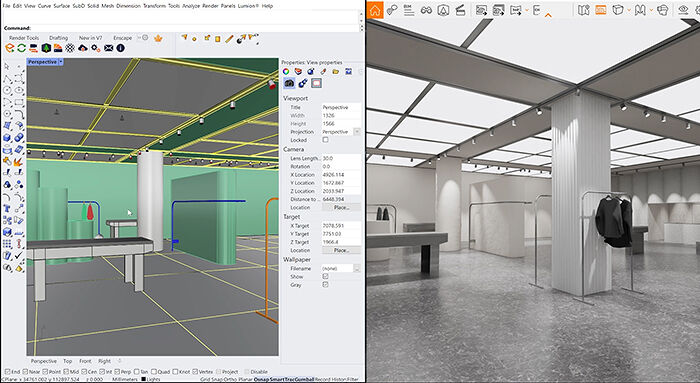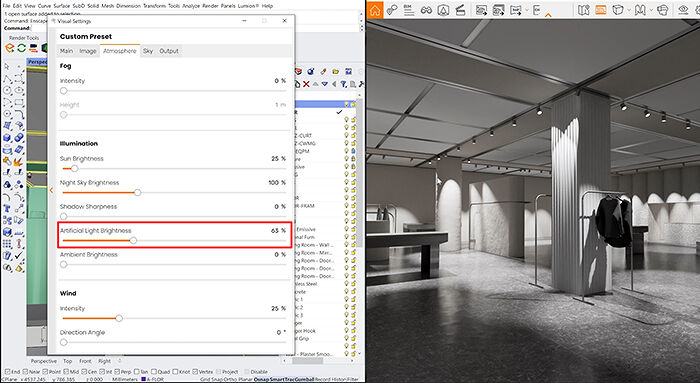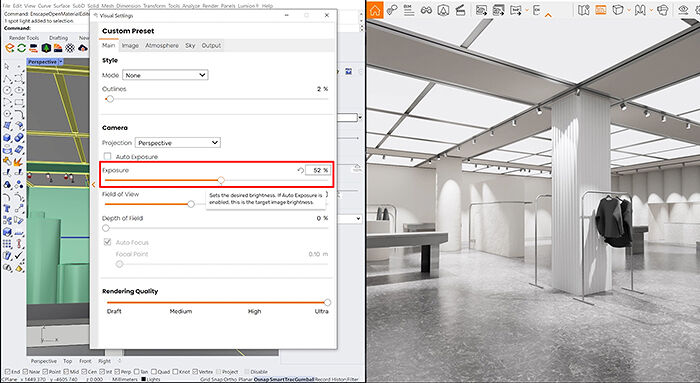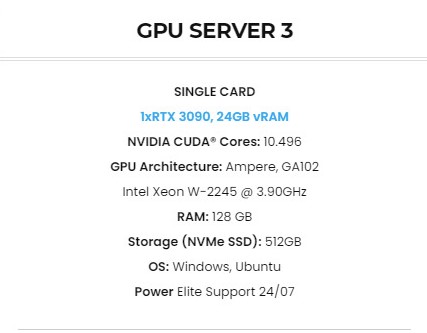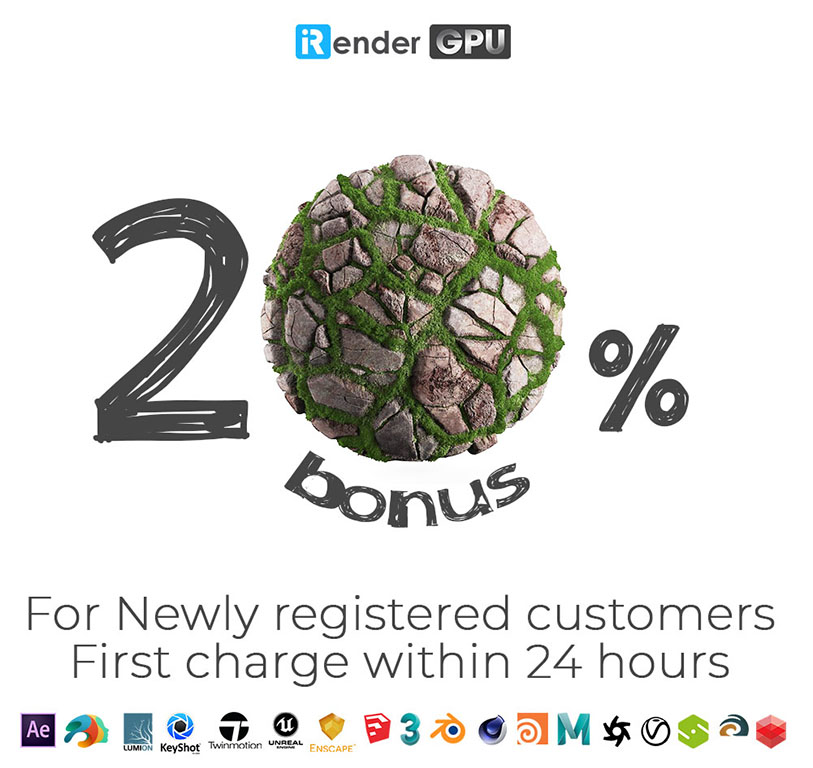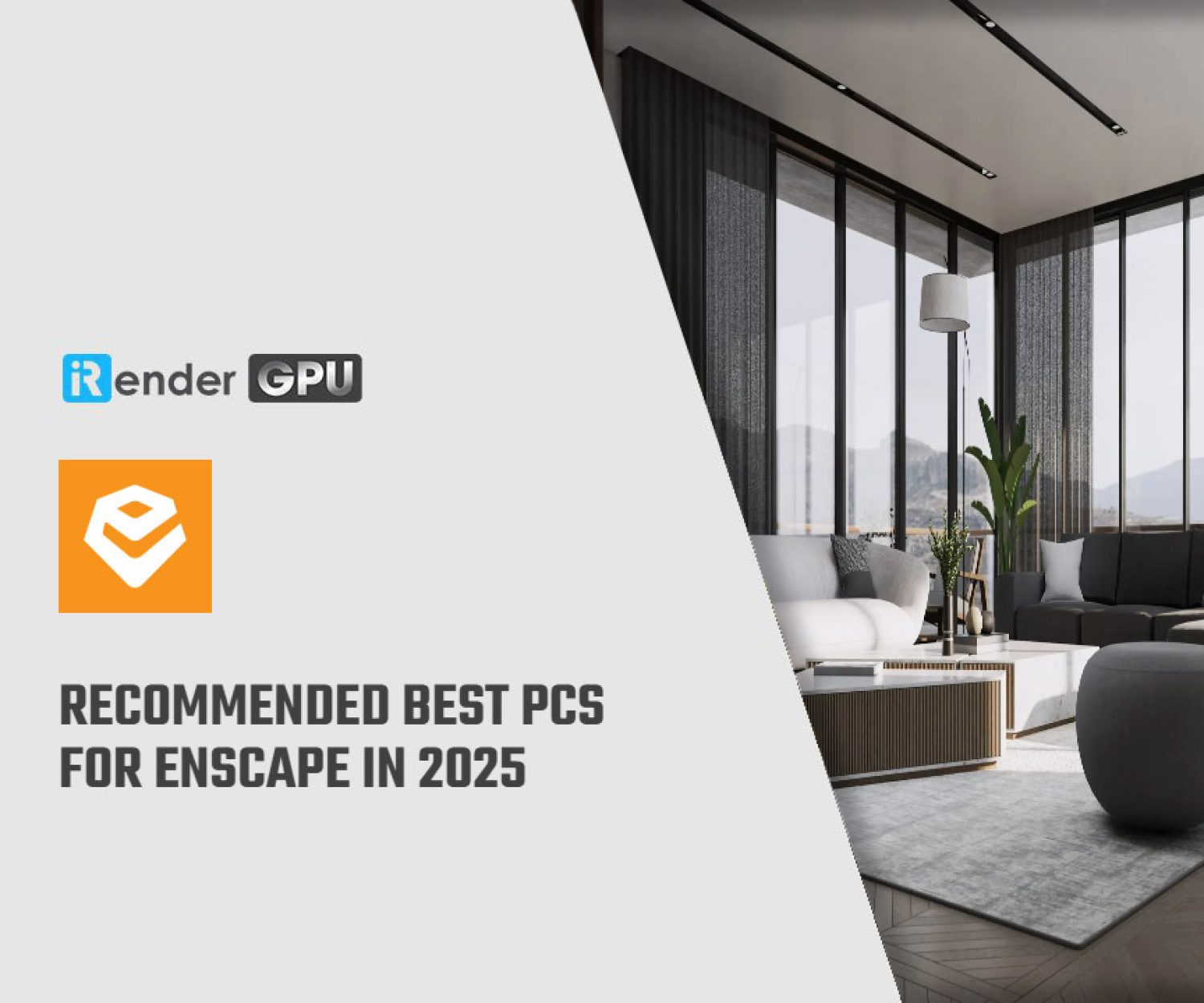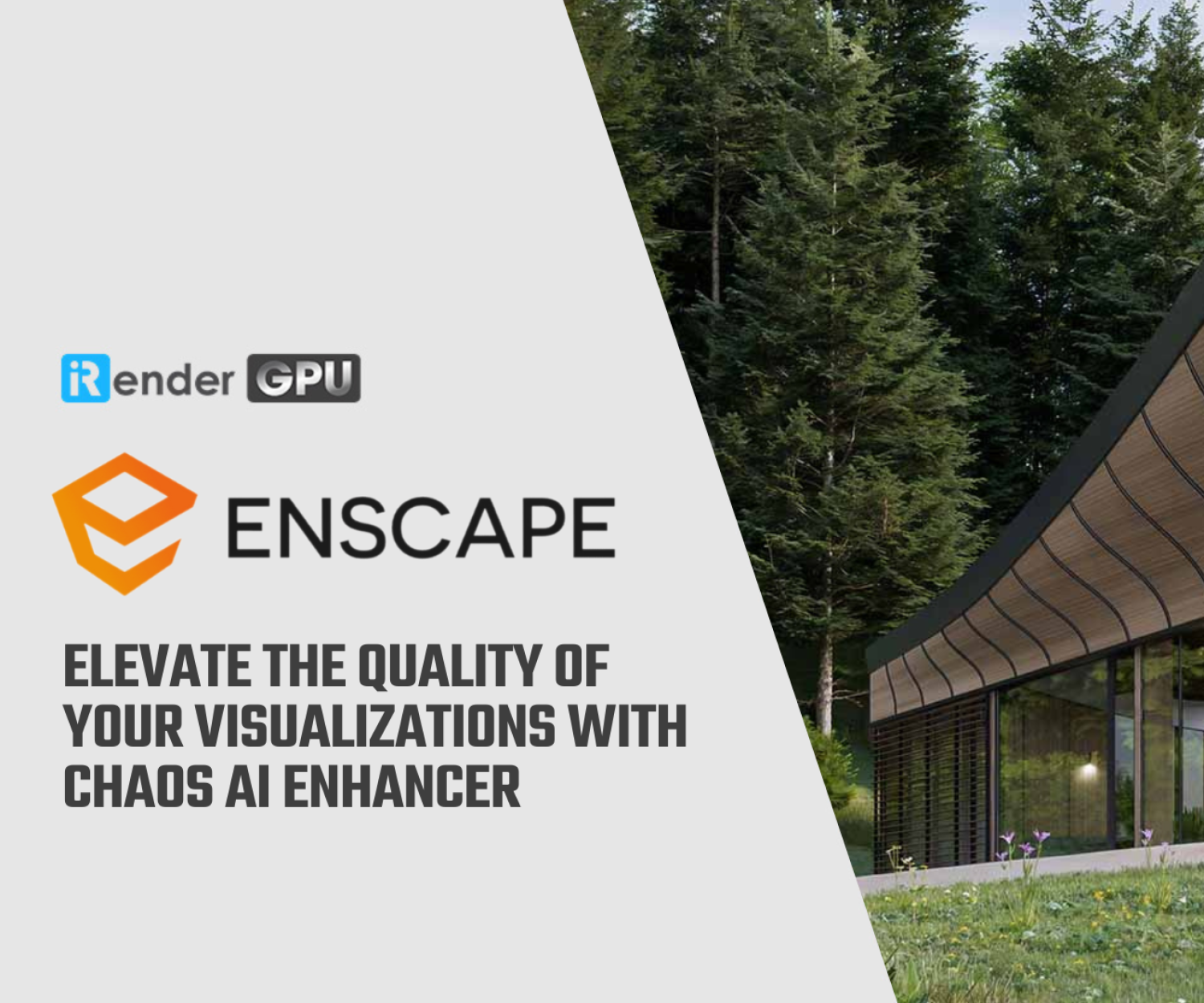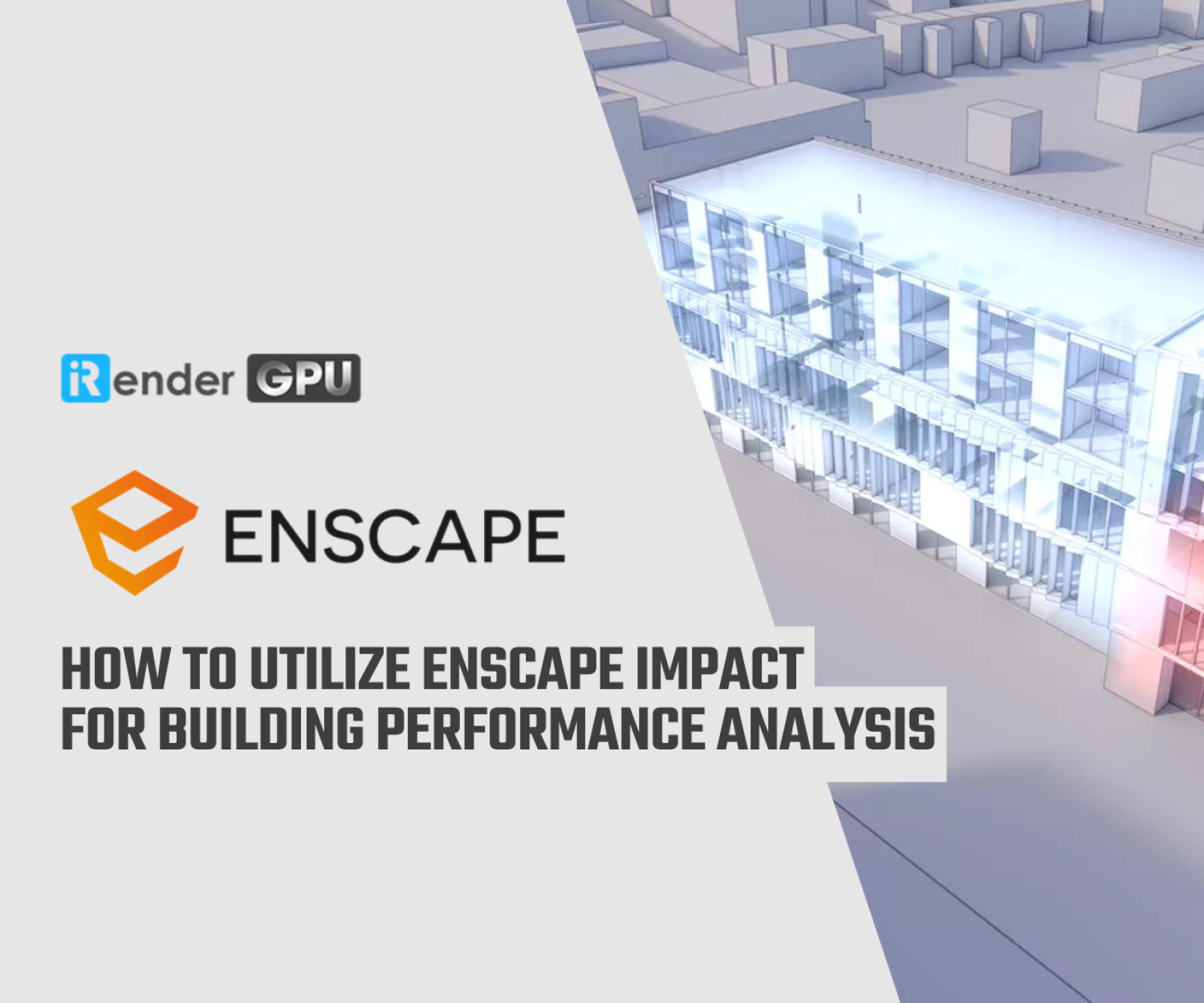Effective Tips to Improve Interior Lighting in Enscape for Rhino
Lighting is as important as every other element of the design. Good lighting changes and transforms a space. We use light and shade to make a room feel comfortable but also dramatic and atmospheric. Great lighting creates depth and height, cozy spots, and draws attention to your most impressive areas. It’s all about the balance of light and shade and bringing new energy to an interior. Some may just draw a grid of downlights into their plans for your interior, which won’t do justice to what they have designed. For today’s article, let’s explore 3 professional tips that are sure to improve the quality and clarity of your interior renderings in Enscape for Rhino.
Achieving good lighting in an interior rendering can be tricky, especially in the absence of exterior daylight. When working with Rhino, Enscape does not have its own built-in lights so we have to rely on Rhino lights instead. There are a few different options that we can choose from and each of them behaves differently from the other. You can experiment with each of them to get the desired effect. Here are 3 easy tips to help ensure good lighting in your interior renderings.
1. Make sure you have adequate lighting
This is probably the most important thing to pay attention to. Oftentimes, our interior lighting doesn’t look good simply because we don’t have adequate lighting. This is especially crucial when we are working with scenes that don’t receive exterior sunlight to help illuminate the interior space. So spend the time adding sufficient lights to your Rhino model to see the best lighting results in Enscape.
2. Use Enscape global artificial light dial
When adjusting the brightness and overall look of Rhino lights, it’s suggested to leave their Rhino settings at their default after placing them. Instead, we could use the Enscape global Artificial Light Brightness setting to adjust how bright they are. This is important to determine how strong or soft you need your lights to be. This is not where we determine the overall brightness/exposure of the scene. Rather, we are focusing on the artificial lights’ behavior in the scene i.e. what kind of shadows we want them to cast (harsh or soft), how strong of a contrast we want between the light and shadow areas in our scene, etc.
3. Use Enscape global exposure dial to adjust final exposure
Once you have the artificial lights setting where you like it, evaluate your scene and see if it’s over-exposed or under-exposed. Your scene may be under-exposed if you opted for lower artificial light brightness in the previous setting, or over-exposed if you went for higher light brightness. The final step is to simply adjust the Enscape global Exposure setting to get the appropriate exposure that you’re looking for.
Conclusion
Hope that with these above 3 simple steps, Rhino and Enscape users can make a world of difference! Whether you are a student presenting to your classmates and professors, or a professional presenting to clients, stakeholders, and/or the public, you can have more confidence that they will quickly and accurately understand your design intent. This can lead to quicker approvals and higher client satisfaction. And if you are struggling with your low-end PC while doing your work, and you are looking for a solution that could help you to boost your workflow and especially your render time smoothly and efficiently. Let’s choose iRender Cloud Rendering Service. At iRender, we provide servers that are suitable with Enscape users, with the most powerful graphic card nowadays such as RTX 3090 at the price from 3.8 usd per machine hour with the detailed configuration below:
As we all know, Enscape use a single GPU card to render. However, a good CPU can speed up scene’s loading times. Because of this reason, iRender exclusively provides the Intel Xeon W-2245 with a strong processor base frequency which is 3.9 GHz, 8 cores and 16 threads on GPU server 3, which ensures loading the files much faster. And not to mention that we also provide you with one of the most powerful GPU currently. It’s Geforce RTX 3090. This GPU card reachs 25,162 G3D mark rating points and have a large 24GB vRAM, which definitely brings much better performance. Let’s see some testing videos with Enscape here:
Some other outstanding features iRender provide
- Friendly user interface
We believe that ‘less is more’, so the user’s interface is designed easily to use. It takes just a few steps to get started. First, register to the service, then create a new work environment or better known as a system image. This work environment will be saved and automatically loaded for the user as soon as logging into the account. Then a rdp will be set up, and the user will be provided with a file with login credentials. The file transfer process is unique, it can transfer files even when the server is turned off, so the users can make changes any time and it’s free to transfer. Furthermore, major cloud transferring platforms like Dropbox, Google Drive are also supported. Additionally, multiple servers can also be used, and the system image can automatically be generated, thus providing usefulness to the users.
- Flexible Pricing
You will be charged on a per-minute basis. Depending on the type of server you choose, we will issue you an invoice once you shut down the servers, so that you will control your balance easily. Moreover, you can always save up to 20% with our Fixed Rental feature. For those who’re in need of a server for more than a day, or have an extremely large project, we advise to choose a daily/ weekly/monthly rental package. The discount is attractive and help to save more for your render.
We accept payment through PayPal, Onepay, bank transfer, or credit card, And of course, we sometimes provide promotions for customers on special occasions. Staying connected with us to keep updating these programs.
- 24/7 Real Human Support
If you choose to render your projects with iRender, you can feel extra safe that we have a dedicated CPU & GPU infrastructure and enthusiastic technical supporters available 24 hours a day, 7 days in a week to answer any queries you might have regarding your rendering jobs.
At iRender, we try every day to offer our beloved customers the power and expedience they need. Keeping that in mind, iRender aims to facilitate such people by providing our own cloud render services for everyone. Even a low-performance computer can turn into a supercomputer using the cloud services by iRender. You don’t need to buy expensive computers and then install heavy software, just make use of the services by iRender and start creating.
If you are a new iRender user, just register HERE to get FREE COUPON to test our servers with your Enscape scenes and stay tuned for more interesting and useful articles related to rendering everyday. SPECIAL OFFER for this February: Get 20% BONUS for all newly registered users. Let’s CHECK IT OUT!
iRender – Happy Rendering!
Reference source: Dessen Hillman on enscape3d.com
Related Posts
The latest creative news from Enscape Cloud rendering, Lumion Cloud rendering, SketchUp Cloud Rendering , Twinmotion Cloud Rendering , 3D VFX Plugins & Cloud Rendering.