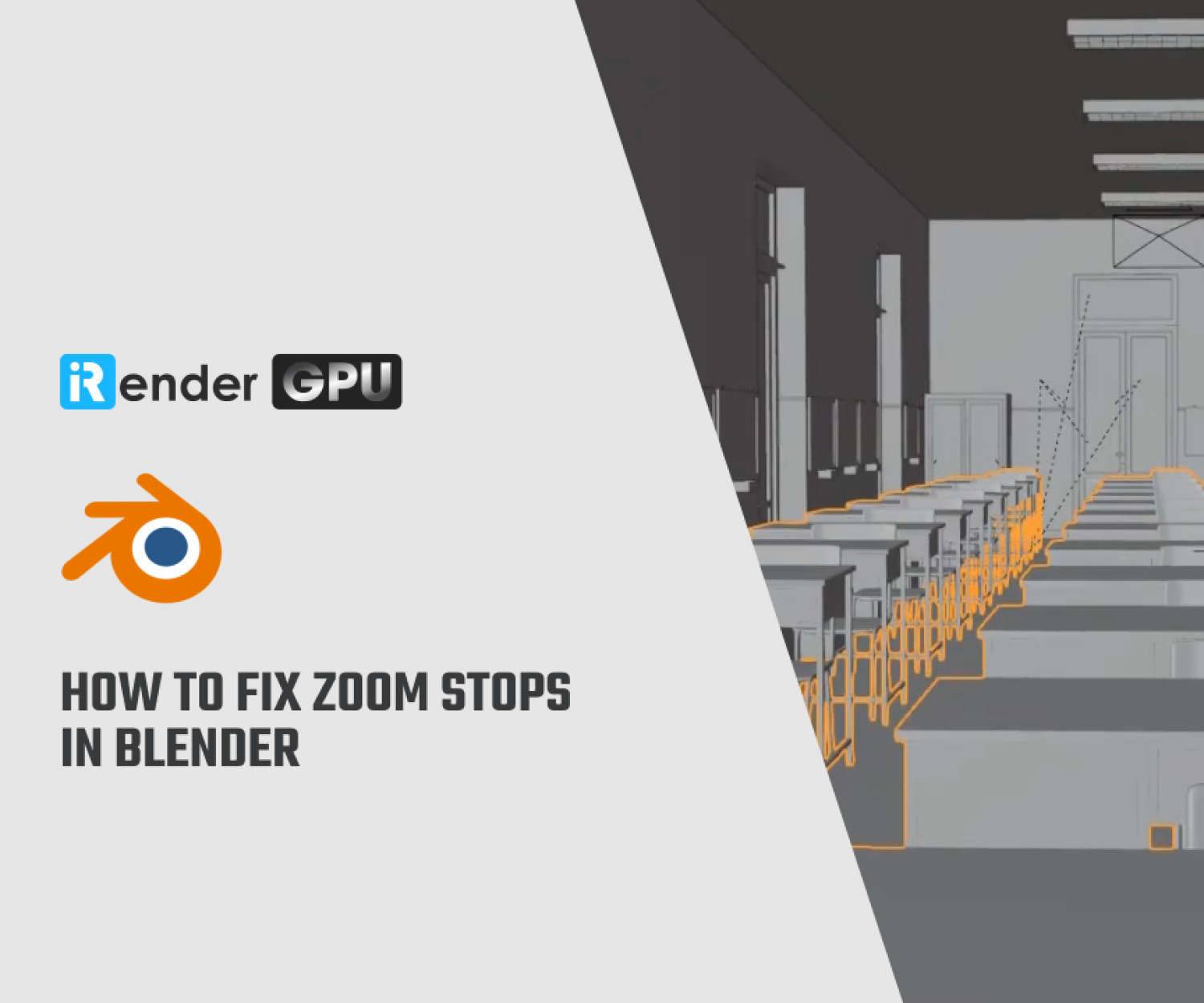FaceTracker for Blender: Get easy access to professional face tracking
KeenTools is a VFX/3D toolset for Foundry Nuke, Blender, and Adobe After Effects specializing in 3D model tracking, focusing on face and object tracking. It recently released FaceTracker for Blender, a new Blender version of its markerless face tracking tool, in free open beta.
Let’s see what we can do with this add-on with iRender!
Overview of FaceTracker for Blender
First released 6 years ago as a plugin for Nuke, FaceTracker is a markerless face-tracking tool for animation, visual effects, or motion graphics.
FaceTracker for Blender is now designed to track faces and enhance them seamlessly with visual effects and simulations in the Blender environment. It matches 3D head shapes generated by KeenTools’ FaceBuilder technology to the movements of an actor’s head. (FaceBuilder is built into FaceTracker, but is also available as a separate plugin.)
FaceTracker automatically extracts an actor’s facial performance from video footage, along with the motion of the head or the camera itself. The combination of face tracking and modeling makes this add-on perfect for tasks that require precise face tracking and editing. Users can use built-in stabilization tools or mask out objects that obscure the actor’s face in the source video, such as hair, hats, and props, to improve accuracy.
![]()
Image source: keentools.io
Additionally, the resulting facial animation can be exported in a variety of formats such as Alembic (ABC), Collada (DAE), FBX, or glTF/GLB for use in other DCC applications or as FACS animation data in CSV format. This ensures a smooth workflow even outside of Blender. Furthermore, for visual effects work, users can also texture a 3D head model from video, creating a 3D reconstruction of an actor’s face for use in de-aging or digital makeup work.
Key features
- Fast and accurate tracking: Capture facial performance with only reference video and a matching face geometry
- FaceBuilder on board: Create face geometry using snapshots of video frames with the built-in FaceBuilder module
- Intuitive workflow: Match face geometry with the background clip and see tracking results almost real-time
- 3D texture mapping for beauty work: (De) aging, digital makeup, adding or removing tattoos, scars, etc.
- FACS blend shapes: Export facial animation as FACS blend shapes
- Focal length estimation: Get precise tracking even when camera parameters are unknown
- Zoom shot tracking: Track focal length change automatically
- Ready for pipelines: Export your face track outside Blender in any animation-supporting format
And more!
Pricing and System Requirements
FaceTracker for Blender is available for Blender 2.80+ on Windows, Linux, and macOS. The plugin is currently available for free in open beta.
KeenTools has not yet announced pricing, but FaceTracker and FaceBuilder for Nuke are available as rentals only and cost $27/month or $269/year for individuals, or $749/year for studios.
Setting up FaceTracker for Blender
![]()
Image source: keentools.io
To install the FaceTracker add-on in Blender, you can follow these steps:
- Download the FaceTracker add-on: You can find the FaceTracker add-on on various platforms or websites. Make sure to download the correct version that is compatible with your Blender version.
- Open Blender: Launch Blender on your computer.
- Go to Edit > Preferences: In Blender, navigate to the “Edit” menu at the top of the screen and select “Preferences” from the dropdown menu.
- Go to Add-ons section: In the Preferences window, click on the “Add-ons” tab on the left-hand side.
- Click on Install: At the top of the Add-ons section, you will see an “Install” button. Click on it to open a file browser window.
- Locate the downloaded add-on: Find the downloaded FaceTracker add-on file on your computer and select it. Click “Install Add-on” to install it in Blender.
- Activate the add-on: Once the add-on is successfully installed, you should see it listed among the add-ons in the Preferences window. Check the box next to the FaceTracker add-on to activate it.
- Save Preferences: To ensure that the add-on is saved and activated every time you open Blender, click on the “Save Preferences” button at the bottom of the Preferences window.
- Access the FaceTracker tool: Depending on the add-on, you may find the FaceTracker tool in the menu, toolbar, or as a panel in Blender. Consult the documentation or the add-on developer’s instructions to learn how to use the FaceTracker tool effectively.
Sum up
In conclusion, FaceTracker for Blender is a valuable tool for animators and visual effects artists looking to elevate their work to professional standards. By harnessing the power of facial tracking technology, you can enhance the realism and expressiveness of your 3D characters, bringing them to life in ways that were once only possible in the realm of high-end production studios.
Can I use FaceTracker for Blender on iRender server?
The answer is definitely YES. We support Blender with all versions and their render engine or add-ons.
iRender – the best cloud rendering service, provides high-configuration servers that increase CPU and GPU rendering speeds. We offer the most powerful RTX 4090 configuration packages on the market, all equipped with AMD RyzenTM ThreadripperTM PRO 3955WX @ 3.9 – 4.2GHz and AMD Ryzen™ Threadripper™ PRO 5975WX @ 3.6 – 4.5GHz processors, 256GB RAM and 2T NVMe SSD hard drive capacity. With a wide range of GPU servers (1/2/4/6/8x) – RTX 4090, you can choose the server that suits your needs to start the rendering process.
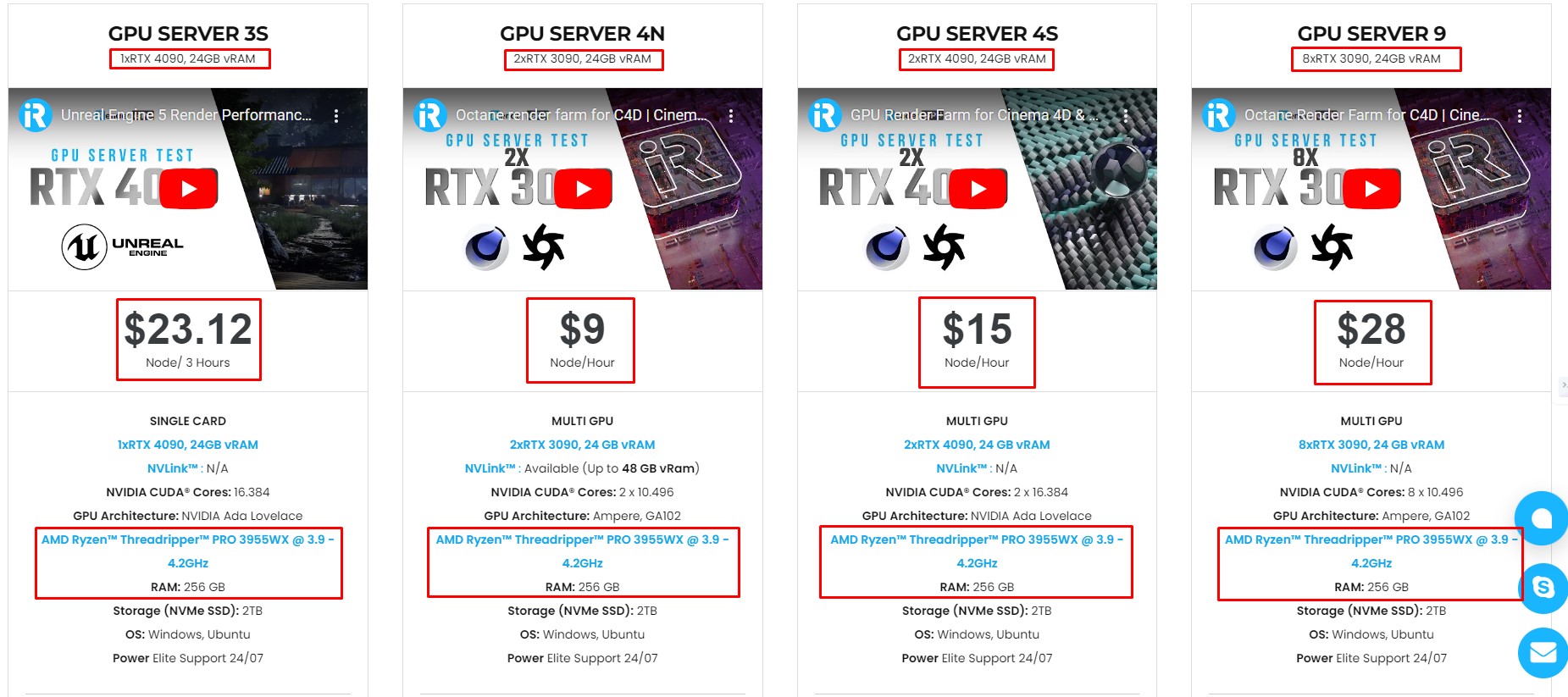
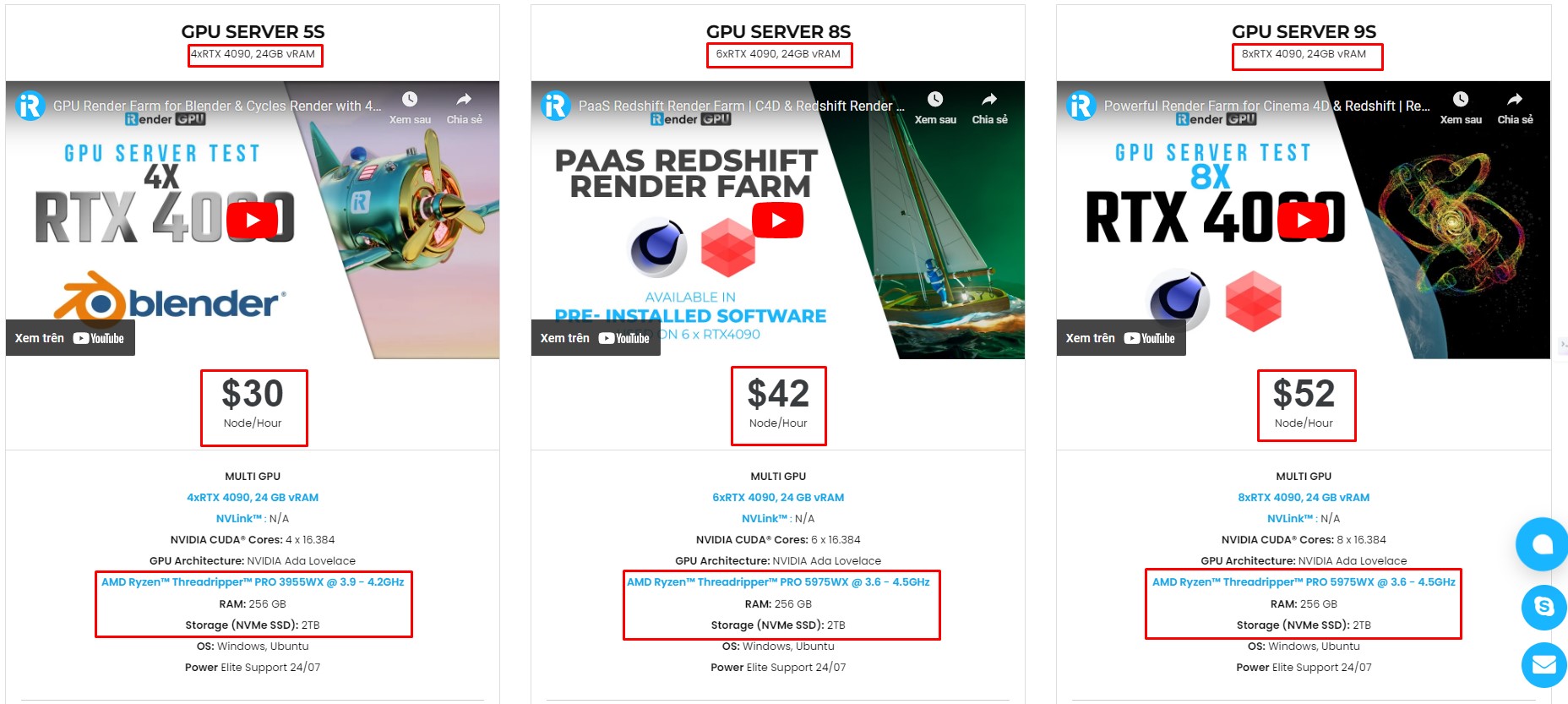
Simple Workflow with Blender Preinstalled
Our servers have Blender LTS 4.2 preinstalled. You just need to transfer your files, connect to the remote machine, and render yourself like the way you do on your local PC. Setting up ONCE and your working environment will be saved and ready to use at any time.
Why choose iRender?
Transferring data may cost time and money on the remote server. However at iRender, you can upload and download your files without booting the server, then you can save a lot of money.
We have an iRender GPU app for Windows PC which integrates all features and is easy to use, and an iRender Drive app for MacOS users to transfer data only. Moreover, there are many reasons why this is the best render farm for your project.
- 100% Software Support: We support all 3D software, their plugins, and render engines.
- Full Control: Our service will give you full control over the servers you rent. Therefore, you are free to create your own working environment.
- Go Green: We are committed to using 100% solar renewable energy towards environmental sustainability.
- Real-human 24/7 Support: Our professional support agents and technicians guarantee to bring you the best rendering experience.
Recently, we have newly released the most powerful ever server – 9S (8xRTX 4090) with CPU AMD Ryzen™ Threadripper™ PRO 5975WX @ 3.6 – 4.5GHz that will boost your rendering process to a new level.
Check out Blender Cycles rendering performance on our server:
If you still wonder if this is the right place for your project, REGISTER NOW to get a trial and receive a 100% bonus promotion for your first transaction within 24 hours of registration with us.
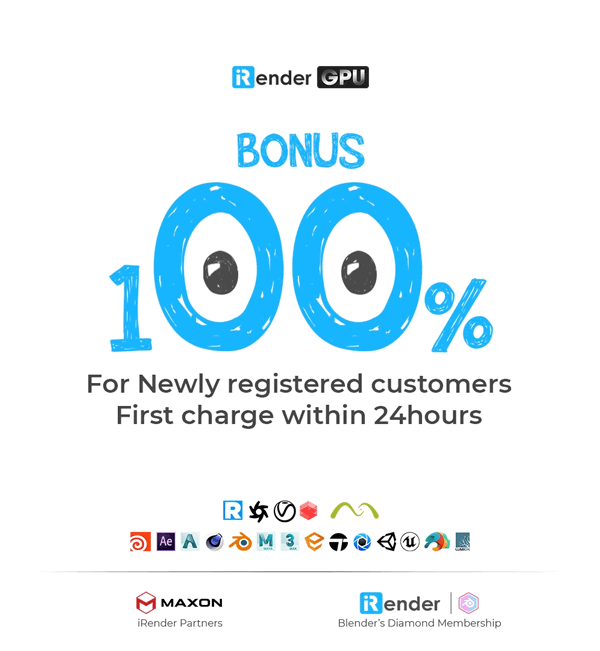
For more detailed information, please contact us via Live chat 24/7 or WhatsApp: +(84) 962868890 or Email: [email protected]
iRender – Happy Rendering!
References: cgchannel.com, keentools.io
Related Posts
The latest creative news from Blender Cloud Rendering.