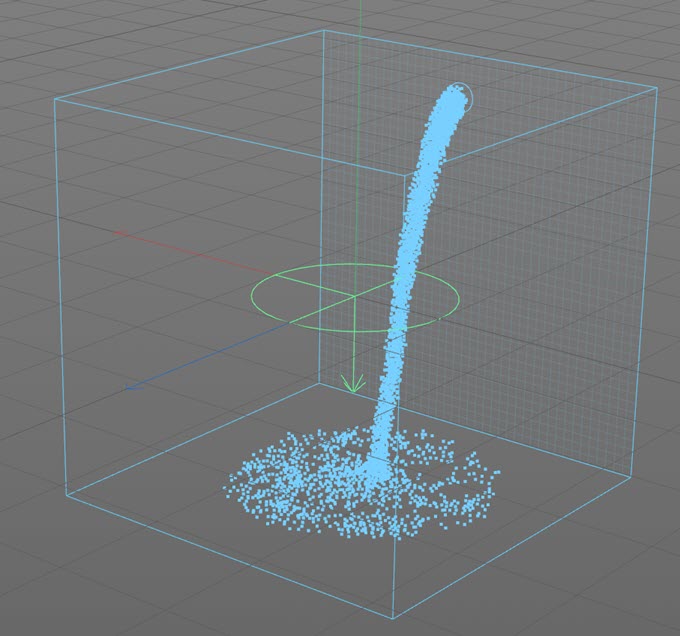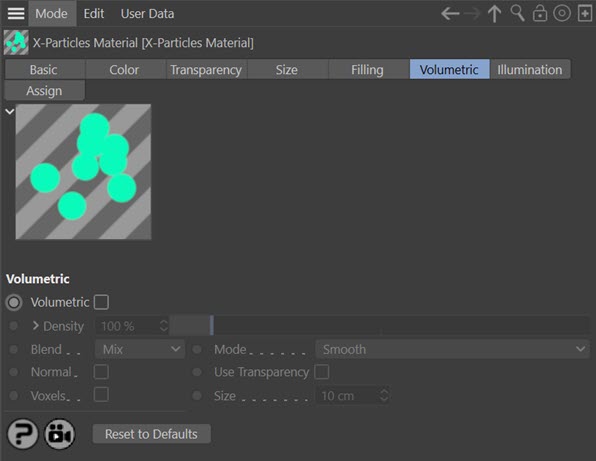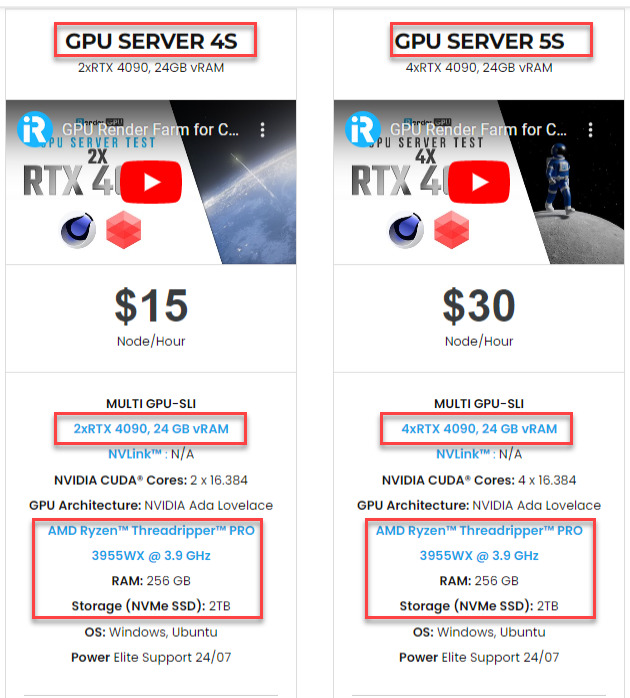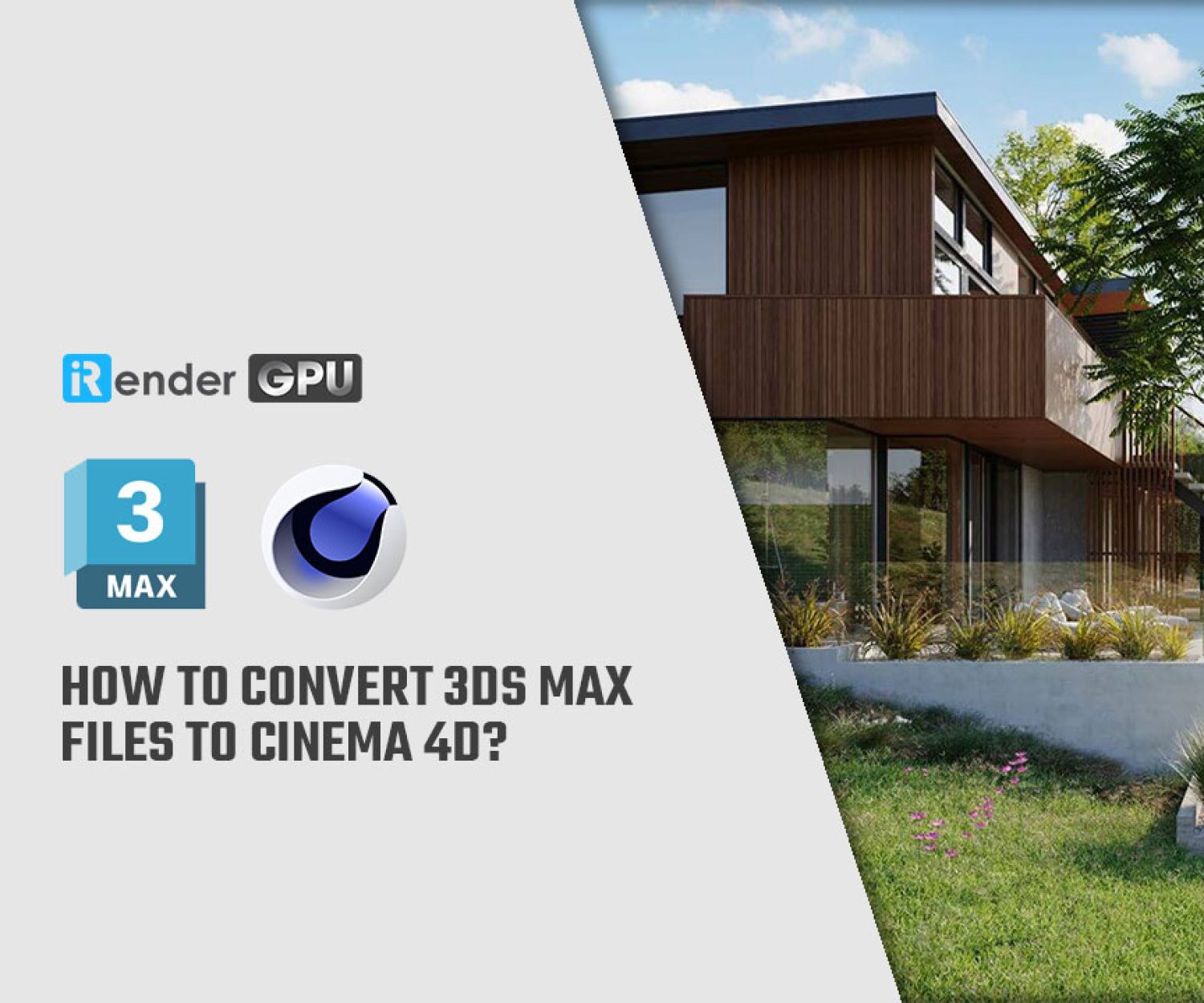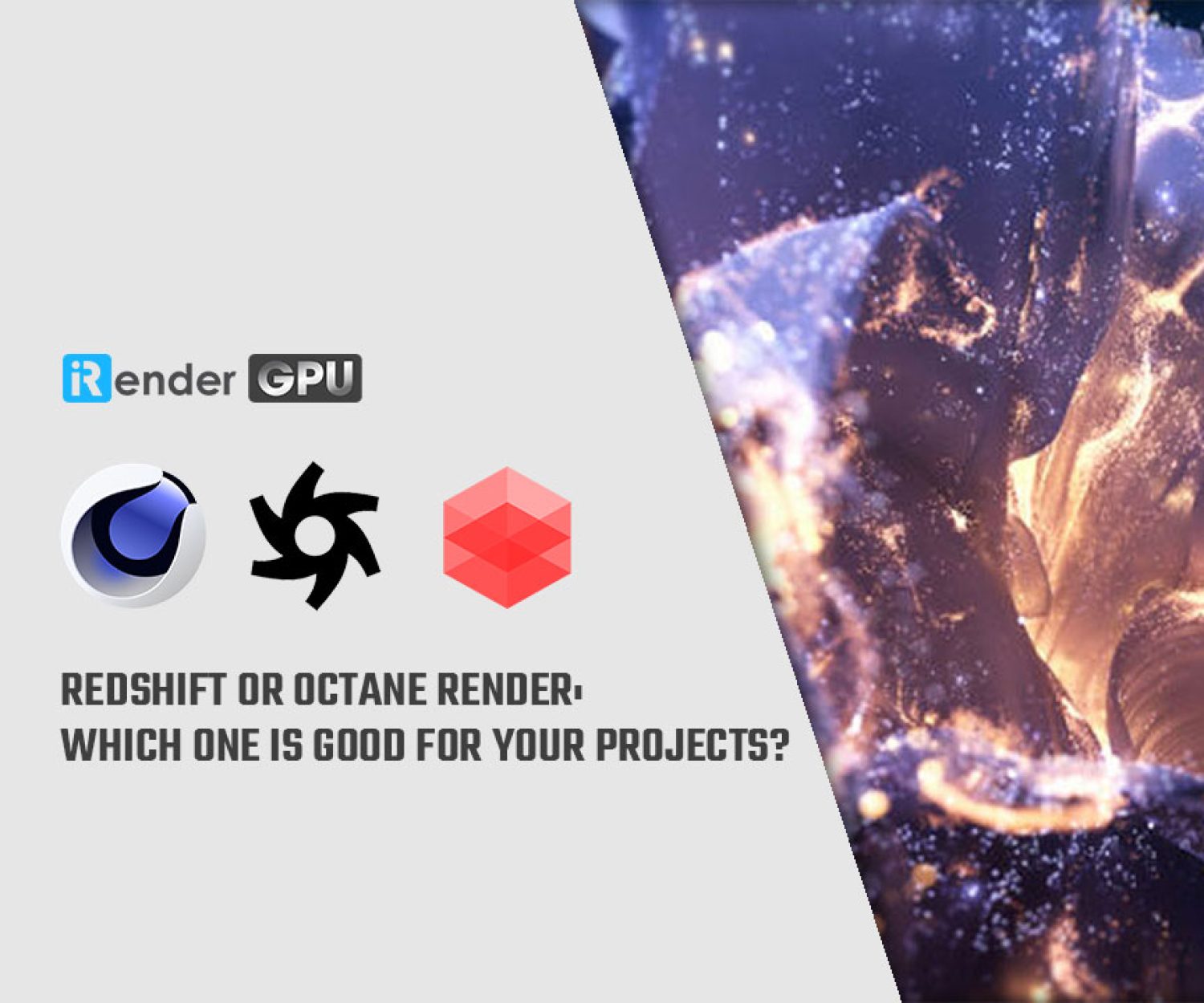Fluid and Volumetric Rendering in X-Particles for Cinema 4D
X-Particles is a fully-featured advanced particle and VFX system that is built seamlessly into Cinema 4D as part of this software. X-Particles has the most advanced particle rendering solution enabling you to render particles, splines, smoke, and fire all within the Cinema 4D renderer. In today’s article, let’s take a look at how Fluid and Volumetric Rendering in X-Particles work.
1. Fluid and Volumetric Rendering in X-Particles
X-Particles has three fluid solvers: FLIP (Fluid Implicit Particle), Fluid FX, and PBD (Position Based Dynamics). It is vital to remember that the FLIP solver, unlike the PBD fluid object and FluidFX, only functions within the space that it encloses (the domain). It has no effect on particles or objects outside the domain.
Fluids
It is very simple to use the FLIP domain for fluids. After you’ve created an xpFluidFLIP object, add an emitter and make sure it’s in the domain. You may also want to add Gravity modifier to ensure that the liquid flows downwards. When playing the animation, you’ll see something like this:
As you can see, the particles stay within the domain borders by bouncing off the walls. This is because all of the walls are in place, they will flow out if a wall is not present. For further information, see the xpFluidFLIP object here.
That’s all there is to it. You can modify the xpFluidFLIP’s other properties, particularly Vorticity and Viscosity, and then render the particles with an X-Particles Material or by using the OVDB Mesher to create a mesh. Other modifiers that can be used to modify the flow include Wind, Turbulence, and Drag. You can add objects to the scene and use the Collider tag to generate an ‘obstacle’ (FLIP systems do not have collider objects; instead, particles flow around obstacles) or the Avoid modifier for slightly different outcomes.
FLIP fluids are extremely fast and powerful, but one main downside is that they are limited to the domain’s boundaries. If this is a problem, try one of the other fluid solvers. However, if you want the fluid to be contained within an object, you have to create it yourself using the required objects and collider tags. For example, in FluidFX, you might create a cube primitive with a collider tag set to within normals and put an emitter inside the cube to replicate the preceding example.
Fire and smoke
ExplosiaFX is used to achieve these effects. The FLIP domain no longer allows fire and smoke generation. You’ll need a source object for the fire/smoke. To check this, add an object to the scene, such as a Sphere, then attach an EFX Source Tag to it. The sphere is now the simulation’s source, and you don’t need an emitter.
The default settings in Explosia will provide the following result:
Rendering the result
To render the fire, smoke, etc., you need to create an X-Particles Gaseous Material and apply it to the ExplosiaFX object. Rendering the above example will show the result as follows:
This is just intended to demonstrate how simple it is to set up and render fire and smoke in X-Particles using ExplosiaFX. In fact, many better results may be obtained.
Simple Volumetric Rendering
The X-Particles Material, in addition to ExplosiaFX, can render particles volumetrically to produce smoke-like effects without the overhead of Explosia. To do so, apply the material to an emitter and enable ‘Volumetric‘ on the volumetric tab of the material. You can change the color, transparency, and other settings as usual.
Fluid and Volumetric Rendering in X-Particles work just simply like that. If you are searching for a fast and powerful render farm supporting your Cinema 4D with X-Particles plugin, the below section is for you.
2. iRender - The Best GPU Render Farm for Cinema 4D with X-Particles
About us
iRender is proud to be a professional GPU Accelerated Cloud Rendering Service provider for 3D Render, CGI, and VFX tasks with more than 30,000 clients. We are appreciated in many global rankings (e.g. CGDirector, Lumion Official, Radarrender, InspirationTuts CAD, All3DP, BlenderBaseCamp, VFX Rendering.)
What services do we provide?
We provide high-configuration dedicated servers (physical computers/machines) specifically optimized for GPU rendering. Using our service, you will have complete control over the server(s) you rent through the Microsoft Remote Desktop Connection app. You can customize your creative working environment (set up any software and plugins of any version) as you expect. In short, iRender’s server is like your computer in the cloud accessible on any device instantly. You will use its full power for all your rendering projects.
Why choose us for your Cinema 4D with X-Particles rendering?
X-Particles is a fully-featured advanced particle and VFX system for Cinema 4D. It is built seamlessly into Cinema 4D as part of this software. X-Particles has the most advanced particle rendering solution enabling you to render particles, splines, smoke, and fire all within the Cinema 4D renderer. It’s compatible with all Cinema 4D renderers such as Standard Renderer, Physical Renderer, OctaneRender, and Redshift.
If you use X-Particles with Redshift and OctaneRender, you can speed up the rendering on our multiple 2/4/8x GPU servers. Our multiple GPU servers are built with top-end rendering GPUs which are RTX 4090 and RTX 3090. They are all equipped with a strong AMD Ryzen Threadripper Pro 3955WX processor, allowing you to extract mesh data, load textures, and prepare scene data more quickly. Moreover, the workstations are ideal with 256GB RAM capacity and 2T NVMe SSD storage for any project size. All of our servers’ configurations are publicly posted on our website. Visit HERE for more details about the configuration and the cost.
iRender’s new RTX 4090 render beast:
We have recently released new multiple RTX 4090 servers (4x RTX 4090 and 2x RTX 4090) that are rated as the most robust render machines on the market. They are highly recommended for speeding up Redshift and Octane rendering. Below are these two servers’ configurations:
Let’s check the rendering performance in Redshift and Octane with Cinema 4D on the 4x RTX 4090 server.
This month, we are running a SPECIAL PROGRAM: a 20% Additional Bonus for new clients who register an account and make a top-up within 24 hours of registration.
Let’s get started!
Get FREE COUPON to try our high-end computers for your projects now! For further information, please do not hesitate to reach us at [email protected] or Whatsapp: +84915875500.
iRender – Happy Rendering!
Reference source: docs.x-particles.net
Related Posts
The latest creative news from Cinema 4D Cloud Rendering , 3D VFX Plugins & Cloud Rendering.