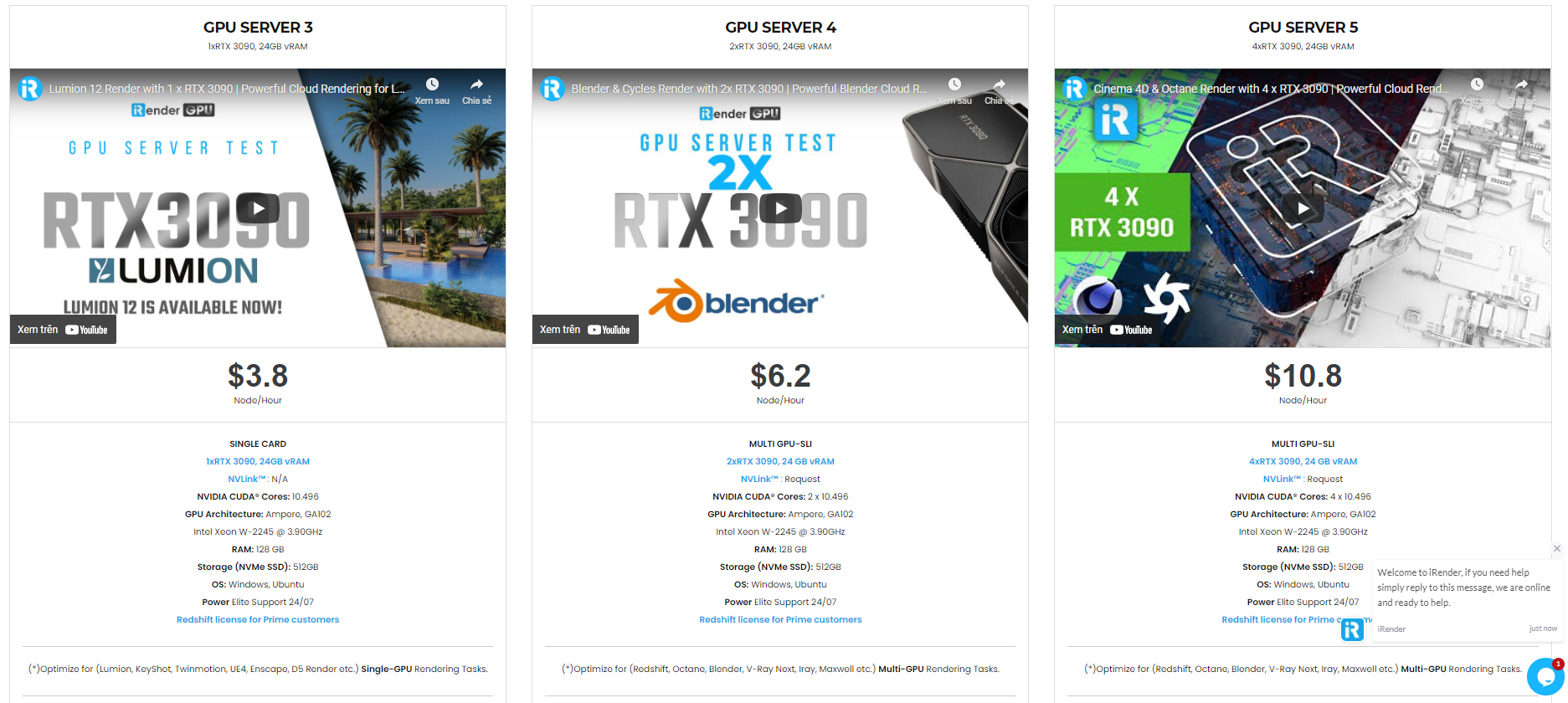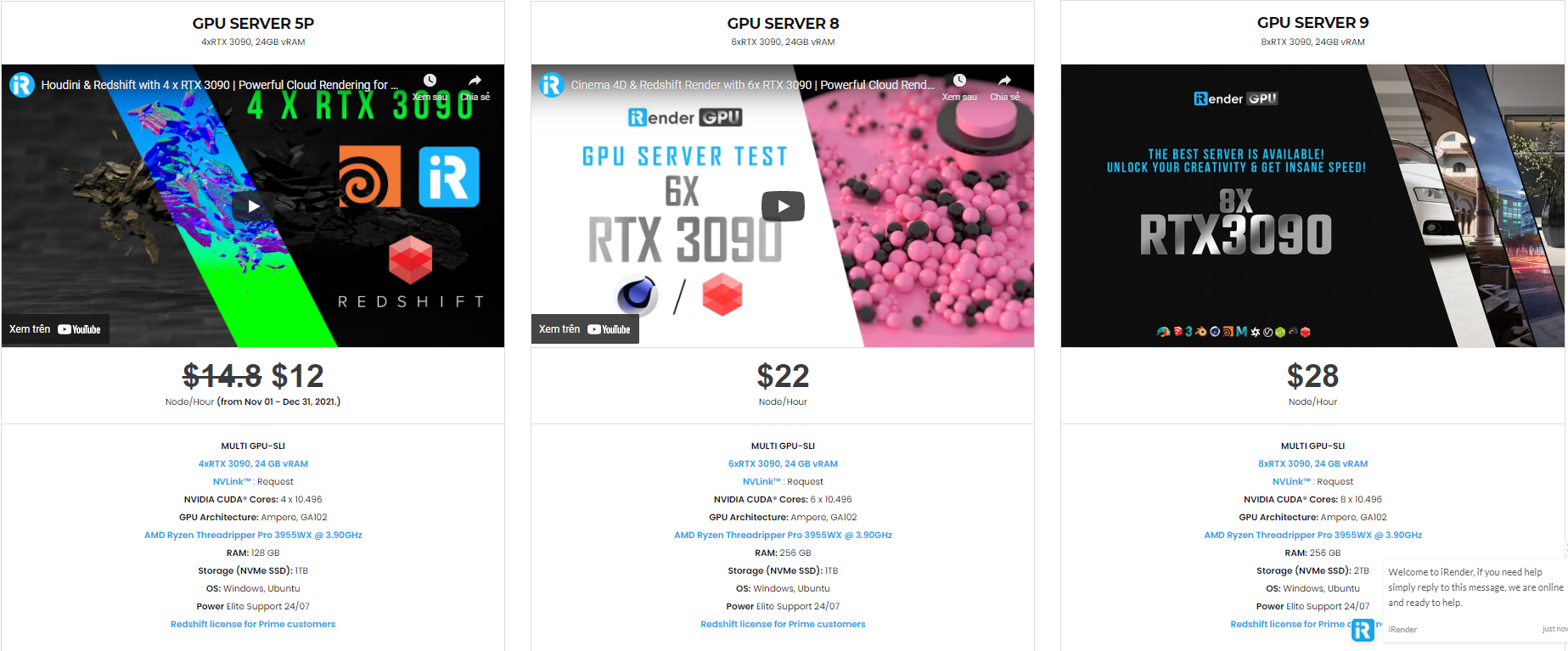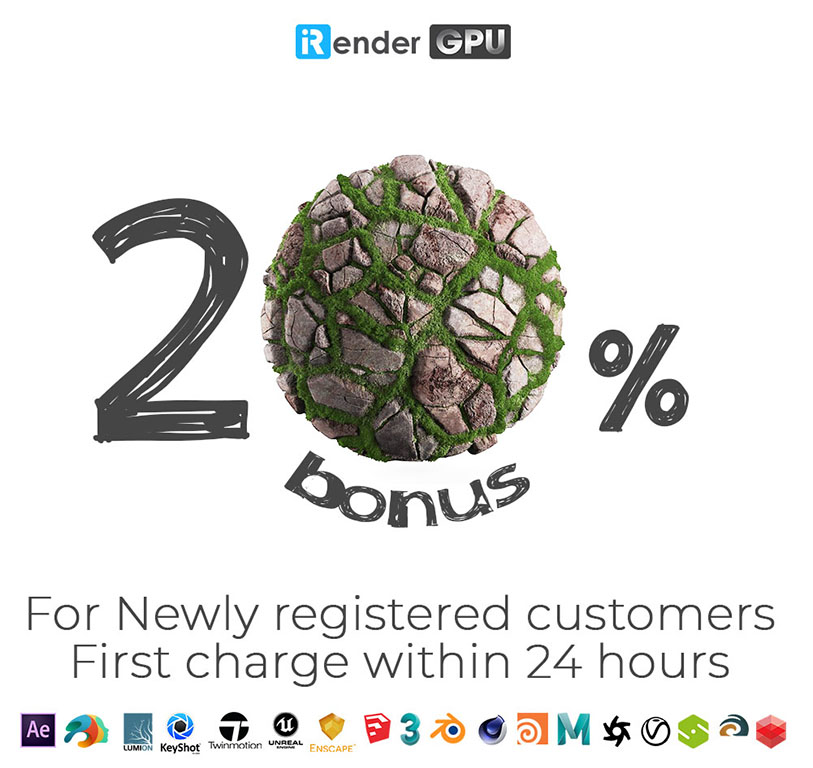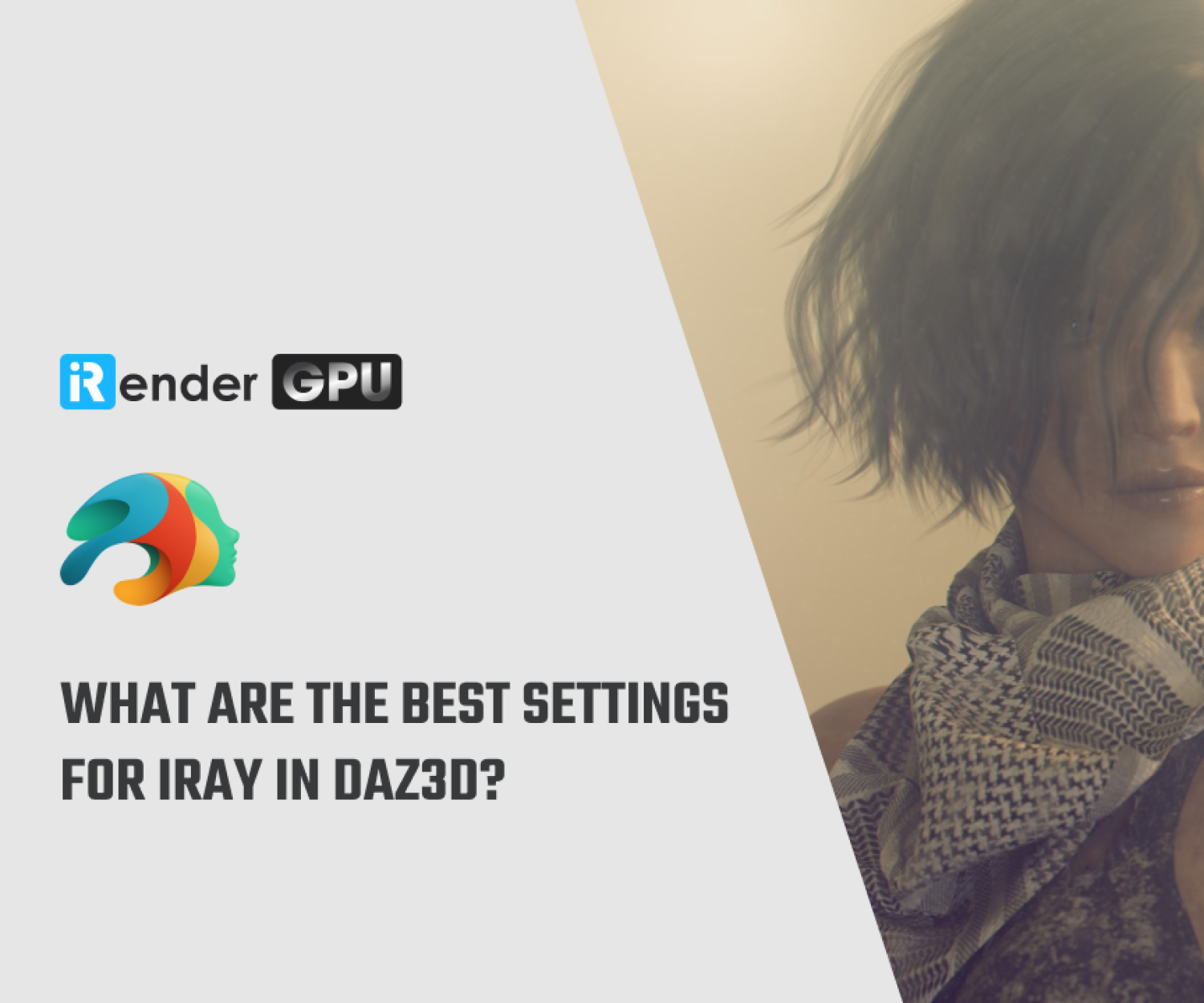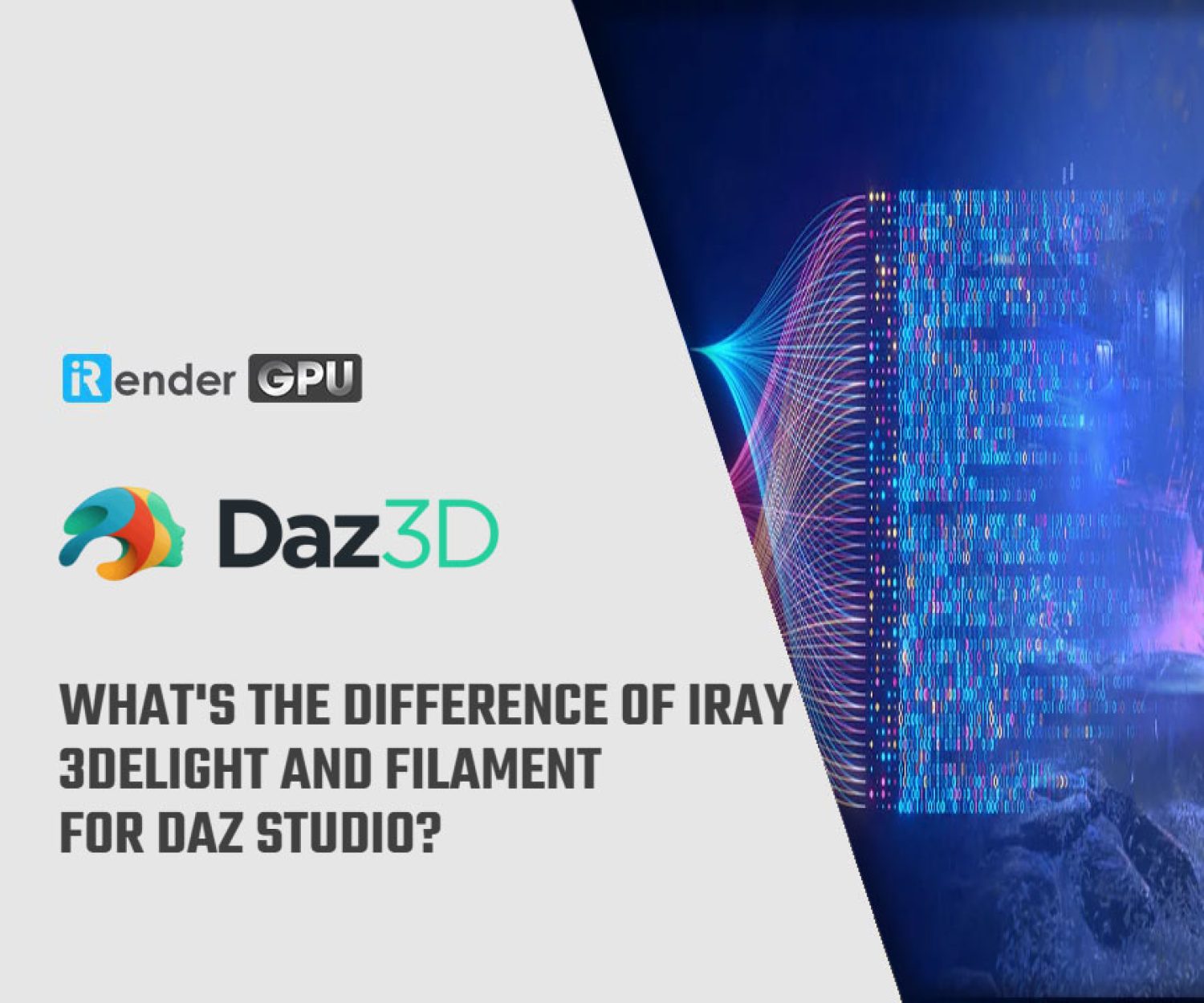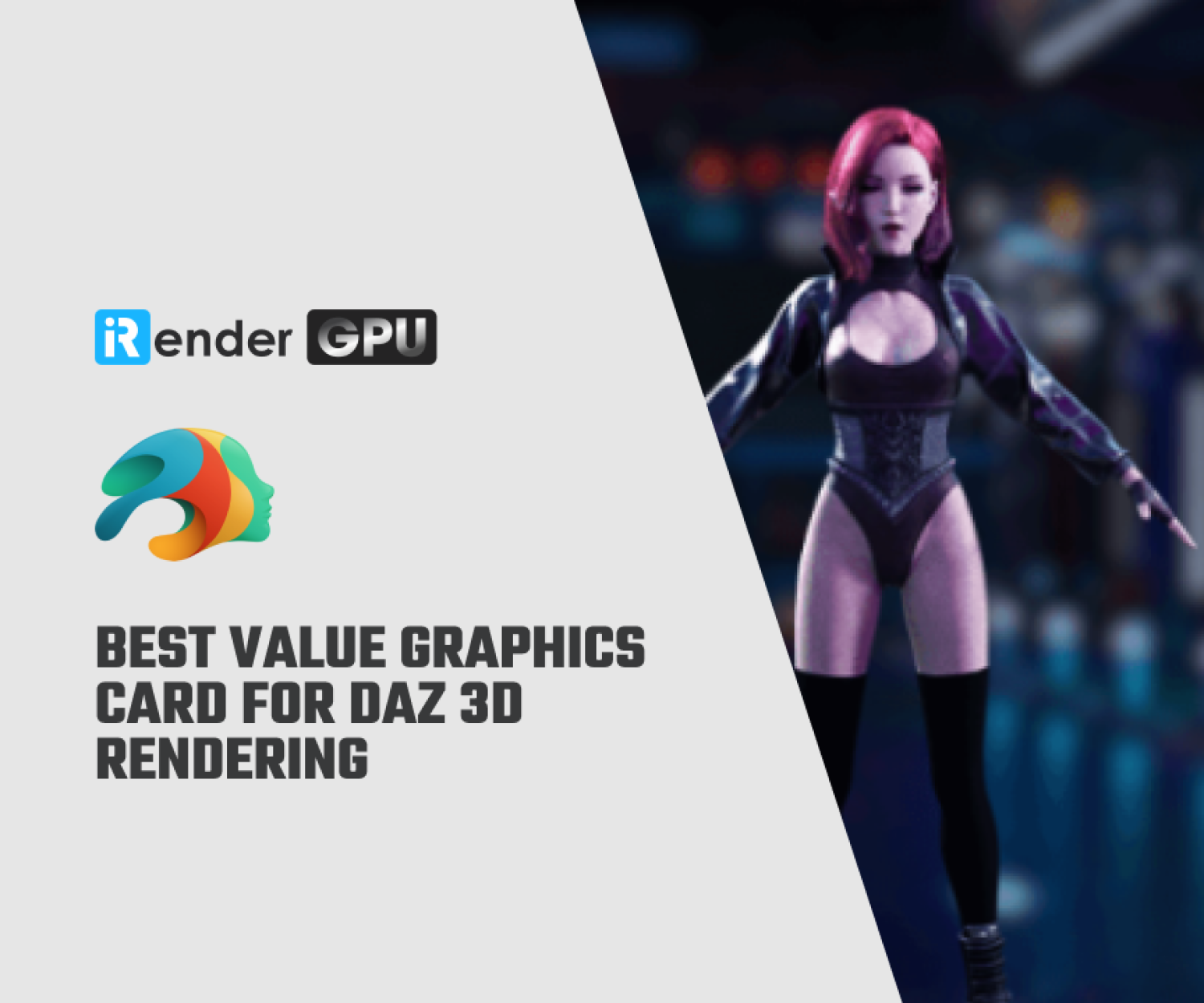How to Create a 3D Character From a Photo with Daz3D
Taking a picture is relatively easy, but what about converting that flat image into a 3D Model? While this is not an easy task, it is more possible today than ever before with the help of AI and powerful, innovative software. Let’s talk about how and why you might want to create a 3D Model from a photo.
Why You Should Create 3D Model From Photos
Maybe you want to make a deep fake Instagram account and wow the world with the stunning accuracy you are able to achieve mimicking famous faces like, say, Tom Cruise. Or more likely, you work hard creating lots of 3D models and are always looking for new technological trends to speed up your pipeline. And let’s not forget all the hobbyists and indie creators who can benefit from shortcuts that warrant fair results.
There are a number of reasons why this might intrigue you. Saving time is extremely valuable. There is also something to be said about lowering the barriers to entry in 3D. While advanced learning is invaluable, it is now easier than ever for anybody to hop into 3D and start making progress. If you are looking to achieve realism, photos are a great place to start for obvious reasons: they represent the perfect real-world proportions of the object, and you already have the source material to create the textures for the model as well. Working from photos is a win-win if you know where to start and have access to the right tools.
There are a number of different ways you can go about doing this, so let’s dive in and talk about these different methods and programs!
Use Free Software like Blender to create 3D Model
If you want to take the most hands-on approach to creating a 3D model or character from a photo, this is a cheap, albeit difficult route. Blender is a powerful software with a lot of capabilities. That said, an endless number of tutorials exist on the internet, alongside Blender’s own documentation.
The nice thing about Blender, besides being free, is you can import the JPEG or PNG of the image you are working from right into your workspace, then start tracing or drawing right on top of it. This works best with geometric shapes and models, though becomes harder with organic things like people. Once you have the basic outline of the object, it is easy to extrude and add depth to the shape you created.
If you want a more advanced solution in Blender, consider using a free trial of the add-on by KeenTools called FaceBuilder for Blender. This tool provides you with a base mesh of a face, which the user overlays over a photographed face. With their suite of tools, you can adjust the mesh to fit the face with keen accuracy. The tool even has a feature that will automatically generate textures from the photo as well. While this tool only works for faces, it is an excellent way to create working 3D face models for your characters, all from a few photos.
At the time of writing, the FaceBuilder add-on costs $150 for an indie license and $300 for the commercial solution.
Try 3D Photo Scanning for Free With a Smartphone to create 3D model
Another exciting technological advancement has come in the form of Polycam, an IOS app that simplifies the 3D photo scanning process. While true, this process doesn’t work from a single image, there are two options available: LiDAR capture, or Photo Mode, which essentially takes hundreds of photos for you. While that may seem daunting, in practice it really isn’t. The app takes the pictures for you, and it lets you know if you are moving too fast or too slow.
Once the app — and the user — are satisfied with the information collected, the program’s AI will take all of that data and generate a 3D model. Not only will it create the mesh for you, but it will also generate textures as well.
To make the most out of Polycam, users who have an iPhone 12 (or later if you are seeing this post down the road) are able to use Polycam’s LiDAR capture feature. This allows you to use a mesh preview feature that shows you the mesh Polycam is creating in real-time. If you notice you’ve missed a part of the scene or object you’re capturing, simply return to that spot, or bring the camera closer and watch as all the details are captured.
Polycam is free to try, however, if you want to get the most out of the app, consider subscribing to one of their premium account levels.
Check Out Daz Studio’s Face Swap Feature
If you would prefer to stay within Daz Studio, there is another great option for creating character faces from a photo. Daz Studio offers a premium product called Face Transfer Unlimited. You can try it out with a free version that can generate any number of renders, however, they will be branded with a Daz Studio watermark.
This plugin will produce similar results to the Blender add-on that was referred to previously. The main difference is the AI used in this plugin does all the work for you, so you won’t have to adjust the mesh yourself. Another major benefit here is that the face is put directly onto any Daz character, meaning you have all the benefits of Genesis characters, including morphs!
How to Source Photos If You Aren’t a Photographer
If you are using photographs with technology like FaceBuilder, Polycam, or Face Transfer Unlimited, having good source photos is crucial. Things like lighting and resolution are crucial to get the best results, especially where textures are concerned.
If you don’t have the knowledge, skills, or equipment necessary to take your own photos to use in your 3D work, finding a good source for high-quality images is your best option. Google Images will show you any photo posted online, however, these images are low-resolution, and the majority of them are copyrighted. There are a number of stock photo websites, free and paid, that you can use to find photographs often to good results such as 3D.sk.
The professional cloud rendering service for Daz 3D
iRender is a GPU-Acceleration Cloud Rendering Service for Multi-GPU Rendering with Powerful Render Nodes: 2/4/6/8x RTX 3090. iRender provides High-performance machines for GPU-based & CPU-based rendering on the Cloud. For Daz 3D users can leverage the power of single GPU, multi GPUs to speed up your render time. Users can easily choose their machine configuration from recommended system requirements to high-end options.
Why iRender?
Reasonable price (lots of bonus)
You will be charged on a per-minute basis. However, you can always save up to 30% with our Fixed Rental feature. For those who are in need of the server for more than a day, or have extremely large projects, we advise choosing daily/weekly/monthly or even yearly rental packages. The discount is attractive (10% for daily packages, 20% for weekly and monthly packages)
Real human 24/7 support
Our support is always online 24/7, helping you to handle the problem quickly, effectively, saving you both time and money.
Conclusion
If you have any questions, please do not hesitate to reach us via Whatsapp: +(84) 972755742. Register an ACCOUNT today and get FREE COUPON to experience our service. Or contact us via WhatsApp: +(84) 972755742 for advice and support.
iRender – Happy rendering
Source & pictures: Daz3D blog
Related Posts
The latest creative news from Daz3d Cloud Rendering, Redshift Cloud Rendering, Nvidia Iray Cloud Rendering , Octane Cloud Rendering, 3D VFX Plugins & Cloud Rendering.