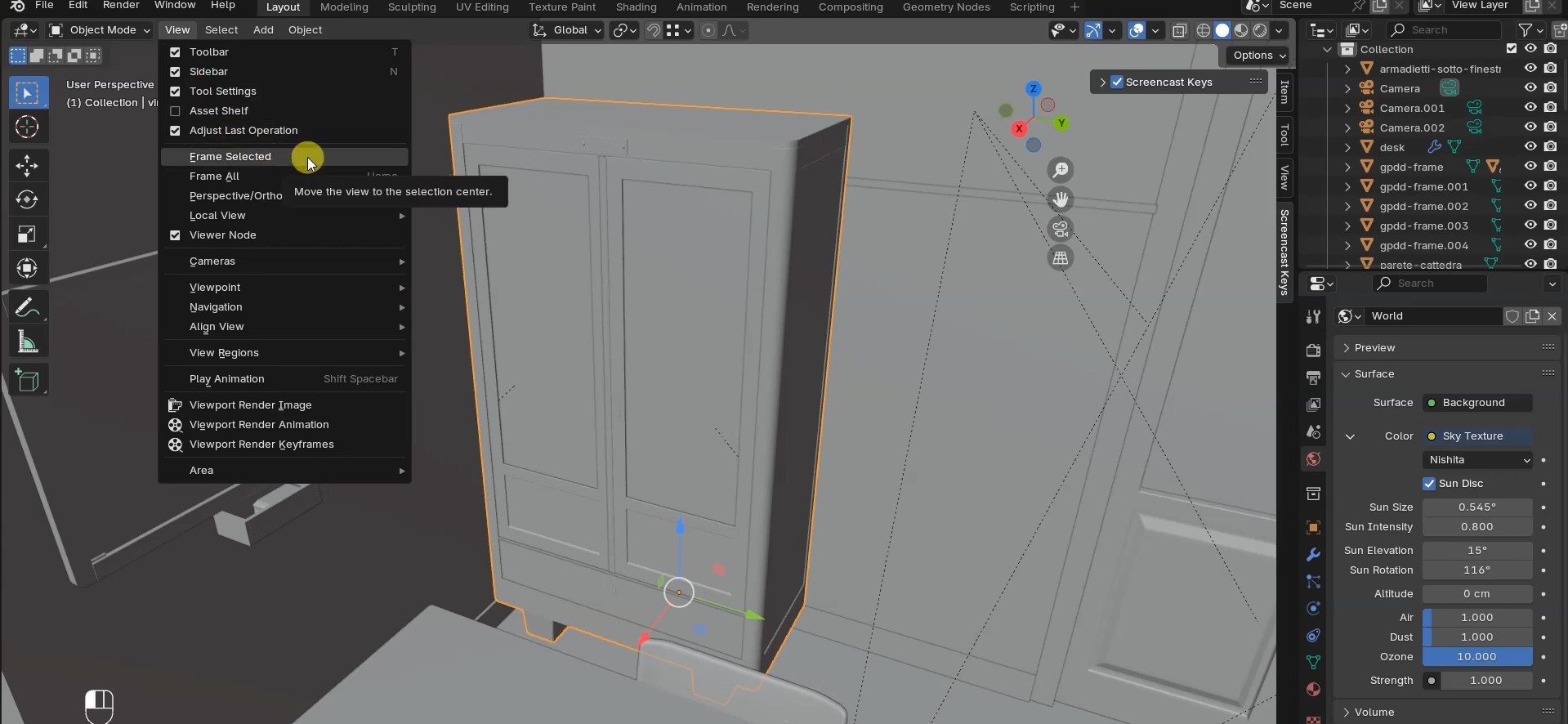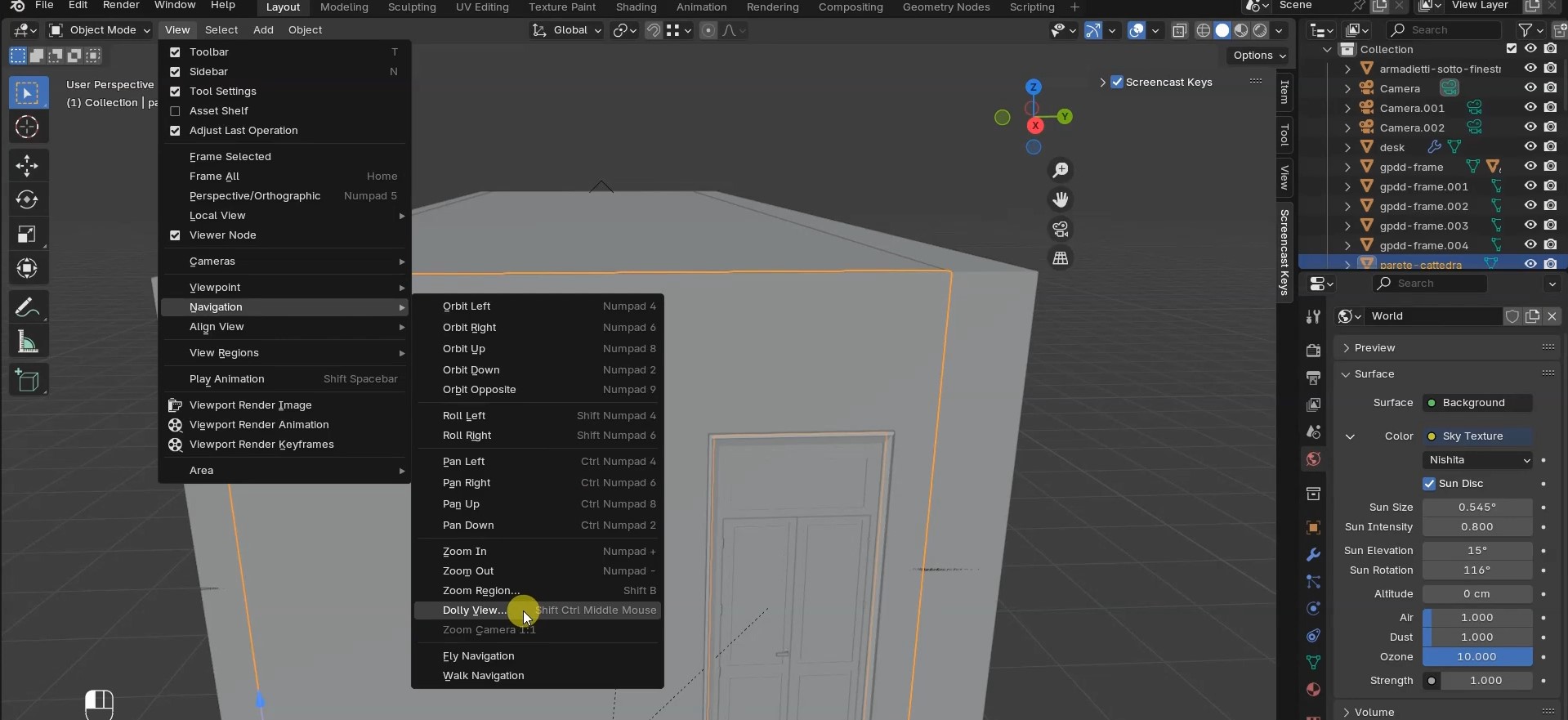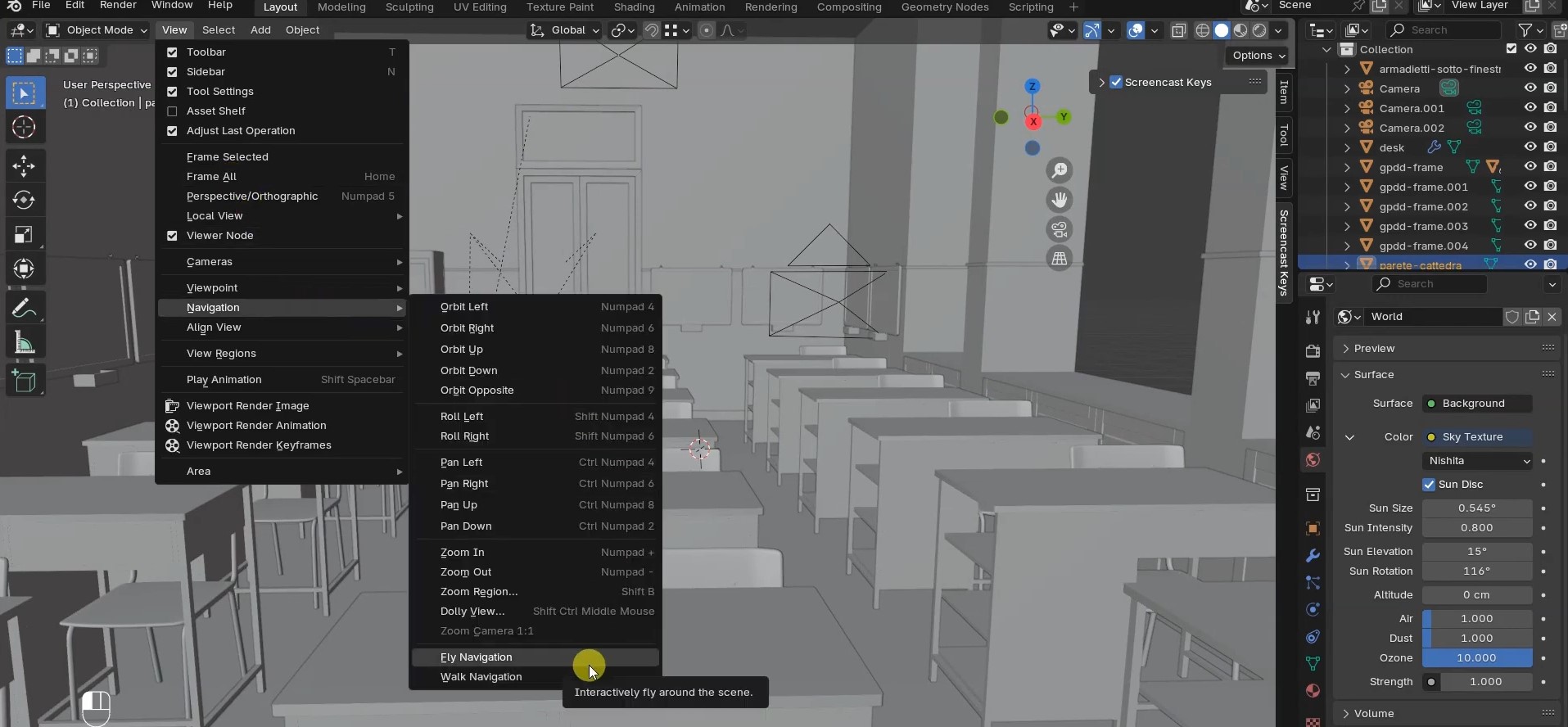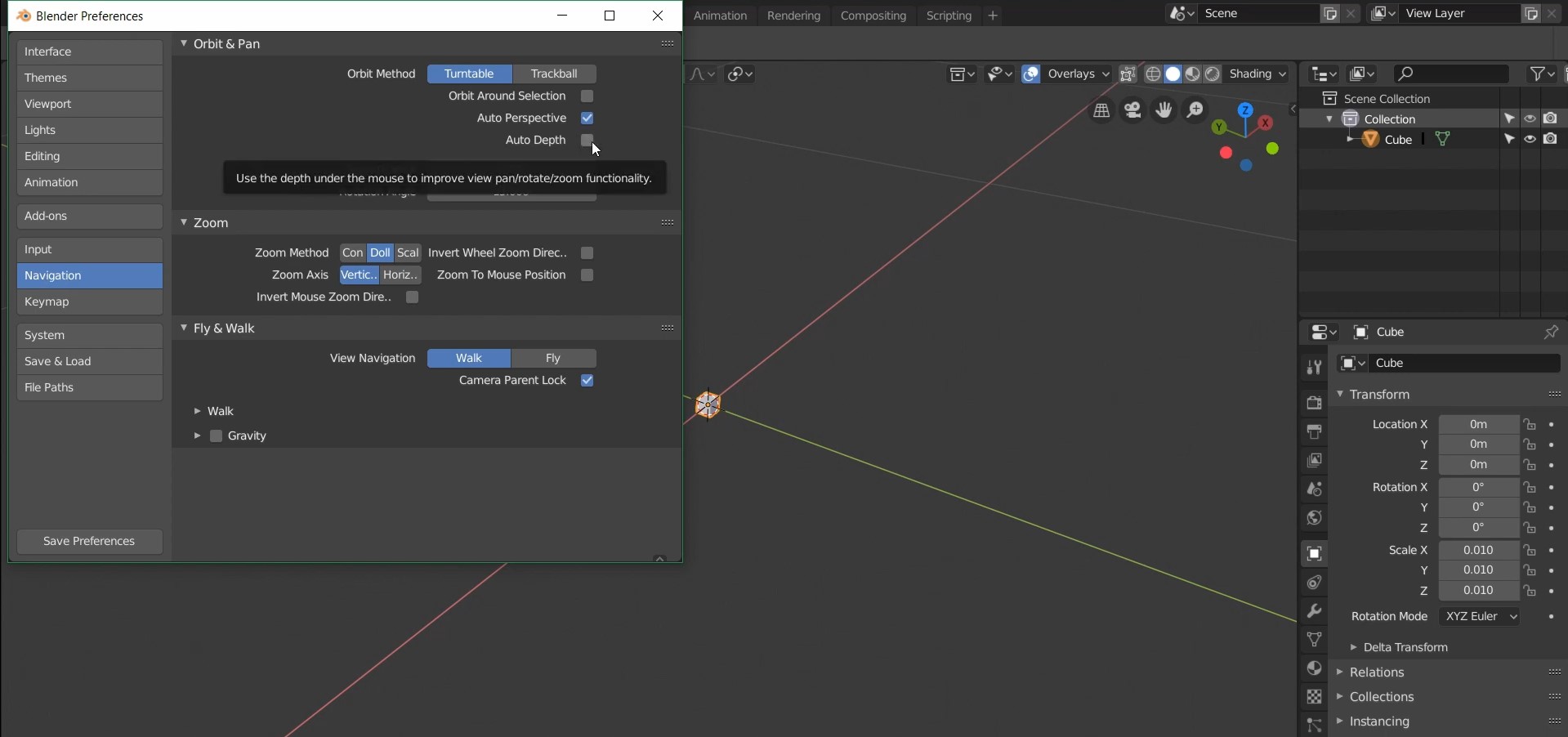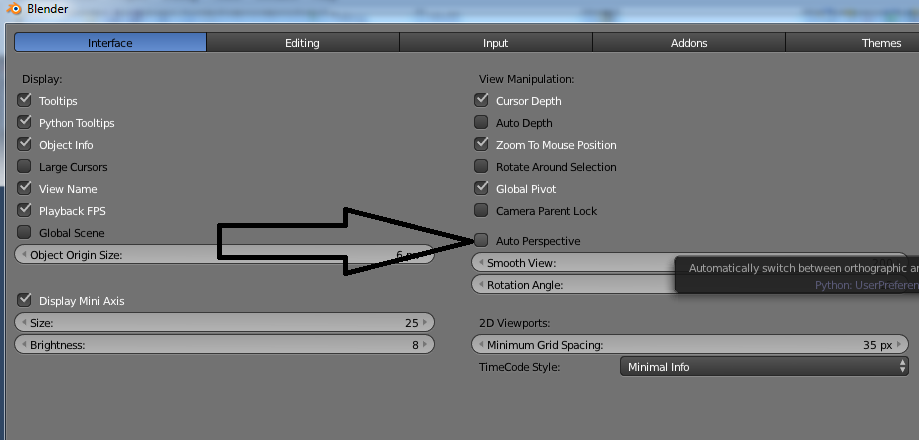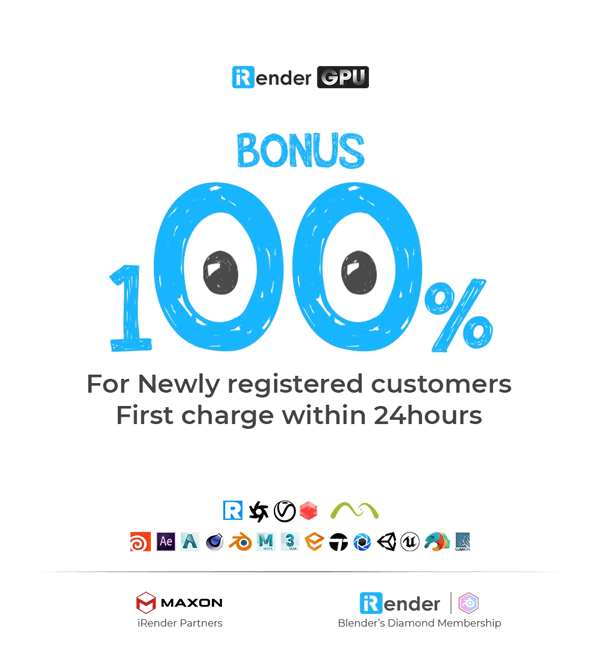How to fix Zoom Stops in Blender
If you suddenly experience zoom stops—where zooming or panning becomes unresponsive or limited—try the following solutions:
1. The Home button
One of the quickest ways to resolve zoom stops is to press the Home key. First, select any object in your scene, then hit Home. If there’s nothing visible to select (because of zooming in too much for instance), go to the Scene Collection panel on the right and choose an object from there. After pressing Home, your view will reset to the selected object and allow you to zoom and pan again.
2. The period key (.) or Frame selected
Another useful shortcut to resolve zoom stops is the period key (full stop or dot key) on the numpad. After selecting an object (or a part of it, like a vertex or control point), press the dot key to center the view on that selection.
If the Full Stop key doesn’t work, you can also go to the View menu in the 3D Viewport and choose Frame Selected.
This method allows zooming and panning around the selected object, though it doesn’t let you move inside the object. That’s why we came up with another workaround.
3. View Dolly
The View Dolly tool allows you to move inside the scene or an object; however, movement directions are limited to forward and backward. Use Ctrl + Shift + middle mouse button or Shift + + / – to control the motion.
Alternatively, you can enable Dolly from the Navigation submenu in the View menu. After that, you can click on a spot in the scene, drag the mouse forward or backward, and release to stop. To move again, select a new spot and repeat the process.
4. Walk/Fly Mode
Walk and Fly modes are like the advanced versions of Dolly View, which let you move freely through the scene, just like in a video game.
These two modes are slightly different. While Walk mode mimics movement with gravity (similar to walking on the ground), Fly mode enables free-floating movement through the scene (like a drone).
Here’s how to use Walk and Fly mode:
- Press Shift + ` (backtick), or find the modes under the Navigation submenu in the View menu to activate it.
- Use W A S D to move forward, left, back, and right, and Q/E to move down/up.
- Move the mouse to look around.
- Press Alt or scroll the middle mouse wheel to move slowly, or use Shift to move faster.
- Left-click or press Escape key to exit the mode.
5. Auto Depth
Zoom stops can often be avoided by enabling Auto Depth and Zoom to Mouse Position in User Preferences.
With both options on, zooming will focus based on your mouse cursor’s position, and you can pan by holding right-click and moving the mouse.
6. Orthographic view
Sometimes zoom stops happen because you’re in Perspective View, which limits how close you can zoom in.
Press the “5” key on the numpad to change to Orthographic View. Alternatively, adjust the Auto Perspective setting in the preferences.
To check your current view mode, look in the top-left corner of the viewport—it will say something like “Front Ortho” or “Front Perspective.”
Fast rendering with Blender on iRender’s servers
iRender provides private high-configuration machines with upmarket specifications that excel in rendering, like AMD Ryzen™ Threadripper™ PRO 3955WX @ 3.9 – 4.2GHz or AMD Ryzen™ Threadripper™ PRO 5975WX @ 3.6 – 4.5GHz, 1/2/4/6/8 x RTX4090 or RTX3090, RAM 256GB, Storage NVMe SSD 2TB.
Why can iRender be a great render farm for you?
In addition to high-configuration servers, iRender provides many other utilities to provide the best user experience.
- Dedicated server for individuals: You have full control and access to the server you rent. The working environment (installed apps, files) will be stored for the next use.
- Easy and free file transfer between your computer and iRender’s server: The transferring task can be done via iRender GPU application for Windows and the iRender Drive application for MacOS.
- 24/7 assistance: iRender’s attentive agents are always ready to support all your queries.
- All software compatibility: iRender’s PCs are built to meet the configuration needs of all 3D software and rendering tools at a variety of cost levels for users to choose from.
Let’s see how fast Blender renders on iRender’s machines!
New users will get a 100% bonus for the first transaction within 24 hours of their registration. No minimum amount!! If you top up 50$, you will get 100 points in total to hire our machines.
If you have any questions, please get in touch with me through email [email protected] or our 24/7 support team for a quick response.
Thank you for reading
Image and information sources: Blender Stackexchange, Francesco Milanese, Everything is CGI, Raph Lab, Campbell Barton
Related Posts
The latest creative news from iRender Cloud Rendering for Blender