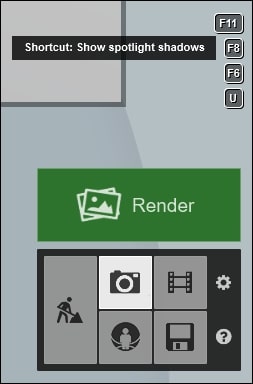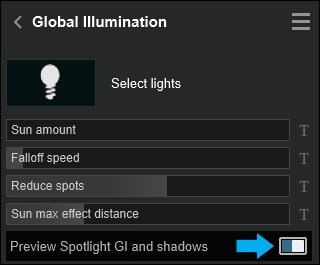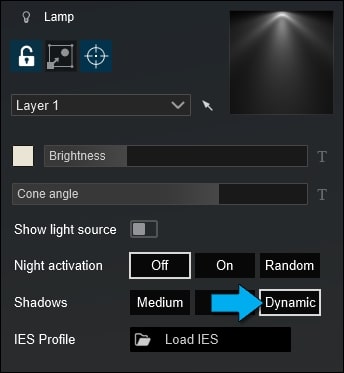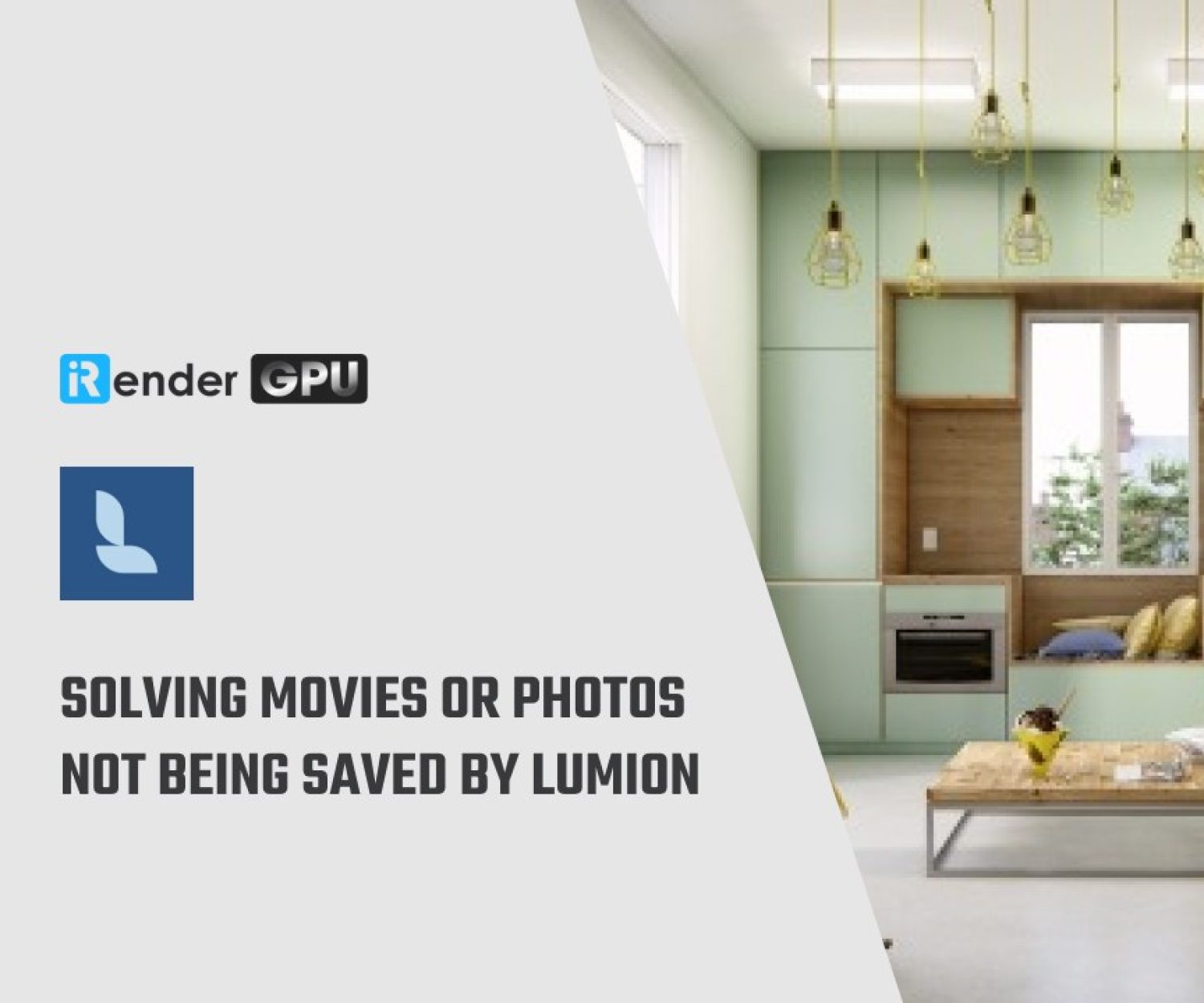How to resolve Spotlight not casting shadows in Lumion
1. What is Spotlight in Lumion?
For a long time, Spotlights remained a key lighting type in Lumion and were the only lighting object to be able to cast shadows and interact with its surrounding environment.
Spotlights tend to replicate the distribution of light patterns fairly well. They offer a directional light source, and provide a clear spread pattern that when used correctly can add a point of visual interest to many architectural designs.
2. Why are Spotlight not casting shadows in Lumion?
Spotlight not casting shadows in Lumion for performance reasons. However, you can rest assured that Spotlight shadows are always visible when you render Photos and Movies.
If you want to preview shadows from Spotlights in Build Mode, here are the guidelines.
-
-
-
- Make sure that the Editor Quality is set to 2, 3 or 4 stars (Press F2, F3 or F4).
- Select the Spotlights in Build Mode to preview the shadows.
- Alternatively, hold down the F8 key to preview the shadows.
-
-
You can also preview shadows from Spotlights, using Global Illumination Effect.
-
-
-
- You can follow the guidelines above.
- Or, you assign a Global Illumination Effect: Light and Shadow tab -> Global Illumination Effect
- After that you click on the Preview spotlight GI and shadows button in the effect panel:
-
-
-
-
-
- If you then want to preview the shadows in Build Mode with the Movie or Photo effects, click on the Build with Effects button in the top left corner of the 3D view:
-
-
-
-
-
- If the shadow settings of the Spotlights are set to Dynamic (via Edit Properties), the preview options above will have a significant impact on performance and render speed.
-
-
3. What about Omnilight in Lumion 11.3?
From version 11.3 of Lumion, we saw a breakthrough improvement of Omnilight object when it can cast shadows without bleeding through objects as it did in the past, and also distributes a very even spread of light across surfaces. Additionally, it can also be toggled on to create a visible light orb.
Omnilight now is able to function as an independent light source. You can switch to Omnilight for shadow casting if your Lumion is 11.3 or above.
Of course, using both in combination is always more effective.
4. iRender service for Lumion rendering
Now you know Shadow casting in Lumion can be resolved in Spotlight, also in Omnilight if your Lumion version is 11.3 and above, you can apply and preview it before creating your realistic rendering.
iRender is proud to be one of very few cloud rendering services support Lumion. With our powerful config of 1 x RTX3090, we can serve any project of yours in Lumion and boost up the rendering time to times faster. Register an account today to experience our service. Or contact us via WhatsApp: (+84) 916806116 for advice and support.
Thank you & Happy Rendering!
Source: lumion.com, thelumioncollectiive.com
Related Posts
The latest creative news from Lumion Cloud rendering.