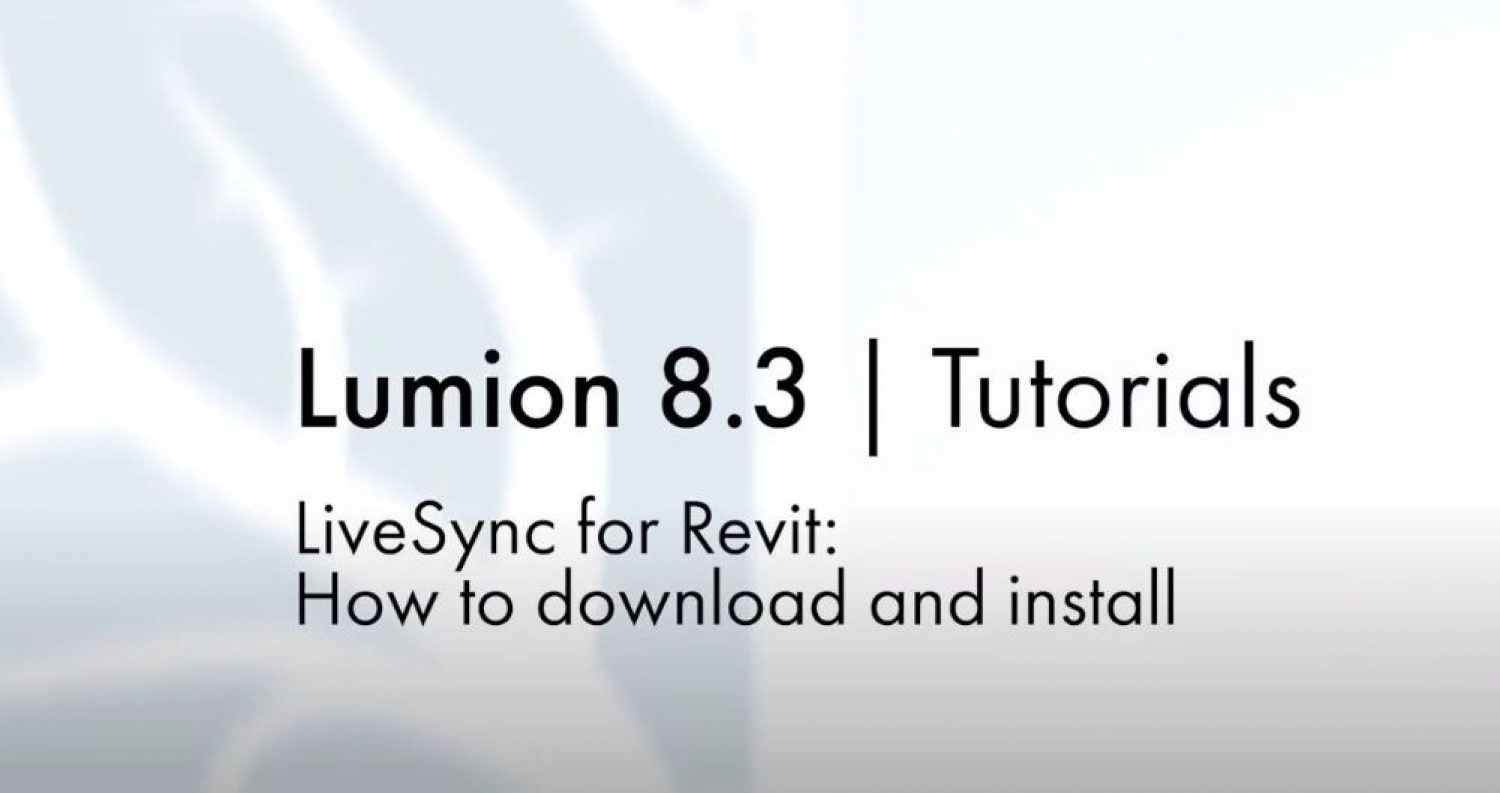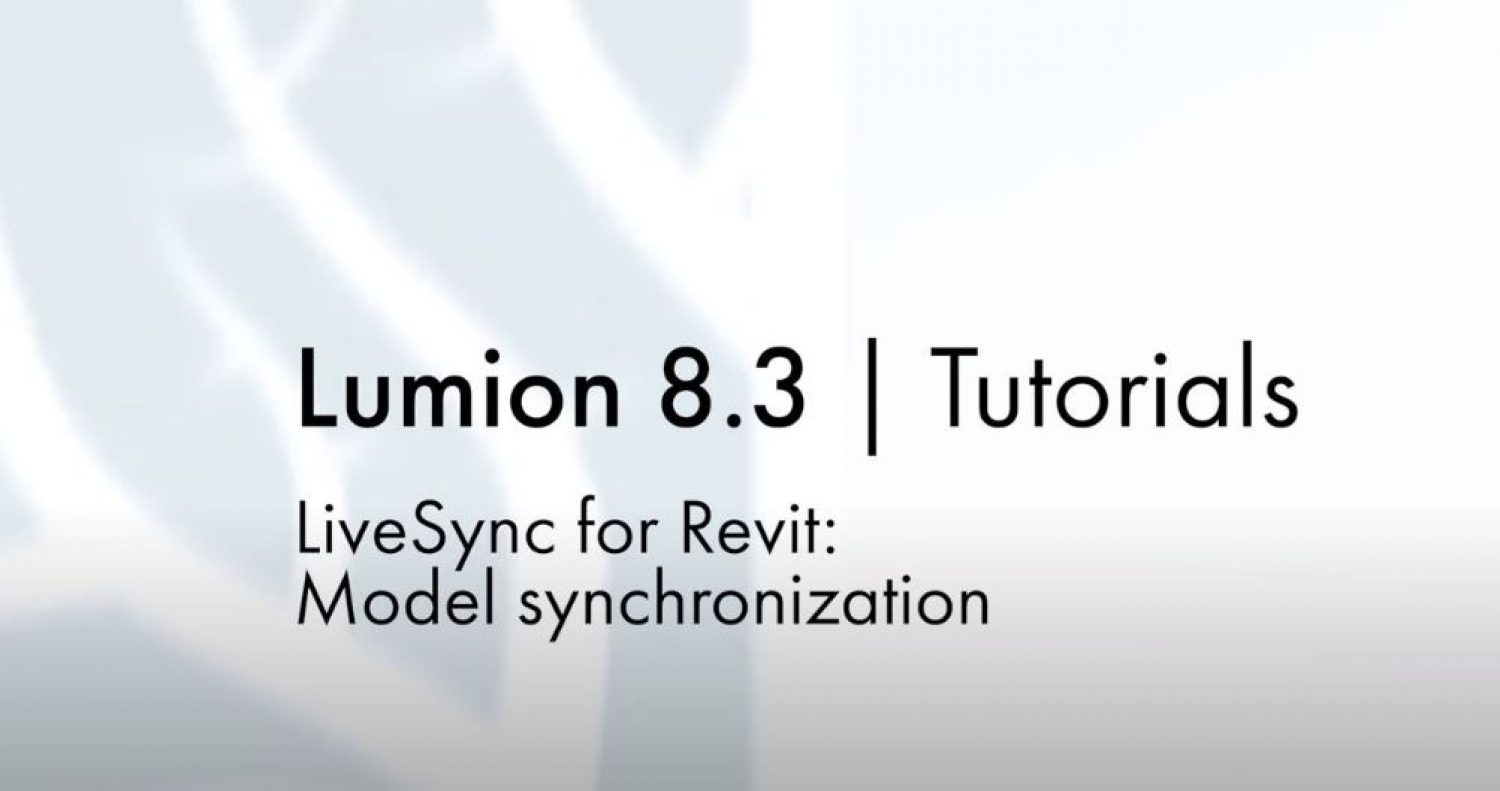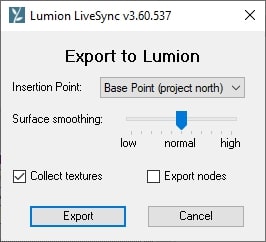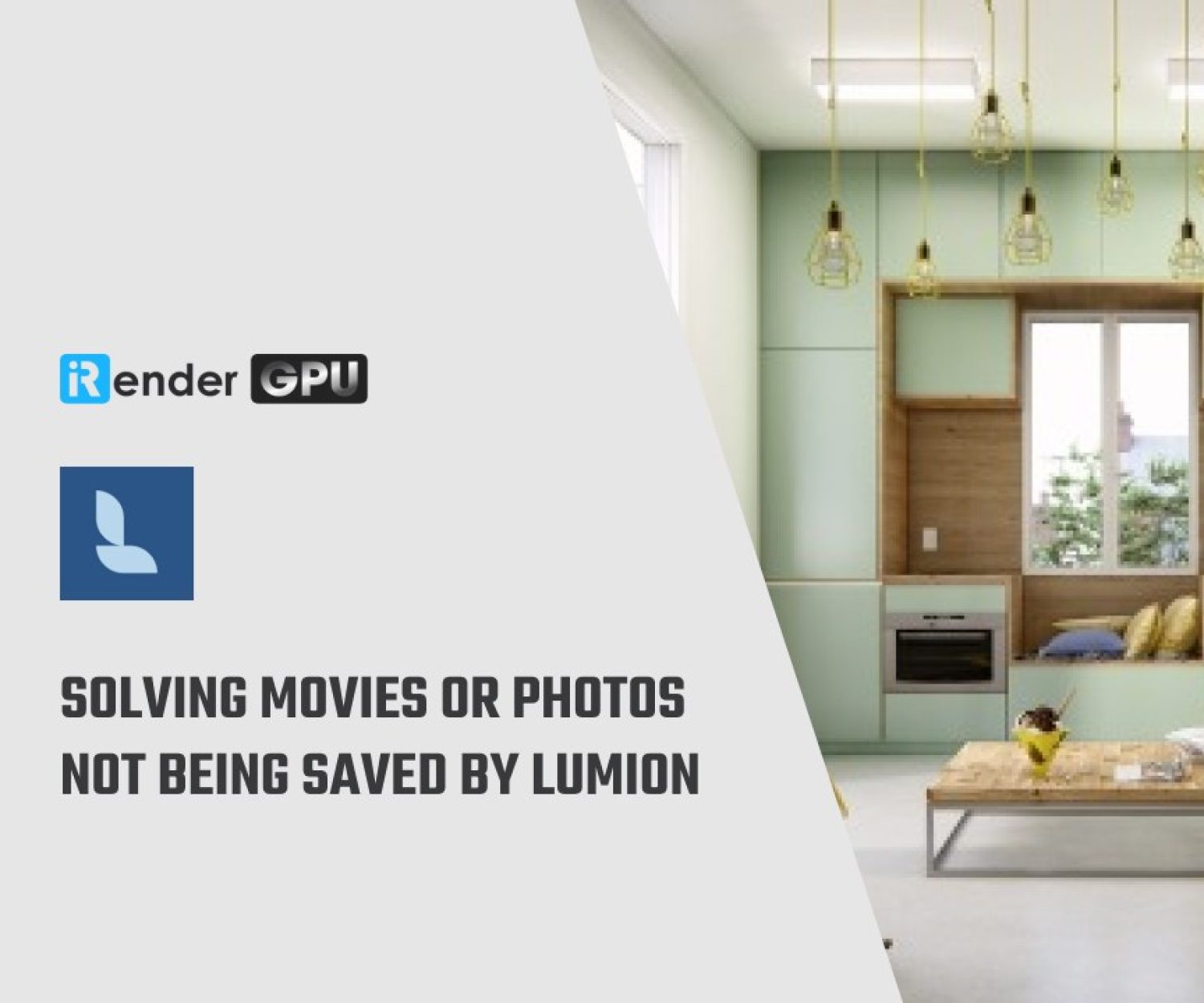Lumion LiveSync Plugin for Revit
The Lumion LiveSync for Revit plug-in includes two features — LiveSync and a Collada (.DAE) exporter. Now, you can view and change your Revit model in real-time in Lumion, as well as export a Collada (.DAE) file from Revit and import (or re-import) it seamlessly into Lumion.
Source: lumion.com
1. Why use Lumion for Revit
There are numerous advantages of using this plugin for your Revit’s projects. You can take a look at some most prominent benefits below:
-
-
-
- Realtime model synchronization between Revit and Lumion
You can instantly set up a live, real-time visualization between Revit and Lumion. When you change the Revit model’s shape, you’ll see these changes taking place, in real-time, in Lumion’s breathtaking, lifelike environment.
As you continue modeling in Revit, you can simultaneously view your project in Lumion surrounded by featured landscape like mountains, water, grass. Those materials will make the design stand out, while photo-realistic lighting enhance your sense of environment, realism and depth. - Real-time materials synchronization and visualization
Your Revit model will look more realistic by applying any of Lumion’s 1000+ high-definition materials in the Lumion editor. You can also change the materials like you want while you’re developing the design. The material layouts can be saved for the future use. - Live point-of-view synchronization
LiveSyncnow enables live point-of-view synchronization. It will adopt the Revit camera perspective, making your work easier, faster and more enjoyable. - Automatic model imports
When establishing the LiveSync connection, Lumion will automatically import your Revit You can continue working on and modifying your project even after you turn off LiveSync, and easily save the file as an .LS for future rendering or development.
- Realtime model synchronization between Revit and Lumion
-
-
2. How to install the plug-in
The full installation procedure is shown below:
3. How to import Revit models into Lumion
First method: LiveSync export
With Lumion LiveSync for Revit and Lumion 8.3 and newer versions, you can immediately set up a live, real-time visualization of your Revit 2015-2021 model. Make sure that you have selected a perspective 3D View before clicking on the LiveSync button.
You can refer to tutorial video below:
(If you are using Lumion 8.0 and older, please see Second method below)
Second method: Lumion .DAE file export
Lumion recommends exporting the model via LiveSync rather than via .DAE format as it is faster and requires fewer resources. However, if you prefer to export your model via a file (or if you are using Lumion 8.0 and older), you can export a Lumion Collada file (.DAE) from Revit using the Lumion LiveSync for Revit Export button in the palette. This file can be imported directly into Lumion.
Select the desired export options. By clicking on the Export button, you can import your Revit file to Lumion successfully.
4. Conclusion
With only few steps, now you know how to import and sync your model from Revit to Lumion for real time rendering, you can easily create breathtaking videos, images, and 360 panoramas in minutes. An know about Lumion LiveSync Plugin for Revit.
iRender is proud to be one of very few Cloud Rendering Services support Lumion. With our powerful config 1 x RTX3090,we can serve any project of yours from Lumion to Revit.
Register an account today to experience our service. Or contact us via WhatsApp: (+84) 916806116 for advice and support.
Thank you & Happy Rendering!
Source: lumion.com
Related Posts
The latest creative news from Enscape Cloud rendering, Lumion Cloud rendering, V-Ray Cloud Rendering , Twinmotion Cloud Rendering , 3D VFX Plugins & Cloud Rendering.