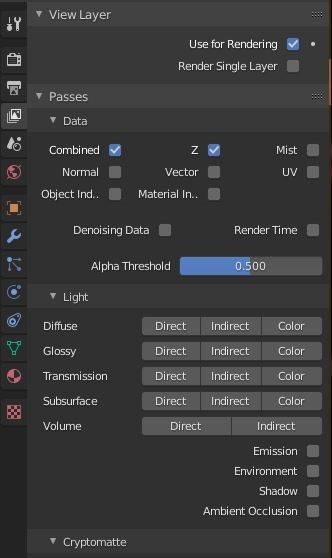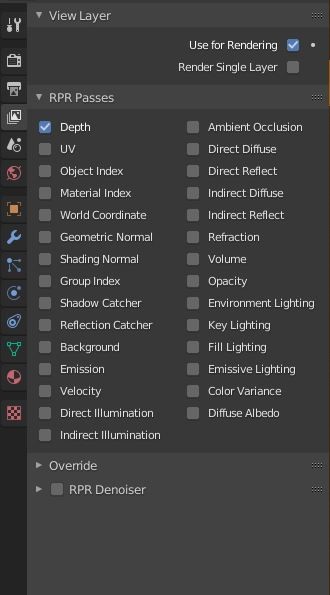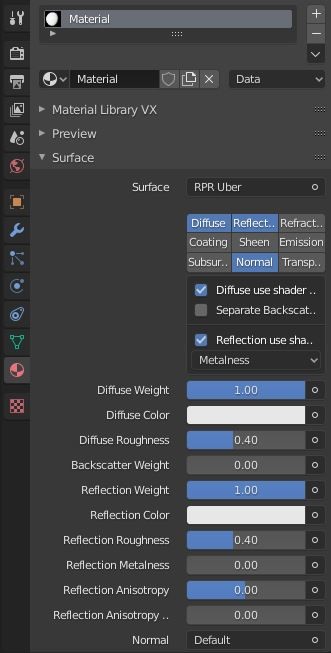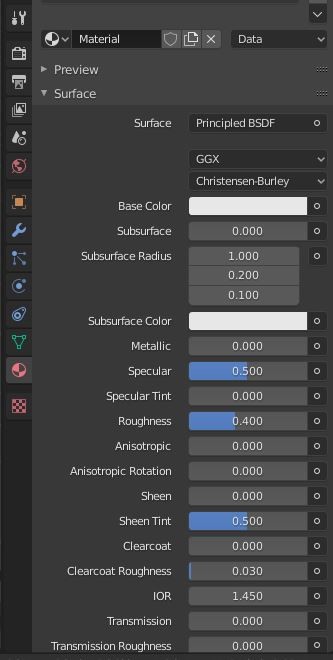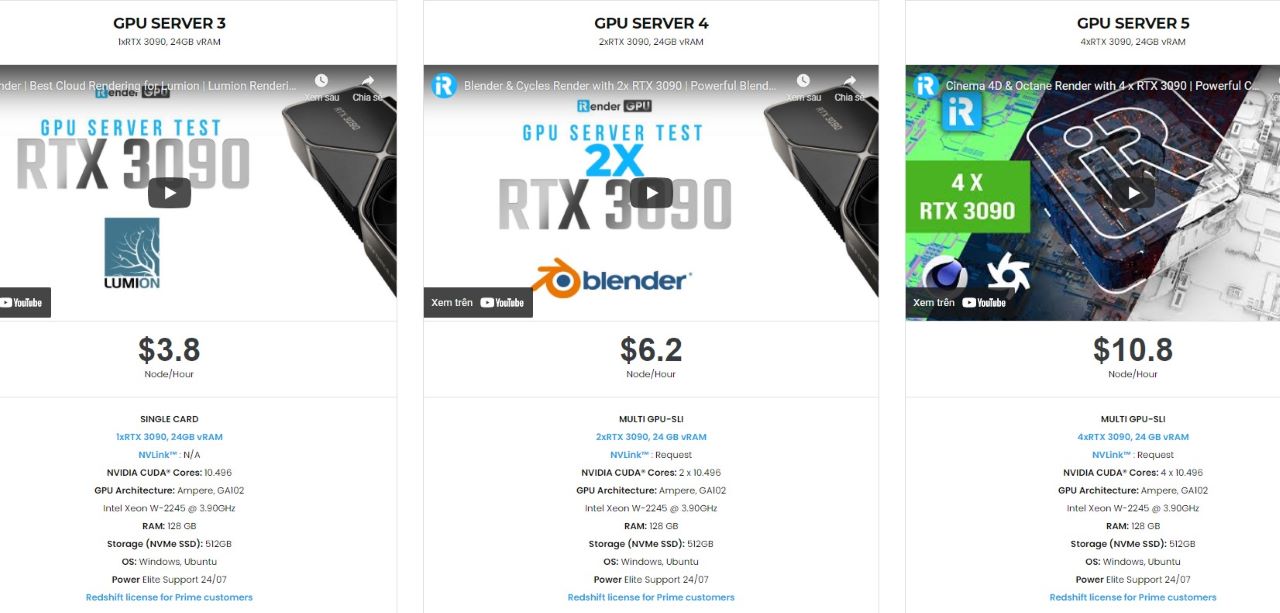ProRender Engine in Blender with iRender Cloud Rendering
If you’re keeping up to date with the newest advances in graphics technologies, you’re likely already aware AMD has had quite a few successes in the past few years. It is including ProRender, Radeon’s CPU+GPU rendering engine which is a physically based engine built from industry standards and easily integrated into almost all major 3D modeling software including Maya, Cinema4D, 3DS Max, and Blender. Though ProRender can be used with a robust list of software, we’ll be focusing on Blender’s popular UI to examine the features and parameters that the ProRender engine uses to bring out the very best in your scenes. In Blog’s Today, we will learn overview about ProRender Engine and drawbacks of using ProRender in Blender.
1. View Layer Properties & RPR Passes
Once you’ve set Radeon ProRender as the active render engine in Blender’s Render Properties tab, take a look at the new functions made available starting with the new render passes found in the View Layer Properties. The RPR Passes tab allows you to choose the way your final render will look by adding or removing certain elements from a render output pass. This gives you a lot more control and precision when it comes to composition and postproduction, especially if it’s just to make minor tweaks or adjust colors. It’s a lot less of a hassle to adjust once the rendering phase is done. This is definitely one of the pros when using the ProRender engine over Blender’s internal Cycles or Eevee engines. RPR Passes include a comprehensive selection of passes that are all one-click operations, making the calibration process fast and easy, such as Ambient Occlusion, World Coordinate (which renders objects based on their position in the scene), and Shadow and Reflection Catchers (a shadow or reflected light isolator for objects using the Shadow Catcher material).
2. Material Properties & RPR Uber
Blender is known for its node-based material or “shader” editor. Nodes are data building blocks that feed information into one another and combine to produce complex effects. These effects can be used in one of three ways:
- as a material
- as a texture
- in a render composite
When it comes to material nodes, Blender’s standard tool is the Principled BSDF Shader, which allows you to choose your base color, add complex elements like subsurface colors, and even create bump and displacement maps. For the seasoned Blender user, this node has many possibilities, and though it may take some time to properly calibrate and master, the reward is seeing the fruits of your labor. AMD and its ProRender engine have found a way to streamline this process with the RPR Uber Material, the ProRender equivalent to the Principled Shader building block. The Uber Material is a multipurpose shader node to assist in creating real-world-like materials in Blender. Where other nodes would be necessary to create effects like emission, diffusion, and roughness, the Uber Material consolidates all of those parameters into a single node that can be altered and tweaked to your desired specifications.
It also comes equipped with its own pre-configured, physically based material library to help you find any metal, liquid, or texture you’re looking for. You can browse through the materials in the provided categories, or you can search for a material by name. You can even add your own special materials from other files and import them into your material library.
Drawbacks of Using ProRender for Blender
While AMD has indeed outdone itself by creating this exceptional plugin (for free, no less), the integration may feel counterintuitive at times for veteran Blender users. If you’re confident in your Blender abilities, you may find yourself conflicted with ProRender’s implementation. On one hand, ProRender is an amazing rendering engine with the potential to produce beautifully rendered images and animations. On the other, it isn’t quite as well implemented with Blender as it is with 3ds Max and Cinema4D just yet.
ProRender does indeed have an elaborate Material Library but no comprehensive material converter for Cycles or Eevee materials. Some internal Blender textures and materials are outright incompatible with the RPR Passes as of the date of this article. Presumably, modeling shouldn’t be too much of a problem, but you’re certainly going to have a hard time with procedural modeling. ProRender’s texture library currently leaves a lot to be desired, doesn’t allow for much innovation, and feels a bit unnatural if you’re already used to Cycles or Eevee.
The Professional Cloud Rendering Service For Blender
iRender is a Professional GPU-Acceleration Cloud Rendering Service provider in HPC optimization for rendering tasks, CGI, VFX with over 20.000 customers and being appreciated in many global rankings (e.g. CGDirector, Lumion Official, Radarrender, InspirationTuts CAD, All3DP, VFXRendering). We are proud that we are one of the few render farms that support all software and all versions. Users will remotely connect to our server, install their software only one time and easily do any intensive tasks like using their local computers. Blender users can easily choose their machine configuration from recommended system requirements to high-end options, which suit all your project demands and will speed up your rendering process many times.
High-end hardware configuration
- Single and Multi-GPU servers: 1/2/4/6/8x RTX 3090/3080/2080Ti. Especially, NVIDIA RTX 3090 – the most powerful graphic card.
- 10/24 GB vRAM capacity, fitting to the heaviest images and scenes. NVLink/SLI requested for bigger vRAM.
- A RAM capacity of 128/256 GB.
- Storage (NVMe SSD): 512GB/1TB.
- Intel Xeon W-2245 or AMD Ryzen Threadripper Pro 3955WX CPU with a high clock speed of 3.90GHz.
- Additionally, iRender provide NVLink (Request) will help you increase the amount of VRAM to 48GB. This is a technology co-developed by Nvidia and IBM with the aim of expanding the data bandwidth between the GPU and CPU 5 to 12 times faster than the PCI Express interface. These servers are sure to satisfy Blender artists/ studios with very complex and large scenes.
Let’s see rendering tests with Blender on multi-GPU at iRender:
- Reasonable price
iRender provides high-end configuration at a reasonable price. You can see that iRender’s package always costs much cheaper than packages of other render farms (in performance/price ratio). Moreover, iRender’s clients will enjoy many attractive promotions and discounts.
If you have any questions, please do not hesitate to reach us via Whatsapp: +(84) 916017116. Register an ACCOUNT today and get FREE COUPON to experience our service. Or contact us via WhatsApp: +(84) 916017116 for advice and support.
Thank you & Happy Rendering!
Source: renderpool.net
Related Posts
The latest creative news from Blender Cloud Rendering.