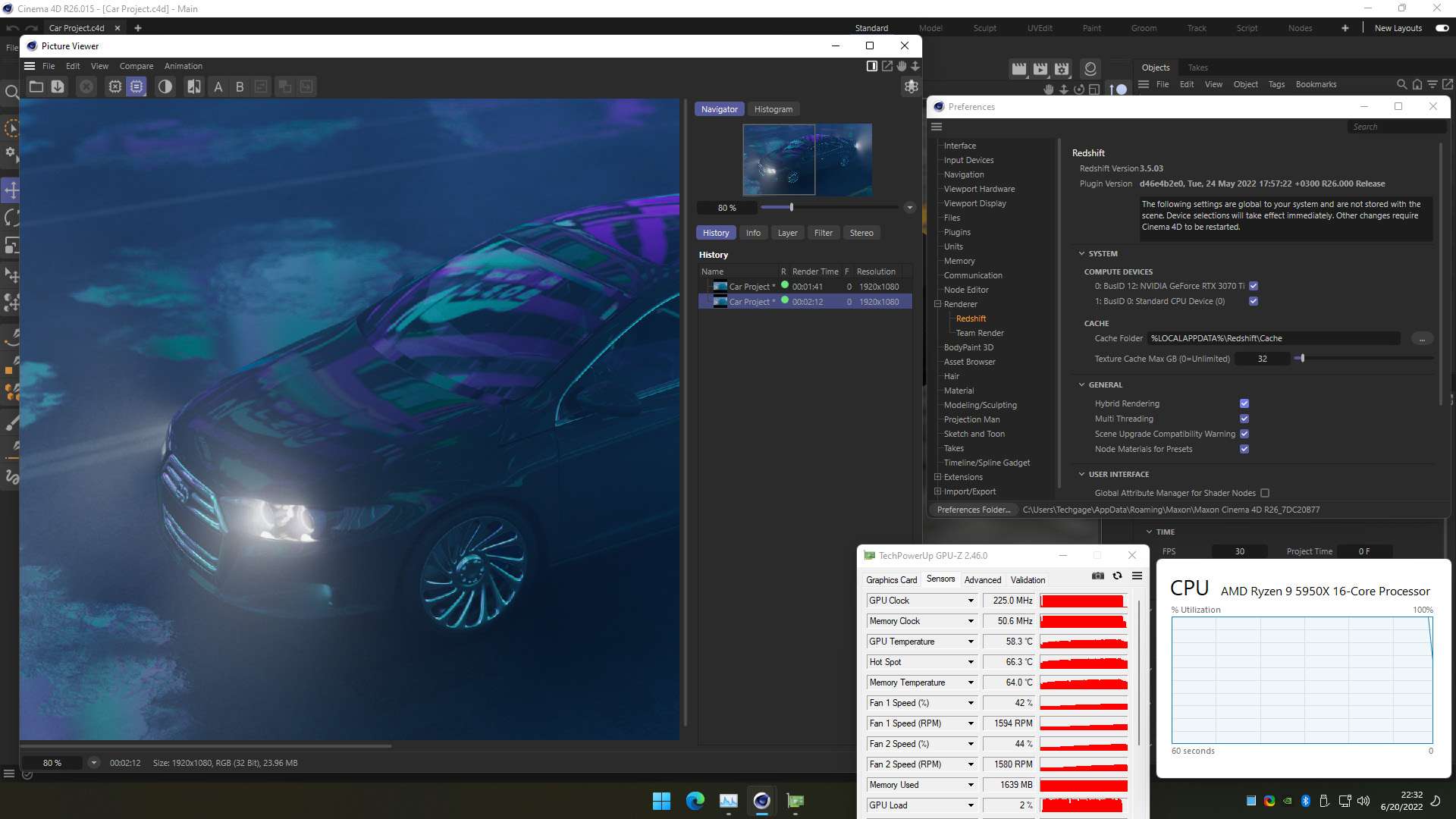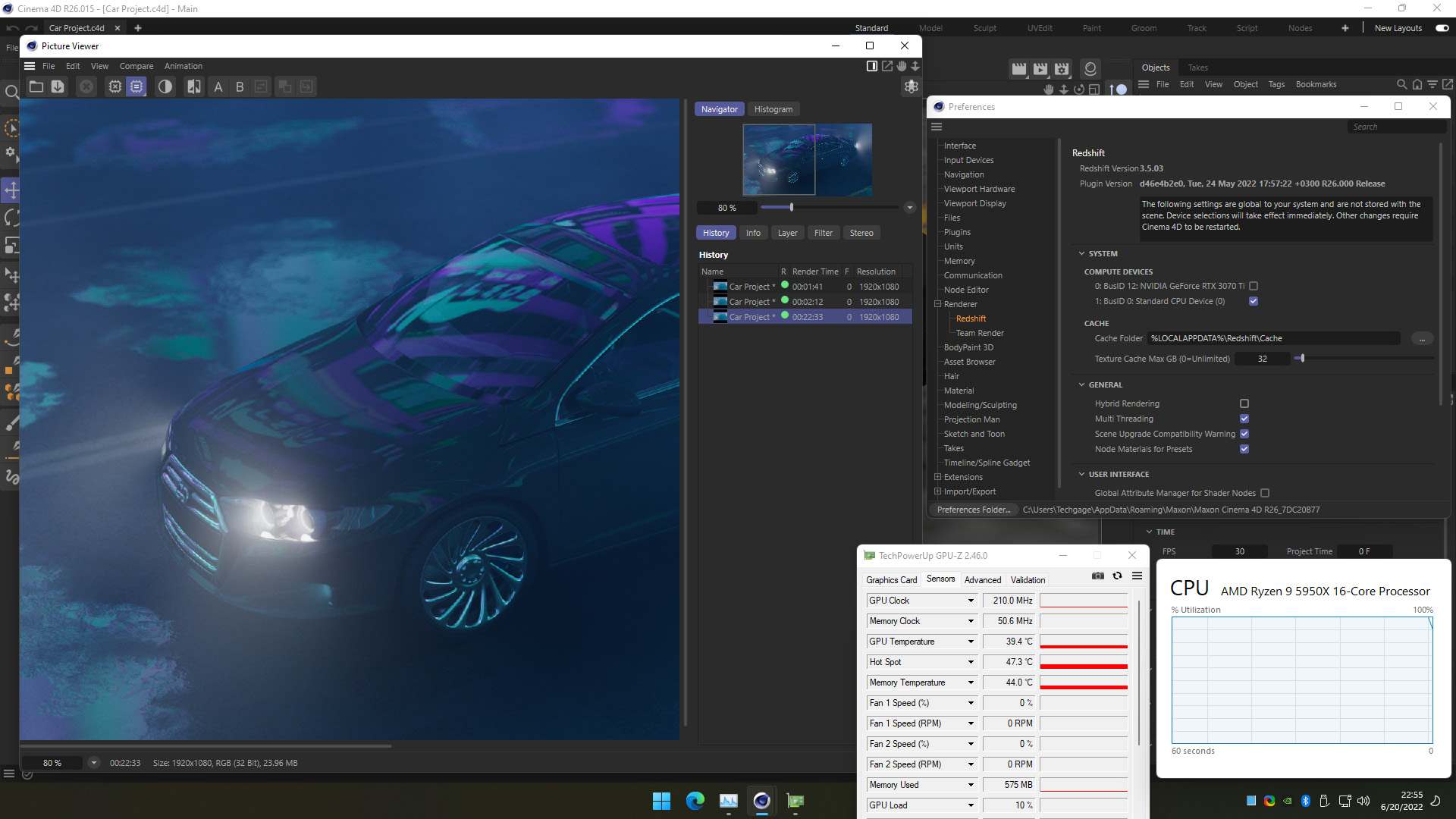Redshift CPU rendering: Should we use it?
OctaneRender is a powerful GPU-based renderer that can significantly speed up rendering. Mastering GPU rendering with Octane requires optimizing projects and settings to utilize the capabilities of your graphics card fully. In this article, we will provide you with an orientation on essential concepts like VRAM usage and management that power OctaneRender’s ability to harness the speed of GPUs.
Redshift CPU rendering mode
Redshift CPU rendering mode was first introduced in Redshift 3.5.00 in the release of Cinema 4D S26 (2022.04).
Source: maxon.net
The release of Redshift CPU means any Cinema 4D user can now work with and render projects using Redshift, without requiring specialized graphics hardware or an additional subscription. Redshift CPU provides an interactive experience for developing a project’s look while maintaining pixel-perfect compatibility with Redshift GPU rendering. Improved memory management in Redshift CPU results in faster rendering speeds with significantly lower memory usage. Performance also scales better by taking advantage of additional CPU cores or multiple CPUs in one system, resulting in faster render times for Redshift CPU users.
Redshift CPU rendering settings
Set up Redshift CPU rendering mode in the Redshift Preferences which is a part of the Cinema 4D Preferences by opening Edit >> Preferences >> Renderer >> Select Redshift.
CPU rendering in Redshift takes place in two situations:
Situation 1: A CPU is enabled by itself in the COMPUTE DEVICES list, as follows:
CPU Rendering mode
Situation 2: Hybrid Rendering is enabled and both a CPU and GPU(s) are enabled in the COMPUTE DEVICES list, as follows:
GPU and CPU Rendering (Hybrid Rendering mode)
In all other cases, rendering will only occur on the GPU(s).
Note that:
-
-
- In the COMPUTE DEVICES list, you can find all the available devices (CPU and GPU)of your computer that Redshift can use for rendering.
- Each Cinema 4D license includes the CPU version of Redshift by default. This Redshift version only supports CPU rendering.
- If you purchase Redshift and install it as a separate product or get it as part of the MAXON One subscription, Redshift can also use the GPU(s) or even CPU and GPU together.
- If you have multiple GPUs and CPUs in your system, you can experiment with different device configurations. The selections in this COMPUTE DEVICES will take effect immediately (without the need to restart Cinema 4D).
-
Should we use Redshift CPU rendering mode?
Let’s look at the result of Techgage’s testing Redshift 3.5 rendering performance below.
You can see CPU usage with Redshift while rendering the same scene in three different ways: GPU-only rendering, Hybrid rendering (CPU + GPU), and CPU-only rendering.
When rendering with only the GPU (RTX 3070 Ti), the render time is 1m 41s.
GPU-only rendering
When rendering in the Hybrid mode, which takes advantage of both the CPU (16-core Ryzen 9 5950X) and GPU (RTX 3070 Ti), the render time drops to 2m 12s.
Hybrid rendering (CPU + GPU)
Because CPU and GPU handle the render in very different ways, CPU+GPU rendering is hard to perfect. Therefore, this speed isn’t surprising.
When rendering with only the CPU, the render takes an extremely long time of 22m 33s.
CPU-only rendering
While the lengthy CPU-only render time was observed, it’s possible the project could be optimized in ways that allow the CPU to better support the GPU. However, such scaling of performance between CPU and GPU alone does not seem entirely unusual based on the tests.
Final Thoughts
Redshift CPU rendering provides an option for visualizing and testing projects without requiring a dedicated GPU or extra subscription costs. This expands the accessibility of Redshift to a wider range of users who may not have specialized graphics hardware. However, it’s important to understand the limitations compared to Redshift GPU rendering as well.
When rendering solely on the CPU, render times can be staggeringly slower. In the example tested, the CPU-only render took over 22 minutes to complete. This makes Redshift CPU impractical for most time-critical production workflows where quick iterations and renders are crucial. Redshift GPU rendering would still achieve render speeds suitable for intense workflows.
Some optimizations to a project may help balance the CPU and GPU workload better, but significant scaling of performance solely through the CPU is unlikely.
For situations like proof-of-concepts, tests, or where prompt renders aren’t as time-sensitive, Redshift CPU works well as an accessible option. But for most demanding rendering tasks, the render speed limitations mean it cannot truly replace GPU rendering. As a supplementary tool, however, Redshift CPU extends the program’s reach and allows exploring projects without a dedicated graphics card upfront although it would need to be improved more.
For Redshift rendering, GPU power is still required for high-performance rendering in professional production pipelines.
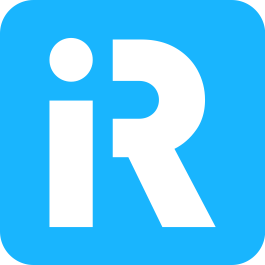 iRender provides powerful render machines supporting all Redshift (with any DCC software and plugins) versions. Our GPU render farm houses the most robust machines from 1 to 8 RTX 4090/RTX 3090, AMD Threadripper Pro CPUs, 256GB RAM and 2TB SSD storage to boost rendering Redshift projects of any scale. Join us and render faster!
iRender provides powerful render machines supporting all Redshift (with any DCC software and plugins) versions. Our GPU render farm houses the most robust machines from 1 to 8 RTX 4090/RTX 3090, AMD Threadripper Pro CPUs, 256GB RAM and 2TB SSD storage to boost rendering Redshift projects of any scale. Join us and render faster!
Reference source: maxon.net, techgage.com
Related Posts
The latest creative news from Redshift Cloud Rendering.